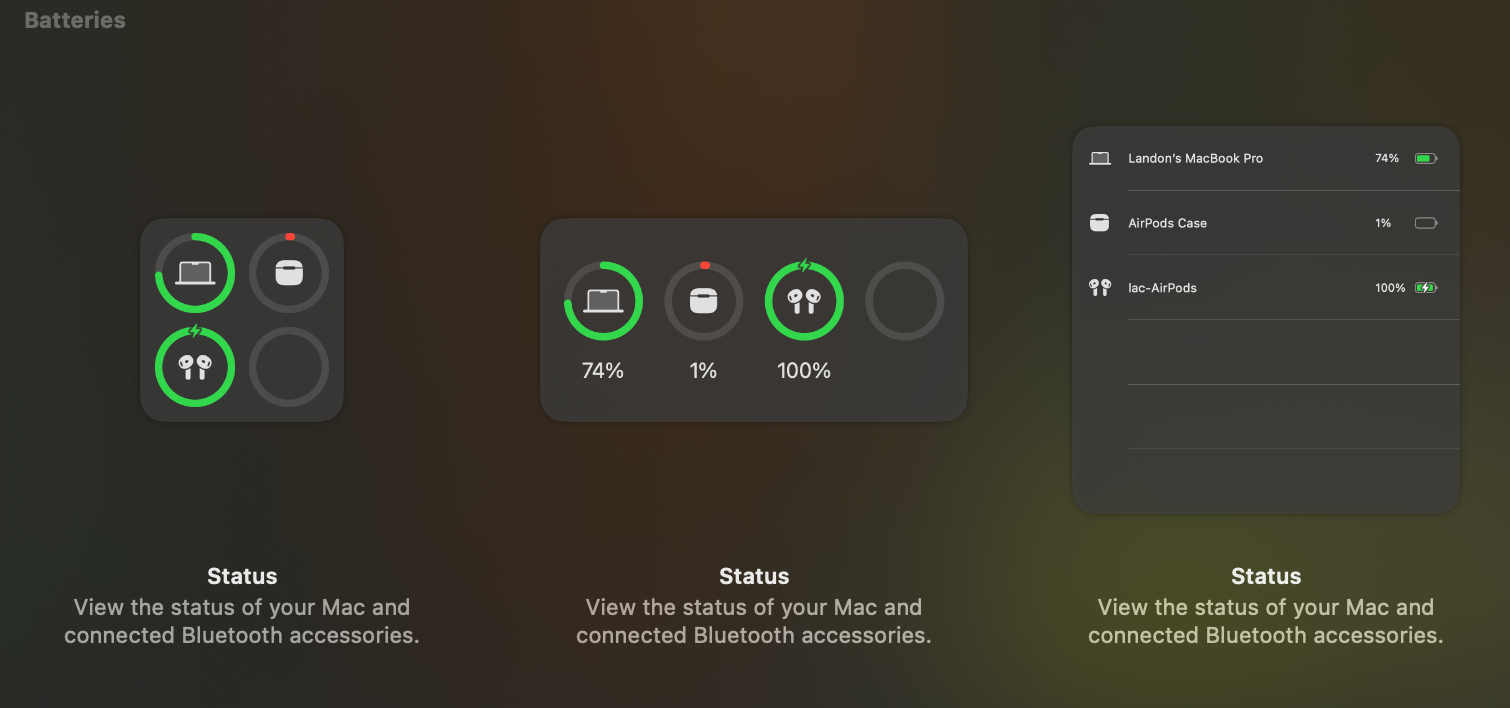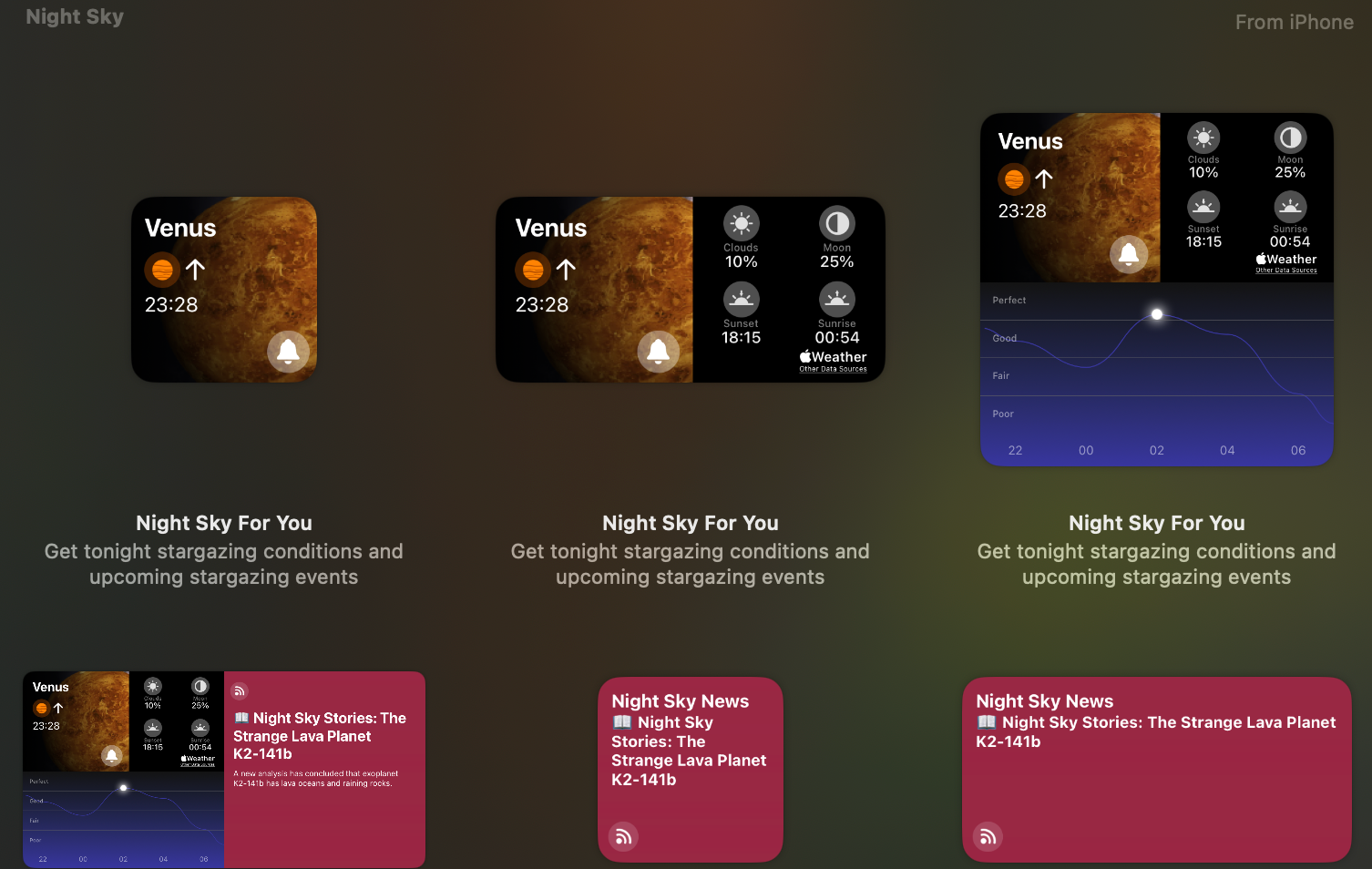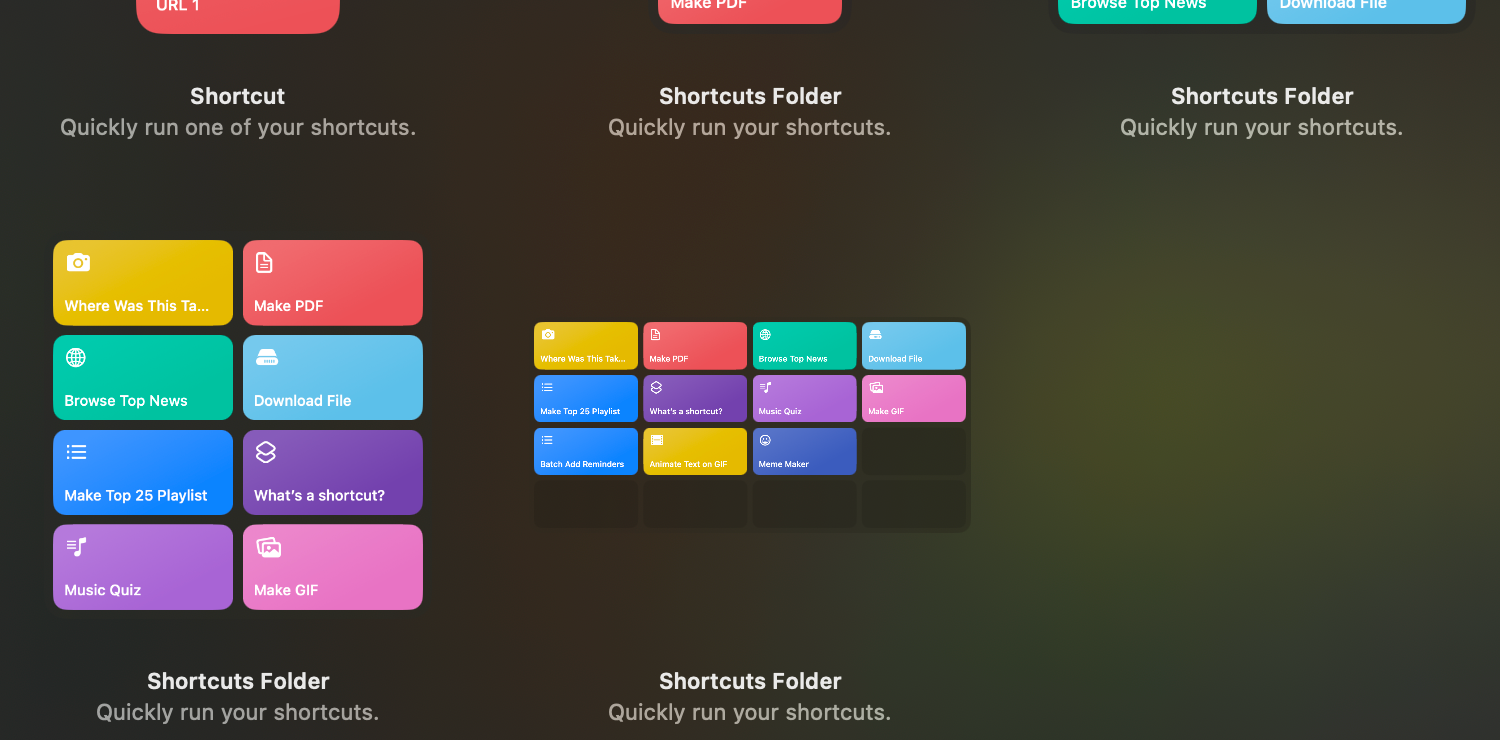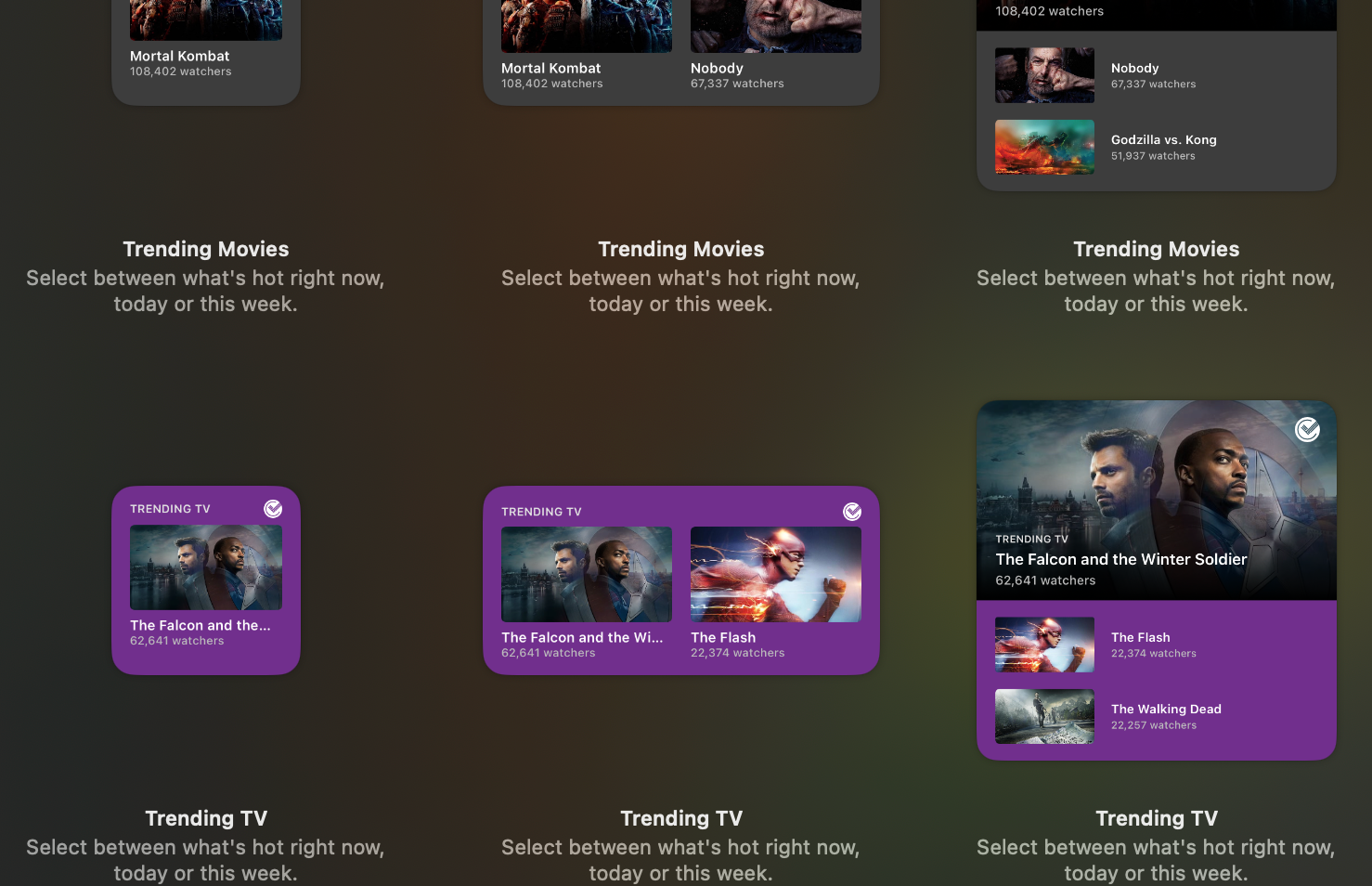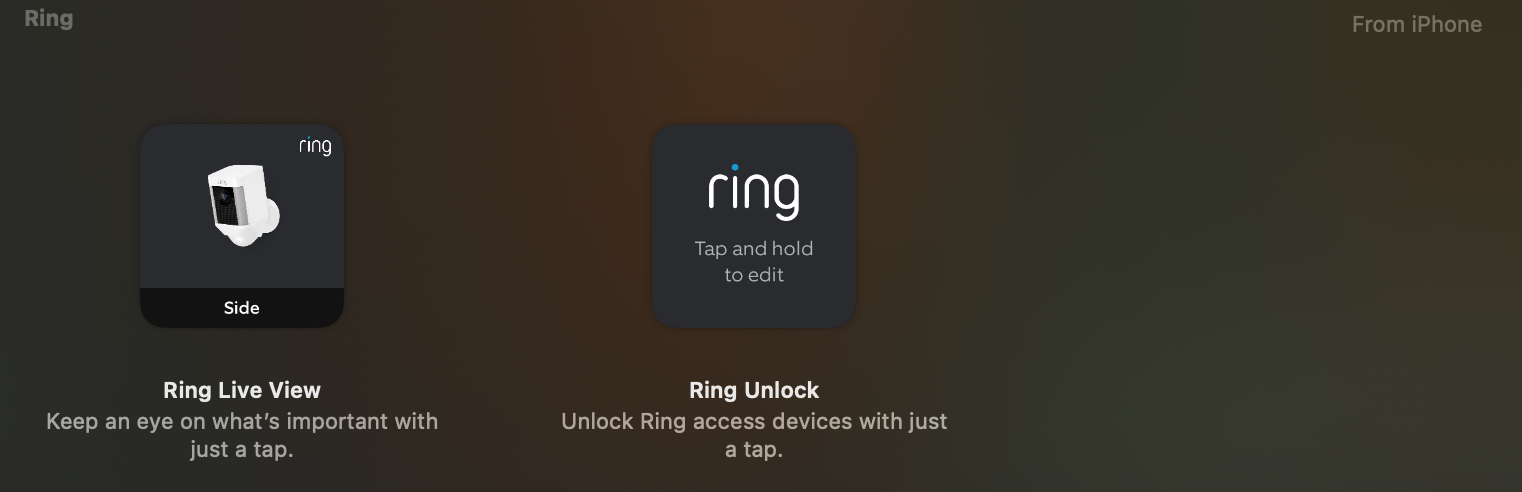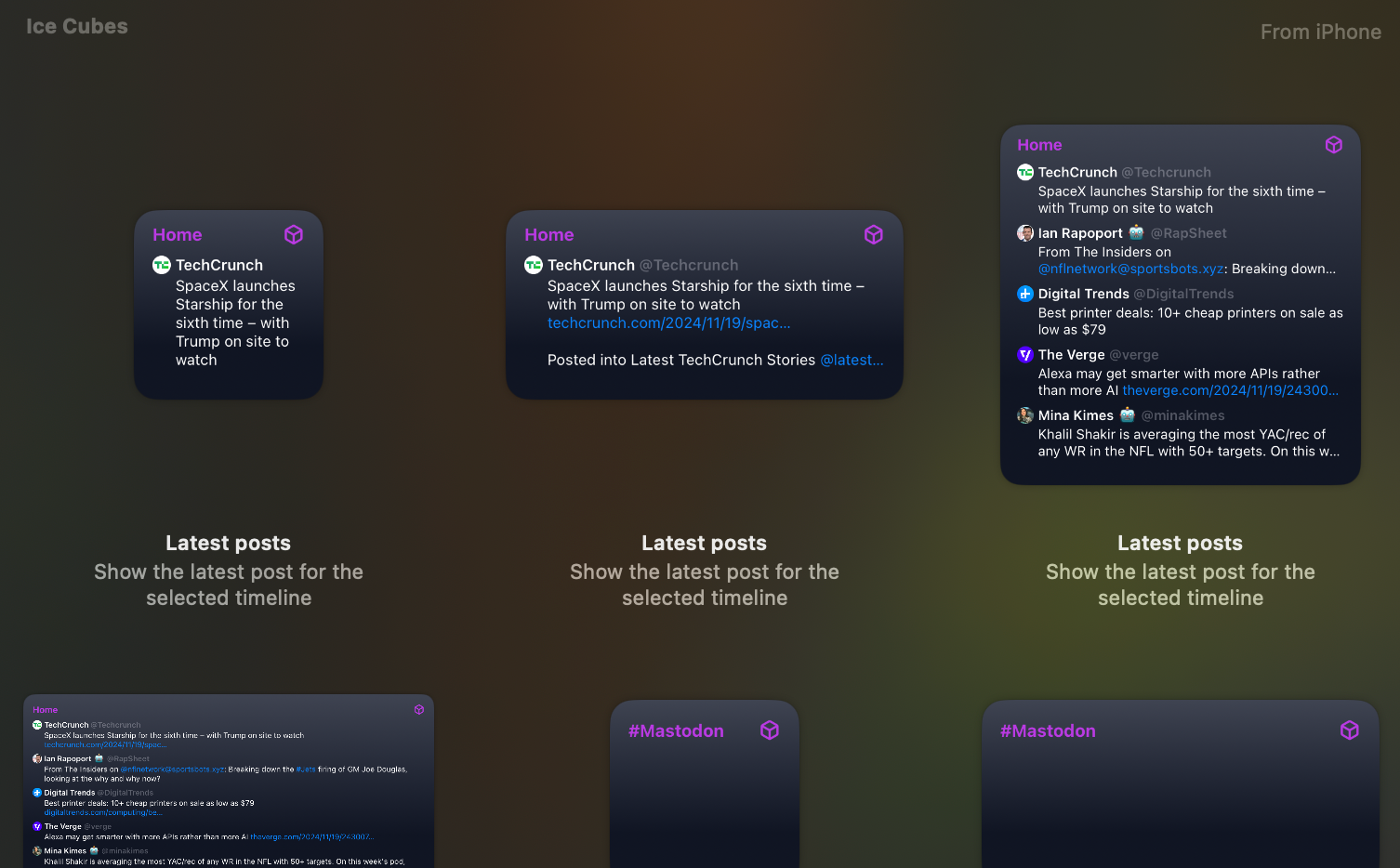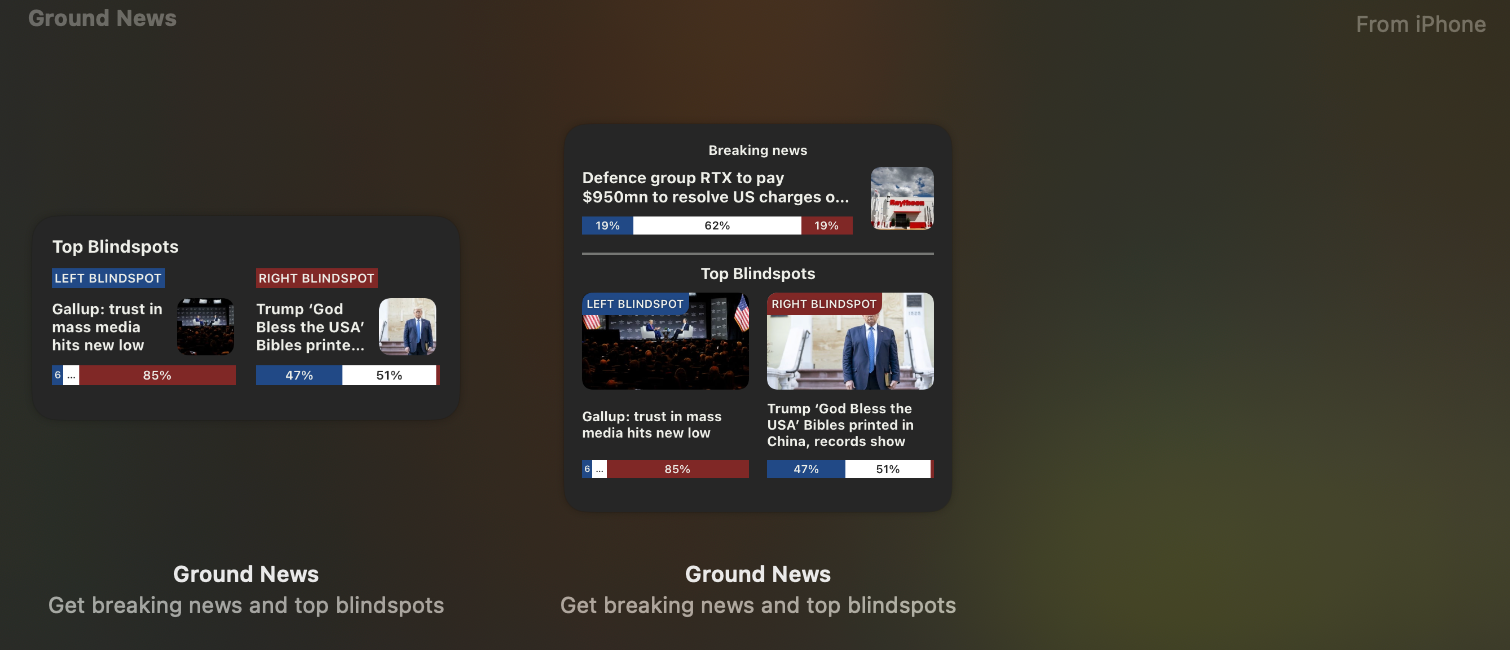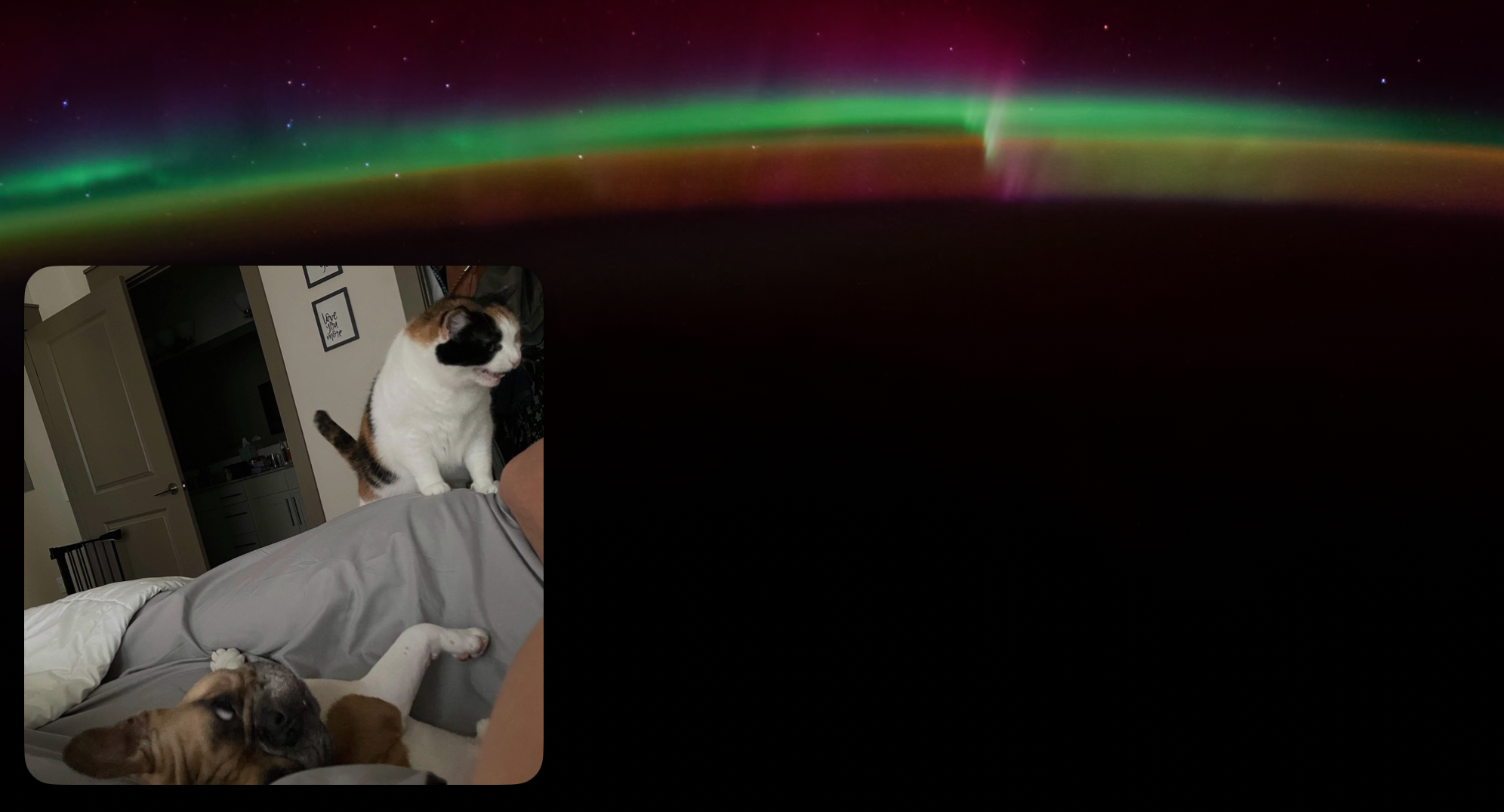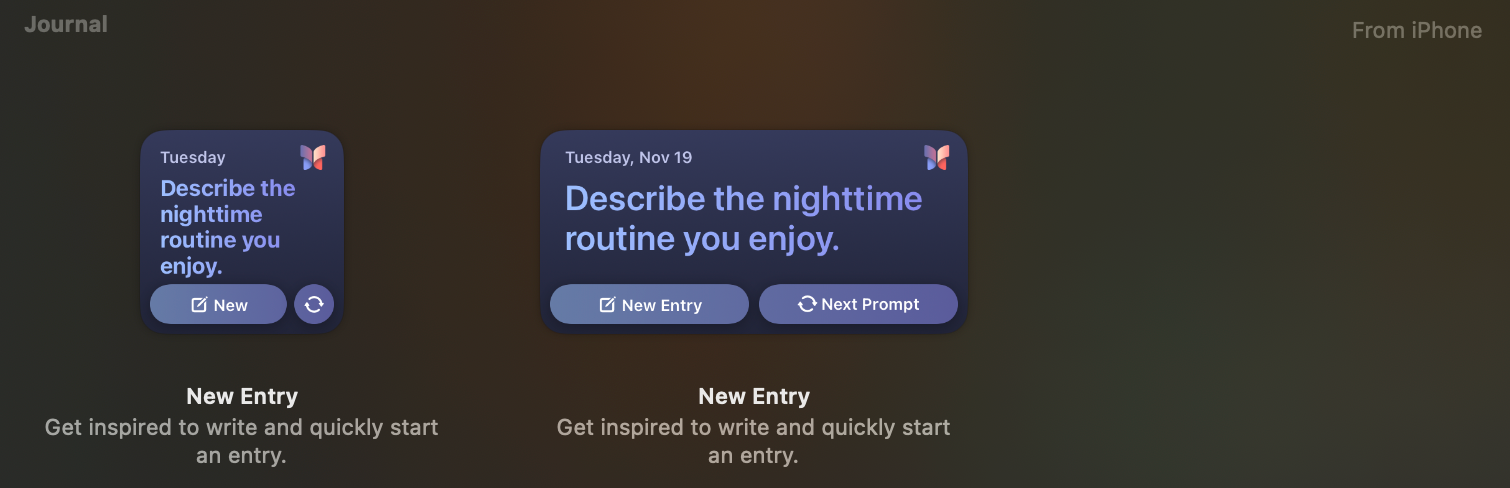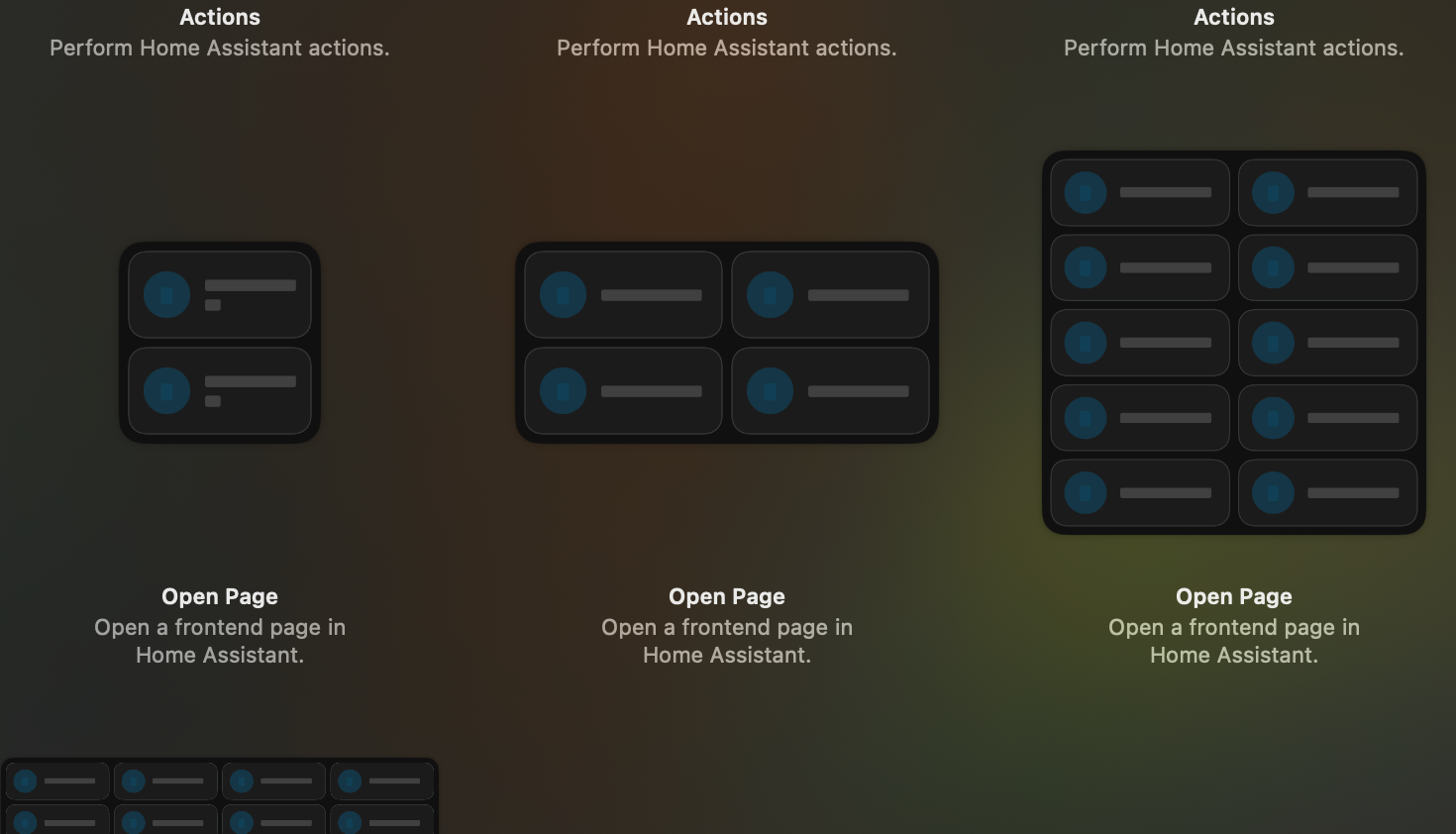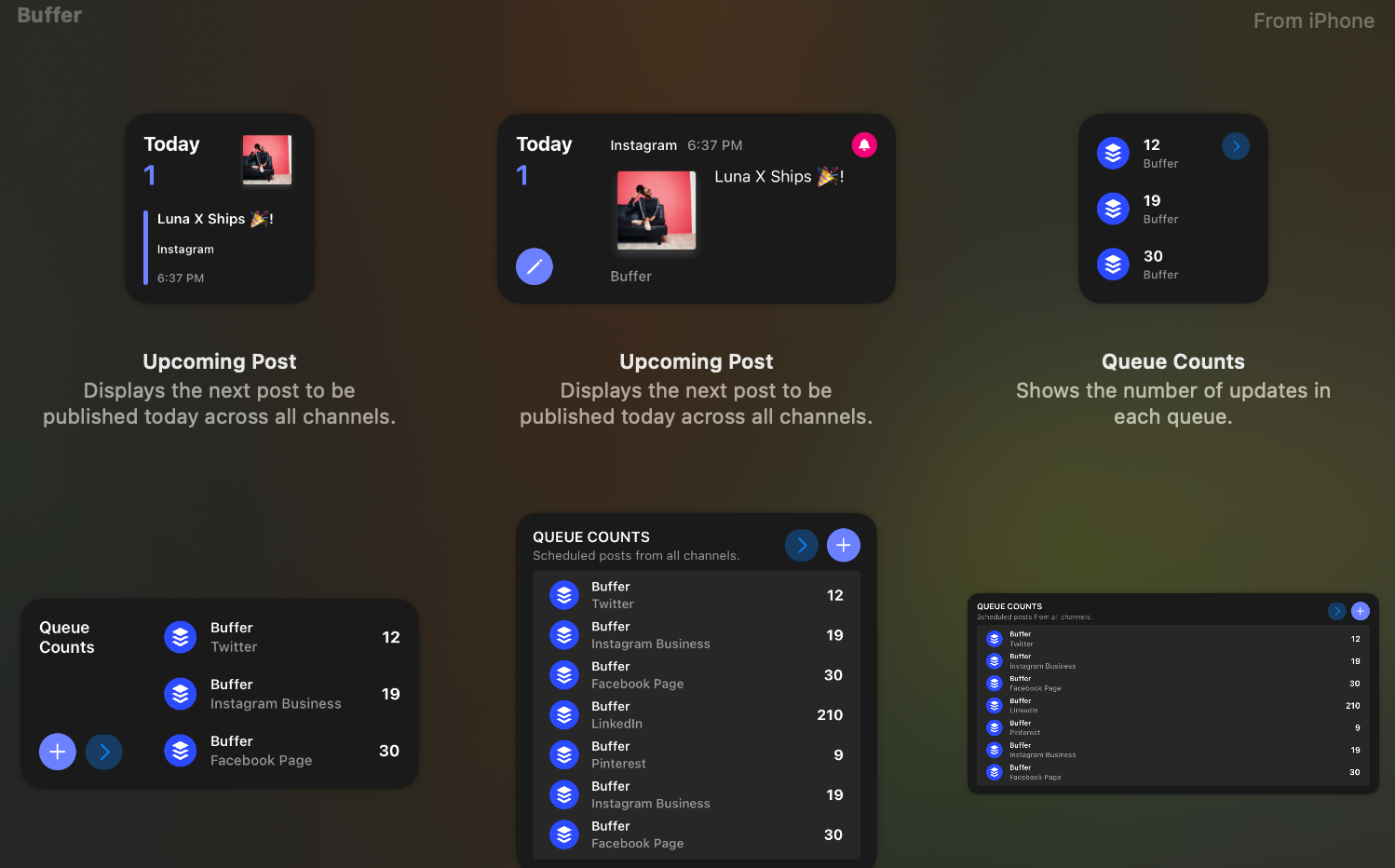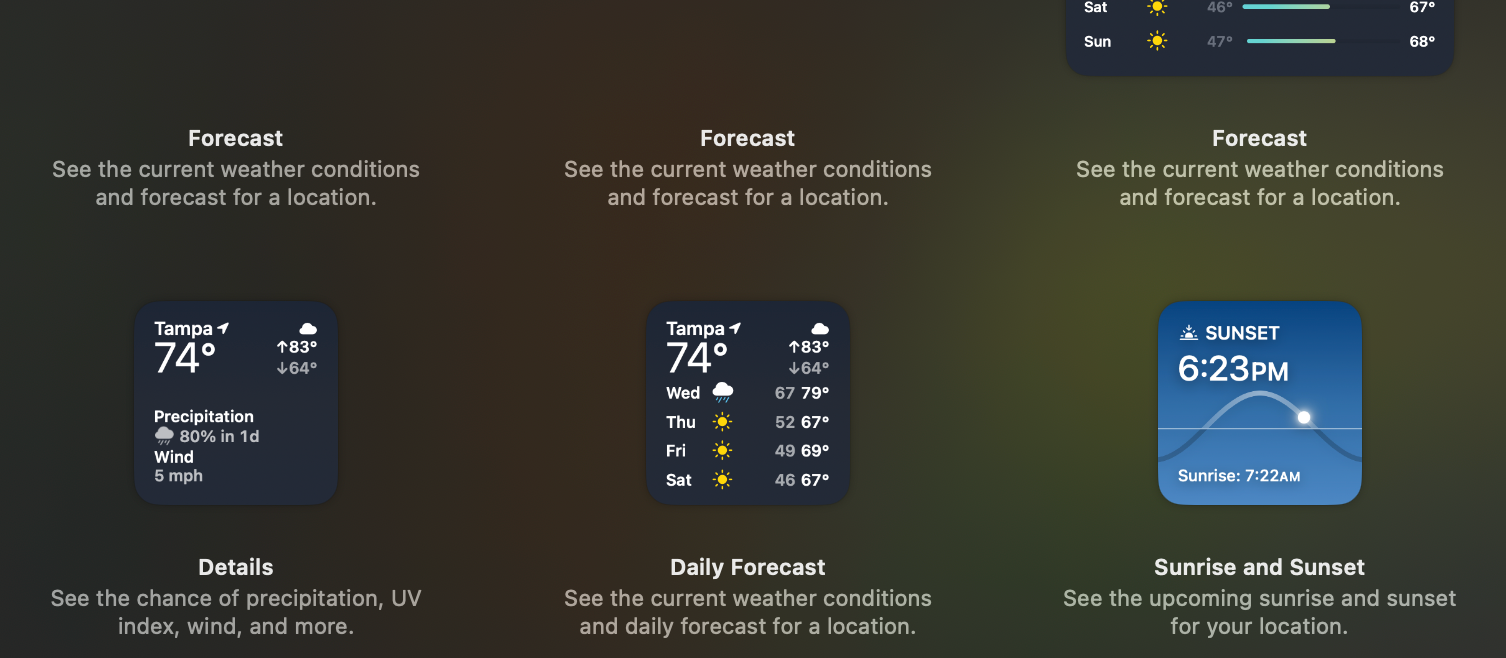Mac desktop widgets transform your workspace into a command center for productivity and information. Whether you’re managing devices or staying on top of your schedule, these widgets make essential information instantly accessible.
1 Best for Apple Users: Batteries
Apple’s built-in Batteries widget is essential for anyone juggling multiple Apple devices. At a glance, you can monitor the power levels of your entire Apple ecosystem, from your Mac and AirPods to your keyboard and mouse. The widget can be resized to suit your needs, with larger versions showing more detailed information like the actual battery percentage.
2 Best for Astronomy Enthusiasts: Night Sky
Night Sky‘s widget is perfect for wannabe astronomers and stargazers of all levels. It displays current viewing conditions, upcoming celestial events, and even ISS passing times. The widget can also show moon phases and optimal viewing windows for different celestial objects.
3 Best for Automation: Shortcuts
The Shortcuts widget puts your favorite Mac shortcuts at your fingertips. You can display individual shortcuts or entire folders, making it easy to trigger tasks with a single click. The widget is highly customizable, allowing you to choose how many shortcuts to display and how they’re organized.
4 Best for Entertainment: Trakt
Trakt‘s widget keeps your entertainment schedule organized by displaying upcoming episodes of your favorite shows and movie releases you’re anticipating. It can show both what’s airing soon and recent releases you might have missed, helping you stay up-to-date.
5 Best for Home Security: Ring
The Ring widget provides instant access to your home security system. With quick shortcuts to live camera views, you can monitor your property without opening the full Ring application. The widget also supports unlocking compatible Ring devices with a single click.
6 Best for Mastodon Users: Ice Cubes
Ice Cubes transforms your desktop into a Mastodon command center. This versatile widget displays various timeline views, including your home feed, mentions, and favorites. You can customize the widget to focus on specific lists or hashtags, making it perfect for staying connected to your Mastodon community.
7 Best for News Consumption: Apple News & Ground News
News widgets come in a variety of flavors, but my favorites are Apple News and Ground News. Apple News focuses on curated top stories and topics of your choice, while Ground News offers a unique perspective by showing news coverage from across the political spectrum. Combined, they provide a well-rounded view of current events.
8 Best for Photography: Photos
My house is… lively.
The Photos widget brings your memories to life on the desktop. It cycles through your featured photos and memories, creating a dynamic, personalized gallery. You can customize the display frequency and choose specific albums or memories to showcase.
9 Best for Self-Improvement: Apple Journal
Apple’s Journal widget offers daily inspiration for maintaining your digital diary. It provides writing prompts and quick-access buttons to create new entries, making it easier to maintain a consistent journaling habit. The widget can also display recent entries and memories, encouraging regular reflection.
10 Best for Smart Home Control: Home Assistant
The Home Assistant widget brings powerful smart home control to your desktop, assuming you’re using the open-source smart home platform to begin with. Access and trigger your most-used automation scripts, check device statuses, and control lights, thermostats, and other smart devices with just a click. The widget supports multiple sizes, allowing you to display as many or as few controls as you need.
The Buffer widget streamlines social media management by displaying your upcoming post queue right on your desktop. You can quickly review scheduled content and even create new posts without opening the full application. This widget is particularly valuable for content creators who need to maintain a consistent posting schedule across multiple platforms.
12 Best for Weather Updates: Apple Weather
Apple’s Weather widget provides comprehensive meteorological information right on your desktop. Get current conditions, hourly forecasts, and weekly outlooks without opening the full app. The widget shows essential data like temperature, precipitation chances, and wind speeds, helping you plan your day effectively. You can even add multiple locations to track weather across different cities.
To add widgets like these to your Mac desktop, first click the time in your menu bar and then select “Edit Widgets” at the bottom of the screen. Search for your desired widget in the sidebar, then drag the widget to your desktop. Adjust the size and position as needed, and click on the widget to change any relevant settings (like locations for the weather widget).
Thats it! You can always right-click on a widget and choose “Remove Widget” to get rid of it.
Remember that widgets can impact system performance and battery life, so be mindful of how many you add to your desktop. Still, even a few essential widgets can add more value to your workflow and uniqueness to your Mac.