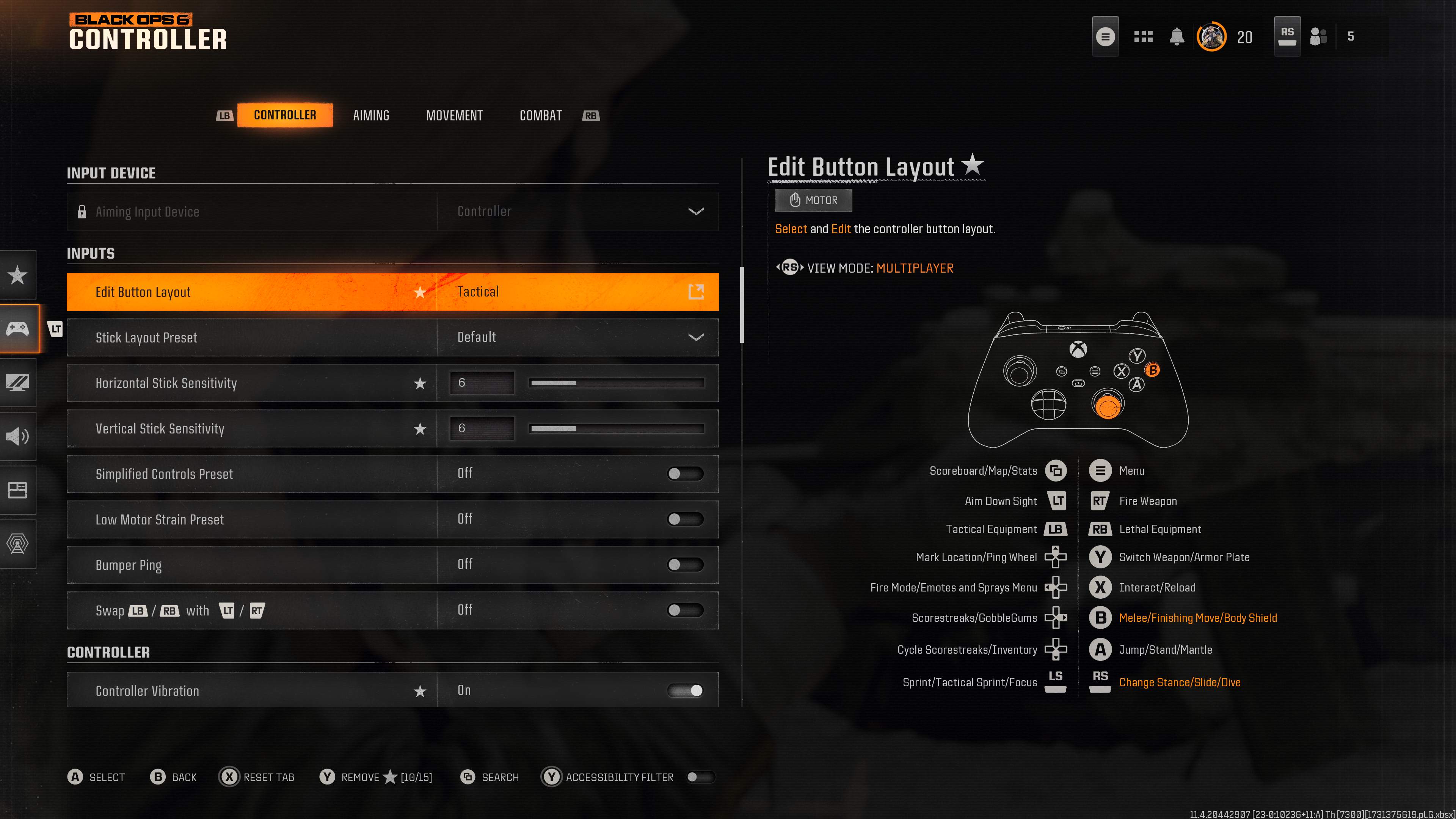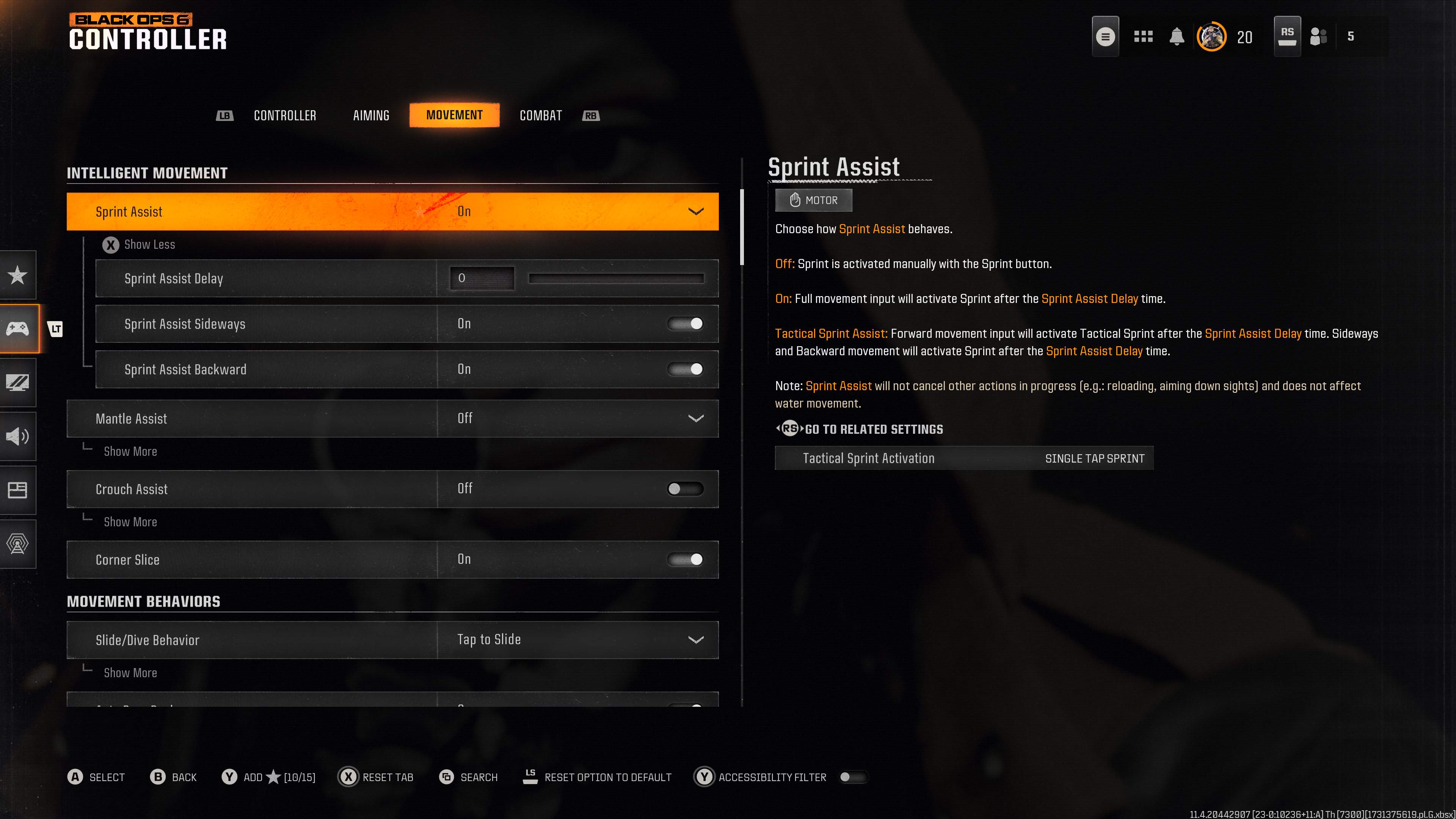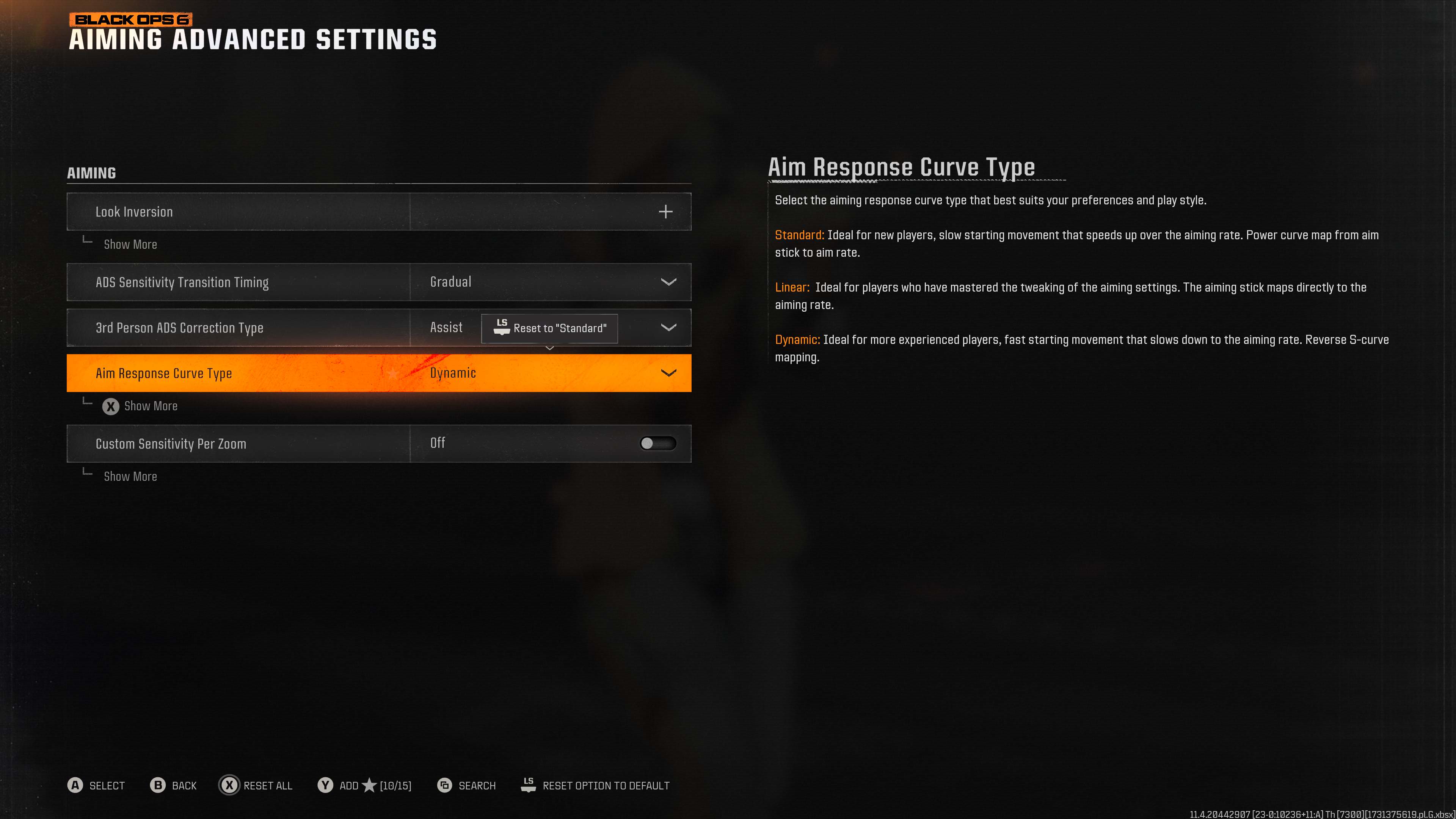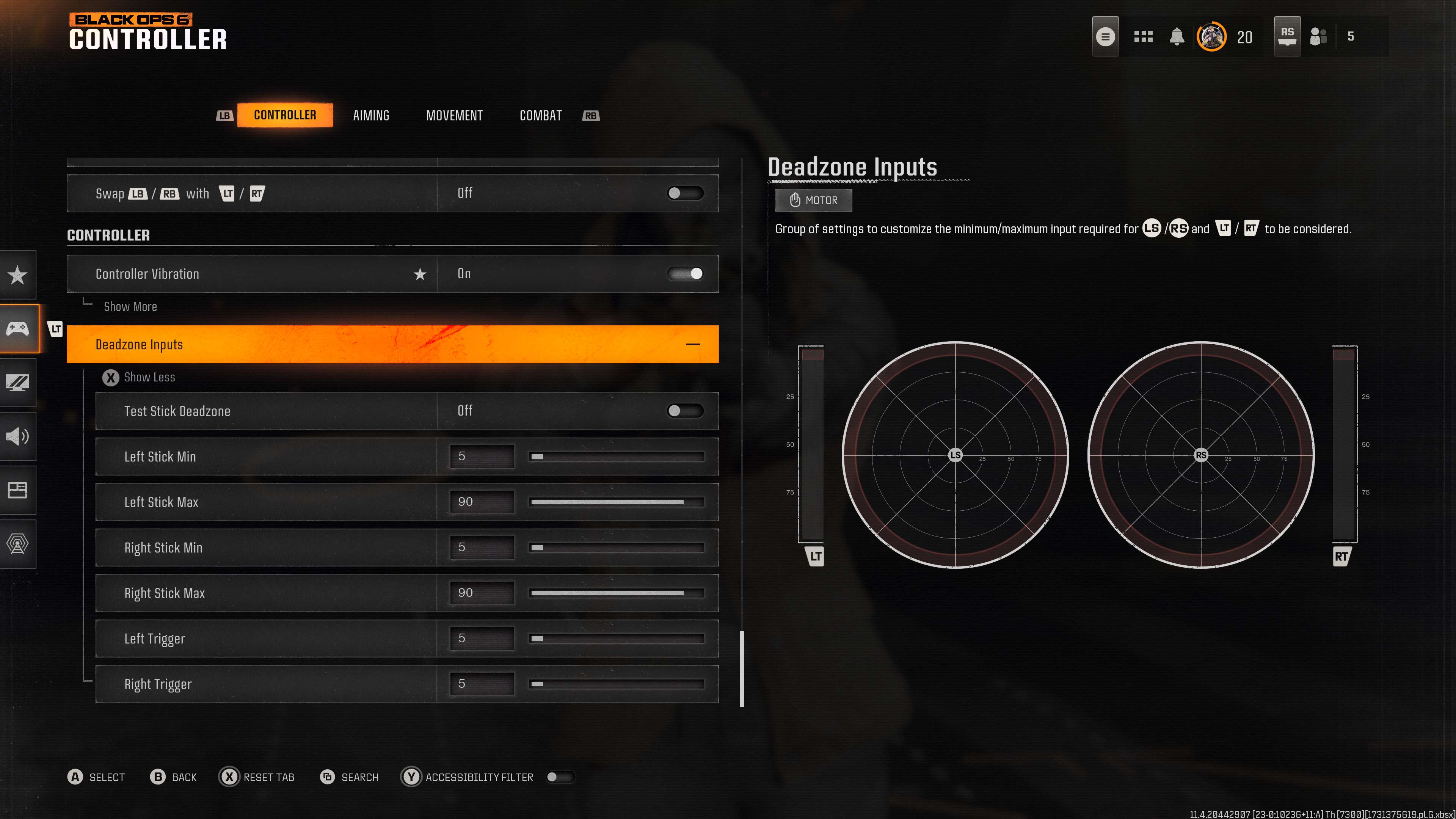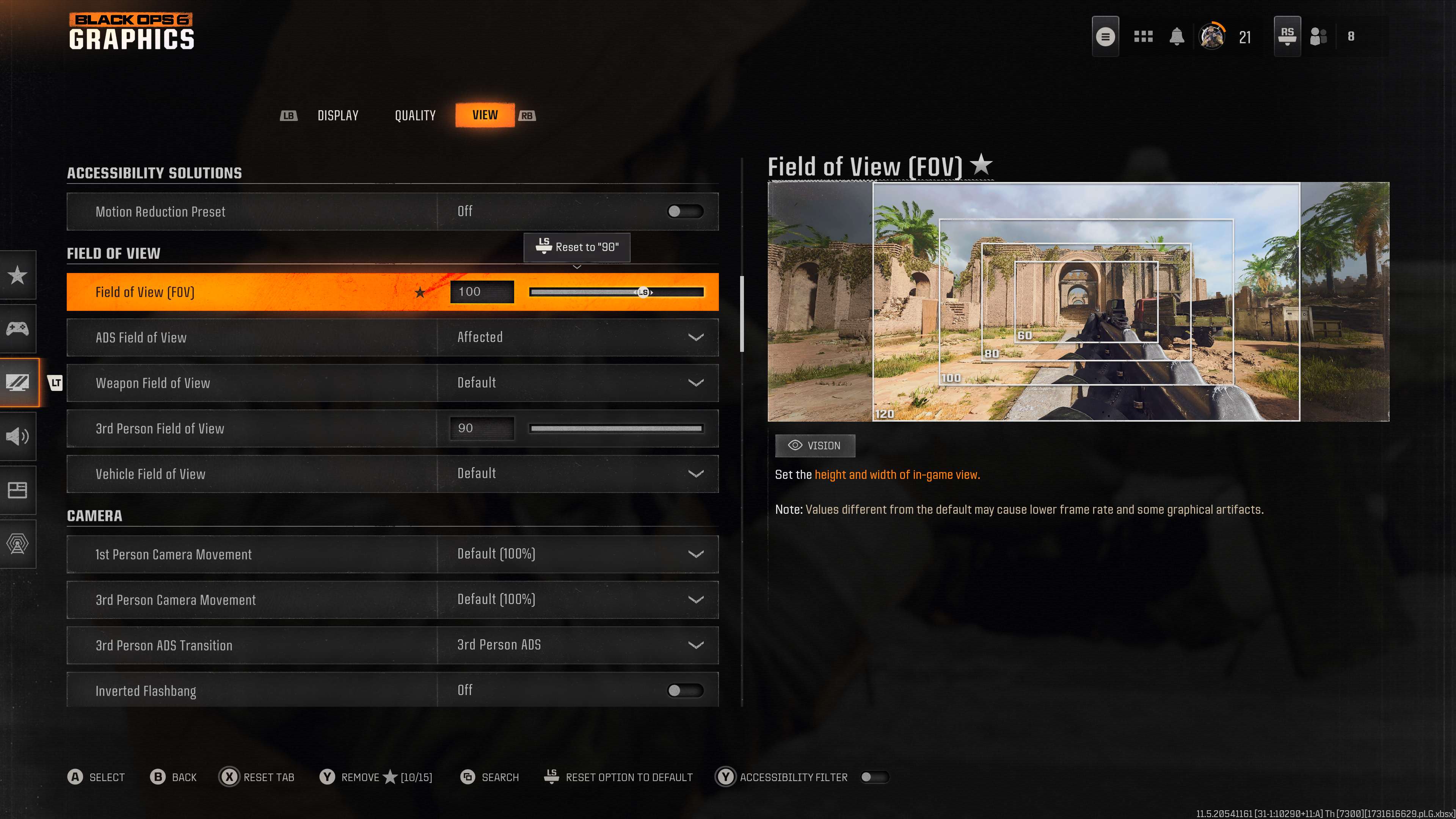The last Call of Duty I seriously played was the first Modern Warfare remake back in 2019, and despite subsequent releases, I kept revisiting MW19 over the next few years. Finally, Activision and Treyarch have won me over with the latest CoD entry. Black Ops 6 is a ton of fun and a great step forward for the franchise, but it wasn’t entirely perfect from the get-go.
I play Call of Duty: Black Ops 6 on my Xbox Series X with a controller in hand, and I found that the default controller settings definitely leave room for improvement. After some experimentation (and trying out scattered tips from across the internet), these are the four settings that I changed to keep up with the CoD pros. Well, I’ll never be a pro, but I’m at least better able to take advantage of Black Ops 6’s new Omnimovement system.
Simple tweaks for more responsive and intuitive controls
I’ll keep this short and sweet. Below are five settings I changed in Call of Duty: Black Ops 6 to make the game feel better on a controller. Well, the last setting isn’t strictly about controllers, but it’s still an improvement!
The first setting I recommend changing (especially if you’re a newer player) is actually the last one I discovered. If you head into the “Controller” tab of Call of Duty: Black Ops 6’s settings, you can edit your button layout. The “Tactical” preset is straightforward, as it only changes one thing versus the default CoD layout: the melee and crouch buttons are swapped.
This can have a dramatic effect on how dynamic your movement in Black Ops 6 is, as the “B” button typically handles crouching and going prone (when you’re standing still) and sliding and diving (when you’re running). Making any of these movements requires you to take your thumb off the right thumbstick for a split second, disrupting your aim. Only those using controllers with rear remappable buttons or abnormal grips are exempt from this.
The “Tactical” button layout means you never have to stop aiming when you slide and dive in every direction, as you just click in the right thumbstick. Melee attacks, which are used less commonly, are still there with the “B” button if you need them. This change can carry a bit of a learning curve, especially if you’re a long-time Call of Duty player used to the default layout (I still revert to old habits occasionally), but this simple change really can help you truly master Black Ops 6’s dynamic Omnimovement.
This is also the page where you can adjust your sensitivity settings. I honestly think the default “5” is fine (I’ve seen many use “7,” but that’s too much for me). It’s worth taking a little time to try different sensitivity levels to see what suits you. I eventually landed on “6” as the sweet spot.
The second setting is one I highly recommend changing. Call of Duty: Black Ops 6 debuted the Omnimovement system, which lets you sprint, slide, and dive in any direction. This has dramatically impacted the movement meta, with players now able to be far more dynamic and agile than ever before. However, both sliding and diving requires that you’re sprinting, and clicking in the left thumbstick every time can be tedious over time and cause moments of hesitation.
Under the “Movement” tab in Call of Duty’s settings, you’ll see the “Sprint Assist” option. This is an accessibility feature aimed at those with mobility challenges, so they can still sprint without constantly clicking the thumbstick. However, if you expand the options, set the “Sprint Assist Delay” to “0,” and make sure it’s toggled on for every direction… You’re now always sprinting when the left thumbstick is maxed out in any direction, letting you slide and dive with zero delays.
It’s a subtle change that makes a significant difference, and you can still click in the left thumbstick to enter tactical sprint for additional speed. This one setting considerably improves the responsiveness of Black Ops 6’s movement.
Next, in the “Advanced Aiming” settings in Black Ops 6, you’ll find you can change the response curve type for the controller aim assist. This essentially refers to the sensitivity of your camera movement in relation to the position of your analog thumbstick. The “Standard” type, for example, aims to help counteract too-aggressive movements — excessive thumbstick movement is slowed down at first, then sped up over time.
The “Linear” type is likely used by pros a lot, as it maps the camera movement directly to the analog sticks with no deviation. This is ideal for those who have fine-tuned their sensitivity settings, but it also has the longest learning curve to master on the controller, as thumbsticks are famously awful for precise aiming. For me, the “Dynamic” type is the best.
This aim response curve profile works on an S-curve; initial, aggressive thumbstick movement is accelerated to allow for rapid responses, but still allows for slow and precise aiming at the end of those major movements. This lets you rotate quicker than your sensitivity settings would normally allow to respond to new threats, but your aiming adjustments will still be accommodated with lower sensitivity.
There’s a learning curve with the “Dynamic” type too, if you’re familiar with the default “Standard,” but it didn’t take me long before I noticed I was winning far more firefights where I didn’t have the initiative (I’ve gotten a lot more “Turned On” medals since).
Call of Duty: Black Ops 6 is a little unique in that, by default, it adds deadzones to both thumbsticks and triggers. This means Black Ops 6 assigns a minimum input and a maximum input for movement, aiming, and shooting, and only thumbstick or trigger inputs within those values will actually register in the game. For example, a high minimum deadzone would require a lot of control movement to register, while a low maximum deadzone would mean you could get the highest level of input with less movement.
If your controller suffers from the dreaded stick drift, deadzones can help you “cut” that drifting out so that only input outside of where your thumbstick drifts is registered. If your controller doesn’t drift, though, there’s really not much reason to have deadzones, so it’s a good idea to turn them down. By default, Black Ops 6 sets the non-deadzones for both movement and aiming to 10-99, and even the triggers have a deadzone, so there’s a brief delay to shooting and ADSing.
I suggest turning the minimum deadzones as far down as you can for the most responsive controls. If you find your controls have become too sensitive, or you’re getting unwanted inputs, you can adjust the minimum deadzones back up until you find the sweet spot. If you want your movement to be as fast as possible all the time, you could also turn down your left thumbstick maximum deadzone so it requires less thumbstick input to get the most movement.
Finally, a setting that isn’t actually about controllers. Sorry. In the “View” tab of Call of Duty’s settings, you’ll find an option to adjust your field-of-view, or FOV. As the image above shows, this is how much you can see on the screen at once. A high field-of-view would be similar to a widescreen monitor (which can also result in a “fisheye lens” effect on a standard, narrower screen), while a low field-of-view will feel like looking through a keyhole.
By default, Call of Duty: Black Ops 6 sets the FOV to a standard 90-degrees, but it does let you increase it. Some might suggest turning this as high as the game will let you, but I don’t recommend doing that. A higher field-of-view can introduce performance issues and artifact or texture glitching, for one, but it can also warp the game’s visuals if you’re not playing on a widescreen monitor. That being said, you can and should increase the FOV from the default.
Being able to see more of the screen means catching enemy movement faster at the edges of your vision, allowing you to respond quicker. For me, setting the FOV to 100-degrees resulted in a noticeable improvement without introducing any performance issues or other glitches, but it’s up to you exactly what’s comfortable for your playing.
🎃The best early Black Friday deals🦃
Just in time for Season 1: Blackcell
I fully understand that a mouse provides faster and more precise aiming than you can ever hope to achieve on a controller (I’ve put hundreds of hours into Counter-Strike 2 and Valorant, after all), but an Xbox controller is still my preferred method of input when I’m playing Call of Duty. Black Ops 6 is one of my favorite CoD games in many years, so I’ve been taking some extra time to customize my controls to suit my playstyle and (average) skill level.
The five above settings are what I’ve personally landed on, but that doesn’t mean my exact settings are the only correct answer. I’m probably still going to tweak these options in the future — hopefully, though, these tips give you the knowledge to go create your own perfect setup. With the right changes, you might see a genuine improvement to your movement, aiming, and overall skills in Call of Duty: Black Ops 6.
If you have any other tips that I may have missed, feel free to drop it in the comments below. You can also check out some of our other helpful editorials on Call of Duty: Black Ops 6 from my colleague Richard Devine, including how changing your Quick Play filter in multiplayer can dramatically improve your average match enjoyment (I absolutely vouch for this), how certain Perks can help you level up much faster for that Prestige grind, and even a personal recommendation for the best AR build in Black Ops 6.
Call of Duty: Black Ops 6 is now available across Windows PC, Xbox Series X|S & Xbox One, PlayStation, Xbox and PC Game Pass, and even Xbox Cloud Gaming on mobile devices and TVs. If you’re still on the fence, our Call of Duty: Black Ops 6 review dives deep into every mode, and Windows Central’s Cole Martin concluded, “I’ve had an incredible time playing Black Ops 6 at launch. So much that I could easily have been content with the multiplayer maps and Zombies gameplay offered at launch all the way up until whatever Call of Duty 2025 turns out to be is announced.”