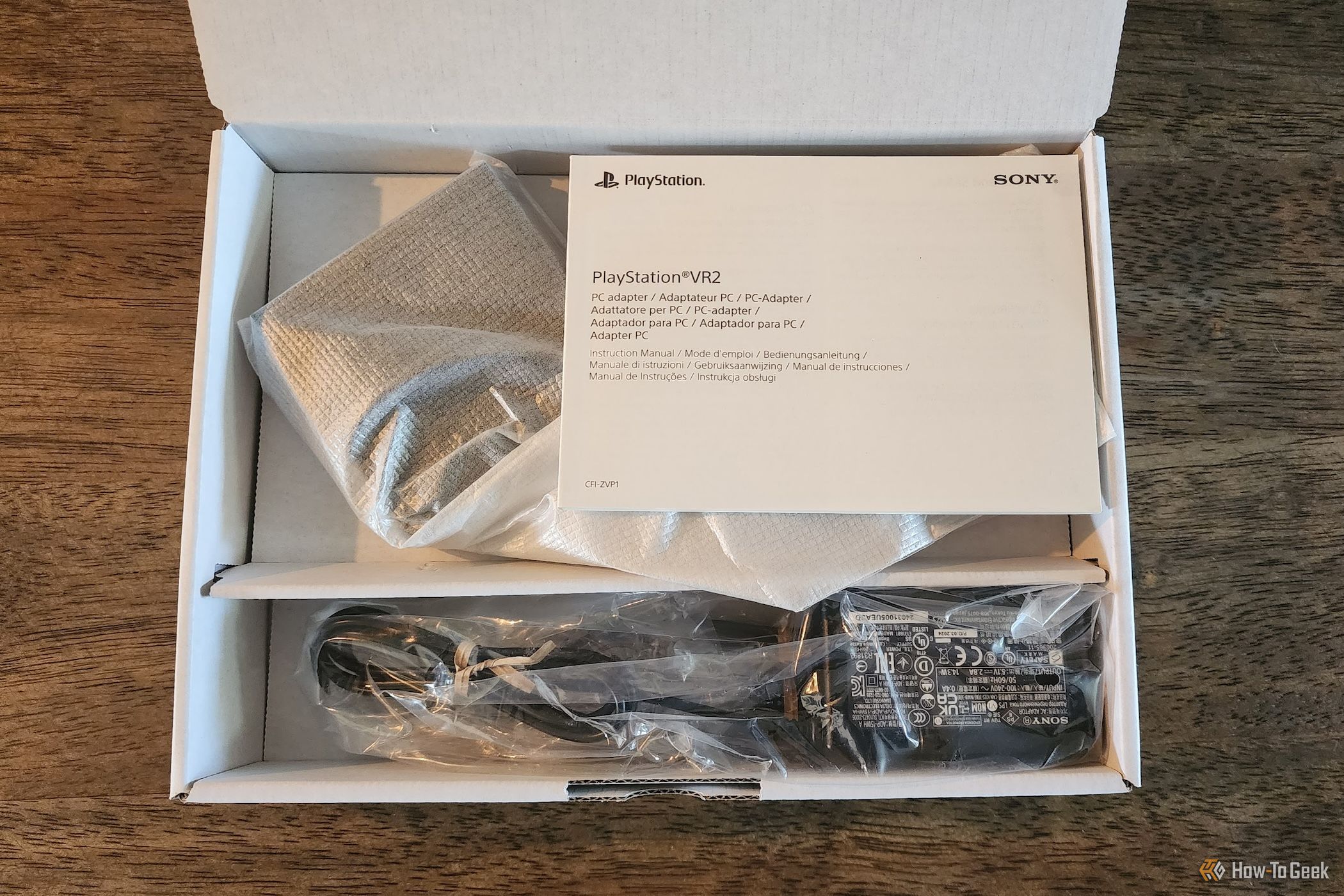Key Takeaways
- The PlayStation VR2 PC Adapter is affordable and provides a great VR experience on PC.
- Bluetooth is not integrated into the adapter, and some connectivity limitations exist.
- Setup may have some challenges, but the PS VR2 PC Adapter offers value for PC gamers overall.
The PlayStation VR2 PC adapter is finally available for purchase (if you can find one in stock). It allows you to convert the excellent Sony-made VR headset designed for the PS5 into a PC VR headset. While the PS VR2 is amazing on the PS5, how does it hold up in PC land? I strapped on my headset, loaded my virtual guns, and gave it a weekend of “research” to find out.


PlayStation VR2 PC Adapter
The PS VR2 PC Adapter turns a PS VR2 VR headset into a Steam VR PC headset, so you can play PC VR games as easily as with any PC VR headset.
- Inexpensive
- Works almost perfectly
- Great VR experience for the total cost including the headset
- Bluetooth should have been built into the adapter
- Doesn’t work with DisplayPort over USB-C or Thunderbolt
- The setup process could be better
Pricing and Availability
You can buy the PS VR 2 PC adapter directly from Sony or from retailers like Best Buy. It’s priced at $60 in the U.S. and is available everywhere Sony sells hardware—at least as far as I can tell.
Let’s Chat About Specs Quickly
Since this is a review of the PC VR adapter for the PS VR2 and not the headset itself, there isn’t much to say when it comes to the device’s specifications. But if you need a refresher on what the headset’s specs are, you can see them in the box above.
The adapter has a fixed USB cable, a DC input for power, and a DisplayPort 1.4 socket on the back. On the front is a single USB-C port designed for the PS VR2 headset itself.
For context, the PS VR2 headset is a 2000 x 2040 pixels per eye OLED VR headset designed for the PlayStation 5. It uses inside-out tracking and offers 110 degrees of horizontal FOV. There are also several special features, such as eye-tracking and advanced haptic feedback, but as of this essay, most of these are not supported on PC.
As a pure VR headset, the PS VR2 is significantly more high-end than, for example, the Meta Quest 3, and it is comparable to premium headsets like the Valve Index.
What Is (and Isn’t) in the Box
First, I must say, Sony, this box is way too big for what you’re selling here. This is how big the PS VR 2 box is next to my 13-inch MacBook Air.
Incidentally, air is also what most of the box is filled with. Apart from some documentation and packing trays, the only items in the box are the adapter itself, the power brick, and the power cable.
Notably, the box does not include a DisplayPort cable, which is a bummer, and you will need one. However, let’s look at the requirements as a whole so you can get an idea of any additional investment you’ll have to make.
What You Need to Play PS VR 2 on Your PC
Before you even think of getting the PS VR2 PC adapter, you need to ensure you have the right equipment for it all to work. Here are the main ingredients:
- A PS VR2 headset (obviously).
- A DisplayPort 1.4 cable.
- A Steam account.
- Steam installed on your Windows 10 or 11 PC.
- Steam VR installed on Steam.
- The PS VR2 PC app is installed via Steam.
- One USB 3.0 port, directly on the computer. No hubs or extender cables.
- Bluetooth 4.0 minimum.
- Intel Core i5 7600 or AMD Ryzen 3 3100 minimum.
- 8 GB or more of RAM.
- NVIDIA GeForce GTX 1650 or later NVIDIA RTX series. AMD Radeon RX 5500XT or later AMD Radeon RX 6500XT or later.
These official minimum requirements are rather moot, and what really matters are the minimum requirements for the games or apps you want to use. So, rather keep those in mind. However, more powerful hardware using older architectures than those stated by Sony might not work. For example, AMD CPUs must use the Zen 2 architecture at a minimum, regardless of actual performance.
The PS VR2 controllers do not connect through the adapter but instead connect directly to your computer’s Bluetooth. My laptop has Bluetooth 5+ and works flawlessly, but the most common issue I see online is Bluetooth controllers that don’t play nice with the controllers, causing disconnects or tracking issues. In which case, the only solution is buying a USB Bluetooth dongle with the latest version of the technology you can find.
Very important! You must use a dedicated Mini DisplayPort or DisplayPort output port. Sony explicitly states that DisplayPort over USB-C won’t work, and when I tried it, it didn’t work. This is an issue for laptops that don’t have Mini DisplayPort outputs.
My Test Rig
I used my Titan Computers USA workstation laptop. Full disclosure: Titan Computers is a client of mine, and I received this laptop as a gift. The laptop’s specs are as follows:
- Intel 13900HX 24-core CPU.
- 32GB DDR5 RAM
- 2TB 7GB/s NVME SSD storage.
- RTX 4060 mobile GPU running at full wattage and cooling.
The RTX 4060 in my laptop has comparable performance to the desktop variant. It benchmarks significantly higher than average for a mobile 4060 due to the large workstation laptop’s cooling and, of course, having enough power on tap.
Setting It Up Was (Almost) Easy
Setting everything up wasn’t too challenging, but I do think some less tech-savvy people may not get over a few snags without help.
All I had to do was plug the power adapter into the PC adapter and the USB on the PC adapter into my computer. Then, I connected the DisplayPort cable from the GPU to the PC adapter. Finally, I just plugged the PS VR2 into the front of the PC adapter.
The app walks you through the whole setup, and a driver will be installed the first time you run it. You’ll have to manually connect both controllers via Bluetooth as directed. If the controllers need a firmware update, the utility will do that first.
My controllers refused to update their firmware using the utility over Bluetooth. Now, since I have a PlayStation 5, I could have solved this easily, but that won’t help you if you bought the PS VR2 for PC VR only. Luckily, I fixed the issue by connecting my left controller to my PC via USB. As soon as I did this, the utility updated the connected controller
and
the unconnected controller without issue. Don’t ask me why this worked, but it did.
Once I was in the VR setup environment, I had some serious problems with stutter, lag, and frame rate. Honestly, it made me sick to my stomach and was very worrying as a sign of things to come. However, this only happened the first time, and I did not experience any issues with games or the PS VR2 environment again. Hopefully, this was just a peculiarity of my specific setup because it’s not likely to leave a good impression on customers!
The Gaming Experience
As you might expect, the first thing I loaded up is the number one request of all PS VR2 owners—Half-Life Alyx. This is a game that ran well enough on my Quest 2 using both a wired and wireless connection, or at least, so I thought. In practice, playing Alyx on my PS VR2 is a significant and obvious improvement over my Quest 2. Yes, the higher resolution and OLED screens make a big difference, but that’s not the half of it. The lack of compression artifacts (the Quest has to compress the game into a digital video stream) and snappy low latency make the game feel and look so much better.
Perhaps most importantly, the controllers were much more solid and accurate in Alyx than those of my Quest, which made it noticeably easier to hit what I was aiming at, so there are gameplay implications as well.
Curiously, playing the game using the PS VR2 also removed any trace of hitching, frame drops, or stuttering that I experienced with Quest 2. I have to put this down to having much less overhead involved. Again, Quest 2 is totally playable. It’s just that the experience is imperfect, but I have no such complaints with the PS VR2.
Half-Life Alyx aside, I tried several of my VR games, such as Elite: Dangerous, ADR1FT, Blade & Sorcery, House of the Dying Sun, No Man’s Sky, and a few other odds and ends. All I can say is that there were no issues. It’s a boring answer, but I quickly forgot which headset I was using and just enjoyed playing my games. That’s a win in my book because the hardware and software should never get in the way of the experience.
I will say that I will keep playing Blade & Sorcery using my Quest 2 and a wireless SteamVR link. While it doesn’t look or perform as good on the Quest 2, the lack of wires makes this arena combat game far more playable. Your tolerance for a wire will, of course, be personal, but I think I’ll reserve my PS VR2 PC time for cockpit-based or stationary VR games.
Should You Buy the Sony PlayStation VR 2 PC Adapter?
If you already own a PS VR2 and you have a gaming PC that meets the requirements, then I think paying $60 (plus potentially a DP cable and Bluetooth dongle) is a tiny price to pay to move your impressive headset into the PC VR ecosystem. While the setup was a little bumpy, I ran into zero issues playing SteamVR games both new and old.
If you’re a PC gamer looking to get into VR, or you’re using an entry-level headset like a Quest 2, then the total cost of around $610 for a PS VR2 and PC adapter is downright reasonable. I’d certainly pick this every time over paying $1,000 for a Valve Index! So, even for people who don’t own a PS5, the value proposition here is strong. Even better, the PS VR2 is getting occasional price drops, with cuts as deep as $200. For a buy-in of $410, any PC gamer looking for a quality VR experience would be downright foolish to overlook this option. Also, don’t forget that there are likely plenty of used PS VR2 headsets to choose from. Just remember to give it a good clean.
It’s a pity that some of the advanced features don’t work on PC, but I hope that game developers and Sony can find some way to bring a little of that additional hardware online. Especially eye-tracking for foveated rendering, which I think will be a standard feature for VR headsets in the future, making the PS VR2 PC Adapter a forward-looking purchase.


PlayStation VR2 PC Adapter
The PS VR2 PC Adapter turns a PS VR2 VR headset into a Steam VR PC headset, so you can play PC VR games as easily as with any PC VR headset.