One way to speed up your PowerPoint workflow is to navigate the program’s many areas, tabs, groups, menus, and commands using only your keyboard. What’s more, keeping your hands on your keyboard helps you maintain a central posture, minimizing your chances of suffering from mouse shoulder pain.
The keyboard shortcuts in this guide apply to Windows computers. Mac keyboard shortcuts in PowerPoint can follow the same principle, though the Alt key on a Windows keyboard is often replaced by the Options key on a Mac, and the Windows Ctrl key can be substituted for a Mac’s Cmd key.
Navigating and Organizing the PowerPoint Interface
The first and possibly most useful keyboard shortcut that you should learn is F6, as it allows you to jump between the five main areas of the PowerPoint interface in Normal view:
- The View buttons in the bottom-right corner
- The ribbon along the top of the PowerPoint window
- The Notes pane underneath the slides
- The Thumbnail pane down the left-hand side of the PowerPoint window
- The main workspace area where you design and edit your slides.
Press Shift+F6 to jump back to the previous area.
Once you’ve landed on the Thumbnail pane on the left, use the following keyboard shortcuts to navigate this area and organize your slides:
|
Action |
Shortcut |
|---|---|
|
Select all slides |
Ctrl+A |
|
Go to the next slide |
Down Arrow |
|
Go to the previous slide |
Up Arrow |
|
Go to the first slide |
Home |
|
Go to the last slide |
End |
|
Move the selected slide upwards |
Ctrl+Up Arrow |
|
Move the selected slide downwards |
Ctrl+Down Arrow |
|
Move the selected slide to the beginning of the presentation |
Ctrl+Shift+Up Arrow |
|
Move the selected slide to the end of the presentation |
Ctrl+Shift+Down Arrow |
|
Add a new slide after the selected slide |
Ctrl+M |
|
Duplicate the selected slide |
Ctrl+Shift+D |
|
Delete the selected slide |
Delete |
|
Jump from a selected slide’s thumbnail to the main workspace |
F6 |
These keyboard shortcuts are useful for navigating and organizing the content in the main slide workspace once you’ve toggled through the F6 options to activate this area:
|
Action |
Shortcut |
|---|---|
|
Select all objects on a slide |
Ctrl+A |
|
Jump to the first or next object on a slide |
Tab |
|
Jump to the previous object on a slide |
Shift+Tab |
|
Move a selected item |
Arrow keys |
|
Add text to a selected text box |
F2 |
|
Add a new slide |
Ctrl+M |
|
Make a copy of the current slide |
Ctrl+Shift+D |
|
Go to the next slide |
Page Down |
|
Go to the previous slide |
Page Up |
|
Go to the first slide |
Home |
|
Go to the last slide |
End |
|
Jump from the main workspace to the Thumbnail pane |
Shift+F6 |
Selecting and Formatting Text in PowerPoint
To select individual words or lines in a text box, but not all text, when a text box is selected, press F2 to activate the cursor. Then, use the Up, Down, Left, and Right Arrow keys to move the cursor to the relevant position before using the following keyboard shortcuts to select the text:
|
Action |
Shortcut |
|---|---|
|
Select individual characters to the left or right of the cursor |
Shift+Left Arrow or Shift+Right Arrow |
|
Select the rest of the line to the left or right of the cursor |
Shift+Home or Shift+End |
|
Select the line above |
Home > Shift+Up |
|
Select the line below |
End > Shift+Down |
|
Select all text in the text box before the cursor |
Ctrl+Shift+Home |
|
Select all text in the text box after the cursor |
Ctrl+Shift+End |
Alternatively, you can apply formatting to all text within a text box by ensuring the outline of the text box is selected, rather than individual words. If the cursor is flashing in a text box, press Esc to exit the shape while keeping it selected.
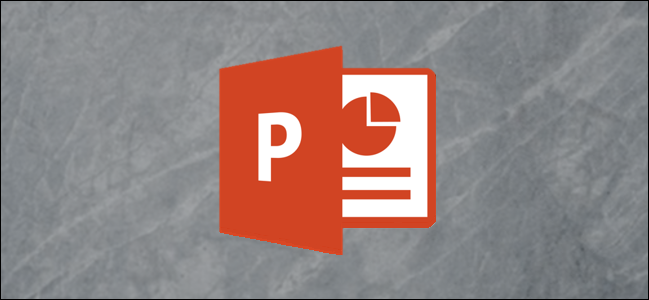
Related
How to Change an Entire Presentation’s Formatting in PowerPoint
You don’t need to change a PowerPoint presentation’s formatting one slide at a time.
Whether you’ve selected a text box’s outline or its individual words, use the following keyboard shortcuts to add direct formatting:
|
Action |
Shortcut |
|---|---|
|
Make text bold |
Ctrl+B |
|
Italicize text |
Ctrl+I |
|
Underline text |
Ctrl+U |
|
Increase the font size |
Ctrl+Shift+> |
|
Decrease the font size |
Ctrl+Shift+ |
|
Copy the selected text’s formatting |
Ctrl+Shift+C |
|
Paste copied formatting onto the selected text |
Ctrl+Shift+V |
|
Clear formatting from the selected text |
Alt+H+E |
|
Align the selected text to the left |
Ctrl+L |
|
Align the selected text to the right |
Ctrl+R |
|
Align the selected text to the center |
Ctrl+E |
|
Open and close the Font dialog box |
Ctrl+T to open Enter to close |
|
Jump between fields in the Font dialog box |
Tab or Shift+Tab |
|
Check a selected font effect in the Font dialog box |
Space |
Adding Animations and Transitions in PowerPoint
PowerPoint is well-known for its broad selection of animations and transitions you can add to objects and slides. Here’s how you can add them using your keyboard:
|
Action |
Shortcut |
|---|---|
|
Add a primary animation to the selected text or object |
Alt > A > S > Arrow keys > Enter |
|
Add more animations to the selected text or object |
Alt > A > AA > Arrow keys > Enter |
|
View the Animation pane |
Alt > A > C |
|
Add a transition effect between the previous slide and the selected slide |
Alt > K > T > Arrow keys > Enter |
|
Change the current transition effect options |
Alt > K > O > Up and Down Arrow keys > Enter |
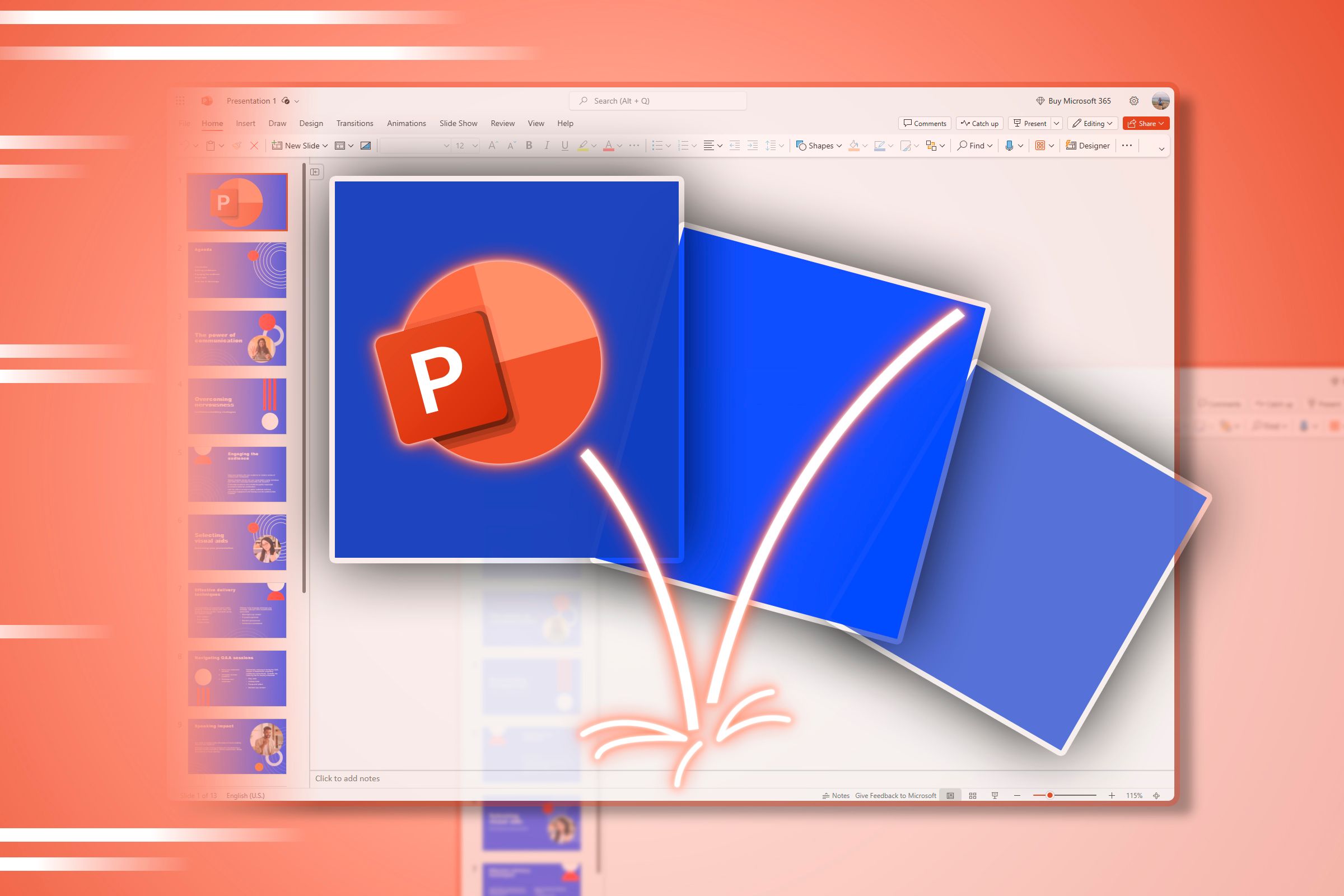
Related
Everything You Need to Know About Animations and Transitions in PowerPoint
Make your presentations stand out.
Switching PowerPoint Views
When working in PowerPoint, you can switch to different views to do different things:
|
View |
What It’s For |
Keyboard Shortcut |
|---|---|---|
|
Normal |
The Normal view is where you’ll do most of your work. It displays slide thumbnails on the left, the main workspace area in the center, and an area for speaker notes at the bottom. |
Alt > W > L |
|
Slide Sorter |
The Slide Sorter view displays all slides as thumbnails so you can easily see their order. This is a good place to reorder your slides or reorganize them into groups. |
Alt > W > i |
|
Outline |
The Outline view displays only the text on your slides, so you can easily see their primary content. I often use this view to easily copy and paste all slide text into a Word document. |
Alt > W > PO |
|
Master |
There are three Master views: the Slide Master, the Handout Master, and the Notes Master. The Master views are where you can make universal style changes to all slides, notes, or handout pages. |
Slide Master view: Alt > W > M Handout Master view: Alt > W > H Notes Master view: Alt > W > K |
|
Slide Show |
The Slide Show view is what you will see when you deliver your presentation. In this view, if your computer isn’t connected to an external presenting screen, the slides occupy all your screen space. |
Open the Slide Show view from the beginning: F5 Open the Slide Show view from the current slide: Shift+F5 |
|
Presenter |
The Presenter view displays automatically when you activate the Slide Show view if your computer is connected to an external screen. It lets you see your notes while you deliver your presentation. |
Open the Slide Show and Presenter views from the beginning: F5 Open the Slide Show and Presenter views from the current slide: Shift+F5 |
|
Reading |
The Reading view is similar to the Slide Show view, but rather than taking up the whole screen, certain PowerPoint elements—such as slide numbers and the program’s frame—remain visible. This is like the Immersive Reader in other Microsoft programs. |
Alt > W > D |
Alternatively, press F6 repeatedly until the view buttons in the bottom-right corner of your PowerPoint window are selected, use the Left and Right Arrow keys to select the view you wish to activate, and press Enter.
Press Esc to exit the Slide Show, Presenter, and Reading views, since the ribbon is hidden when you activate any of these options.
Presenting Your PowerPoint Slide Show
Once you’ve finished preparing your presentation, it’s time to deliver it to your audience! Here are the keyboard shortcuts you need to know to ensure everything goes smoothly:
|
Action |
Shortcut |
|---|---|
|
Start your slide show from the beginning |
F5 |
|
Start your slide show from the current slide |
Shift+F5 |
|
End your slide show |
Esc |
|
Pause your slide show and turn the presenting screen black |
B |
|
Pause your slide show and turn the presenting screen white |
W |
|
Move to the next slide or animation |
Right Arrow |
|
Go back to the previous slide or animation |
Left Arrow |
There may be scenarios when you want to hide a certain slide from your presentation. To do this, in Normal view, with the slide selected in the Thumbnail pane, press Alt > S > H. Follow the same keyboard shortcut to unhide it again and include it within your slide show.
Other Useful PowerPoint Keyboard Shortcuts
Finally, here are a few more PowerPoint keyboard shortcuts to help you along your way:
|
Action |
Shortcut |
|---|---|
|
Activate Copilot tools for the selected textbox |
Shift+F8 |
|
Repeat the last action you completed |
Ctrl+Y |
|
Find and replace text |
Ctrl+H |
|
Group the selected objects |
Ctrl+G |
|
Ungroup the selected grouped objects |
Ctrl+Shift+G |
|
Add a text box |
Alt > N > X |
|
Add a table |
Alt > N > T > Arrow keys > Enter |
|
Add a shape |
Alt > N > SH > Arrow keys > Enter |
If there’s a command that you often use in PowerPoint that isn’t readily available on the ribbon or has a multistep keyboard shortcut, add it to your Quick Access Toolbar. All buttons on the Quick Access Toolbar are easily accessible through the Alt+[number] hotkey shortcut, so they’re uncomplicated and easy to remember.
Using keyboard shortcuts isn’t the only way to speed up your workflow in Microsoft PowerPoint. For example, you could make the most of PowerPoint’s vast library of templates, use the program’s AI Designer tool, and make small changes to the PowerPoint file itself make it work more efficiently.



