Laptop webcams suck. If you’re stuck doing Zoom calls or videoconferencing from your home, you’ll need a decent external or stand-alone webcam, one that works for your preferred space.
The Logitech C920S is currently our best pick for an overall great webcam. It’s affordable and provides crisp image quality. But if you need a higher resolution or a streaming-specific option, check the full list below.

Logitech.com
Logitech C920S
The best overall webcam
Pros
- 1080p resolution
- Affordable price
- Physical shutter
Cons
- 15MP resolution achieved via software scaling
Why should you buy this? It’s a solid 1080p webcam at a decent price.
Who’s it for? It’s perfect for work-from-home employees.
Why we picked the Logitech C920S:
Logitech’s C920S is a solid camera for a decent price. It supports a 1920 x 1080 resolution (at 30 frames per second) during Skype or Zoom calls. There’s also a 720p resolution option as well. If you’re simply recording video, you can take advantage of the higher Full HD resolution. Images, however, are captured using a “natural” 3-megapixel resolution or are “software enhanced” up to 15MP.
These abilities are facilitated by an excellent glass lens backed by autofocus, automatic light correction, two integrated microphones with automatic noise cancellation, and a 78-degree field of view. If you’re worried about cam privacy, there’s a physical shutter you can flip down when the cam isn’t used.

Logitech C920S
The best overall webcam

Logitech Brio
The best 4K webcam
Pros
- 4K resolution
- Wide field of view
- HDR helps with poor lighting
Why should you buy this? It provides crisp, high-quality web conferencing.
Who’s it for? Anyone doing professional recordings or high-end web conferences and video calls.
Why we picked the Logitech Brio:
If you’re looking for a 4K solution, the Logitech Brio is the camera for you. It supports three resolutions for video calling: 2,160p (30 fps), 1,080p (30/60 fps), and 720p (30/60/90 fps). It also provides a default field of view of 90 degrees, but you can adjust the camera to 65 and 78 degrees using Logitech’s software.
As for other features, the camera provides a 5x digital zoom when using the Full HD resolution, autofocus, an external privacy shutter, and built-in omnidirectional microphones with noise cancellation. With its clip, you can mount the camera on a desktop monitor, laptop screen, or table. You can also mount the device on a tripod by removing the clip and using the thread instead.
Outside the Logitech Brio’s Ultra HD resolution, it includes a feature called RightLight 3, which relies on High Dynamic Range technology to provide the best image, whether you’re sitting in a low-light office, in a high-contrast area, or in direct sunlight. The camera supports Windows Hello facial recognition, too.

Logitech Brio
The best 4K webcam

Anker AnkerWork B600 Video Bar
The best business webcam
Pros
- Built-in light and speakers
- AI picture adjustment
- Four microphones
Why should you buy this? It’s a full videoconferencing system, complete with a light bar and integrated speakers, so you don’t have to run a lot of wires to connect separate parts.
Who’s it for? Business professionals, streamers, and social media stars.
Why we picked Anker’s AnkerWork B600 Video Bar:
Anker’s latest AnkerWork B600 Video Bar was announced this year at CES, and it’s a complete, full-featured videoconferencing and streaming system for those who want to eliminate cable clutter. Rather than running different wires to connect a ring light, stereo speakers, a high-resolution webcam, and high-fidelity microphones, the AnkerWork B600 Video Bar does it all in an elegant package that can rest on top of your laptop’s display or desktop monitor. The best part is that this elegant Video Bar connects using a single cable.
Along with a high-resolution 2K video sensor that’s capable of recording you at 30 frames per second, the Video Bar comes with neat AI-powered features, such as AI zoom, AI-driven noise cancellation technology to silence the background noise, and automatic lighting adjustments. And speaking of lighting, the integrated light bar helps you look your best no matter how fluorescent those office lights wash you out. Software controls will allow you to make more granular settings to lighting and video output as well within the Anker app. The solution also comes with integrated speakers, a nice feature for a fully integrated video conferencing system, and four microphones for capturing your voice.

Anker AnkerWork B600 Video Bar
The best business webcam
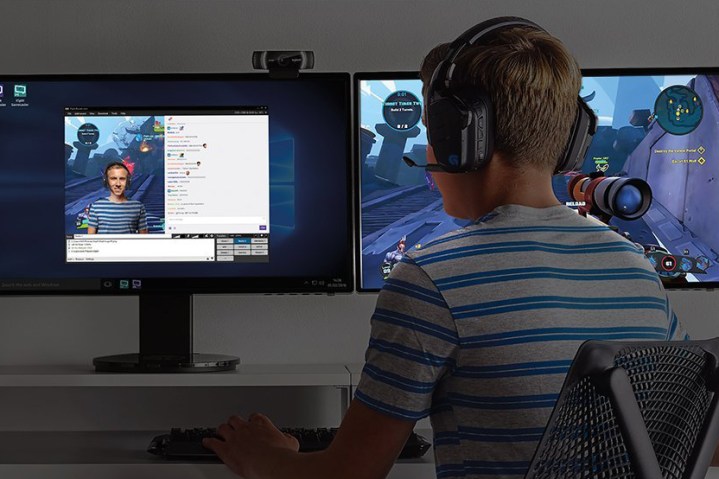
Logitech C922 Pro Stream Webcam
The best gaming webcam
Pros
- Optimized for streaming apps
- Dual omnidirectional mics
- Auto low-light correction
Why should you buy this? It’s a webcam with the specific gaming features streamers need.
Who’s it for? Gamers running livestreams.
Why we picked the Logitech C922 Pro Stream Webcam:
Let’s face it: You can’t use just any webcam for your broadcasts. It not only needs a high resolution and great microphones, but it also needs to support background replacement so all your viewers see is the gameplay and your mugshot. The C922 Pro Stream Webcam does just that for a decent price.
For gamers, it’s optimized for the XSplit and OBS apps. It provides 1080p at 30 fps and 720p at 60 fps resolutions. These are backed by autofocus, a field of view of 78 degrees, two integrated omnidirectional microphones, and automatic low-light correction. It even includes a tabletop tripod if you don’t want to mount the camera on your screen. This webcam does come with a background replacement feature for customizing your background during a stream.
The Logitech C922 camera does not include a privacy shutter, though.

Logitech C922 Pro Stream Webcam
The best gaming webcam

Elgato Facecam
The best webcam for general streaming
Pros
- Sony sensor for optimizing footage for indoor lighting
- Excellent software capabilities
- Fixed focus, 82-degree lens
If you want to create streaming content for all kinds of platforms from YouTube to Facebook livestreaming, this Elgato cam is a must-have. It combines a 1080p resolution with a fixed-focus lens that keeps an eye on exactly what you are doing, plus optimizing for indoor lighting and a Sony sensor to detect ambient conditions.
Elgato’s software is also top-notch when it comes to making minute adjustments to brightness, exposure, white balance, zoom, and more, while allowing you to save different profiles and switch between them based on where you are or what device you are using. Video is produced uncompressed, so your computer will have to handle compression while you are streaming, so make sure you have a machine that can keep up.

Elgato Facecam
The best webcam for general streaming

Razer Kiyo
The best webcam for influencers
Pros
- Compatible with popular streaming apps
- Light ring with brightness adjustments
- Compact, integrated design
Why should you buy this? It’s a webcam with built-in lighting.
Who’s it for? Anyone doing streaming that needs better lighting.
Why we picked the Razer Kiyo:
As a mere webcam, the Razer Kiyo impresses. It offers up to 1080p resolution at 30 fps and an autofocus component that comes in handy when moving closer to the cam or adjusting its position. The Kiyo is also compatible with Streamlabs tools, OBS, XSplit, and other popular platforms for customizing your streaming setup just the way you like.
But the real draw here is the light ring circling the webcam to provide extra illumination. The 5600K light is easily adjustable via the bezel — simply twist it like adjusting a camera lens to control the brightness levels. It’s designed to work well in low-light settings when necessary.
The Razer Kiyo is an ideal choice for beauty influencers given you need top-quality illumination around your face to stream high-quality content. It also works well for any detailed streaming where you plan to show product details close to the webcam for unboxings, technical instructions, etc.

Razer Kiyo
The best webcam for influencers

GoHZQ/Amazon
GoHZQ W8A
The best inexpensive webcam
Pros
- Inexpensive
- Accurate color even in low light
- 4K resolution sensor
Why should you buy this? It offers great 4K image quality at the low price of $30.
Who’s it for? Anyone who needs a simple budget webcam that still offers great quality.
Why we picked the GoHZQ W8A:
The GoHZQ W8A was the top pick in our roundup of five popular webcams on Amazon thanks to its combination of 4K resolution and some of the best image quality we saw in our tests. The camera handled both bright and darker environments with aplomb, managing to show accurate colors and avoid blowing out any lighter spots.
You don’t get many extras with the GoHZQ W8A. There’s no special software or illumination, although there is a privacy cover and a very cheap tripod included. But you’re not buying this one for the features — you’re buying it for the price and image quality.

GoHZQ W8A
The best inexpensive webcam

Poly Studio P15 Video Bar
Best webcam for videoconferencing professionals
Pros
- Supports 4K resolution
- Crystal clear glass lens
- Beamforming microphones for clear audio
- Built-in speakers
Cons
- Expensive
- Can be bulky and not designed for travel
Why should you buy this? It packs in superb audio, video, and speakers to leave a lasting impression on your next video call.
Who’s it for? Professionals and executives.
Why we picked the Poly Studio P15 Personal Video Bar:
Poly’s Studio 15 may be overkill for most office workers, but it is a superb investment for anyone who relies on video calls to communicate and collaborate. This webcam packs in a 4K sensor for crisp video quality that’s further enhanced by construction that includes a glass lens. There’s a built-in speaker so you can hear what others are saying, and a noise-canceling beamforming microphone array helps you to communicate clearly without any unwanted distractions.
The camera also has built-in artificial intelligence to help with auto-framing, giving you an experience similar to Apple’s Center Stage on recent iPad models. As it is designed for professionals, this camera is certified for Microsoft Teams, Zoom, GoTo, and Starleaf platforms.

Poly Studio P15 Video Bar
Best webcam for videoconferencing professionals
Frequently Asked Questions
What are the newest features in webcam technology?
Webcams these days aren’t just mini cameras. Many of them now come loaded with niche features to fit different situations or video recording and streaming needs. Such features include 4K resolutions, built-in ring lights, support for facial recognition technology (like Windows Hello), built-in microphones, automatic low-light correction, and privacy shutters. It also might be helpful to note that some webcams are also advertised to be optimized for certain video calling apps like Skype or Zoom.
What model of webcam should I choose if I use a Mac?
Any webcam model on our list should work with a Mac. Design-conscious Mac users with minimalist desk setups can also choose a monitor with a built-in webcam. The cameras on these monitors should be better than what’s built into your MacBook laptop, and many models offer more robust features, like noise-canceling microphones for distraction-free calls when you’re in a loud environment, better video and picture quality for streaming, and many models may even feature better built-in speakers. Some of these include LG’s UltraFine displays as well as Apple’s own first-party Studio Display, a monitor that was released alongside the company’s new Mac Studio desktop.
Do I need a 4K webcam?
In theory, 4K resolution should deliver better picture quality than 1080p models, but the short answer is that you don’t need a 4K webcam at this time. While there are certain benefits to having a higher resolution sensor — better skin tones and more vibrant colors, improved depth perception, and the ability to digitally crop into the sensor for zooming — the reality is that when you’re on a video call, the video quality is downscaled and compressed. In this sense, your audience may not perceive a big difference if you’re broadcasting from a 4K or a 1080p camera.
The benefit of 4K comes into play when you’re recording and uploading videos, like tutorials and presentations to online video platforms, like YouTube. In this sense, 4K can be a good tool for content creators, but live streamers may want to save the bandwidth and the cash by going with a capable 1080p model today. If you have your heart set on a 4K webcam, be sure to check out our top recommendations for the category.
How should you determine which webcam best suits your needs?
First, determine what your webcam needs are. Do you need a simple, budget-friendly webcam for attending class? Or do you need something that has more features and can support video recording or livestreaming?
Once you’ve determined your needs, look for webcams that have features that can meet those needs. Here are some examples:
-
Need a reliable webcam for business meetings? Look for webcams that have at least a 1080p resolution, are “certified” or otherwise optimized to work well with your company’s video-calling platform of choice, and come with reliable microphones. Some models even offer noise cancellation microphones for better audio, and a built-in soundbar or speakers can enhance your experience while listening to others present or talk.
-
Are privacy and security important to you? You may want to make sure your webcam comes with its own privacy shutter or has support for facial recognition technology like Windows Hello. That way, you can cover your webcam when it’s not in use or use your webcam to log in with your face instead of typing in a password.
-
Are you streaming or recording from a low-light setting? You may want to buy a webcam that either has its own lighting or has an automatic low-light correction feature, or consider buying an additional light ring or another diffuse light source too.
Are webcams safe to use?
Webcams can be hacked by malware that gives people remote control over your connected accessories (which is why webcam covers have become so common). In this regard, third-party, standalone webcams like these are a bit safer because they can be easily unplugged and turned off after use.
What fps is best for a webcam?
For almost every webcam purpose, 30 frames per second should be fine. Even professionals are unlikely to need 60 fps or higher except in certain cases (certain influencer work, etc.). Also, keep in mind that fps and resolution at somewhat at odds with each other, so the higher you want to push fps, the lower resolution you’ll have to accept. High fps and high resolution alike can take up a lot of bandwidth, so it’s easy to accept a lower fps in exchange for other benefits.
Editors’ Recommendations




