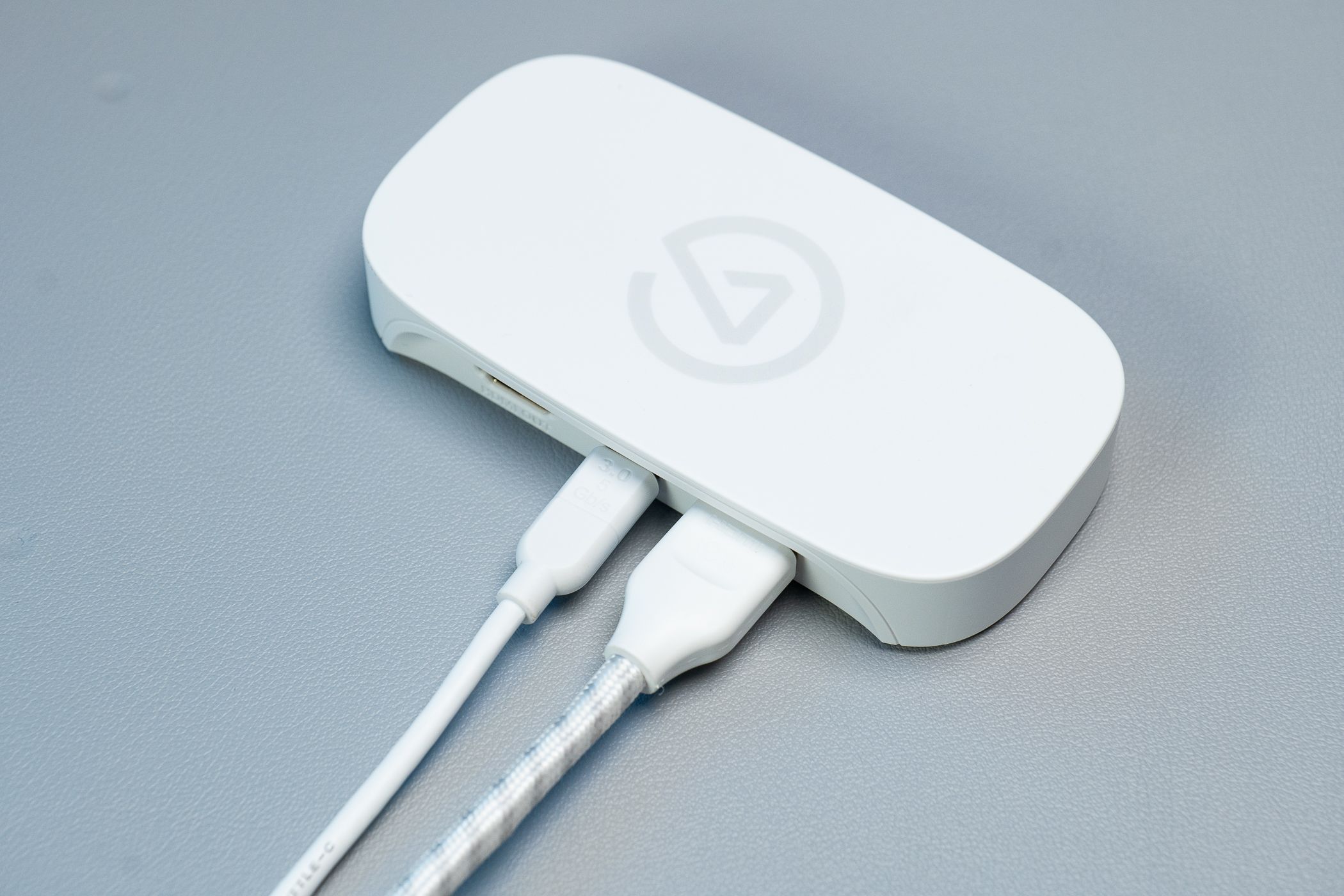Key Takeaways
- Elgato Game Capture Neo offers lagless, 4K60FPS recording from any console, making gameplay footage easy to capture and stream.
- Initial setup may require tweaking recommended software settings, with potential HDCP issues needing to be resolved for recording success.
- Despite minor setup hurdles, once running, the Game Capture Neo performs well with no lagging or audio issues, providing a great recording solution.
Recording gameplay from consoles seems like it should be simpler than it actually is. That’s why I was excited to put the Elgato Game Capture Neo external capture card to the test. Does the Game Capture Neo succeed in making this as easy as plugging it in and hitting record? Not quite, but it makes a good attempt at it.

Elgato Game Capture Neo
The Game Capture Neo is a powerful device that turns you into a creator. It connects your console to your gaming screen and laptop or iPad, so you can record or stream like a pro. Plus it works with any app, so you can start right away.
- Brand
- Elgato
- Max Passthrough Resolution
- 4K60HDR
- Max Capture Resolution
- 1080p60
- OBS Compatible
- Yes
- Mic In
- No
- Lagless, 4K60FPS recording
- Can capture gameplay from any device
- Once setup is done, recording footage is simple and easy
- Setup requires more steps than the instructions imply
- Recommended software needs tweaking even from default settings
- No HDMI cable included
Price and Availability
The Elgato Game Capture Neo retails for $119.99, and you can purchase it at most major retailers, including Amazon and Elgato’s storefront. The Game Capture Neo is part of a new line of products from Elgato, which includes the Stream Deck Neo, the Wave Neo microphone, and more.
- Brand
- Elgato
- Max Passthrough Resolution
- 4K60HDR
- Max Capture Resolution
- 1080p60
- OBS Compatible
- Yes
- Mic In
- No
Plug And Play? Not Quite
The Elgato Game Capture Neo comes in a small box with just the capture card, a USB-C to USB-A cable, and a couple of slips of paper. After scanning the QR code, I got the instructions, easily summed up as “plug it all in and get to recording”. It really seemed like it was plug-and-play.
However, after getting everything set up on my Windows 11 PC and installing OBS for testing, I was greeted with a ‘No Signal’ screen, even after swapping out HDMI cables. But the instructions didn’t mention any troubleshooting steps, and the troubleshooting page is hidden at the bottom of the FAQ, after recommending you ask on Reddit or Twitter.
Eventually, I found an Elgato page for the signal issues, and the problem involved High-bandwidth Digital Content Protection (HDCP). Many will never have to worry about HDCP, but for streaming and recording, this setting will block external recording, and you need to disable it. More importantly, this is a setting on almost all modern consoles, and some (like the PS5) have it on by default for all games and apps. Once I turned it off, my PS5 screen showed up in OBS just fine.
If you’re already recording and streaming game footage, HDCP is something you’ve probably already turned off. However, if you’re new to recording footage with a capture card (which Elgato is appealing to with its plug-and-play claims), you’re far more likely to run into an issue like this without knowing how to fix it.
All that said, this is still less setup than many capture cards on the market—but plug-and-play this card is not.
PlayStation 5 Testing: Third Time’s the Charm
With everything properly set up and showing on OBS, it was time to test recording. I started with—”Star Ocean The Second Story R.” It’s a bright, colorful PS5 game with some fancy visual effects and a lot of voice acting, so it would be easy to see any problems that cropped up.
However, my first recording did not go well. The 45-minute recording was much darker than my TV screen with consistent audio skipping issues. You can check this snippet below to see what I mean:
The audio skipping did end up being an OBS issue, but this was a fresh install of the software with default settings specifically tuned for recording, so the cause of the issue within OBS wasn’t clear.
Next, I tried Elgato’s 4K Capture software. The video came out much brighter and more on par with my TV, and the audio skipping stopped—though apparently, I forgot to mute the microphone audio source and had some echoing. I couldn’t determine why the audio was echoing through the microphone, but the game recording sounded perfect by muting that track with the third test.
These issues didn’t arise from the capture card hardware itself—based on my testing, these were errors from OBS and Elgato’s software. However, as these were the recommended capture software with default settings, it’s important to note that using the default settings with this software is not likely the best route, and you’ll need some tweaks to get everything working. While not entirely unexpected, this is another hurdle those new to recording may face with no apparent solution available.
Nintendo Switch Testing: Looking Good
After multiple tests on the PS5, it was time to turn my attention to the Nintendo Switch. Now, when I’ve tried to capture gameplay with Switch games in the past, I always had some issues, usually with trying to make the capture pick up the audio. As such, I was worried about issues with the Game Capture Neo, as well.
For testing on the Switch, I chose “Mario Kart 8 Deluxe,” another bright and colorful game with a lot of music and sound effects that would let me know if something was recorded incorrectly immediately. As it’s also a fast-paced racing game, this was also a great choice for double-checking the recording’s frame rate.
So, after hitting record and playing through a few tracks, I was surprised to find that everything was recorded without a hitch. The same settings to record for the PS5 worked for the Nintendo Switch, and I was happy I didn’t need to wrestle with anything else to make it work.
I will note that Switch gameplay footage can only be captured in 720p or 1080p, but this is due to the Switch’s maximum resolution, not the capture card.
Should you Buy the Elgato Game Capture Neo?
Despite the Elgato Game Capture Neo’s setup being a bit more complicated than simply ‘plug and play,’ it works very well when you get this capture card up and running. The Game Capture Neo captures footage without any lagging or audio issues, so you can play your game while watching the recording software (instead of your TV or monitor) and not miss out on the action. The recommended software might need some tweaks, but with patience, you’ll have a great way to record all of your gaming.

Elgato Game Capture Neo
The Game Capture Neo is a powerful device that turns you into a creator. It connects your console to your gaming screen and laptop or iPad, so you can record or stream like a pro. Plus it works with any app, so you can start right away.
- Brand
- Elgato
- Max Passthrough Resolution
- 4K60HDR
- Max Capture Resolution
- 1080p60
- OBS Compatible
- Yes
- Mic In
- No