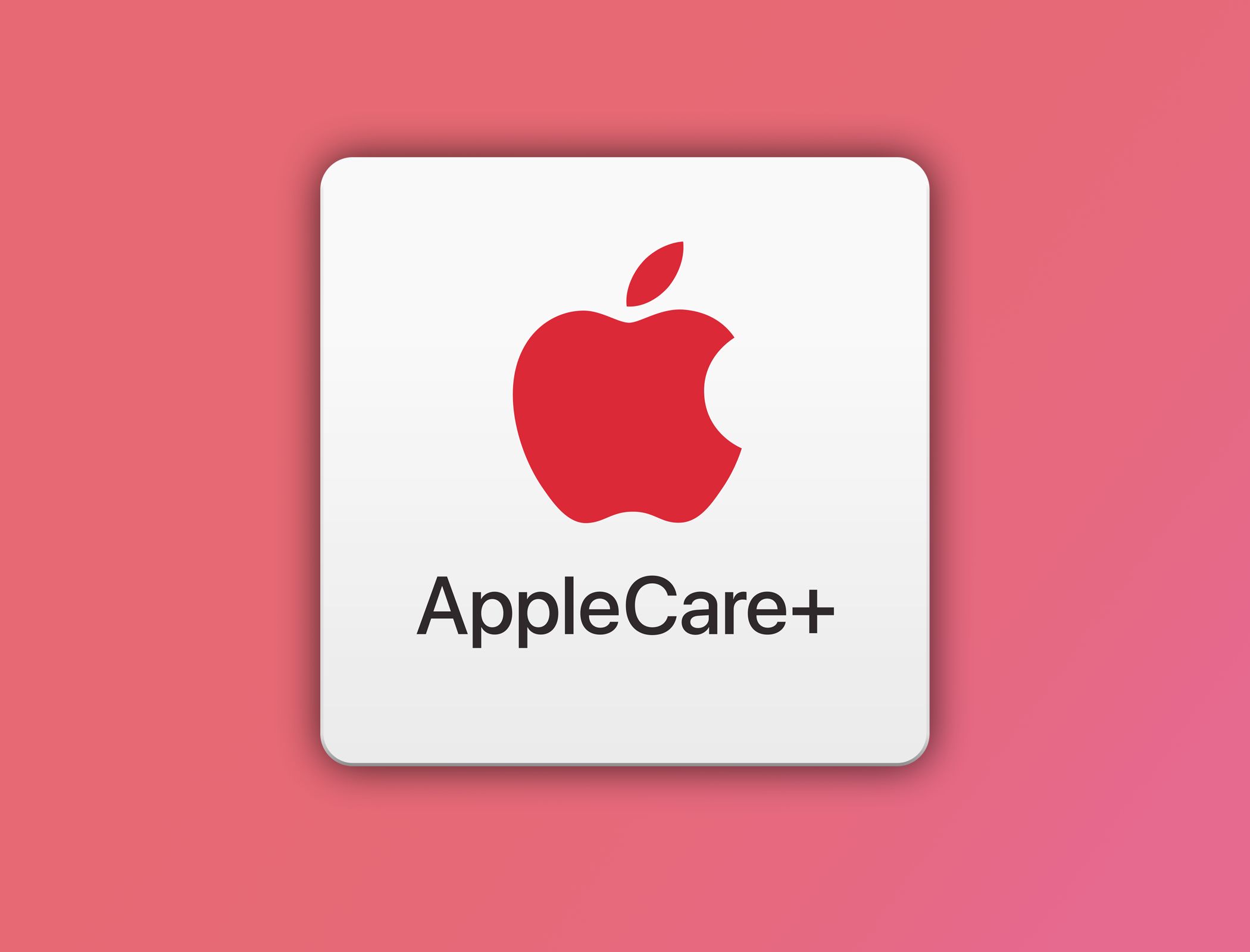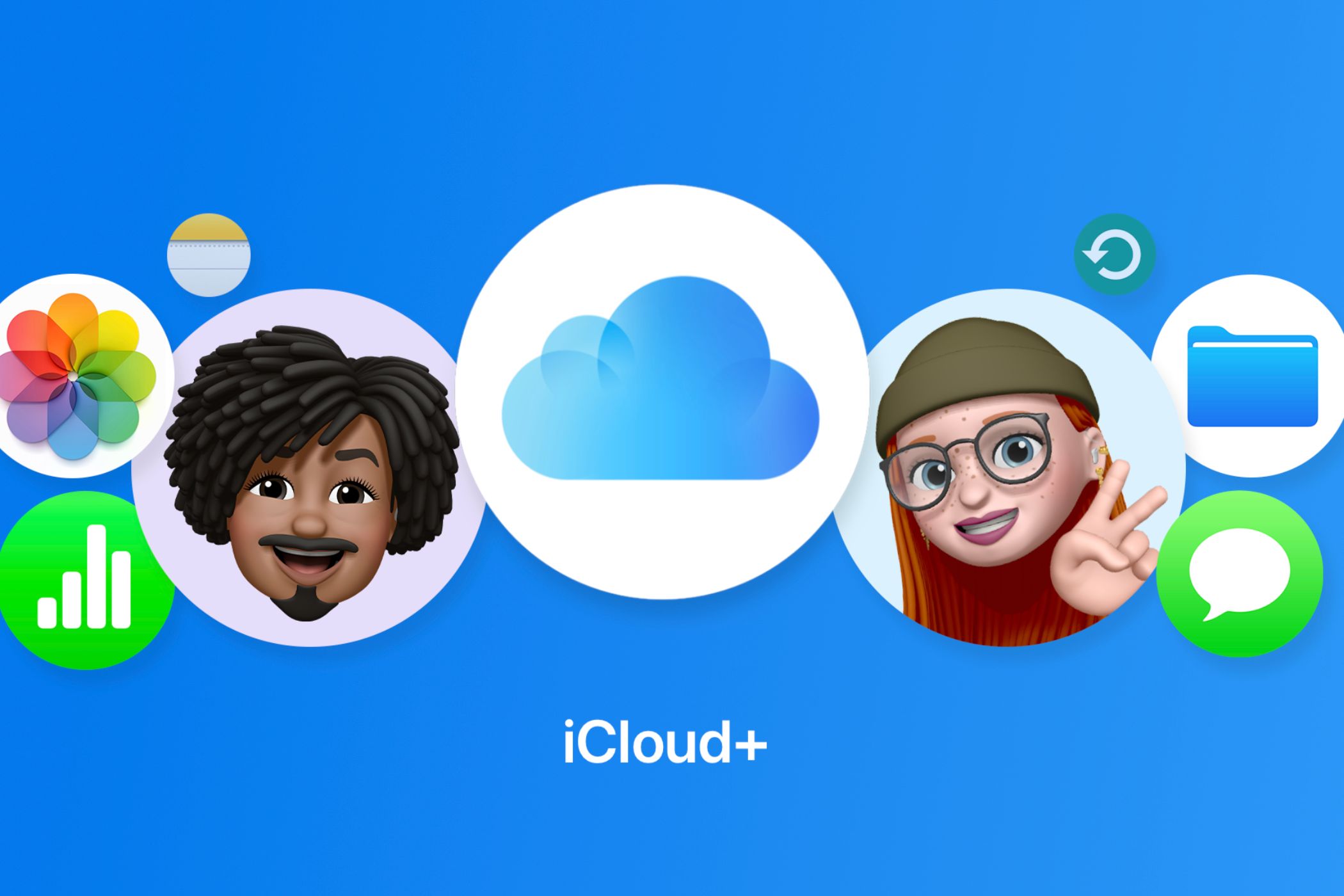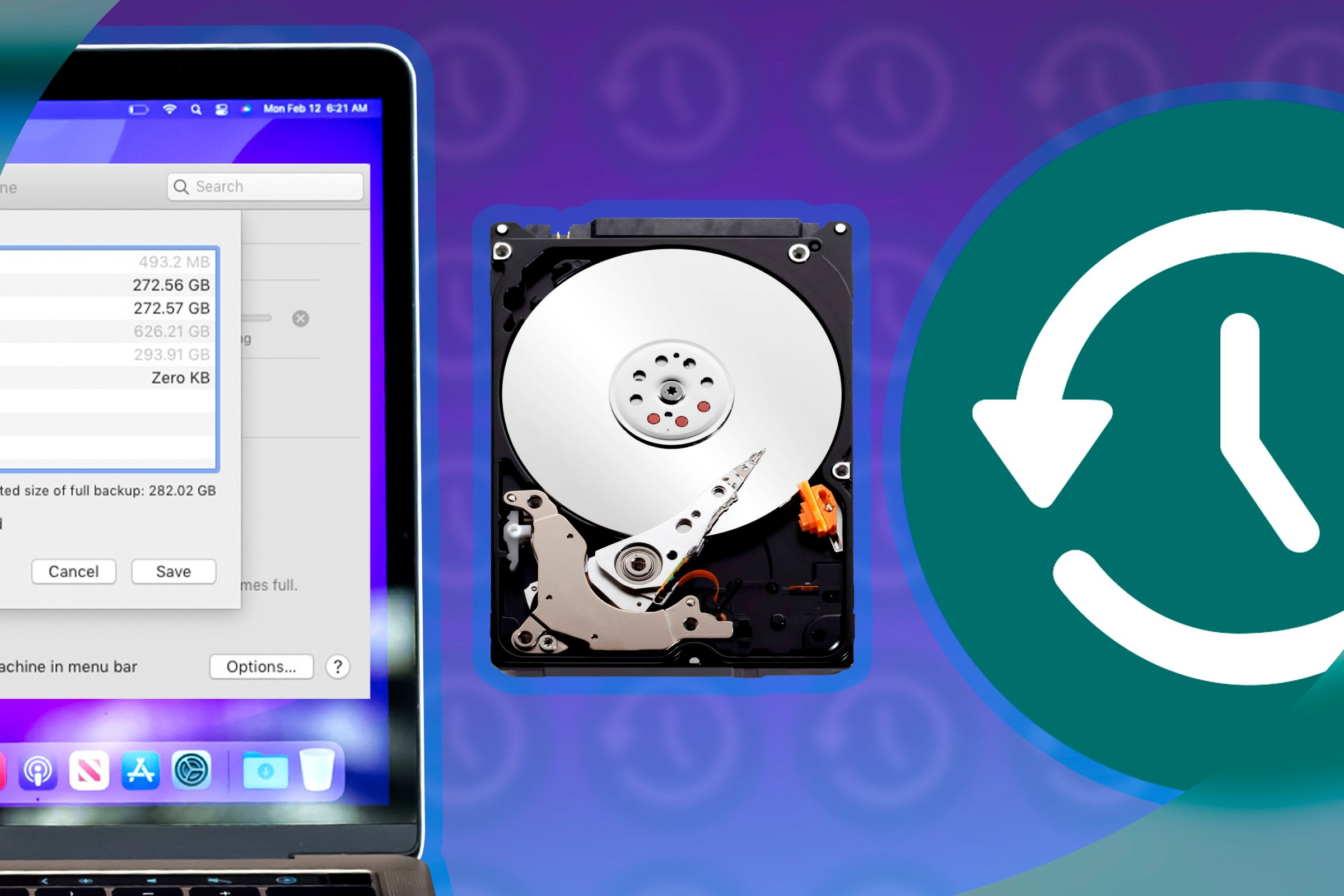You don’t have to worry about too many hidden costs when buying an already-expensive MacBook. However, there are still a few extra purchases you’ll likely need to make in order to get everything you want out of your Apple laptop. Here are six vital add-ons to keep in mind.
1
Adapters for USB-A
The Thunderbolt ports installed in MacBooks are top-of-the-line connectors, especially as they’re compatible with the more commonly used USB-C format. Yet if you’re still rocking devices that use USB-A—and you almost certainly are—then you’ll need to buy USB-C to USB-A adapters.
Take my advice and don’t buy the $19.00 Apple adapter dongle. It’s massively overpriced and works no better than USB-C to USB-A adapters you can get in double packs for less. Plus, if you don’t need the extra length provided by the cable on Apple’s adapter, the stubbier ones available elsewhere save valuable desk space. I also recommend having a place to store these adapters when you’re not using them as they’re easily lost.

Syntech USB-C to USB Adapter Pack of 2
$10 $13 Save
$3
This 2-pack of USB-C to USB-A adapters enables you to use any USB drive with a MacBook that has a USB-C port. Simply plug and play at USB 3.0 speeds.
There are other forms of adapters out there too, including those that offer HDMI or Ethernet connections. But before you invest in those, consider this next category.
2
A USB-C Hub
While I recommend having a few standalone USB-C to USB-A adapters on-hand, it may also be worth investing in a USB-C Hub. These turn one USB-C port into multiple different formats. A hub is especially useful for MacBook Air owners as they don’t come with the HDMI 2.1 and SDXC card ports that the MacBook Pro has.
There are a lot of USB-C hubs catering to different needs, so you’ll need to consider what ports you require, portability vs. stationary, and so forth. There are also Thunderbolt hubs that support the faster speeds a MacBook’s ports are capable of, but they’re prohibitively expensive, especially when most tech won’t take advantage of it given the standardization of USB-C. Unless you’re a power user with a specific use case, save yourself a lot of money and spring for a USB-C hub instead.

Anker USB C Hub, PowerExpand 8-in-1 USB C Adapter
The Anker 553 is a robust USB-C hub featuring eight ports that include multiple USB ports, 4K @60Hz HDMI output, and Gigabit Ethernet to enhance your connectivity and productivity.
3
AppleCare+
Apple has a lineup of subscription services that cater to specific audiences, but the one you shouldn’t overlook is AppleCare+.
AppleCare+ is essentially an extended warranty for your MacBook, reducing the cost of repairs to $99 for external and screen damage, and $299 for “accidental damage.” This is to say that if you need a new battery or break the laptop’s cracked hinge, you’ll probably be covered in the latter category. If your MacBook’s screen is hanging off or severed from its base, AppleCare+ probably isn’t going to help.
Whether AppleCare+ is worth the cost is up to you. The plans aren’t cheap, ranging from $6.49 to $7.99 per month for MacBook Air, and $9.99 to $14.99 for MacBook Pro. What you pay is based on the screen size of your laptop, and you can shave a bit of the cost off with an annual plan. It’ll save you a lot of money if you end up needing repairs, but if you don’t, you paid for nothing but peace of mind.
Personally, I’d rather pay a little extra to protect an expensive laptop, especially if it’s a MacBook Pro that’s already cost me thousands of dollars.
4
iCloud+
The other subscription you shouldn’t wince at is iCloud+, Apple’s cloud service that’s primarily used to store photos and videos externally and immediately sync them between all your Apple devices.
Everyone gets 5 GB of cloud storage free from Apple, and it only costs an extra $.99/month to bump that to 50 GB, or $2.99/month for 200 GB. These tiers will be enough for most people to never have to worry about running out of photo storage and are well worth the price of admission. You can even think of it as freeing up that storage for files you need to store locally.
There are a few other fringe benefits to paid iCloud+ services, such as using custom domains with your iCloud email and HomeKit Secure Video to cover security and doorbell camera recordings. iCloud+ becomes invaluable if either of these applies to your needs.
5
A Time Machine Drive
iCloud+ is a good backup solution for media, but it’s not going to provide a mirror image of your computer you can boot from in the case of technical issues. This is where Time Machine comes into play.
Time Machine is the backup solution built into macOS that saves new or modified documents to a full system backup. It presents your files in a timeline, allowing you to restore versions from old backups. It’s intuitive, easy to set up, and best of all, completely free.

LaCie Rugged Mini External Hard Drive
If you want a truly portable hard drive, you want to make sure it can withstand drops and jostles. LeCie’s Rugged Mini HDD can survive that and much, much more.
The “hidden cost” here is that you’ll need an external hard drive. Ideally, you want a drive with at least double the total storage of the MacBook you’re backing up. Also, while you can partition a drive used for Time Machine to also be capable of file storage, I suggest having a drive you exclusively use for Time Machine.
While external drives can be expensive, getting a good one you can rely on is worth the cost. To this end, I’d personally advocate backing up your MacBook to an SSD, which has a lower failure rate and a longer lifespan than a traditional mechanical drive, not to mention quicker backup speeds. You can get good SSDs at increasingly lower prices, too.

LaCie Rugged SSD Pro
The LaCie Rugged SSD Pro can keep your data safe and do it at blistering speeds too, thanks to its Thunderbolt connectivity, with the good news being that the drive’s pretty fast even on a USB 3.2 connection.
We have a detailed breakdown of what you’ll need for Time Machine if you want more specifics.
6
Laptop Bag or Sleeve
Apple’s ability to charge a premium for MacBooks is in part due to their gorgeous aluminum shells. You don’t want that casing to get scuffed up by scraping against everything else in your bag, so the least you can do is buy a cheap laptop sleeve. However, if your MacBook is traveling outside the house regularly, you should have a bag or backpack to support and secure it. There are endless possibilities out there, so let us give you a few recommendations on where to start looking.

My personal recommendation if you’ve got the cash to spare on a killer bag that will last you a very long time is an Ecoalf backpack. I own two backpacks from the eco-friendly company that have lasted me an ongoing five and ten years of heavy use without an iota of MacBook Pro damage. They’re also made of 100% recyclable materials, which rules.
Hopefully, this helps you understand the extra cost associated with buying a MacBook Air or MacBook Pro. They’re lower than the hidden costs of other devices, but still add up to an extra chunk of change worth knowing about.