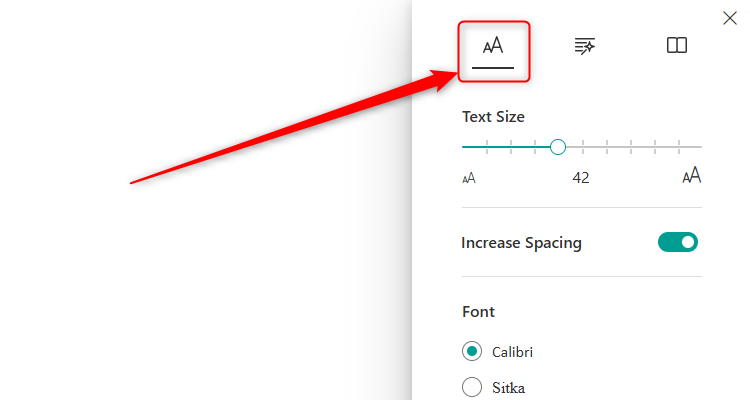Since its launch a few months ago, the new Microsoft Outlook has received many updates and improvements to optimize its use. Now, Microsoft has announced features that increase the program’s accessibility and usability.
Outlook’s most significant upgrade is its improved screen reader experience, with Microsoft working alongside assistive technology providers—such as Narrator, JAWS, and NVDA—to enable more people to make use of the program’s tools and features. For example, Outlook automatically focuses on reading the message body as soon as you open an email. What’s more, after you complete a search in Outlook’s search field, the program’s default focus is on the first item in the message list (previously, the screen reader would prioritize the entire message list).
To make the most of Outlook’s latest screen-reading capabilities, first click View > Reading Pane > Hide (or press Alt > V > RP > H), and then View > Conversations > Show Each Message Separately (or press Alt > V > C > M).
Outlook’s integrated Immersive Reader (View > Immersive Reader, or Alt > V > L) also lets you choose your text settings to suit your preferences. You can increase the text size, add spacing between words and letters, choose a different font, or select a color-based theme.
Microsoft has also added more Outlook keyboard shortcuts to make navigating the interface more efficient and user-friendly:
- Press F6 to jump between the Navigation, Message, and Reading Panes.
- Press Ctrl+Y to activate the Navigation Pane (where your email folders are stored), and then type the first few letters of a folder’s title and press Enter to see its messages.
- Press Alt to activate the ribbon (previously, you had to press Alt+Windows, but Microsoft recognized the importance of making this more straightforward).
- Use the Tab and Arrow keys to navigate different parts of a message or grouped elements in the Reading Pane.
As well as the enhancements outlined above, we reported last week that Outlook’s Dictate feature has also had a significant upgrade. You no longer have to dictate punctuation, with the program using AI to analyze what you say and insert it for you automatically—part of Outlook’s drive to let you speak more conversationally when dictating an email. You can also click the microphone icon (or use Alt+`) to pause your dictation, and Microsoft has added an in-app troubleshooter if you hit any roadblocks when using this feature.
Microsoft says that it will add more keyboard shortcuts for the Outlook Calendar in October this year, such as the ability to navigate the time slots using the Arrow keys. Microsoft is also aiming for “parity across screen reader partners, so that users have similar experiences regardless of their preferred platform.”
Source: Microsoft