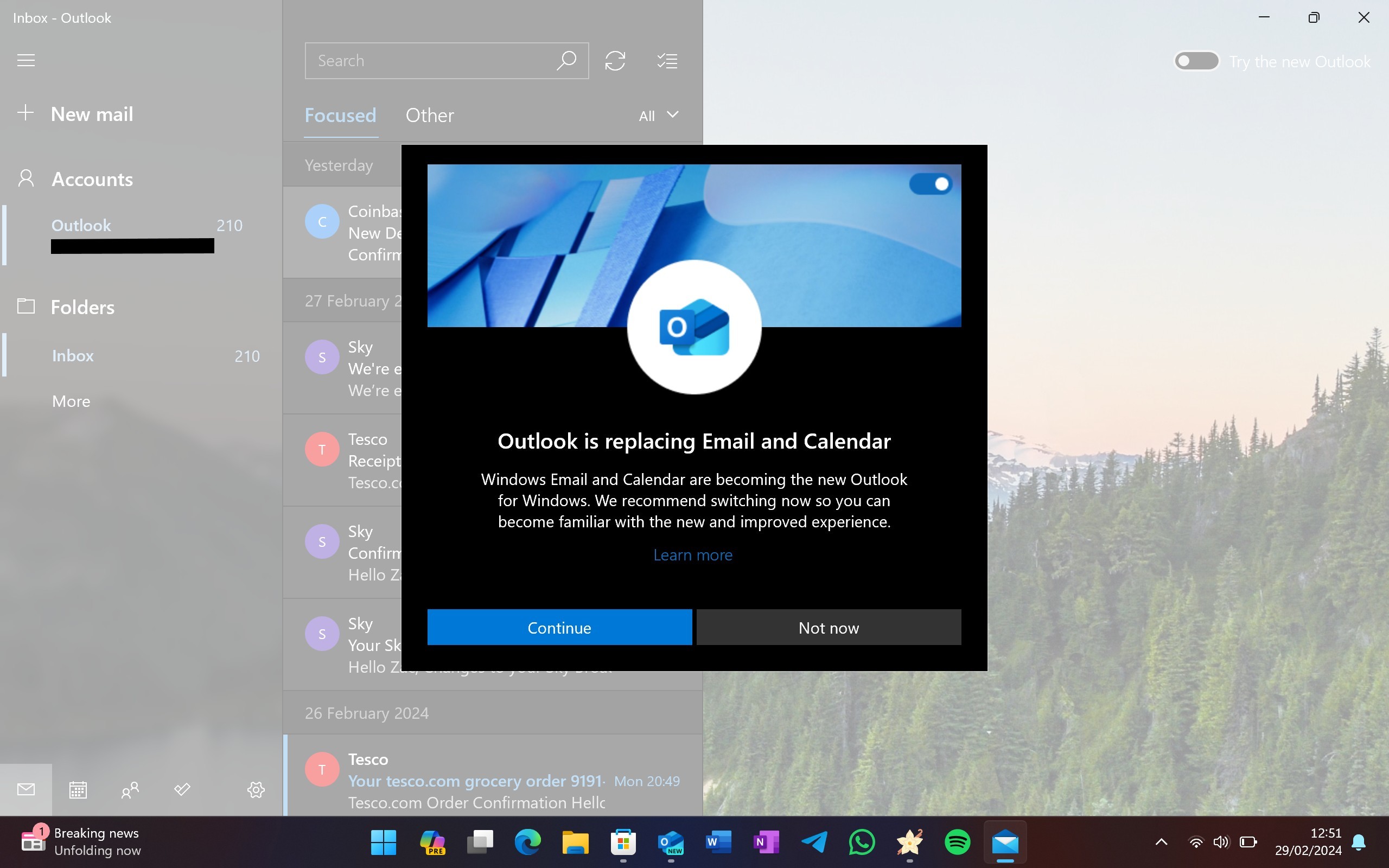Microsoft will soon roll out an update to push the new Outlook onto Windows 10 PCs. Forcing the new Outlook onto PCs will likely draw some criticism, but there is no way to block the installation of the app. Microsoft has a support document on removing the new Outlook after installation, however.
You only have a few weeks before the new Outlook is forced onto your Windows 10 PC. The new Outlook will arrive automatically with an optional Windows 10 release that will ship on January 28, 2025. The app will then roll out to all Windows 10 PCs as part of the monthly security release to Windows 10 that will become available on February 11, 2025.
The new Outlook will not replace classic Outlook on PCs through this update. At least for now, people will be able to use the new Outlook and classic Outlook side-by-side. Microsoft plans to replace classic Outlook at some point, but that will come later.
But the new Outlook competes with more than classic Outlook. The new Outlook is meant to serve as a replacement for the Mail & Calendar app, an area in which many believe the new Outlook falls short.
👉 Read more: Microsoft is wrong: The new Outlook for Windows is not ready for prime time
I’ll touch on the new Outlook vs. Mail & Calendar below. But first, here is the message sent out through the M365 Message Center, as archived by MWorkspacePro (with some formatting changes for clarity):
M65 Message Center about Outlook
Message ID: MC976059
New Outlook for Windows will be automatically installed on Windows 10 devices as part of an upcoming monthly security release.
When this will happen:
Available as part of:
- The optional Windows 10 release on January 28, 2025.
- The monthly security update release for Windows 10 on February 11, 2025.
How this affects your organization:
New Outlook exists as an installed app on the device. For instance, it can be found in the Apps section of the Start Menu. It does not replace existing (classic) Outlook or change any configurations / user defaults. Both (classic) Outlook and New Outlook for Windows can run side by side.
What you can do to prepare:
Guidance for how to control the installation of new Outlook can be found here: Block new Outlook pre-install on Windows.
New Outlook criticisms
The new Outlook replaces the Mail & Calendar app that has been built-in on Windows for years, even dating back to Windows 10. The Mail & Calendar app is a native application that is lightweight and looks at home on Windows 11 and Windows 10. In contrast, the new Outlook is a web app.
The new Outlook works fine, at least in most cases. But it’s not a native application. It is missing features seen in Mail & Calendar and does not look like a Windows app (because it isn’t one). Our Senior Editor Zac Bowden shared his hatred for the new Outlook last year:
“I genuinely think the new Outlook for Windows is the worst built-in OS email client of any OS platform on the market right now. Samsung Email is better than this. Gmail is better than this. Apple Mail is better than this. Why? Because all of those apps are built using native UI frameworks that integrate with the OSs they’re built for.”
I agree with Bowden’s take, and I’ve seen similar complaints in the comment sections of articles about the new Outlook and in other places around the web. I don’t want to just rehash his arguments from last March. But in short, the app looks worse, lacks features, and isn’t as quick or reliable as Mail & Calendar, at least in our usage.
It’s unfortunate that the new Outlook continues to be forced onto PCs in favor of a better app Microsoft has had for years.