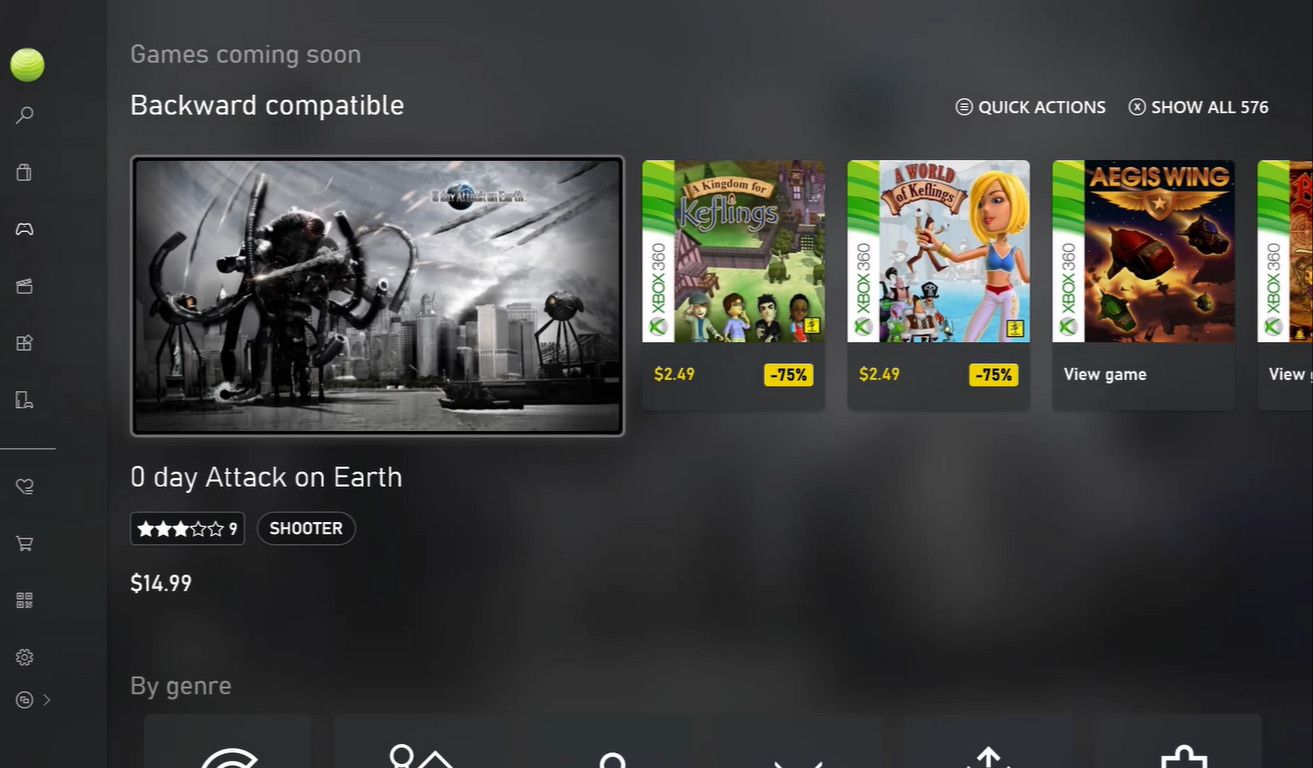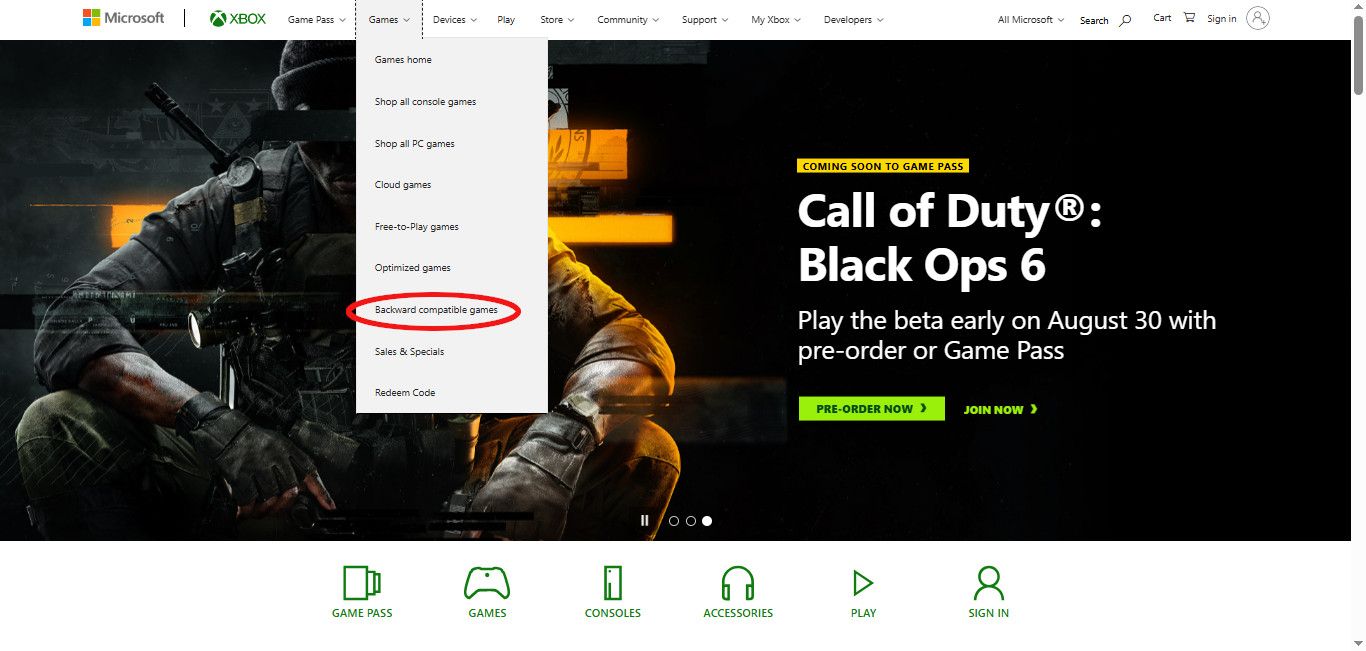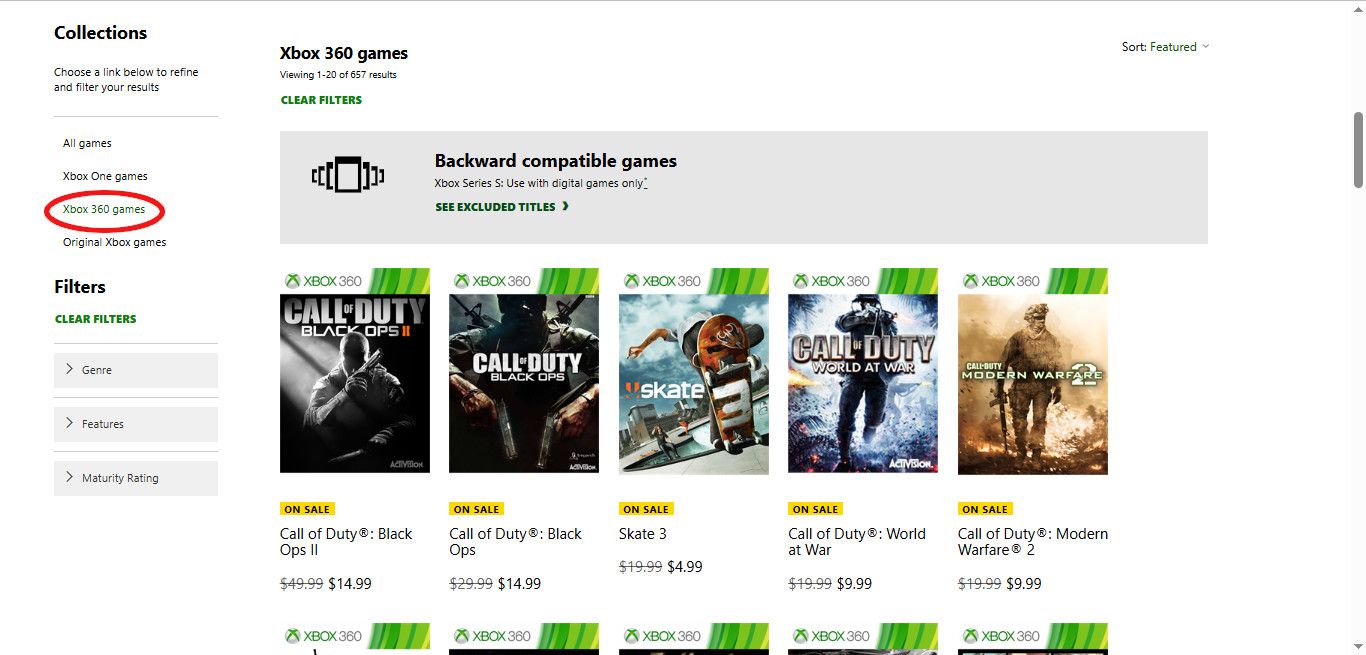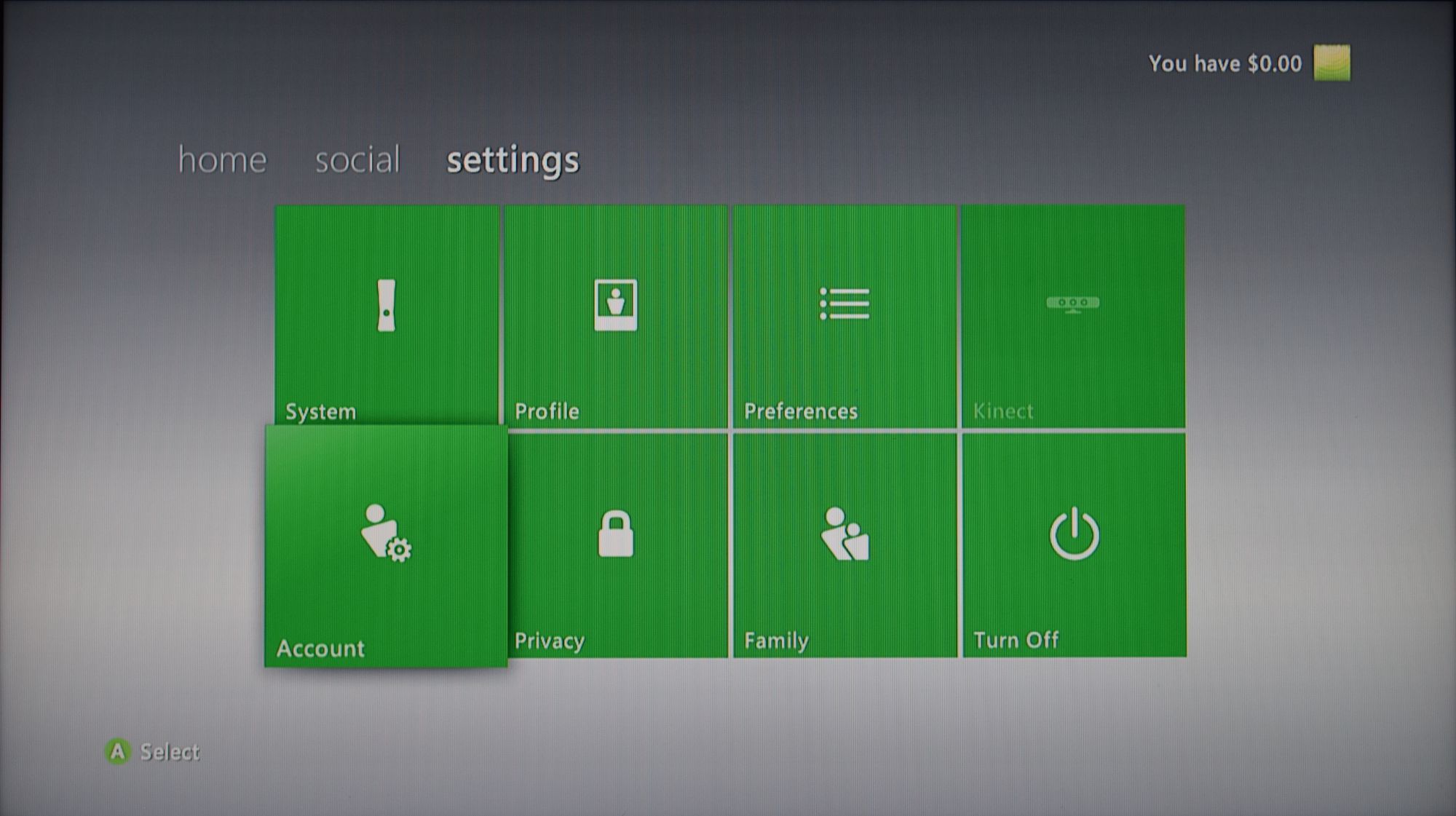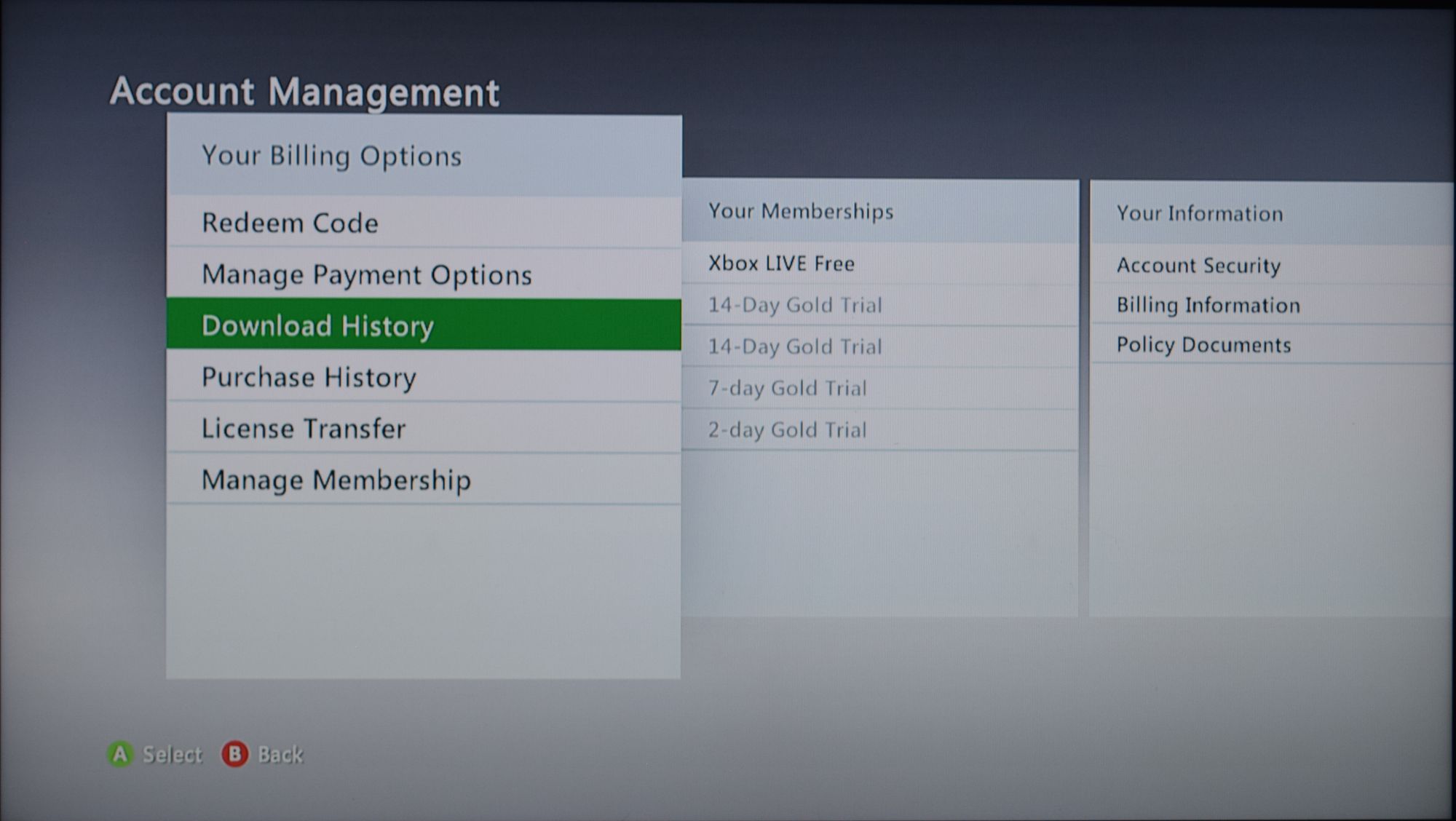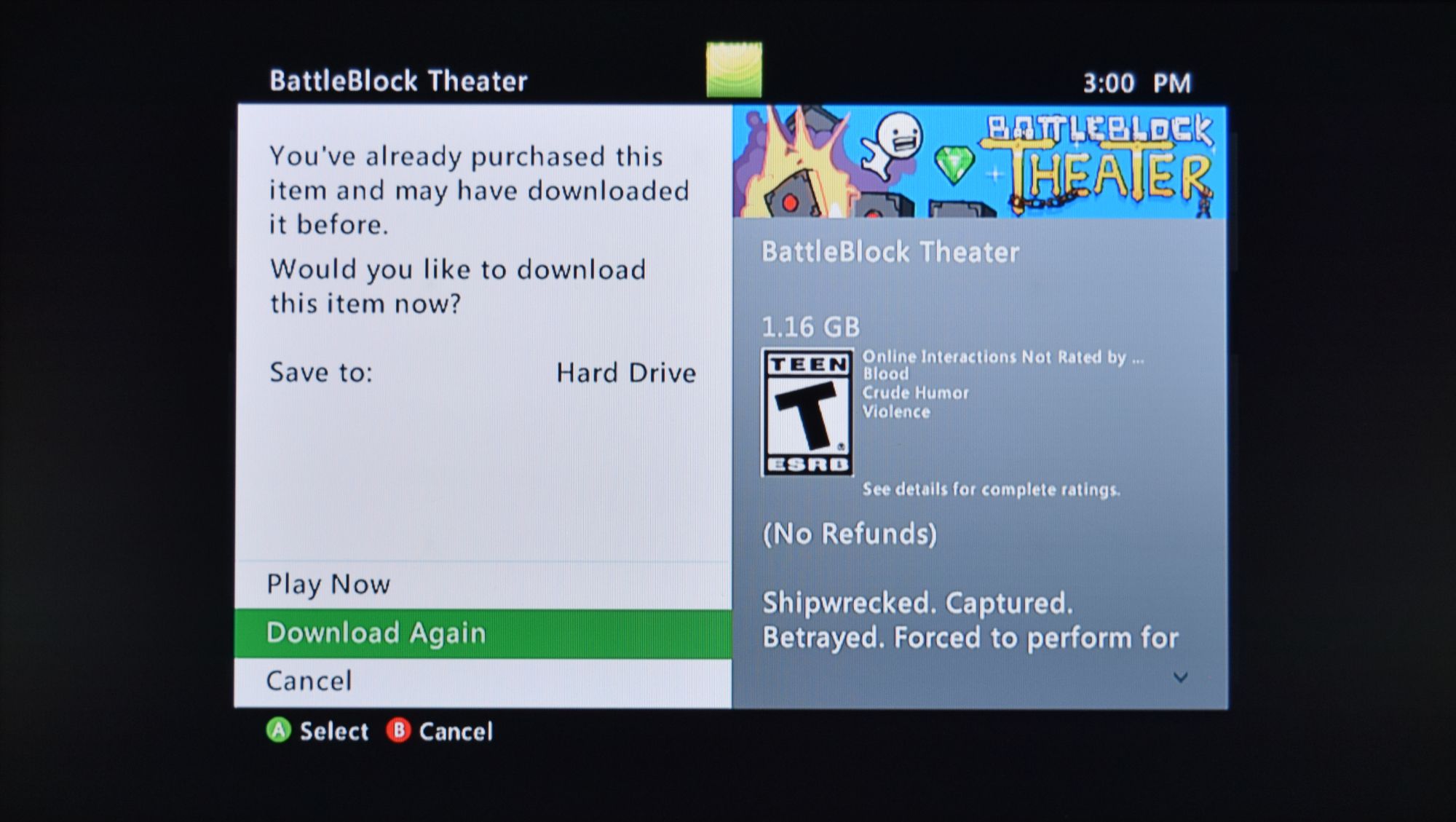Key Takeaways
- Buy Xbox 360 games via the Xbox Series X|S, Xbox One, or Microsoft’s online digital storefront.
- Download these games on an Xbox 360 linked to your Microsoft account using the “Download History” menu.
- Use “My Pins” page to quickly organize installed digital games on your Xbox 360 console.
With the Xbox 360 digital storefront’s recent closure, you might be wondering if it’s still possible to buy digital games for your console. Although some titles were permanently delisted after the store shut down, much of the 360’s digital library is still available to purchase and download.
Where to Find Xbox 360 Digital Games
Nearly every Xbox 360 game that is backward compatible with the Xbox One and Series X/S can still be found on other Xbox storefronts. Moreover, you can even download these games onto your Xbox 360.
Your first option for buying digital Xbox 360 games is through the Xbox Series X|S or Xbox One’s digital storefront. Simply go to the store’s games tab (represented by the remote icon on the sidebar) and scroll down until you find the “Backward compatible” game category.
Here, you’ll find every digital game that works on the Xbox 360 and later consoles. If you plan to install any of these games on an Xbox 360, be sure to purchase them with an account that’s also attached to a 360.
The second option is the Xbox website. As with the Xbox One store, the website features a section dedicated to backward-compatible games. To find it, go to the “Games” tab at the top of the page and select “Backward compatible games” from the drop-down menu.
This will lead to a page that contains backward compatible titles for all Xbox consoles, including Xbox One games that run on the Series X|S. You can narrow the results to just Xbox 360 games by scrolling down to the “Collections” list and clicking on “Xbox 360 games.”
Once you find a game you want, purchase it with the same account you use on your Xbox 360. This will attach the digital game to your account, allowing you to play it on the Xbox 360, Xbox One, or Xbox Series X|S.
It’s also worth noting that all three digital storefronts also sell downloadable content for backward-compatible titles. If you missed out on any paid expansion packs or free DLC, you can still get them from these stores. However, any games and downloadable content packs that were delisted from the Xbox 360 store or were never made backward compatible won’t be available on these platforms.
How to Download Digital Games on the Xbox 360
To access digital games purchased from other storefronts, log in to your Xbox 360 with the same profile you used to buy games. Then, head to “Settings” on the Xbox dashboard and select “Account.”
This will open the Account Management menu. From here, scroll down and select “Download History” under the “Your Billing Options” menu.
Your download history will provide a complete list of every game or demo you have purchased that works on an Xbox 360. At the top of this list will be your most recent purchases, which is where you’ll find the digital games you have bought from the other Xbox storefronts. Select the title you wish to download onto the console, then select “Download Again.” This will begin the download process.
Once your game is finished downloading, you can finally play it on your Xbox 360.
This process can also be used to download any games or demos that you have previously bought or installed, even if they were delisted from the Xbox stores (though there are some exceptions). However, if you are a longtime Xbox 360 owner, you’ve likely accumulated a massive download history full of countless demos, downloadable content, and digital games. Thankfully, there’s an easier way to reinstall your digital purchases.
You can organize and quickly reinstall a game by adding it to the “My Pins” page on your Xbox dashboard. To do this, go to “My Games” on the dashboard, then find the game you want to pin and press “X.” This will open the “Game Details” page, where you can select “Pin to Home.” Afterward, the game will be listed in the “My Pins” page, even if you delete it.
It should be noted that you need to have a game installed on your Xbox 360 before you can add it to the “My Pins” page, meaning you’ll need to visit your download history at least once before using this shortcut. However, it’s a convenient way to organize your digital titles, and will save you from the tedium of scrolling through your entire download history every time you want to reinstall a game.
Although most Xbox 360 owners have fond memories of the console’s storefront, the other Xbox stores have thankfully preserved most of its digital catalog. Whether there’s a 360 game you missed out on before the store’s closure or you’re simply interested in browsing through these titles, the option to acquire and enjoy the console’s vast digital library is still readily available.
Some of these games can even be improved with features like FPS boost and Auto HDR.