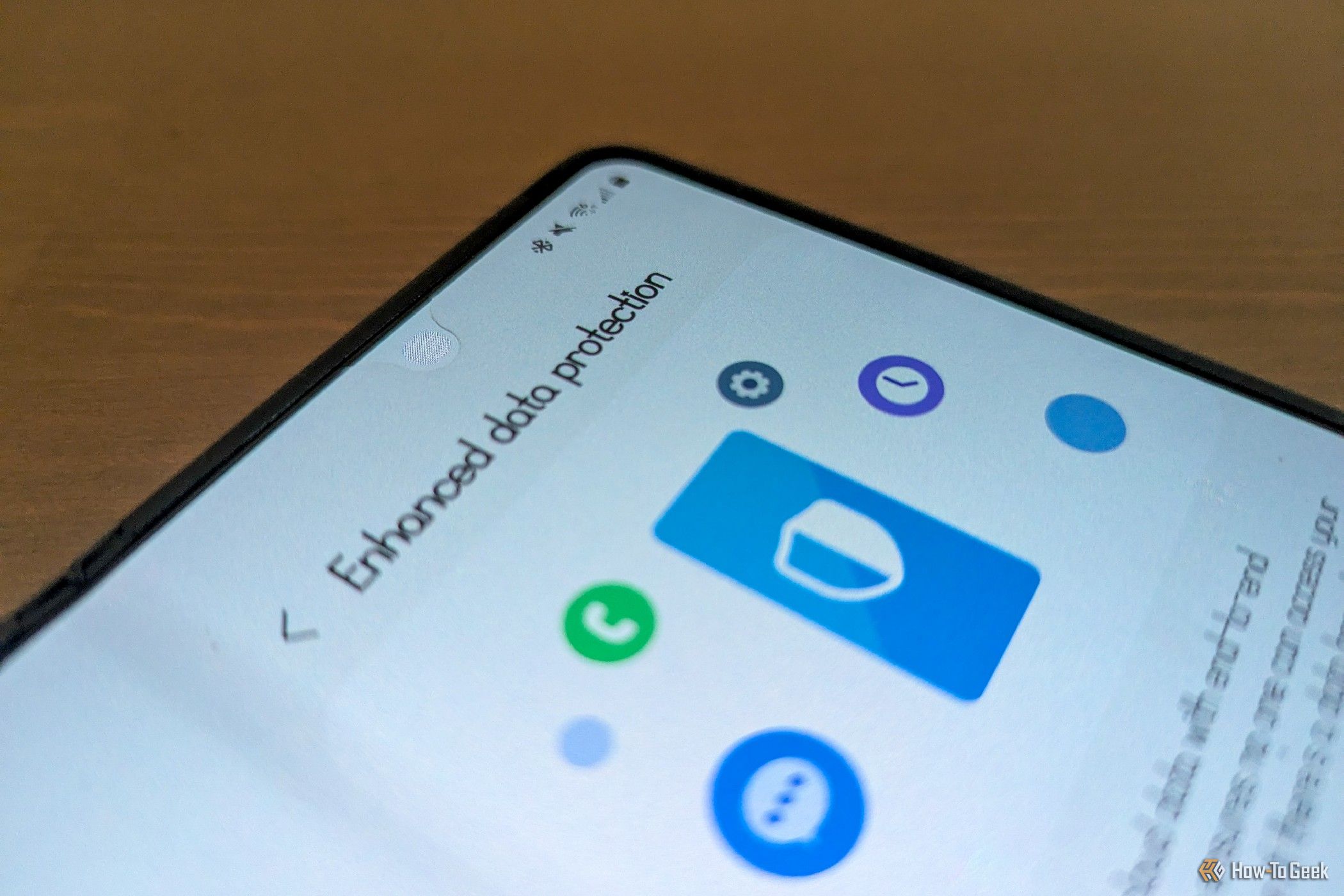Any smartphone you buy these days will prompt you to back up your calls, texts, and other data to the cloud. Apple and Google offer to back up this data privately—it turns out that Samsung can, too. Here’s the feature you need to enable on Galaxy phones and tablets to securely back up certain apps and other personal data to a Samsung account.
The Feature Is Called Enhanced Data Protection
Buried in the settings of certain Samsung Galaxy devices, there’s a feature Samsung calls Enhanced Data Protection. This is a fancy, branded name for end-to-end encryption. It means that when you back up or sync data to Samsung servers, that data will be encrypted before leaving your device, and it won’t be unencrypted until it returns to your phone. If anyone tries to look at your data on any device other than yours, all they will see is gibberish.
Why isn’t this enabled by default? The caveat is pretty severe. When you first enable the feature, Samsung generates a lengthy recovery code for you to store in a safe location. If you forget it, there’s no way for anyone to restore your data. It’s gone for good.
This data also isn’t accessible on Samsung devices that lack Enhanced Data Protection. That makes this a potential headache for people juggling multiple devices, who might not understand why their data is accessible on one device but not another. While it’s easy to assume Samsung and Apple both want access to your data, it’s worth remembering that these companies sell millions of devices a year to people with varying degrees of technical know-how.
To enhance your privacy, you have to go digging into Samsung’s densely packed Settings app. You can find the feature by hitting the search icon and searching for “Enhanced Data Protection,” or you can navigate manually to Settings > Security and privacy > More security settings > Enhanced Data Protection. If you haven’t yet signed into a Samsung account, you will need to do that before you can proceed.
What Data Can You Encrypt?
You can encrypt much of the data you need to make transferring to a new phone a seamless affair. That means you can encrypt call logs, contacts, and text messages, for starters. You can also store aspects of how you’ve set things up, such as how you’ve organized the home screen and Samsung DeX, along with some of your system settings. You can encrypt your Wi-Fi networks and Bluetooth devices. You can also encrypt the hyper-personal data you save to Samsung Health, generated from your Galaxy Watch or Galaxy Ring. Samsung will also keep private your alarm clocks, timers, and calendars.
Not everything you back up to Samsung Cloud will be encrypted. Any files over 1GB will not. Several prominent Samsung apps aren’t listed as encrypted on my device. Samsung Internet (Samsung’s surprisingly good web browser) tabs, history, and the like will not get protection. Neither does Samsung appear to encrypt Samsung Notes.
Samsung isn’t in the business of selling you cloud storage, so you can’t upload photos from Samsung Gallery, nor is Samsung Cloud able to back up your file system like Dropbox or one of the many other providers. You will still need to seek out other options for end-to-end encryption. I recommend Ente as a private alternative to Google Photos. There’s also the entire Proton suite, which I have used for years. Switching out the default Google apps for Proton’s alternatives will secure far more of your online life than merely enabling Samsung’s Enhanced Data Protection, which is primarily concerned with safeguarding the kind of communication we traditionally associate with a phone.
Since Samsung doesn’t back up photos, that means Samsung Cloud doesn’t come with the same privacy risks as Apple iCloud, which shocked users in 2024 when photos believed to have been deleted years ago suddenly reappeared in their accounts due to a bug. This became a time when some learned the importance of Apple’s Advanced Data Protection feature, which would have made it so that those photos that were never deleted were at least stored in a way that made them inaccessible.
Which Galaxy Devices Are Supported?
Enhanced Data Protection rolled out as part of Samsung’s One UI 5.1.1 update, which came to devices toward the end of 2023. It debuted on the Galaxy Z Fold 5 and Flip 5, along with the Galaxy S9 tablet. It has since come to the Galaxy S24 series as well as the latest generations of Samsung’s foldable and high-end tablets. Some midrange Galaxy A devices have the feature as well.
You cannot enable this feature on older Samsung hardware, nor can you access encrypted backups on these devices. That’s something to keep in mind if you regularly bounce between multiple Samsung phones or a tablet. Devices that lack Enhanced Data Protection will instead back up data unencrypted.
How the Privacy Compares to Other Android Phones
Most Android phones rely on Google only to back up and encrypt your data. They default to Google’s defaults, allowing you to sync your calls, contacts, calendars, photos, and such to Google’s servers. This data is encrypted using your Google account password, in addition to your phone PIN, pattern, or password. It’s a more user-friendly solution since it only requires you to remember passwords you’re likely to know already. Samsung’s recovery code is easier to forget, but it’s also less likely someone else will see this code either.
Since Samsung’s encryption does not require a Google account, it’s available to people looking to deGoogle their Android phones. Samsung may be an even larger conglomerate, but at least its business model doesn’t revolve around sucking up as much information about you. Like Apple, Samsung is primarily in the business of selling you physical stuff.
I personally opted not to back up my call logs, contacts, and other sensitive data to Google servers for years. I’m not quick to hand over data to Google when given a choice, and it requires quite a bit of digging to find out which data Google stores encrypted and which it doesn’t. While Samsung uses the phrase “end-to-end encryption,” Google avoids such terminology when asking if you want to back up your data. I incorrectly assumed this meant it didn’t use end-to-end encryption at all.
Turns out, Google does use end-to-end encryption for your call logs, messages, and various other phone data. You can learn this by digging through Android Developer help pages, but you wouldn’t know this from reading the consumer-facing help pages alone.
By encrypting more data by default, Google’s settings are arguably more secure than Samsung’s. But by avoiding technical language, it’s hard to know which data is fully encrypted and which isn’t. While your call logs are kept private, photos and videos you upload to Google Photos are not. Google, frankly, probably doesn’t want you asking that kind of question in the first place. Scanning your photos for information and AI training is a big part of its business model, and it doesn’t want to grant those the same protection it does to your texts.
So, is Samsung’s Enhanced Data Protection necessary? Not really. It isn’t inherently more secure than what Google already offers. But it does present another option, one that offers deeper integration with Galaxy devices than Google can provide. If you tend to stick to Samsung’s hardware, this is probably the better route to go. Or, if you really don’t want to risk losing any data, why not use both?