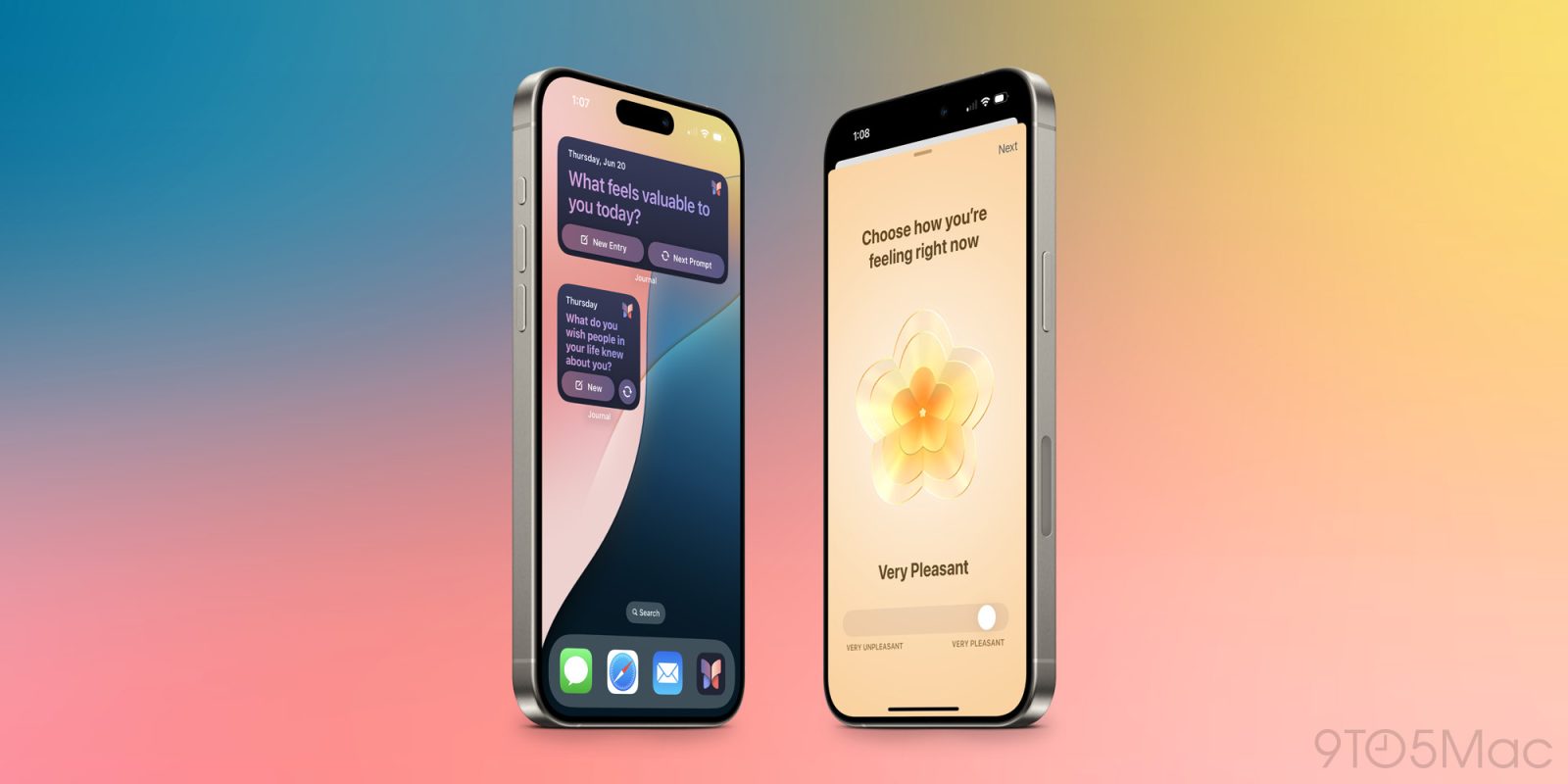
One of Apple’s newest apps, Journal, arrived late last year in iOS 17.2 as an iPhone exclusive and with unique value to offer. The standout feature, personalized suggestions, made it easier to just start writing by bringing in other device activity, like places you’ve visited, photos you’ve taken, and podcasts you’ve enjoyed—all automatically.
The good news in iOS 18 is that Journal is getting a variety of nice upgrades that build on the app’s strong foundation. The bad news is that it’s still iPhone-only. No Journal for iPad or Mac, and if you dreamed of journaling in your Vision Pro from Bora Bora, you’re out of luck.
Here’s everything new coming to the Journal app for iPhone in iOS 18.
Expanded rich text formatting
When Journal launched, the only rich text formatting it offered was bold, italics, underline, and strikethrough. But in iOS 18, the options have expanded to include
- text colors
- bulleted, dash, or numbered lists
- block quotes
The addition of text colors is especially nice, as you have 120 different color options to choose from and it can be applied on a per-character basis. Next, iOS needs to bring true text color support to Apple Notes.
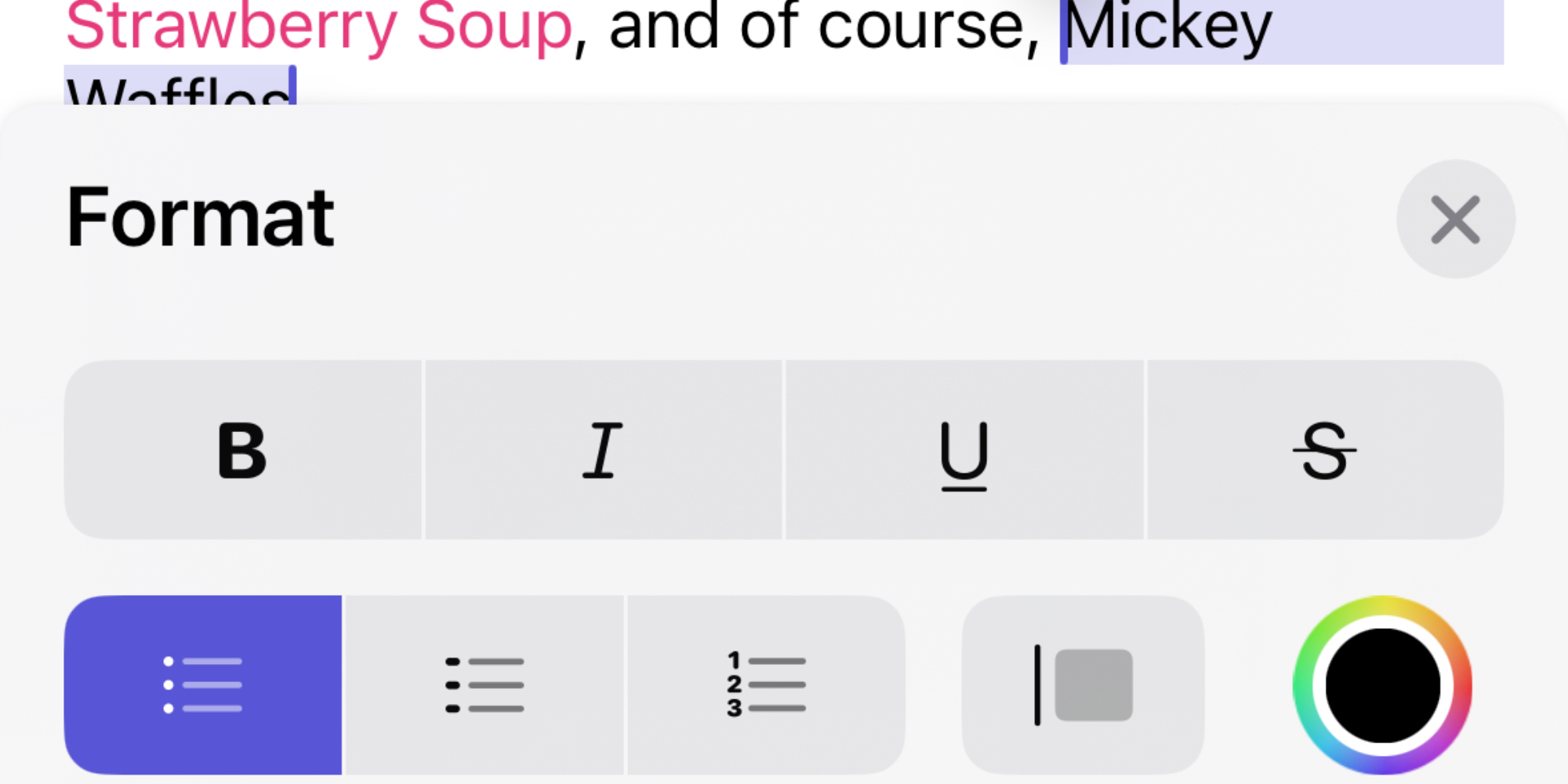
Audio transcripts
Audio recordings have always been a feature of Journal, but now in iOS 18 you can view transcripts of that recorded audio. So if you prefer to get your thoughts out by speaking rather than writing, you’ll still have a written record to go back to and search for.
I’m not sure how the first version of Journal shipped without a search feature, but thankfully that’s been remedied in iOS 18. You can now search right from the main view, and with the aid of category filters too. In addition to typing for what you’re looking for, you can filter by the following content types:
- Photos
- Videos
- Music & Podcasts
- Activity
- Places
- Text Only
Another new tool to manage your growing library of journal entries is a Sort option. By default, entries are all sorted by date, but there’s now the nice option to sort by Moment date instead. If you sort by Moment date, your journal entries will follow the chronological timeline of when events happened in your life, rather than when you actually chose to write about them. For example, if you went to Disney World last week but didn’t journal about it until later after getting home, Journal will know that and sort your entries accordingly.
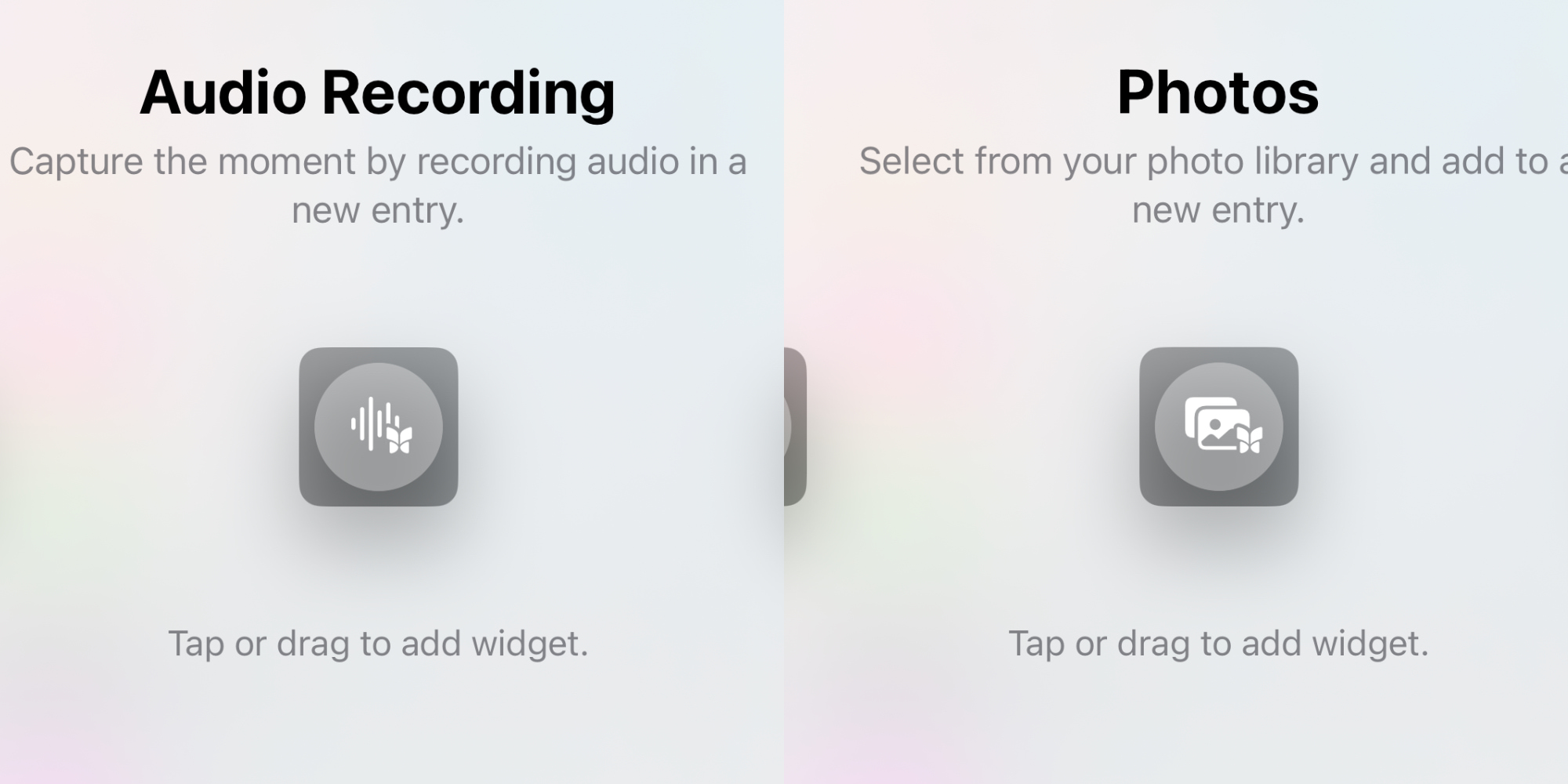
There are a variety of widget types now available for Journal.
For your Home Screen, you’ll find New Entry and Streaks widgets:
- New Entry displays a writing prompt, such as, “What do you wish people in your life knew about you?” and offers a button to quickly start a new journal entry. You can also tap a button that cycles through different prompts until you find the right one.
- Streaks simply shows you how many days your current writing streak has lasted.
On your Lock Screen, Journal has even more options:
- New Entry
- Journaling Suggestions
- Audio Recording
- Camera
- Photos
- Places
- State of Mind
- Streaks
Most of these offer quick ways to create a new entry with a select content type.
State of mind and mindful minutes
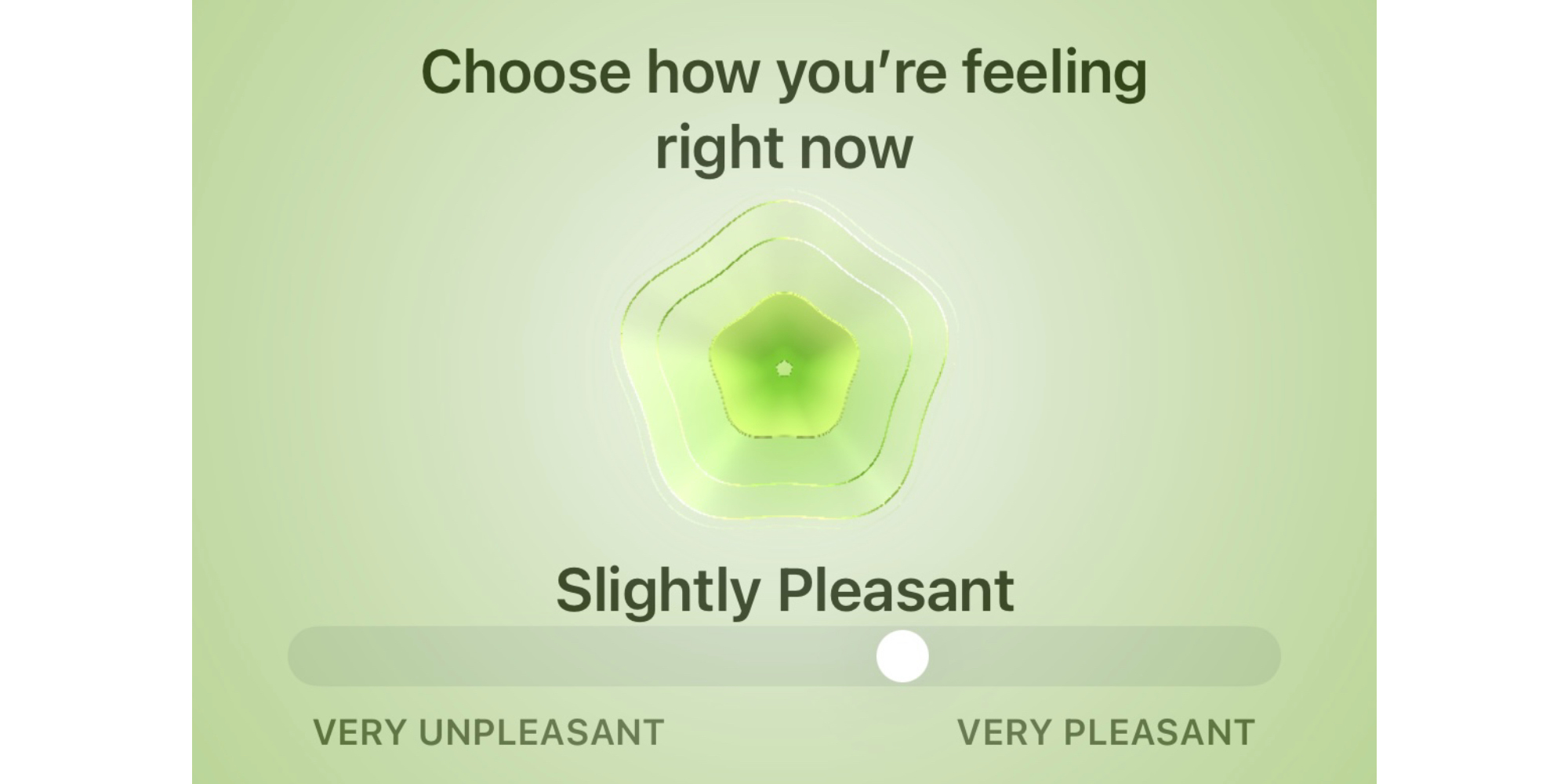
Journal now taps into the mindfulness tools introduced in watchOS 10 last year, allowing you to add your current state of mind to an entry. Like in the Apple Watch’s Mindfulness app, Journal will ask you to choose how you’re feeling at the moment, with options ranging from very pleasant to very unpleasant, and everything in-between.
You can also now have Journal automatically log your time spent writing as Mindful Minutes inside the Health app.
Insights screen
There’s a new Insights view in Journal that provides an overview of your journaling practices. You’ll see things like:
- Current writing streak
- Total words written
- Days journaled
- Places visited
Perhaps my favorite part of Insights is the Calendar view. This enables seeing all of the days you’ve journaled and easily jumping to a previous day with a tap. Days you journaled will be marked with a purple dot.
Rounding out a strong iOS 18 update is print support. Yes, journal entries can now be easily printed with just a tap, or exported as PDFs. The feature is pretty basic, and doesn’t necessarily result in the prettiest printouts, but it’s there if you’d like it.
Do you use the Journal app? What are you most excited about from the iOS 18 update? Let us know in the comments.
FTC: We use income earning auto affiliate links. More.




