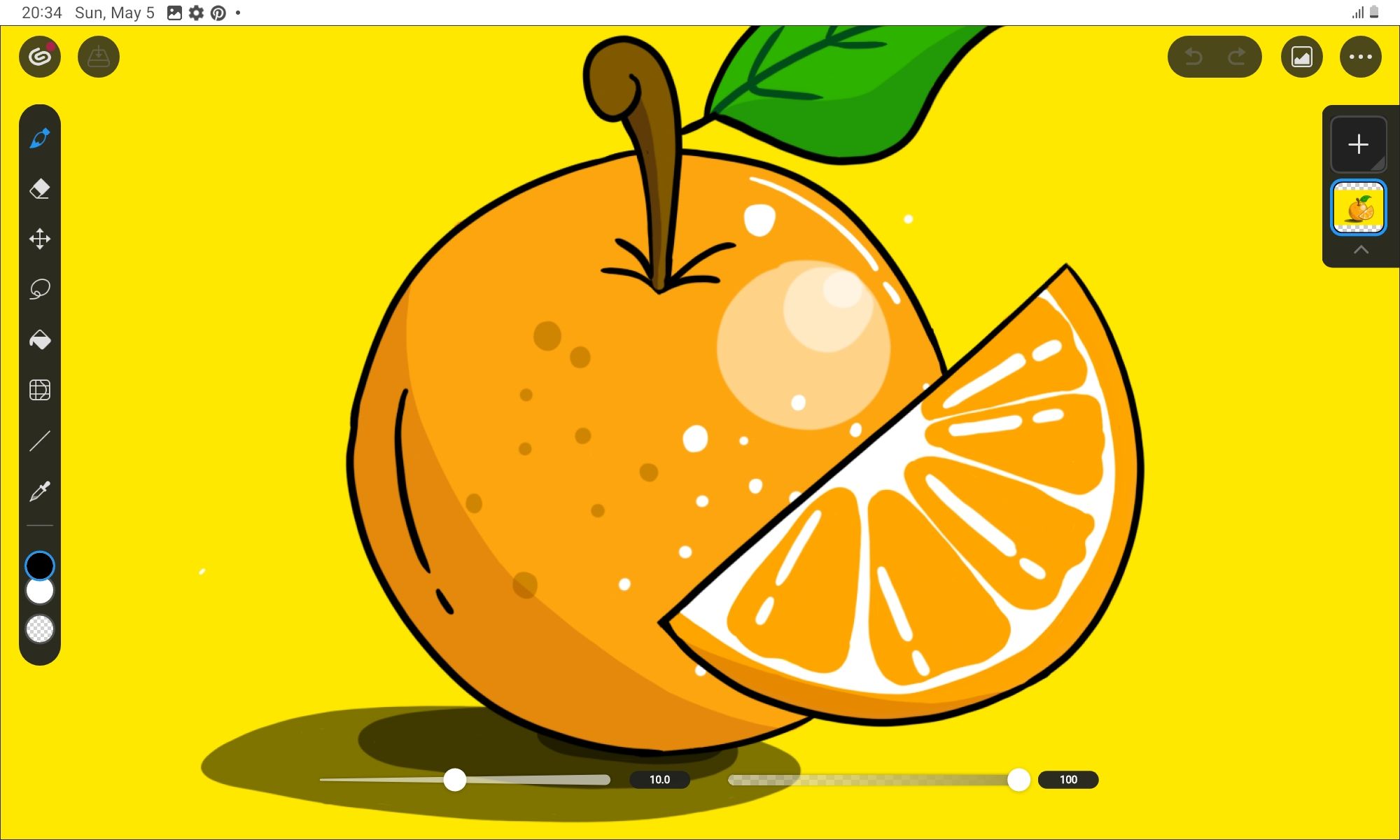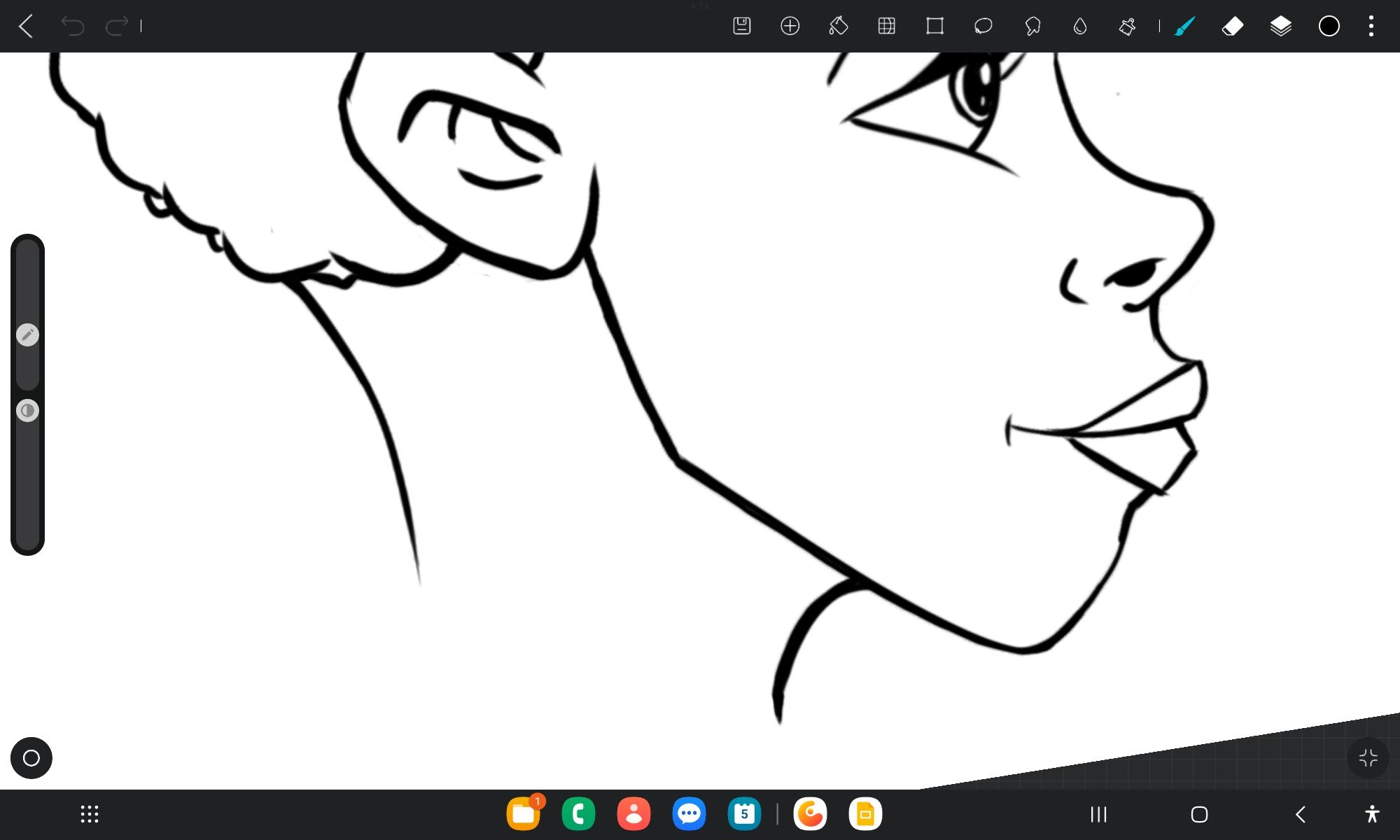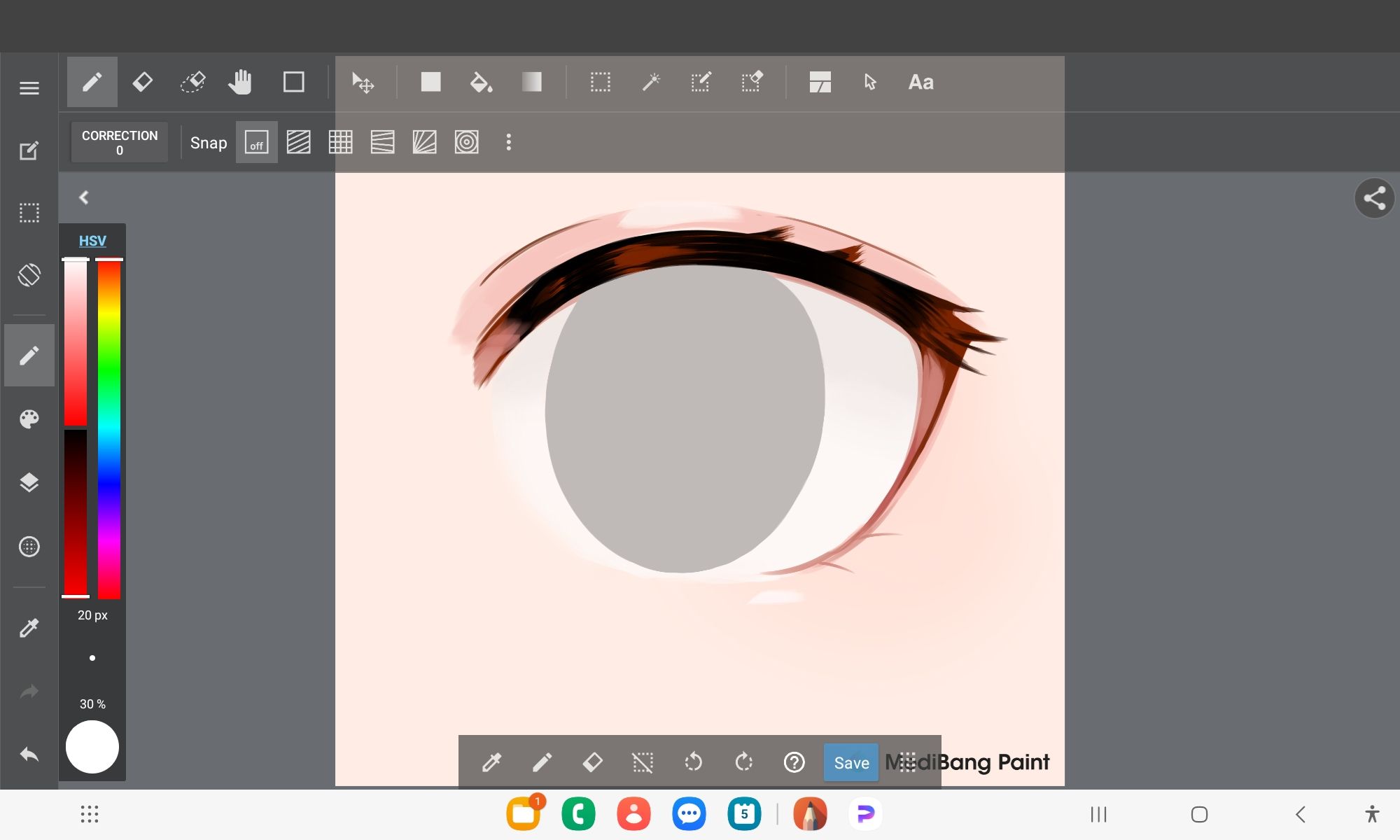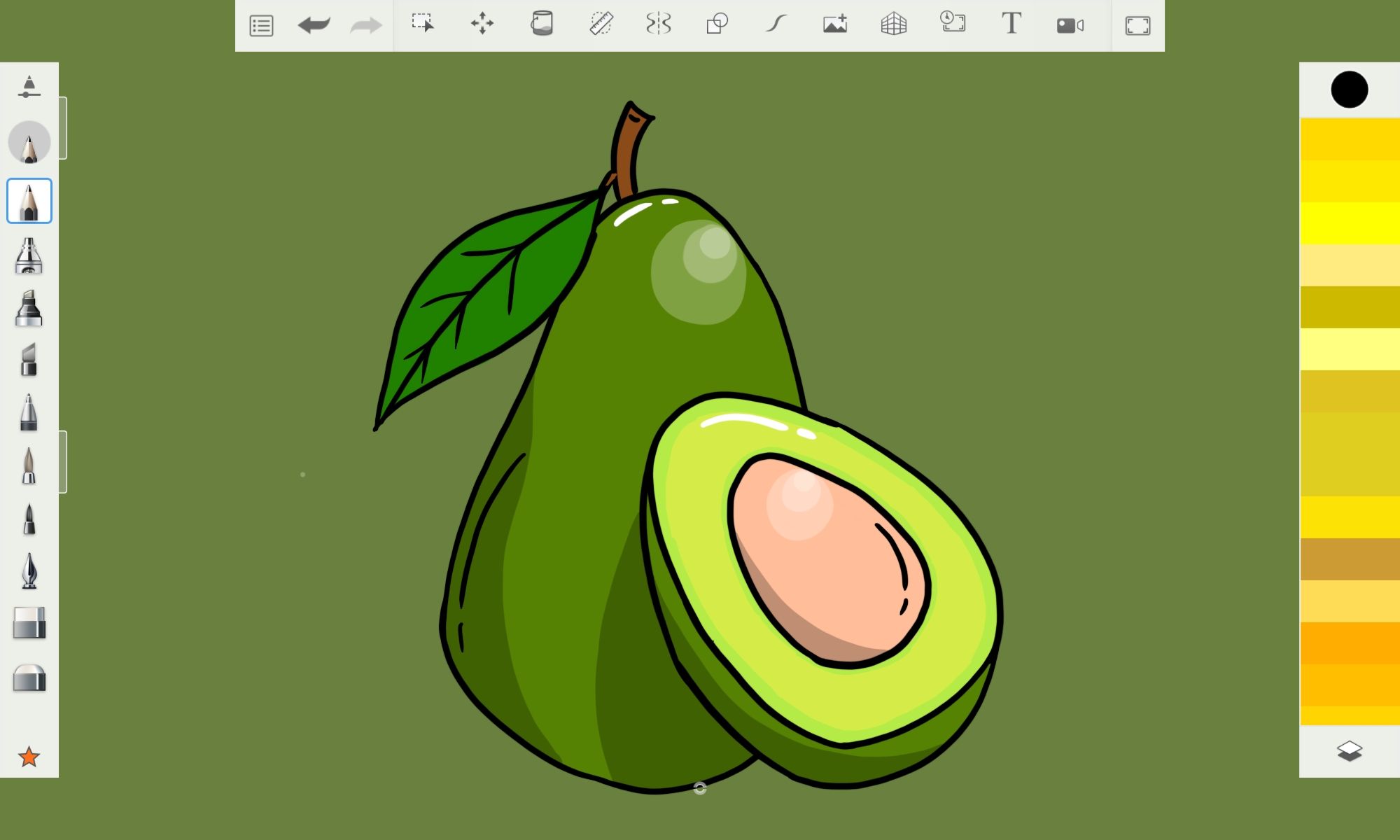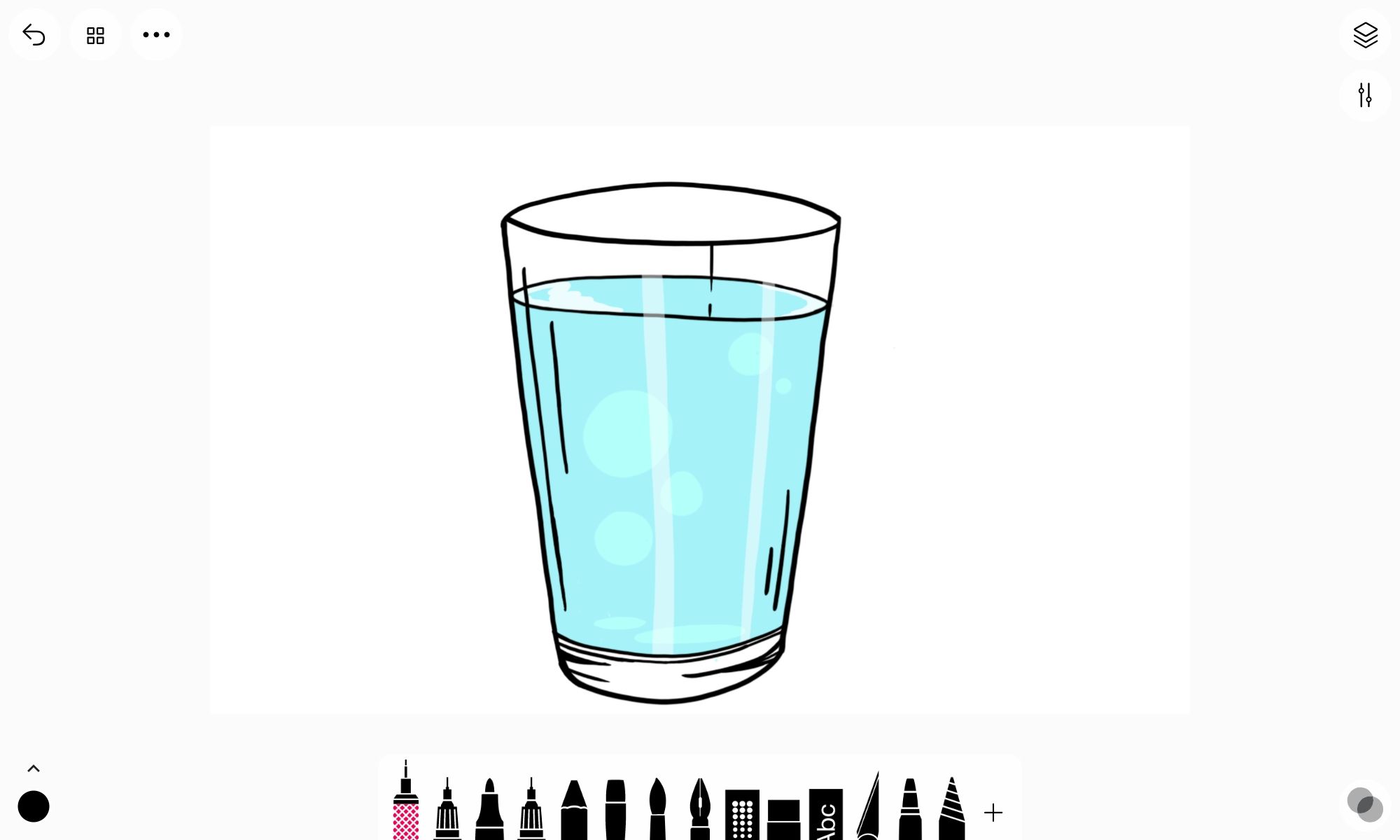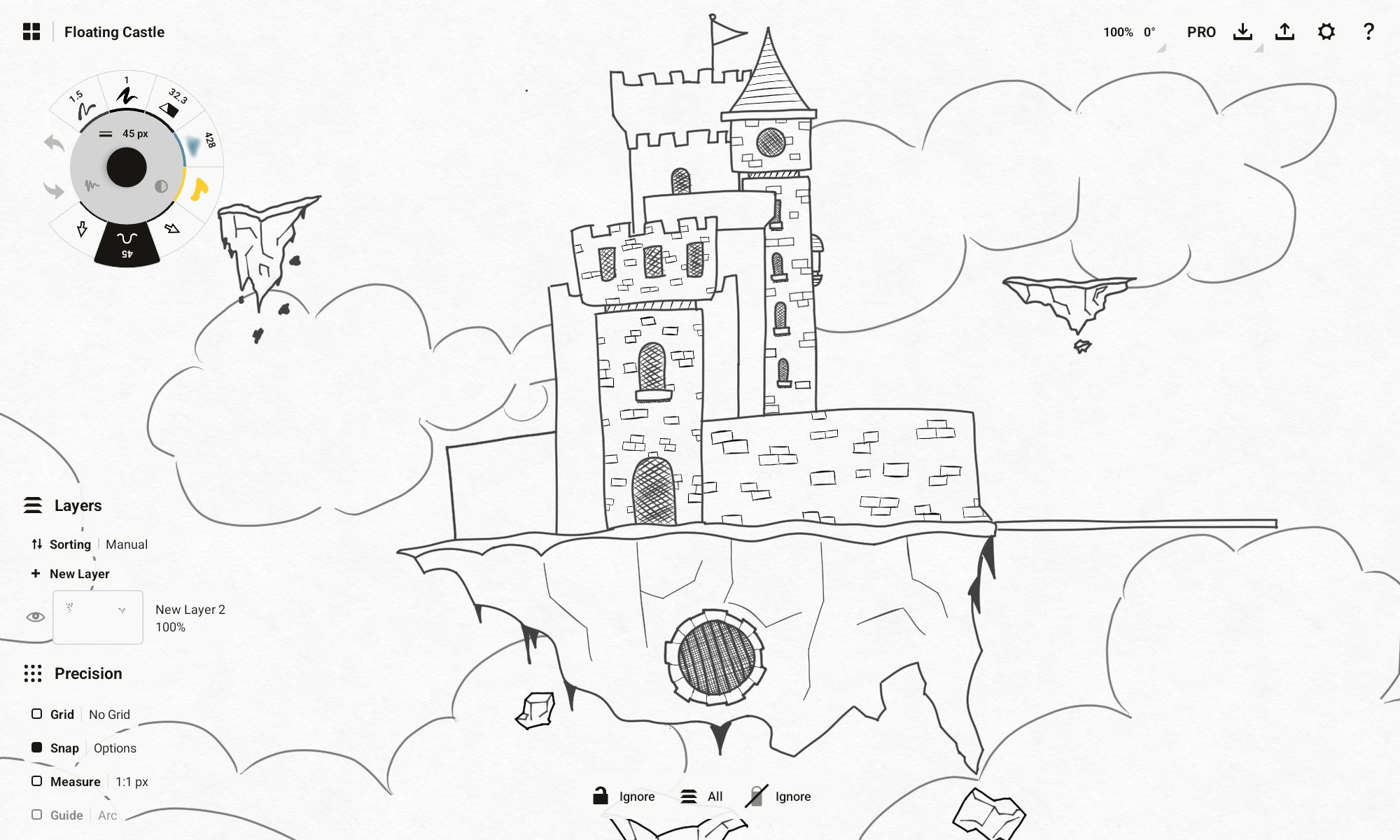For many iPhone or iPad users, Procreate is the gold standard for creating digital art. Unfortunately, this amazing drawing app isn’t available on Android devices. However, you can try these Procreate alternatives for a similar experience.
Like Procreate turns iPads into graphic tablets, Clip Studio does that for Android tablets (also available on Android phones). It has over 40,000 brushes, including pencils, pens, crayons, markers, airbrushes, watercolors, and oil paints. That means Clip Studio, like Procreate, covers a plethora of art styles.
Beginners can jump right in by switching the interface to Simple Mode. This gives them quick access to brushes, color palettes, layers, and other drawing tools (e.g., move, transform, selection, and fill). There’s even an easy-to-use deformation tool called Liquify, which changes an image by pushing, expanding, pinching, and twirling it to the desired shape.
To get serious, you can switch the interface to Studio Mode. This unlocks more tools, including gradients, vector lines, rulers, and perspective guides. Furthermore, you can easily add comic book panels and speech bubbles in this mode, which is great for people who want to create comics and manga on the go.
Clip Studio Paint can import 3D models if you struggle with character poses. There are several of them to choose from, and you can use them as a reference before adding details like eyes, mouth, nose, muscles, clothes, and shoes.
You can also animate your drawings. Its animation tool supports features like a timeline, keyframes, and animation curves. You can create anything from simple frame-based animation for video games to a cartoon for a web series.
HiPaint has over 90 brushes at your disposal for creating impressive digital artwork. You can customize the brushes by changing settings like shape, texture, pressure, and tilt to make them more unique. You can also share your custom brushes with the community or import brushes created by others to use in your artwork.
It has all the best features you can expect from a solid drawing app. These include layer management for complex artwork, a stabilizer for jitter-free and professional line work, and a deformation tool for reshaping drawn objects. It also has a pen mode, which enables finger and palm rejection to avoid accidental strokes.
You can also animate your drawing in HiPaint. It’s a simple frame-based animation without the advanced features of Procreate. However, that doesn’t mean you can’t produce impressive animations.
Many artists use MediBang Paint to create manga. It has the widely used G-pen brush, known for producing fine and precise line art suitable for manga and comics. If you subscribe to MediBang Paint Premium, you can access more brushes to enhance your manga, such as the Manga Sparkle Brush and Manga Effects set of brushes.
It also has a tool that you can use to add a comic panel to your canvas. Then, you can further divide it into several sub-panels and add text to tell your story. This is not to say that MediBang is only suitable for creating manga—you can draw anything with it.
The app even has a handy tutorial section that teaches you to work with lines and colors or draw eyes, hair, and clothes, among other things. You can also import the tutorial files into the canvas and use those as a template for your art. You can also upload your files to the cloud and access them on multiple devices.
Sketchbook, as the name suggests, is a great drawing app for sketch artists. However, you can go beyond that and fully colorize your drawings with its decent color management system. It also has an impressive selection of customizable brushes that support a variety of art styles.
Sketchbook has a simple and clean user interface that makes it easy to find what you need. It has several tools at the top, including the select, transform, symmetry, and perspective tools. And there’s a simple but effective layer management system on the right and brushes on the left.
Sketchbook doesn’t do animations. However, it does have an impressive time-lapse feature that can record your art process. The high-speed playback it provides can show your progress and skill. It can also be entertaining or educational for others when shared on social media.
Tayasui Sketches is a great drawing app for casuals and hobbyists. Its interface isn’t cluttered with tools and panels, making it suitable for people who want to jump in and start drawing. You just pick your brush, choose a color, set its size, and begin drawing.
Although Tayasui Sketches aims for simplicity, its brush engine renders the strokes with amazing realism. This is more evident when you use crayons, markers, acrylics, and watercolors. It’s a great drawing app for anyone who wants to produce bright and colorful digital paintings, book illustrations, and fashion sketches.
As you draw, you can divide your drawing into different layers as it gets complex. There’s also a mirror tool that helps you draw objects with perfect symmetry. You can also use the ink blending feature to produce various effects, such as dry or wet ink.
Every program we’ve talked about is primarily a raster drawing program, while Concepts is purely for vector art. The biggest difference between raster and vector is that the former is pixel-based while the latter is rendered mathematically. With vector art, you can increase the size of the drawing without losing quality—upscaling raster drawings makes them blurry.
Concepts has a variety of brushes to help you achieve the desired result, including pencils, pens, airbrushes, spray paints, and crosshatches. It’s not suitable for intricate and natural-looking drawings, but it excels in helping you produce clean line work. The best use case for digital artists is drawing cartoons like Invader Zim or Fairly Odd Parents.
Concepts is also great for technical drawings. It has several precision features, such as grids, measuring tools, and guides, which make it easy to draw shapes of the desired length, size, and angle easily. You can also use these to make your drawings precise.
Of all the apps we’ve mentioned, Clip Studio Paint comes the closest to giving you the many features that Procreate does. However, the drawing app you pick will depend on your needs. For instance, you don’t need to use Clip Studio Paint for simple illustrations when you can use Tayasui Sketches instead.
While you can use these Procreate alternatives on a smartphone, an Android tablet with a stylus will give you the best experience. You get a bigger canvas and better comfort and precision. Besides that, you can do plenty of other cool things with it, such as using your Android tablet as a second monitor.