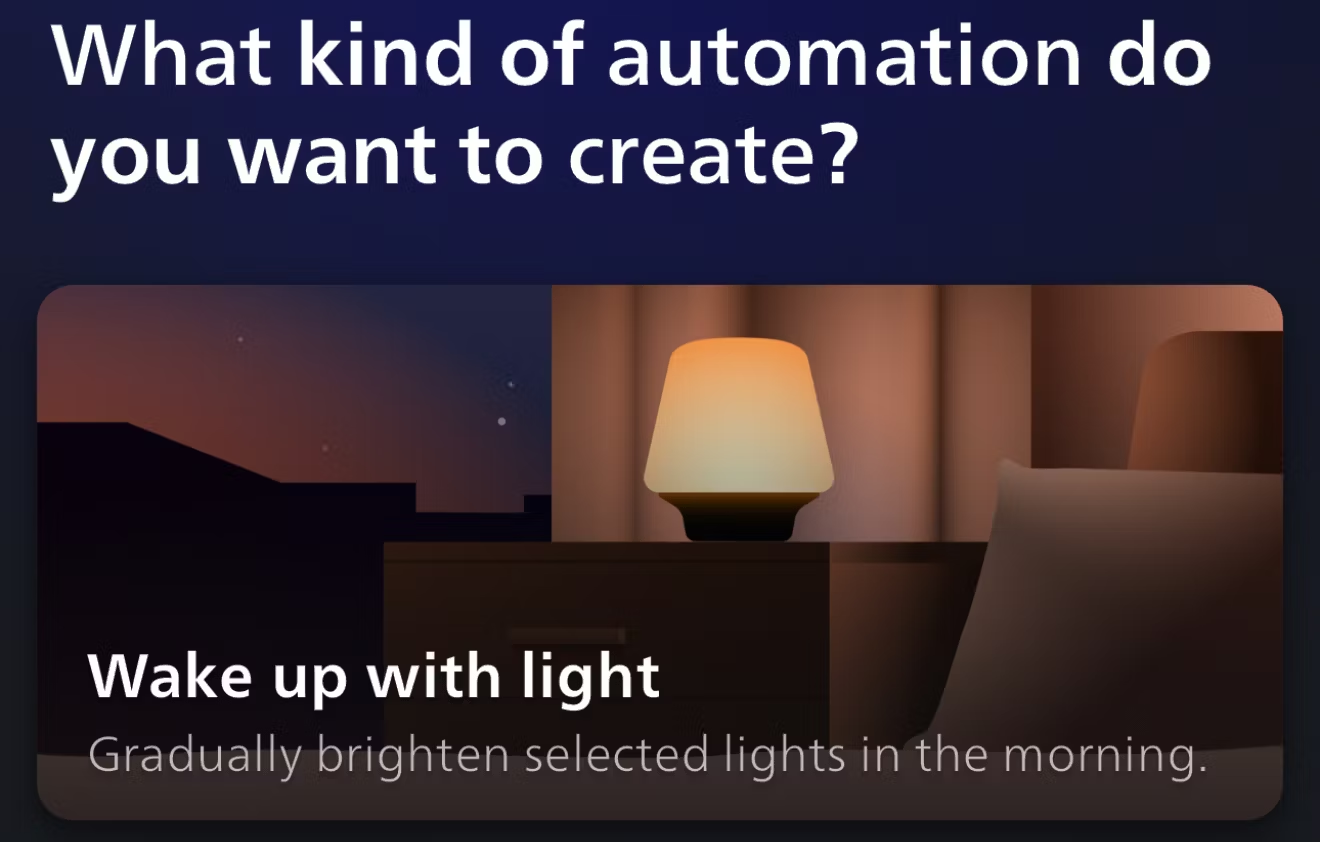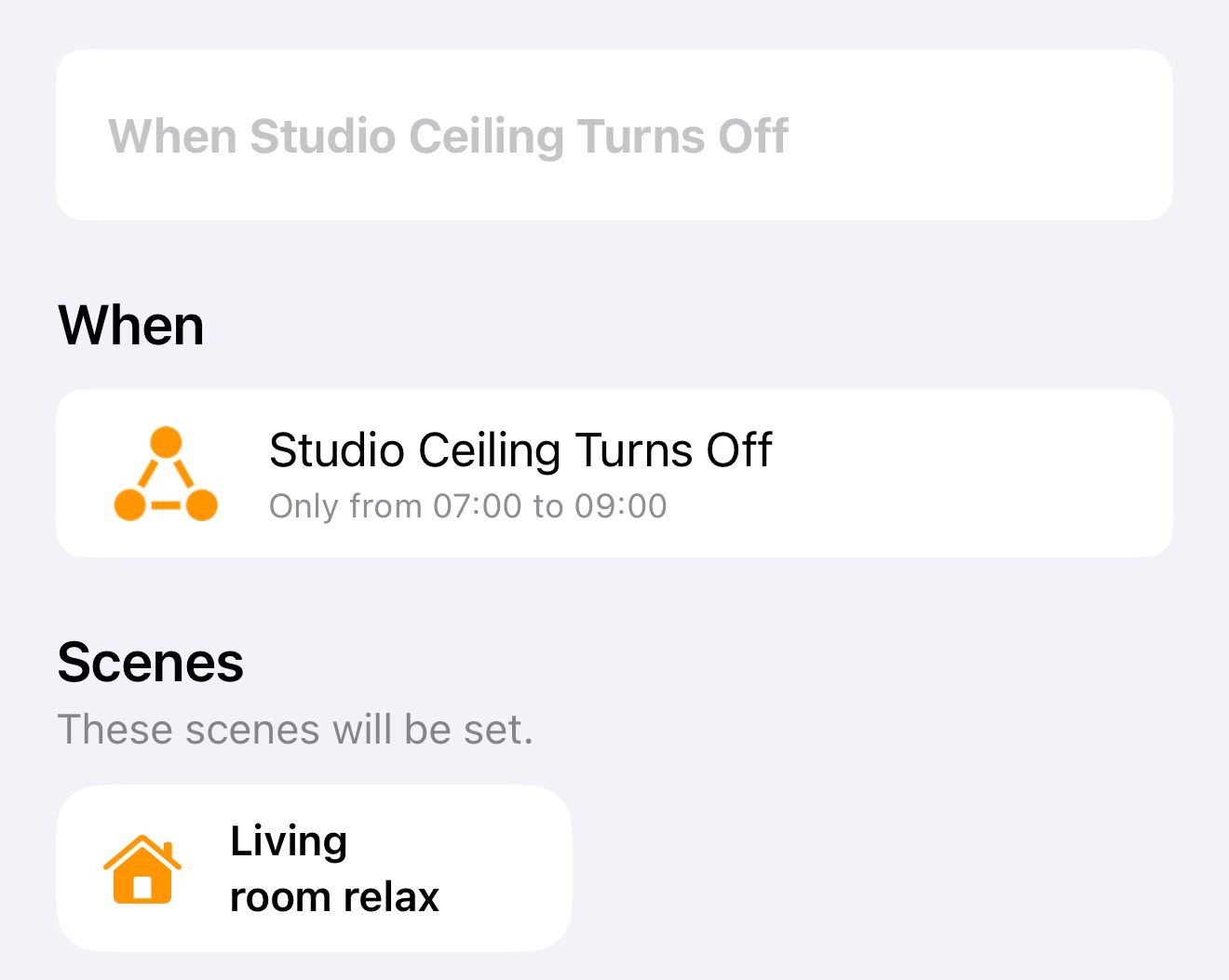Smart lights can do a lot for your home even when manually controlled via a smartphone or voice commands. Automating them adds a whole new level of power, and is well worth your time. Here are five easy-to-create automations we think you’ll love.
1 A Welcome Home Automation
One of the automations I appreciate every time it run is my welcome home routine. Whenever I unlock my door, the hall light switches on. Most of the time, the ceiling lights come on at full brightness, so I can see what I’m doing as I put away my keys, wallet, and other bits and pieces. But if it’s late at night, they come on at a dimmer level, so they don’t blind me when my eyes are adjusted to the dark.
If you live in a house rather than an apartment, you might want to automatically switch on your porch or drive lighting too.
There are various ways to create this automation. Presence detection is one way. In the Apple Home app, for example, you can use the “When Anyone Arrives Home” trigger. If you have a smart lock, you can use unlocking the front door as your trigger. Or you can simply position an indoor or outdoor motion sensor so that it will be activated when you get home.
Don’t forget to create different rules for different times of day, like when you want the lights to be dimmed rather than at full brightness.
2 A Simulated Sunrise for a Gentle Start to Your Day
One of the worst inventions in the history of the world has to be the alarm clock! Being woken by a noise specifically designed to be piercing is far from the best way to start your day.
Imagine instead being gently woken by a beautiful sunrise. Sadly, we can’t guarantee that sunrise matches the time we want to wake or that the weather will be clear enough to even see one. But we can use smart color lighting to create a sunrise effect.
Many smart lighting apps offer this feature as standard. In the Philips Hue app, for example, tap the “Automation” button at the bottom of the screen, then tap “Wake Up With Light.” Set the time you want the simulated sunrise to begin and the duration. For example, if you want to ensure you’re awake no later than 7 am, you might start the automation at 6.30 am and set a duration of 30 minutes.
This way, you’ll wake in what feels like a natural way, without any unpleasant noises blaring at you.
3 Cool Lighting in the Day, Warm Lighting at Night
Natural light ranges from very bright “daylight” white light in the middle of the day to something dimmer and sunset-tinged as the sun goes down. This is again something we can simulate with smart lights.
You may want to set your lighting to follow the pattern of natural light. If you use HomeKit, then all you have to do is enable the Adaptive Lighting option.
I use color temperature to mark the division between working and relaxing. I use timed automations to set bright white lighting in my home office at the time I’m due to start work. This tends to aid concentration. When it’s time to finish work for the day, another timer switches the lights to a warm, relaxing color. This also serves as a gentle reminder that it’s time to think about finishing work for the day when I find myself so engrossed in writing that I lose track of time.
The beauty of this is that most smart lights support color temperature adjustment. Adaptive Lighting is also supported by popular brands like Philips and Aqara.
4 Motion Activated Lighting
I’ve already mentioned one way to use motion sensors to trigger entrance lighting when you arrive home, but I also use them to automatically switch on lights when I enter a room. For example, walking into the kitchen or bathroom switches on the lights.
There are a couple of things to think about here. First, depending on the layout of your room, you may need to cleverly position the motion sensors to ensure that they activate when you enter the room but not when someone walks past the doorway.
Second, if you want lights to switch off again automatically, you’ll need to think about how long a period of no motion should trigger this. I use a couple of minutes in the kitchen, for example, as I may be standing in one place making a cup of coffee. You may need to experiment to find the optimum inactivity time for each room.
Finally, don’t limit yourself to thinking about rooms. I have a wardrobe with strip lighting inside and use a motion sensor attached to the wardrobe door to activate it. As soon as I open the door, the lighting switches on.
5 Automated Security Lighting
Finally, there are various ways to use smart lighting to enhance the security of your home.
External motion sensors are an obvious example here. You can use this to switch on exterior lighting, in much the same way as a simple motion-activated floodlight, but a more sophisticated approach is to switch on interior lights as someone approaches your door. This gives the impression someone is home.
When your home is unoccupied, you can also use automations to switch lights on and off periodically, again to give the impression of occupancy.
In addition to these ideas, think about your own specific routines. If you walk from your bedroom to the living room in the morning, you might want to create an automation like the one shown below.
When the studio (bedroom) light is turned off between the hours of 7 am and 9 am, it switches on a scene called Living Room Relax, which turns on gentle lighting in the living room. In this way, when you leave the bedroom in the morning, switching off the bedroom light will activate the scene.
These are just a few of the many ways you can automate smart lighting. As with other automations, the key here is to take note of your own habits and patterns, then think about how you can use automation to help you along the way.