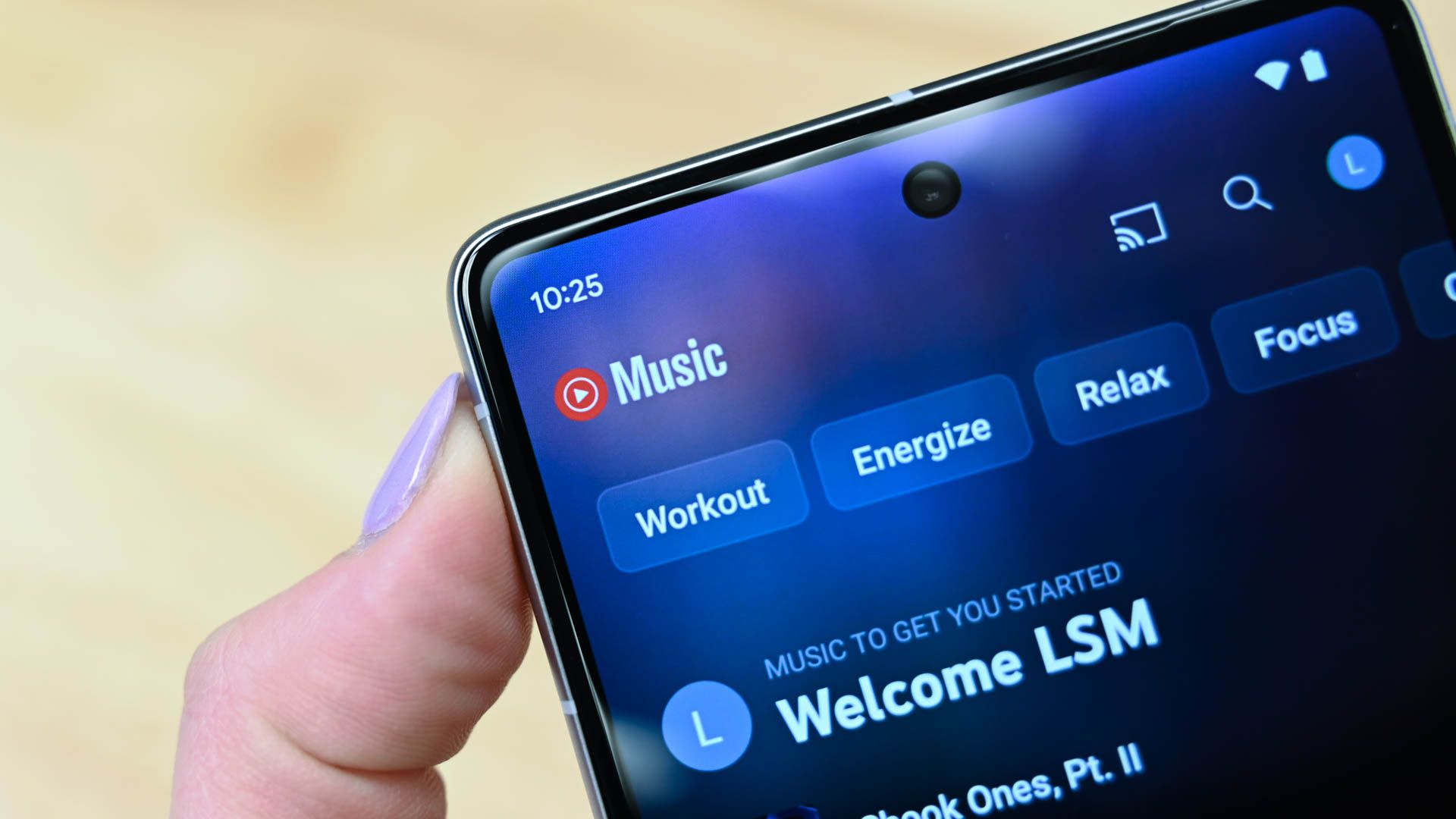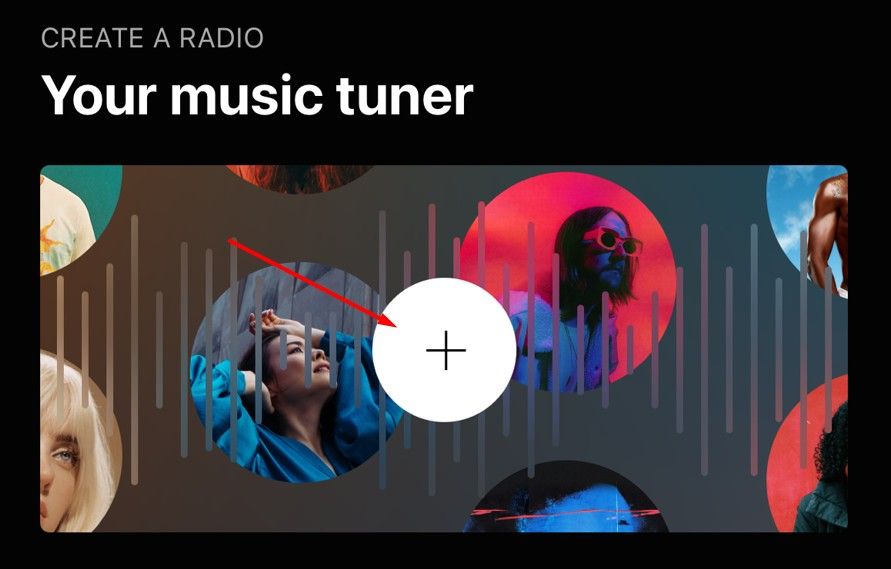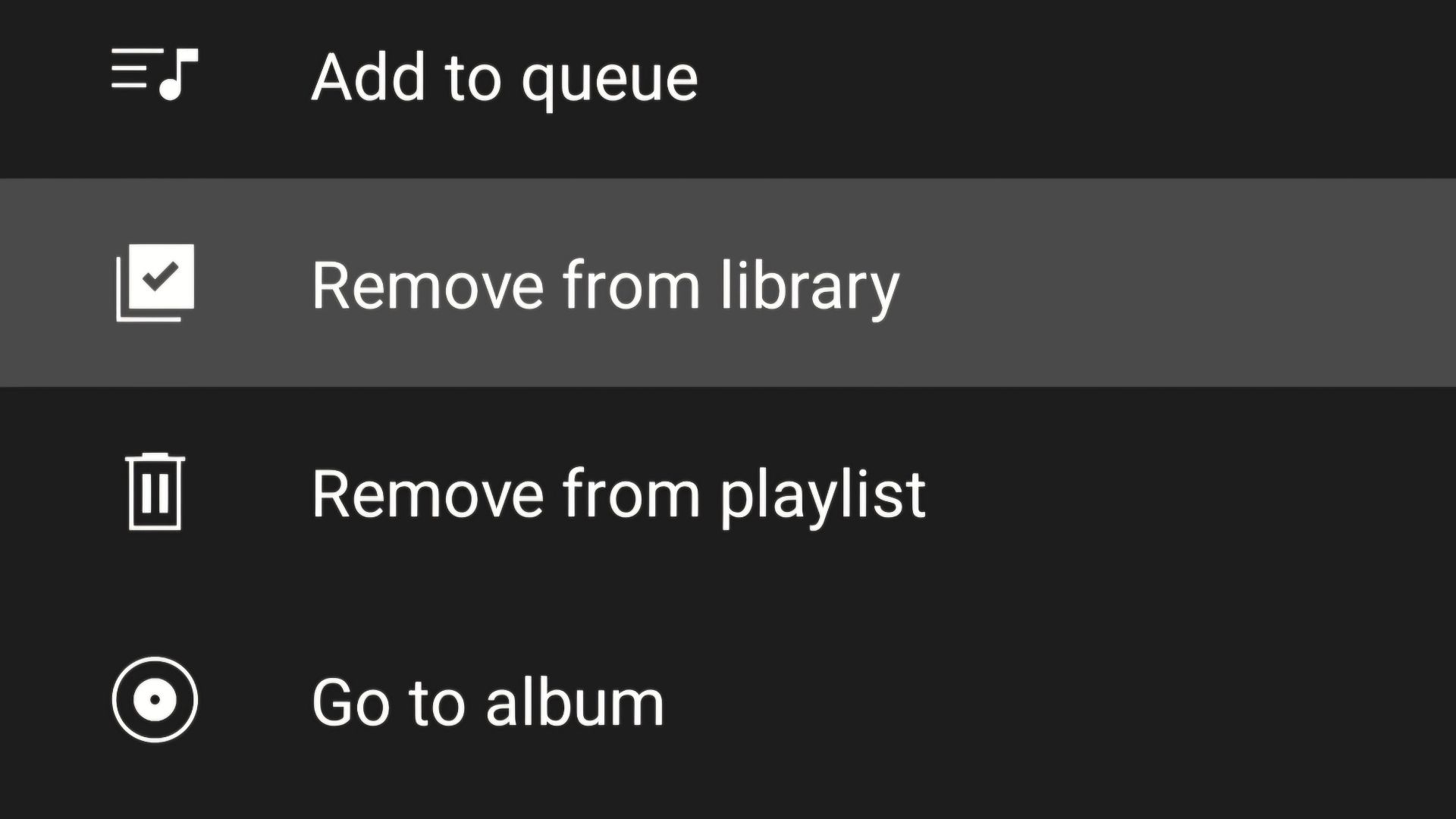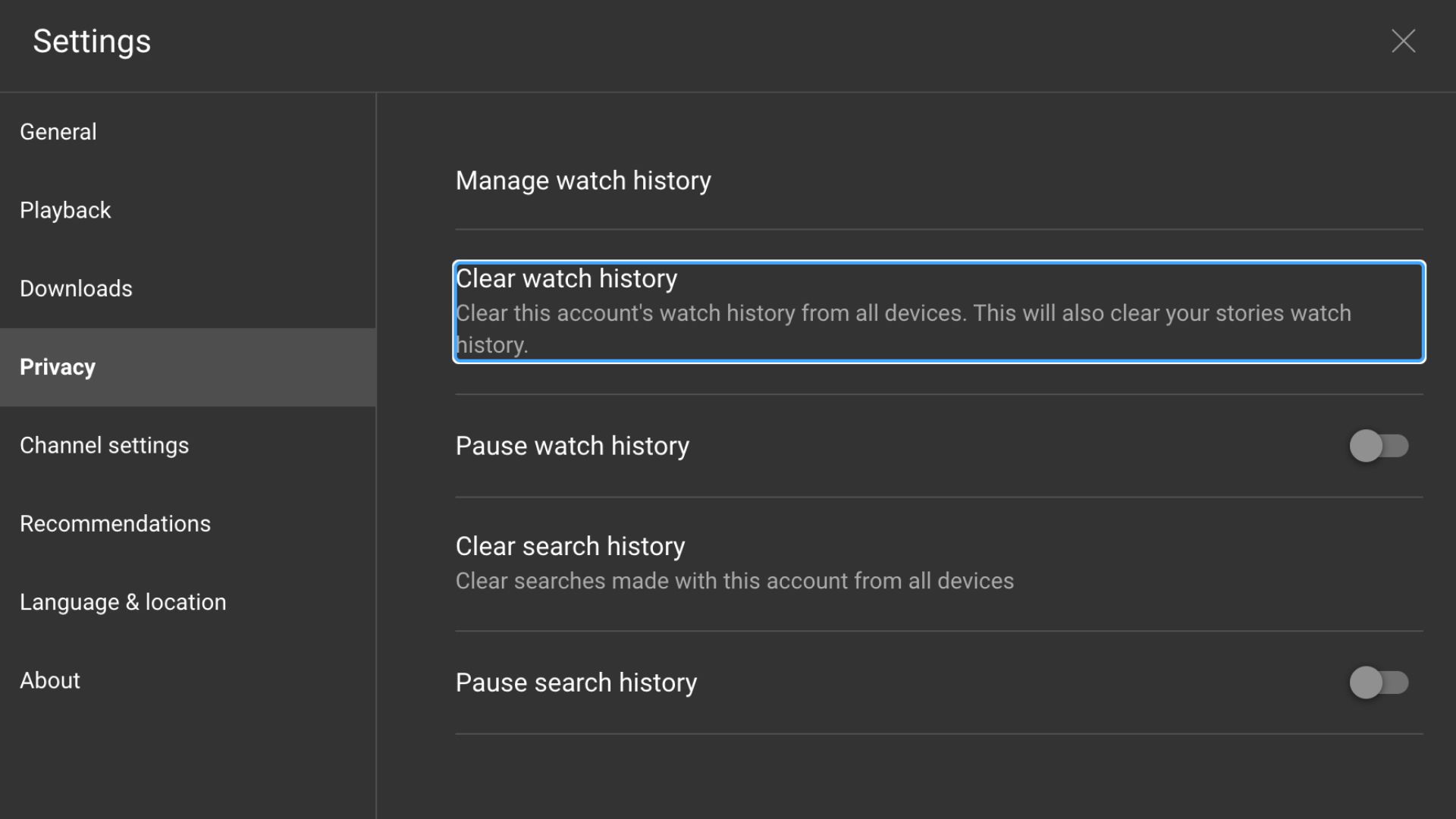I’m a big YouTube Music fan dating back to Google’s original Play Music subscription service. However, like anyone with Apple Music or Spotify, over the years, algorithm and song suggestions eventually started to struggle. Here’s how I fixed it and started loving YouTube Music again.
Improve YouTube Music Recommendations
When you use the same music streaming service for years, play songs for friends, take requests at a BBQ, and thumbs up/down all sorts of content, the recommended music eventually gets a little weird.
There are countless reasons to use YouTube Music, as it’s packed with features. Interestingly enough, one such feature is the option to manually improve the algorithm for suggestions and song recommendations. Here’s how:
Fire up YouTube Music and tap your Profile photo in the top right corner. Select “Settings” near the bottom, tap on “Recommendations,” and hit the “Improve Your Music Recommendations” button. From here, YouTube Music will let you pick five artists you like and will automatically populate a few from your listening history. Choose specific artists if you’re looking for a certain genre or a varied mix of artists you enjoy. You’ll see a ton of bands here, so choose wisely, then select “Done” at the bottom of the screen.
Now, YouTube Music better understands your music tastes, especially if they’ve changed over the years, and can slightly retrain the algorithm. Yes, you do this when you first sign up, but after years of use, it needed another round. I did this and noticed an immediate difference.
Continue to Dislike Songs, Videos, or Podcasts You Don’t Like
As you know, “liking” a song by tapping the thumbs-up button tells YouTube Music that you enjoy the song, style, artist, and other factors. That one action could greatly impact the songs, videos, or podcasts it’ll serve up in the future. Naturally, the same applies to disliking a song or artist by hitting the thumbs-down button on YouTube Music.
When you first signed up for YouTube Music, you probably constantly hit those little thumbs up/down buttons to help the system learn. However, many of us get out of the habit, not to mention letting songs play randomly while driving.
So, try to stay vigilant. Instead of hitting “next” to skip a song or artist you don’t enjoy, make sure you tell Uncle YouTube and give it a thumbs-down. It’s also worth mentioning that recommendations are “based on the artists that you subscribe to on YouTube Music and YouTube,” so consider that when watching music videos inside the YouTube app.
Try the Music Tuner to Create a Radio
Initially, YouTube Music didn’t have many features compared to the competition. Thankfully, the team has continuously added new goodies, a comment section, and more over the years. Perhaps the best feature, in my opinion, is the “Your Music Tuner” on the app’s home page.
You can create your own radio station on YouTube Music, serving the best songs tailored to your tastes. Oddly enough, it’s never in one location, but I usually find it after scrolling down once or twice on the main home column of the YouTube Music app. So, scroll down, look for the music tuner, then create your radio station.
We’ve seen a similar radio feature on other services, like Spotify, which removed it a few years back. Thankfully, it’s still available on YouTube Music, and I’d consider it the best part of the streaming service. Creating a “Music Tuner” radio station is similar to adding artists to the recommendation list, but you’re not limited to five. Feel free to choose more, but I wouldn’t go overboard with the picks, so it has a good baseline.
Now, the algorithm does a wonderful job streaming an excellent radio station of all my favorite music.
Remove Content You Don’t Enjoy
While liking or disliking songs will help train the algorithm, unliking a song will not automatically remove it from your Library, playlist, or recommendations machine. So, if you accidentally like something or your musical tastes have changed, you must manually remove it.
Inside the YouTube Music app, head to your Library (on the bottom right) and scroll through some of the lists of liked music and playlists. If you find any songs or artists you no longer enjoy, long-press on the song and select “Remove from Library” and/or “Remove from Playlists.”
Reset the YouTube Music Algorithm
Unfortunately for some, all the tips above can’t save you from whatever music your significant other (or kids) play on your account. If your music recommendations are out of control, you can clear the history and somewhat reset the YouTube Music algorithm.
To do this, open YouTube Music on a web browser and navigate to the same Settings > Privacy section as earlier. Now, click “Clear Watch History” and confirm you want to proceed by clicking “Clear Watch History” again on the popup screen.
Doing so will completely erase your YouTube watch history from all YouTube apps on all devices. Google says video recommendations will be reset and may influence activity on other products, including YouTube Music.
You can also clear your search history, which may affect the content suggestions across YouTube and YouTube Music. Remember that these are drastic moves and will significantly alter what you see on both apps.
Being able to go into recommendations and add artists I’m interested in did the trick for me. That, combined with being diligent in liking or disliking songs, YouTube Music continues to deliver great content, fun acoustic versions, and more, which is why it’s my preferred music streaming service.
I also use and love YouTube Premium, which makes YouTube Music ad-free and removes video ads from YouTube.