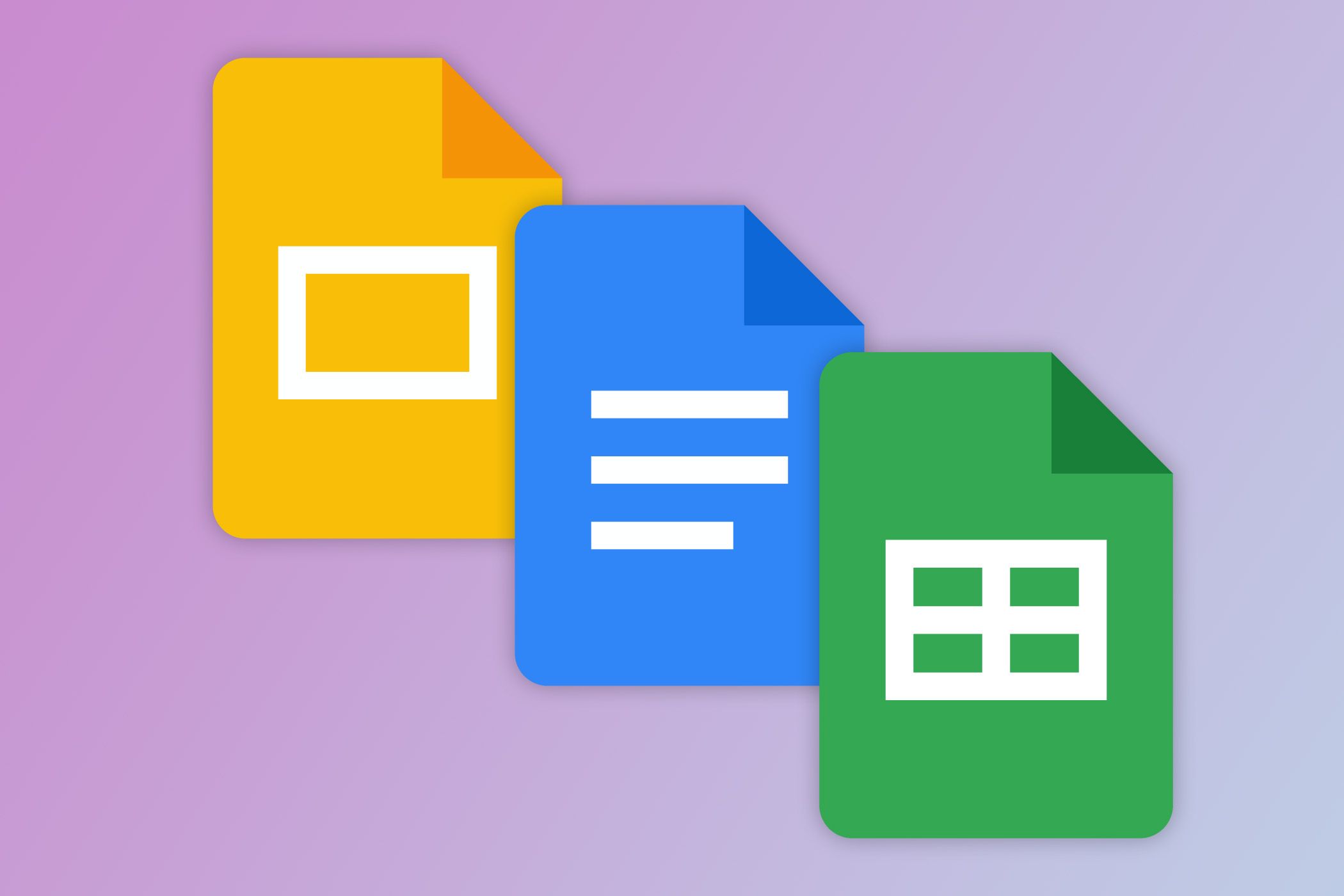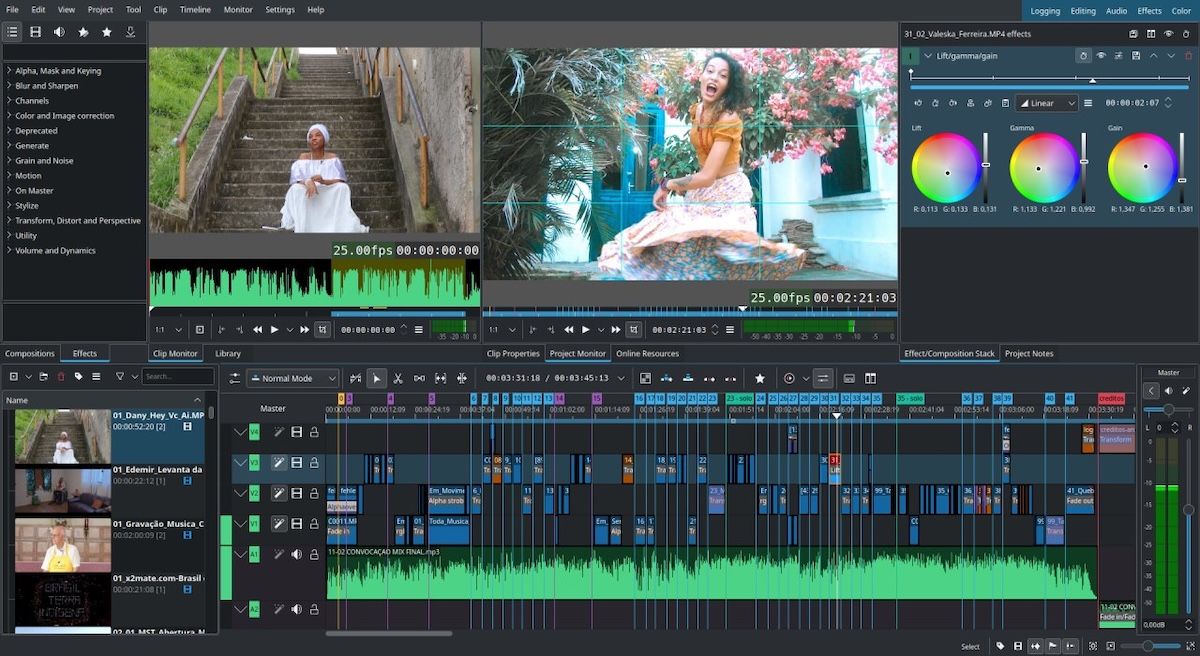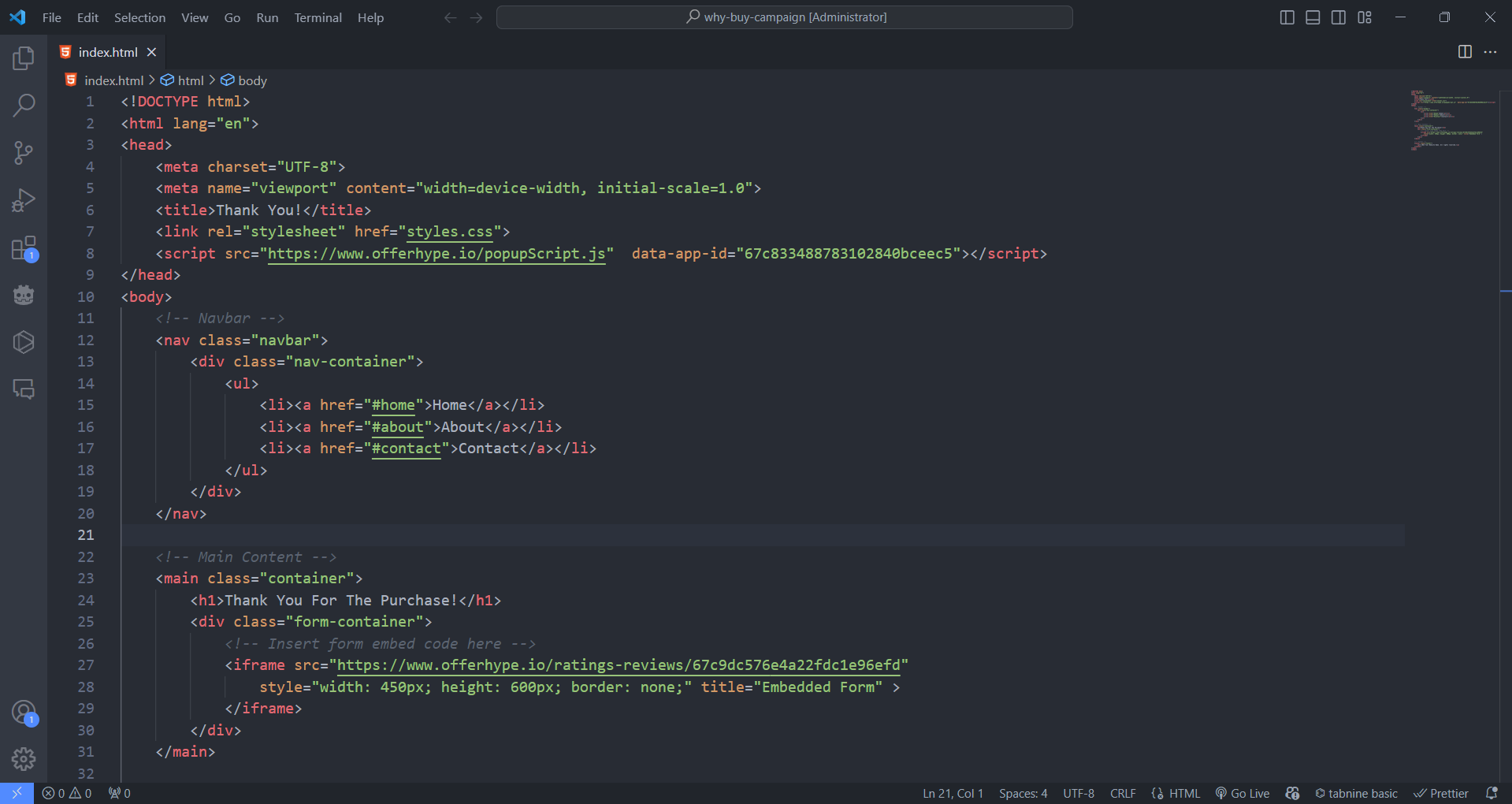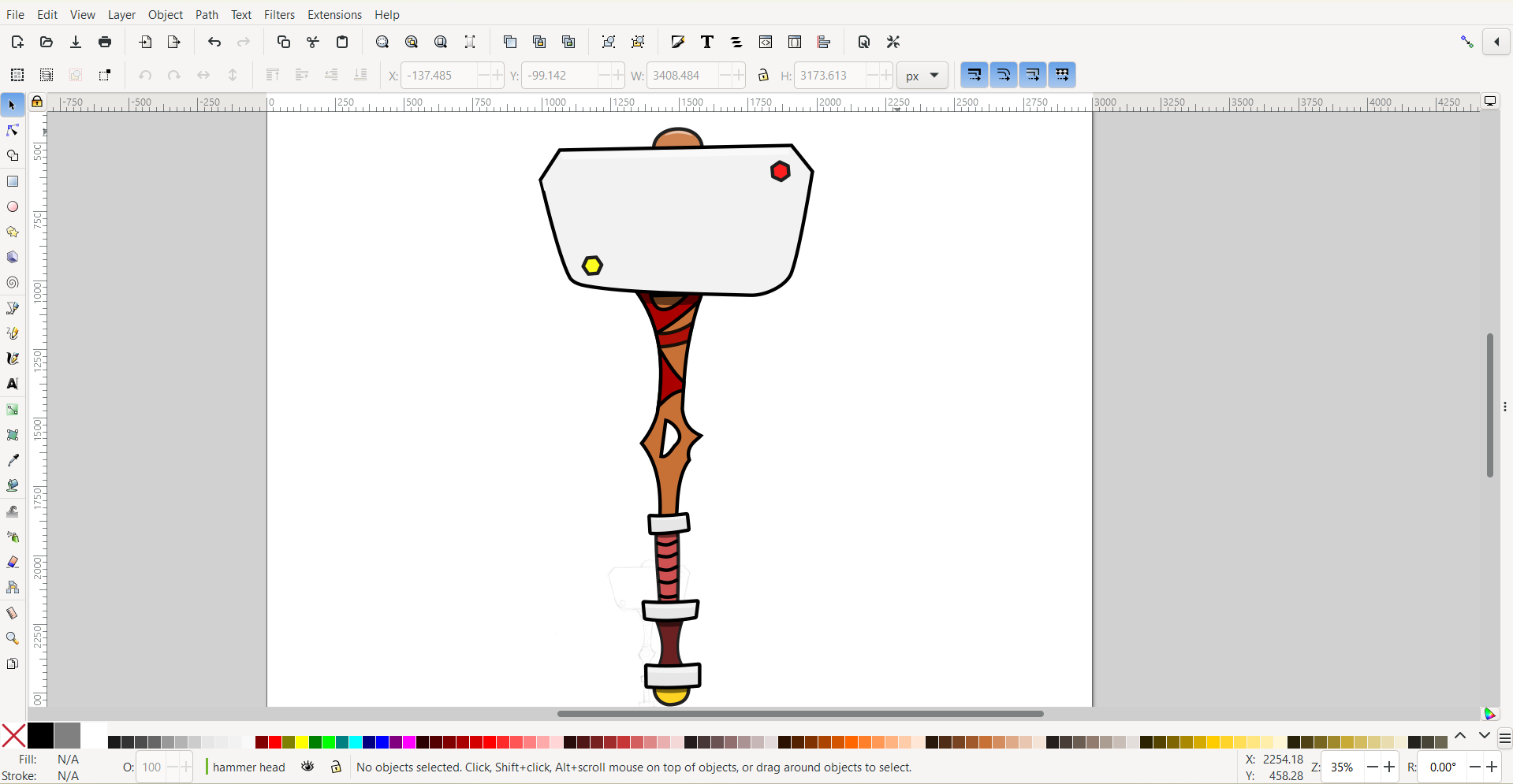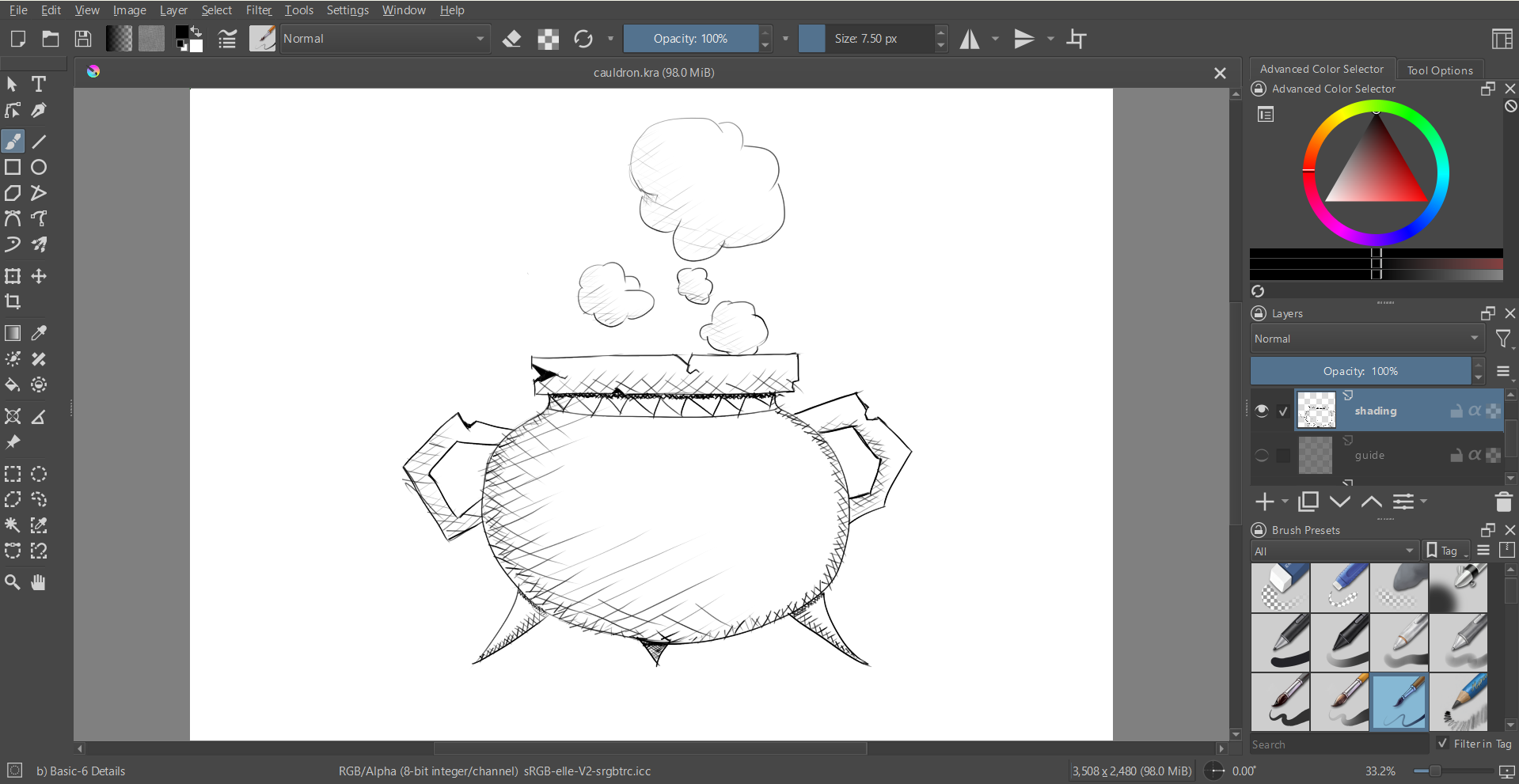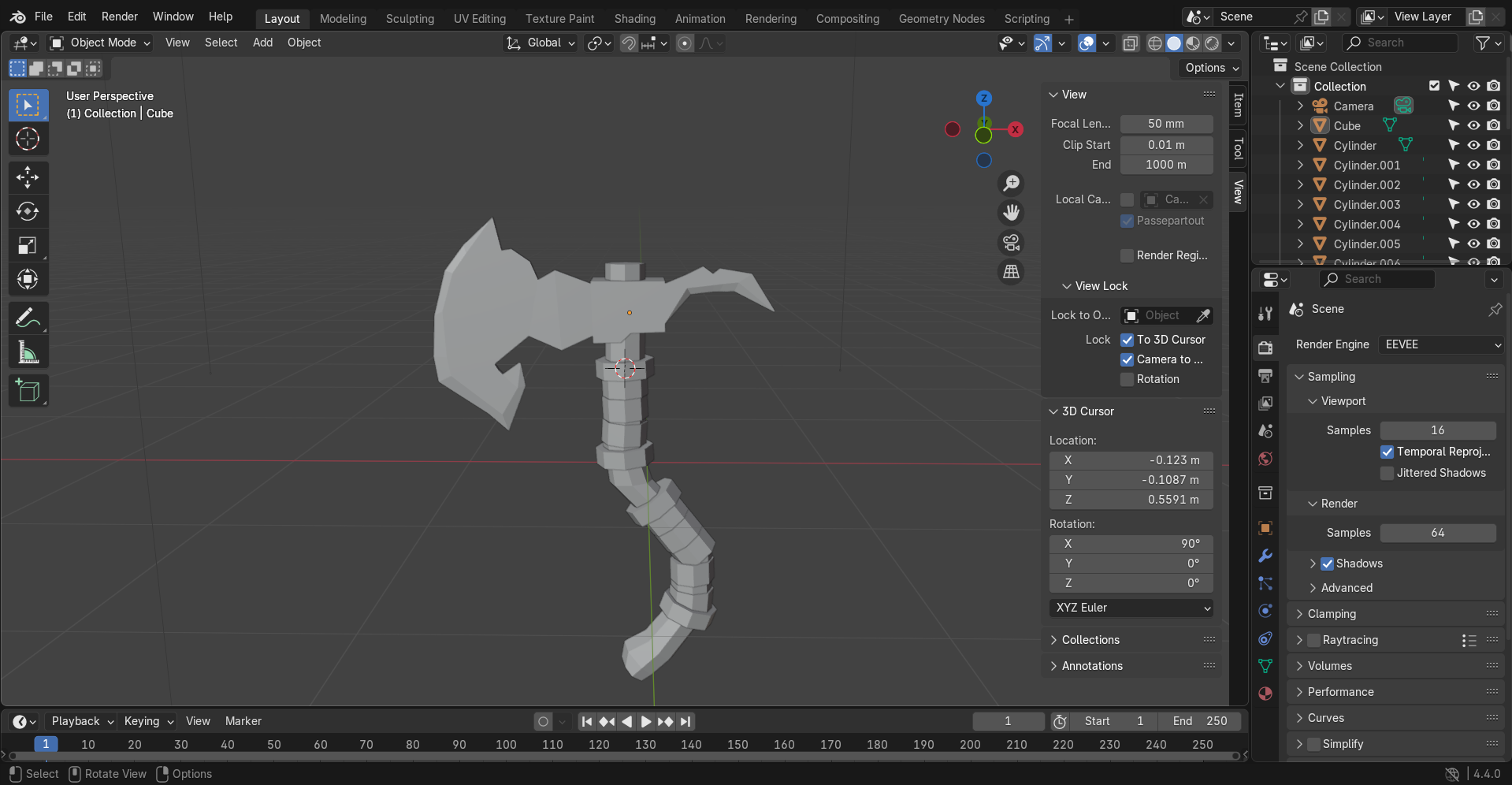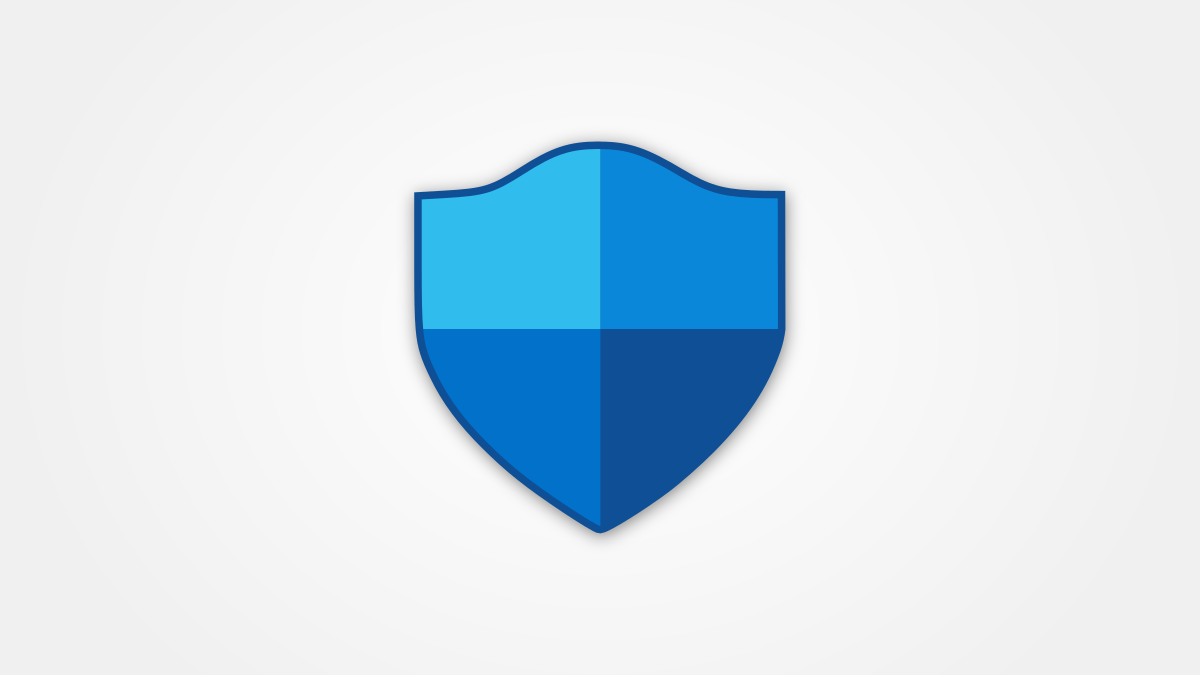Free apps get a bad rep for not being as robust as their paid counterparts. That is not always the case, though. I have compiled a list of the ones I use on Windows instead of paying for their popular counterparts.
I’m a huge proponent of using free software whenever you can unless you need a specific feature that the paid alternative provides. Paid is not always better, especially when it comes to everyday use, and these free alternatives show that.
Google Docs, Slides, and Sheets
Google Docs, Google Slides, and Google Sheets are free alternatives to the paid Microsoft 365 Office apps Word, Excel, and PowerPoint. While the latter suite of apps has more advanced features, the Google Workspace counterparts get the basic and intermediate functionality right. Plus, you can always extend functionality through add-ons.
It’s worth mentioning that while the desktop versions of Word, Excel, and PowerPoint are paid, the Microsoft 365 Office Online versions are free. The biggest drawback is that they are limited and require a constant internet connection. On the other hand, Google Docs, Sheets, and Slides have an offline extension for when you don’t have connectivity.
Audacity: Audio Editing
Audacity gives you powerful audio editing tools at your disposal at no cost. You can use it in place of paid software like Adobe Audition, Logic Pro, and FL Studio. You will find that Audacity has many of the features that these paid apps provide, such as multi-track editing, audio effects, and support for various file formats. You can also extend Audacity’s functionality by installing plugins, of which there are many.
Kdenlive: A Modern Video Editor
Kdenlive has all the essential features you’d need in a modern video editor, including timeline editing, transitions, effects, filters, audio mixing, color correction, keyframe animations, and support for multiple video formats. You don’t need to pay for expensive software like Adobe Premiere Pro or suffer through the ad-riddled CapCut, even if the latter is a great beginner-friendly video editor.
VS Code: A Flexible Integrated Development Environment
Visual Studio Code is a great replacement for a variety of text and code editors, such as Sublime Text, UltraEdit, and WebStorm. It’s ideal for developing things like websites, web apps, and games. I sometimes even use it to write and edit Markdown.
It’s all thanks to VS Code’s impressive extensibility, which allows you to install extensions to get the features you need. This includes debugging, IntelliSense, version control, syntax highlighting, live previews, and pair programming. Furthermore, on top of being actively supported by Microsoft, there is a large community to back you as well.
Inkscape: For Creating Vector Art
When it comes to vector art, Adobe Illustrator is the name that gets tossed around a lot. Unless you are willing to pay $22.99 a month, you can use the open-source alternative: Inkscape. It has all the tools you need in a vector editor, such as shapes, nodes, curves, layers, objects, masking, gradients, and measurements, and some even say it’s more intuitive and easy to use compared to Illustrator.
Krita: Digital Art and Painting Software
If you like drawing and are looking for a free alternative to digital art programs like Photoshop (to an extent), Adobe Fresco, Sketchbook Pro, and Corel Painter, then I highly recommend Krita. It supports a wide range of artistic styles, from concept art to painting to manga.
Krita has over 100 preloaded brushes and a bevy of other drawing features, such as layers, selection tools, gradients, shapes, curves, and line smoothing. It even does animation if you want to bring your artwork to life.
Blender: A Powerful 3D Modeling Program
Next, we have Blender, an open-source alternative to Autodesk Maya, Cinema 4D, and ZBrush. Blender does 3D modeling, rigging, rendering, and animation. It has been used for personal projects, animated movies, and video games.
For anyone looking to get started with Blender, there are plenty of detailed tutorials on the website and YouTube. It also has a supportive community that can help you with anything from using Blender to the fullest to improving your 3D modeling skills.
Microsoft Defender Antivirus
Third-party antiviruses such as Avast, AVG, and Norton offer great and robust protection against threats. Although you can use most of them for free, they are limited, requiring you to pay for a subscription to get the full security you need. This can set you back $50 or more a year.
But unless you want an antivirus solution that’s a central hub for extra features like a VPN, password manager, and cloud storage, the Microsoft Defender is all you need. Its real-time protection from viruses, malware, and phishing is just as good as any of these other solutions in everyday use.
It also has great integrated features like a firewall, SmartScreen, and ransomware protection. And since it’s integrated into Windows, it has a low impact on the system’s performance.
Quality doesn’t always come with a price tag—that’s the beauty of modern software. In some cases, not only do they match their paid counterparts in essential features but often excel in unique ways.