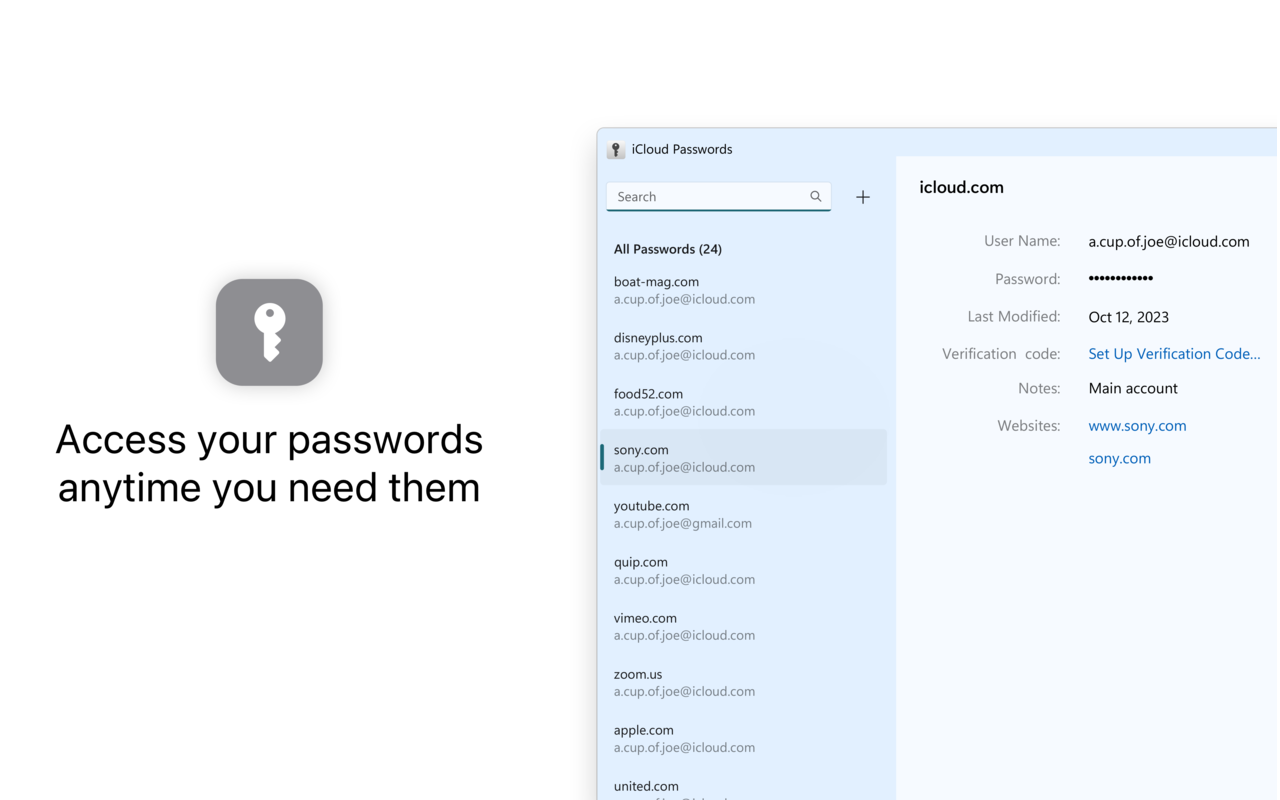Key Takeaways
- The iCloud Passwords extension for Chrome is a game-changer for Mac users who rely on Safari and iCloud passwords integration.
- Even if you primarily use Safari, having the iCloud Passwords extension on Chrome can ensure your passwords stay synced and accessible.
- The extension is available for both Mac and Windows users, making it a convenient tool for keeping passwords easily accessible across devices.
Despite often flirting with various Chrome-based browsers on my Mac, I always fell back to Safari because of its integration with iCloud passwords. However, that largely changed when the iCloud Passwords extension from Chrome became available for Mac users. It’s a must-have, even for people who still primarily use Safari.
How to Use iCloud Passwords on Chrome (or Arc)
I now use Arc as my everyday web browser because it has some killer features. Besides the way Arc handles bookmarks and favorites, I have very little to complain about. And since the Chromium-based browser can use Chrome extensions, it can also input my iCloud Passwords with Apple’s own first-party extension. I needed to keep using Apple’s iCloud Passwords too, because I still use Safari exclusively on my iPhone. This utility allows my phone and desktop passwords to stay synced and up-to-date.
The iCloud Passwords extension is freely available in the Chrome web store. If you search for it, instead of clicking the link, just make sure you find the one that’s published by Apple Inc.
Although my computer preference is a Mac, the iCloud Password extension for Chrome is available for Windows users too. It actually debuted for Windows and then became available on Mac afterward.
Requirements and Extension Considerations
To use the iCloud Passwords extension on a Mac you’ll need to be running macOS 14 Sonoma or later. That’s the latest operating system that was released in 2023. (To use it on a Windows computer, the iCloud for Windows app in the Microsoft Store just needs to be compatible.)
After downloading and enabling the Chrome extension for Mac, you’ll need to verify your account by entering a six-digit code sent to one of your Apple devices. One of the biggest complaints about the extension, from its user reviews, is that it constantly needs to be authenticated and will frequently ask for this code.
In my use of it, that annoyance has been curtailed over time and various updates to the extension have lessened that criticism. Your mileage may vary, but my experience with it has largely been positive—even improving over time.
To be clear, iCloud Passwords are still managed by macOS and can still be accessed within the system settings in Sonoma. Your passwords are not stored in Chrome. The extension merely provides a bridge to access them in a browser besides Safari. If your Mac computer (or keyboard) has a Touch ID sensor that’s supported by the extension as well, so you can authorize passwords with a finger. The same way you would with Apple’s own browser.
An Extension to Install, Just as a Backup
I started trying to use the Arc browser on my Mac regularly before the macOS 14 Sonoma was out and before the iCloud Passwords extension was supported. In that time, I found a few passwords slipped through the crack and did not get added to my vault because I created them while using a browser other than Safari.
So even if you don’t plan on using alternative browsers often, it may be worth adding the iCloud Passwords extension to Chrome, Arc, or any other supported browser you have installed, just so your iCloud Passwords are available if you need them. I know I’ve seen occasions when certain websites worked better in Chrome. This is a great, free, extension available just in case you ever need it. Or, for iPhone owners eager to switch Mac browsers, this might be how you can finally do it.