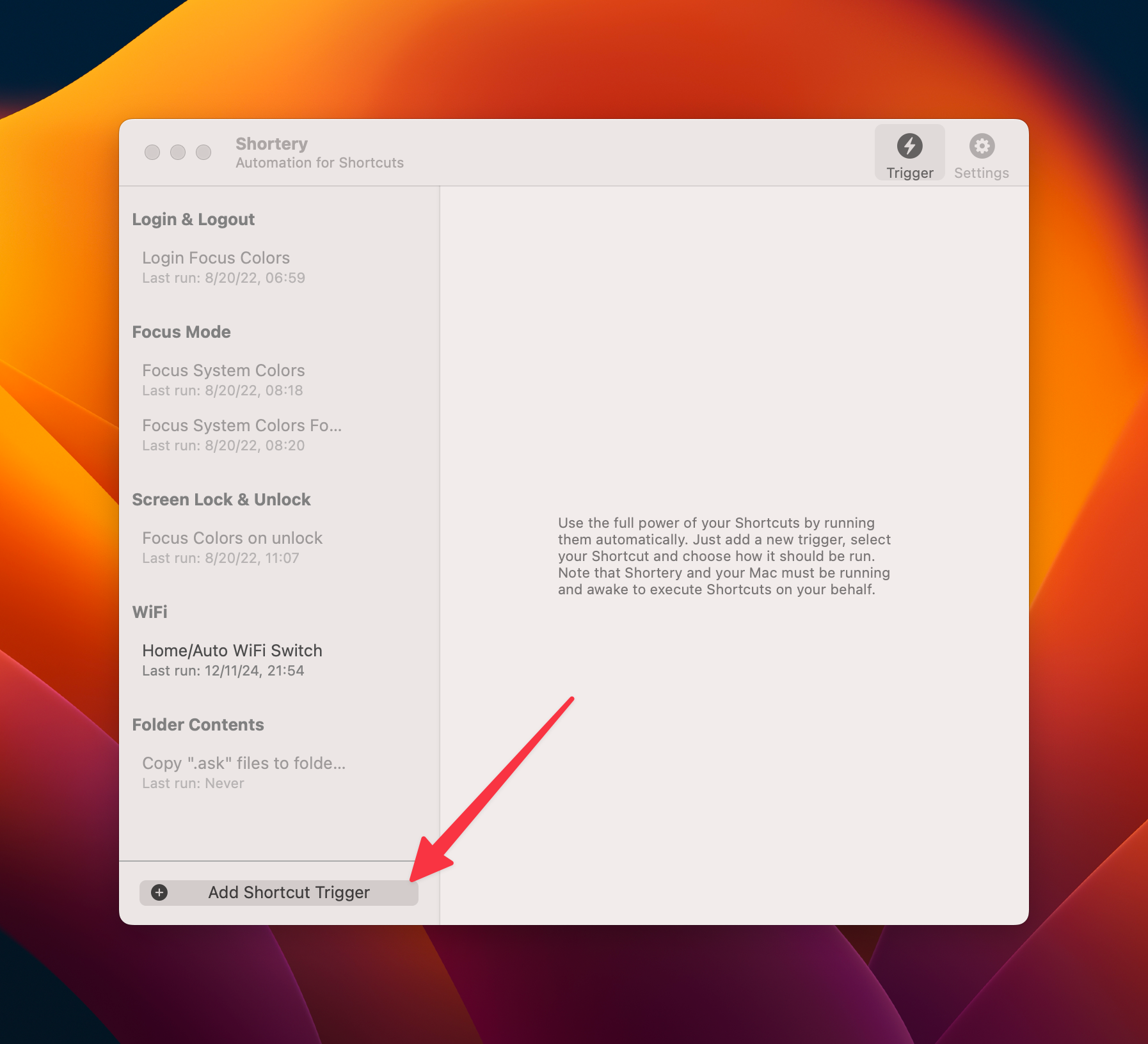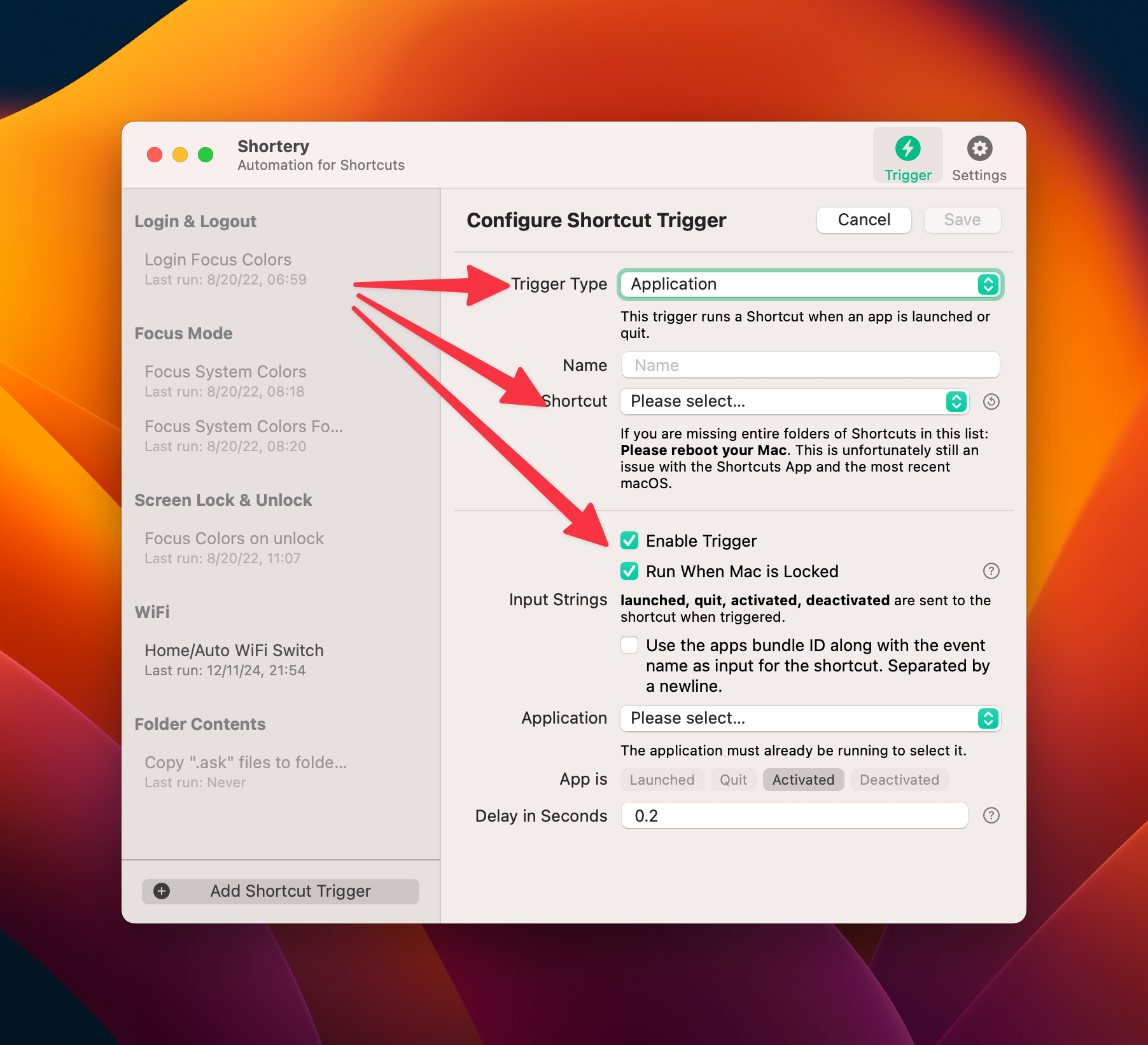Summary
- Shortery fills a gap Apple left behind by adding system-based triggers for the Shortcuts app, enabling automation possibilities.
- Set up workflows by specifying triggers, linking a Shortcut, and then testing it out.
- Download Shortery from the Mac App Store for free to see what it can do, or opt for the premium version to unlock a wider set of automation triggers.
Apple’s automation triggers for it’s time-saving Shortcuts app are limited on iOS and entirely absent on the Mac. Fortunately, there’s a free app called Shortery that fixes that.
What Is Shortery?
Shortery allows you to trigger automations based on an extensive list of triggers and conditions on macOS. It’s functionality that’s curiously absent on the Mac, despite having its own tab in the iPhone version of the app. This lets you give Shortcuts the powers it should have (in my opinion) had from the outset.
This means that instead of triggering Shortcuts manually using the menu bar, using a desktop widget, or asking Siri to do it for you; you can use events like time or app launches to do it instead.
Installing Shortery
Before doing anything else, download Shortery from the Mac App Store. Once you’ve acquired and installed it, go ahead and open it. You’ll be prompted to enable the prerequisite permissions for using Shortery. Since it is such a powerful app, these permissions will be numerous, covering areas like automation, notifications, and accessibility.
This process ensures Shortery has the necessary control over your system to execute tasks without hiccups. Go ahead and grant these permissions, you can always rescind them later under System Settings > Privacy & Security.
It’s worth noting that there are two versions of Shortery: free and premium. The premium version boasts an expanded list of trigger options, adding more nuanced conditions like specific network changes or custom power settings.
While the free version is perfectly adequate for many users, the premium upgrade is a one-time purchase and unlocks a much richer set of automation possibilities. You might want to consider paying up once you’ve seen what the free version can do and decide that you want to unlock the full feature set.
If you’re unsure whether the additional triggers justify the cost, you can try the premium version for free for a limited period. After all, the right triggers can be the difference between a good workflow and a great one. If Shortery ends up saving you significant time or greatly boosting your productivity, it’s probably worth it.
Now that you’re ready to roll, let’s dive into how to use it.
Add or Build Your Shortcut
Shortery works hand-in-hand with Shortcuts. Shortcuts handles the actual actions of your workflow, while Shortery handles triggering the workflow. So that means that you first need to build a shortcut to actually be triggered. Of course, you can choose a pre-existing shortcut from your inventory, or grab some of the most useful macOS Shortcuts workflows on the web.
Specify Trigger Parameters
Open Shortery and choose a trigger for your shortcut. Shortery offers an impressive range of trigger options, from basic ones like time-based schedules to more advanced ones like network changes or power events. Assign your shortcut to the selected trigger.
Shortery’s simple and intuitive interface makes it easy to customize how and when your shortcuts run. You’ll find that experimenting with the triggers sparks new ideas for workflows. Take note of the additional, trigger type-specific parameters.
Test It Out!
Testing your newly created automation is a crucial step. Activate the condition you selected as the trigger (it could be as simple as connecting your MacBook’s charger), and watch the magic happen. If the workflow doesn’t execute as expected, double-check your permissions under System Settings > Privacy & Security to confirm the trigger is active in Shortery, and ensure the shortcut itself is functioning properly within the Shortcuts app.
You should try running your Shortcut on its own to see if the desired action happens without the trigger. Failing that, you can always try restarting the app or restarting your Mac to rule out any other problems.
Some Example Uses
Shortery is most impressive when applied to practical scenarios. If you’re a bit of an automation nerd, your mind is already probably running wild with all the things you can do. If not, here are a few examples of how it can simplify your life.
- Consider automatically triggering Focus modes based on network type, like running a “Do Not Disturb” shortcut whenever you connect to your work Wi-Fi.
- Get low battery alerts at a remaining battery percentage of your choosing. You could run a shortcut to dim your screen, close specific battery-intensive background apps, and activate Low Power Mode when your battery drops below 20% (rather than just seeing the critical 10% left warning).
- Enter “presentation mode” automatically by launching Keynote and silencing notifications as soon as you connect to an external monitor.
- Automate non-Time Machine backups by kicking off a backup routine each time you connect a specific external hard drive.
- Get a leg up when commuting by configuring a shortcut to start your music app and set a timer when you connect to a car’s Bluetooth.
- Log the time you spend inside an app for work purposes, or purely out of curiosity to better understand where your time goes.
These examples only scratch the surface of what’s possible, and the more you use Shortery, the more you’ll realize its potential.
An Essential App for macOS Automation
With Shortery, your Mac gains the ability to anticipate your needs and act on them without manual intervention. It elevates Shortcuts from a static utility to a dynamic automation hub, helping you work smarter, not harder. Whether you’re managing a busy schedule or simply eliminating repetitive tasks, Shortery is a worthy addition to your macOS toolkit.
By enabling workflows that respond to real-world conditions, Shortery transforms your Mac into a proactive, intelligent assistant. Give it a try—you might, like I have, come to find it indispensable.
Shortery is the missing piece of the macOS Shortcuts puzzle, filling the gap left by Apple’s omission of system-based triggers. There are plenty of apps like it that fill in the missing pieces that Apple forgot, like the Mac apps you should install right away, useful Mac tools that you’ll come to rely on every day, and macOS productivity boosters that are hard to live without.