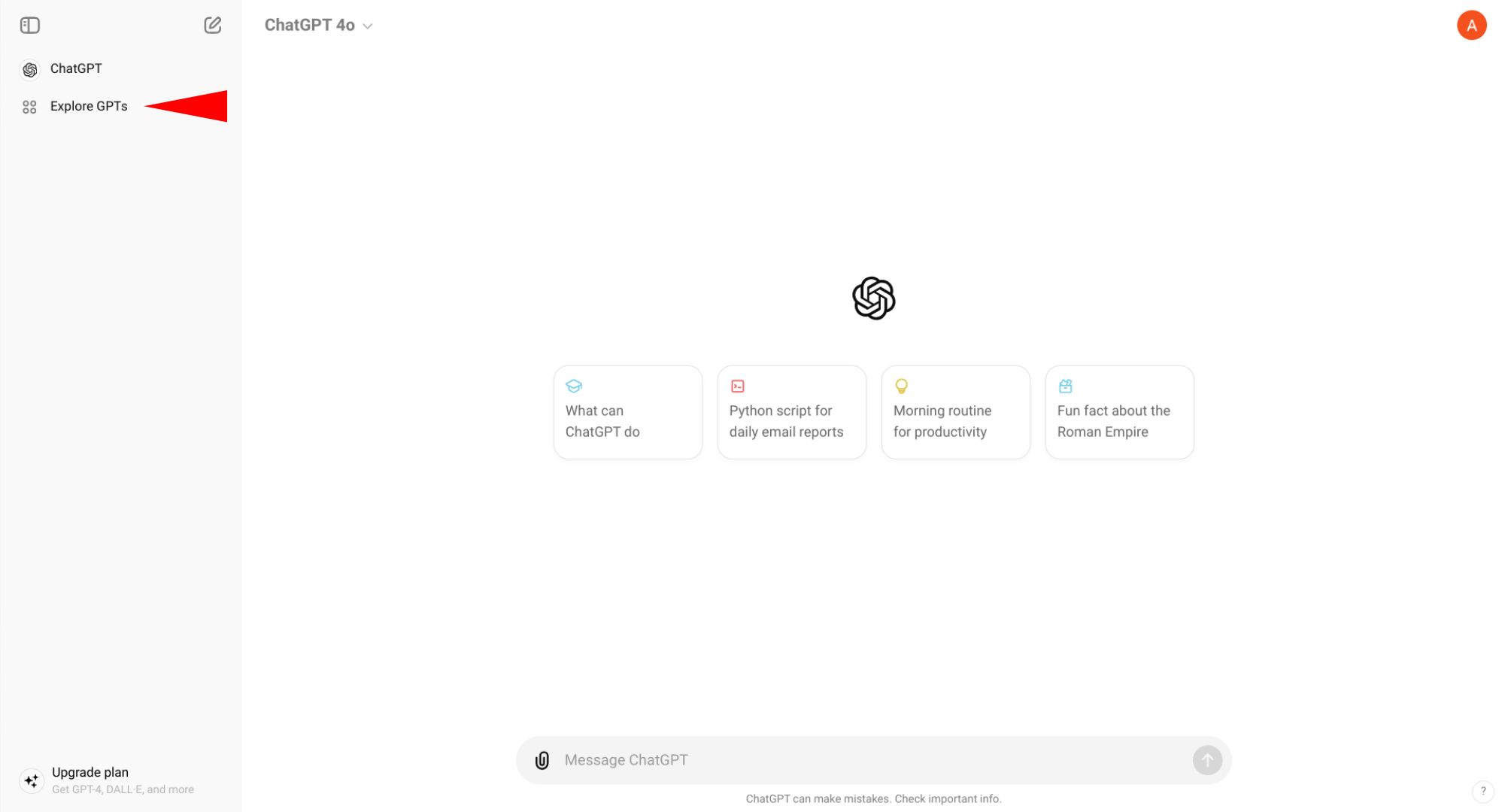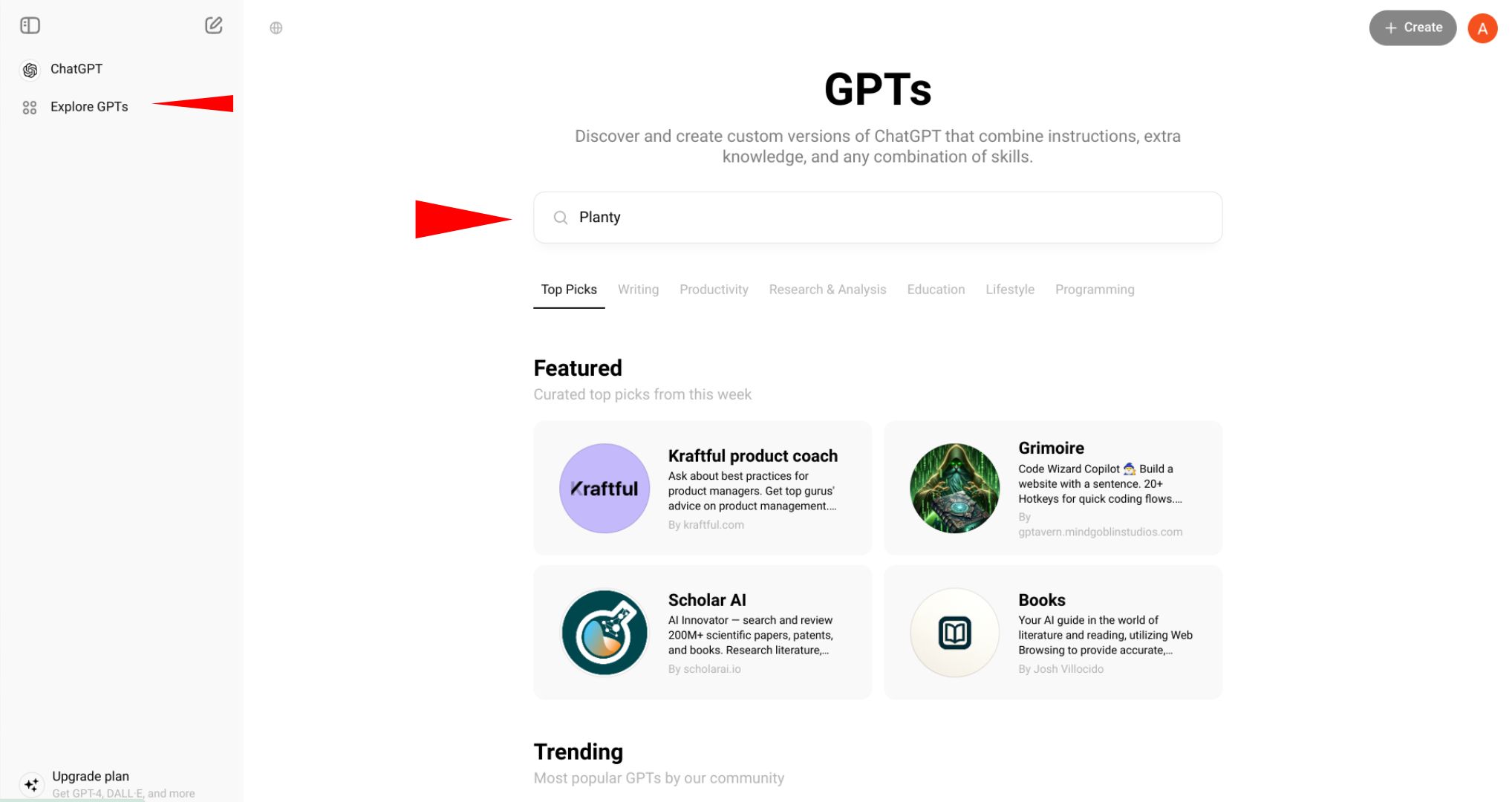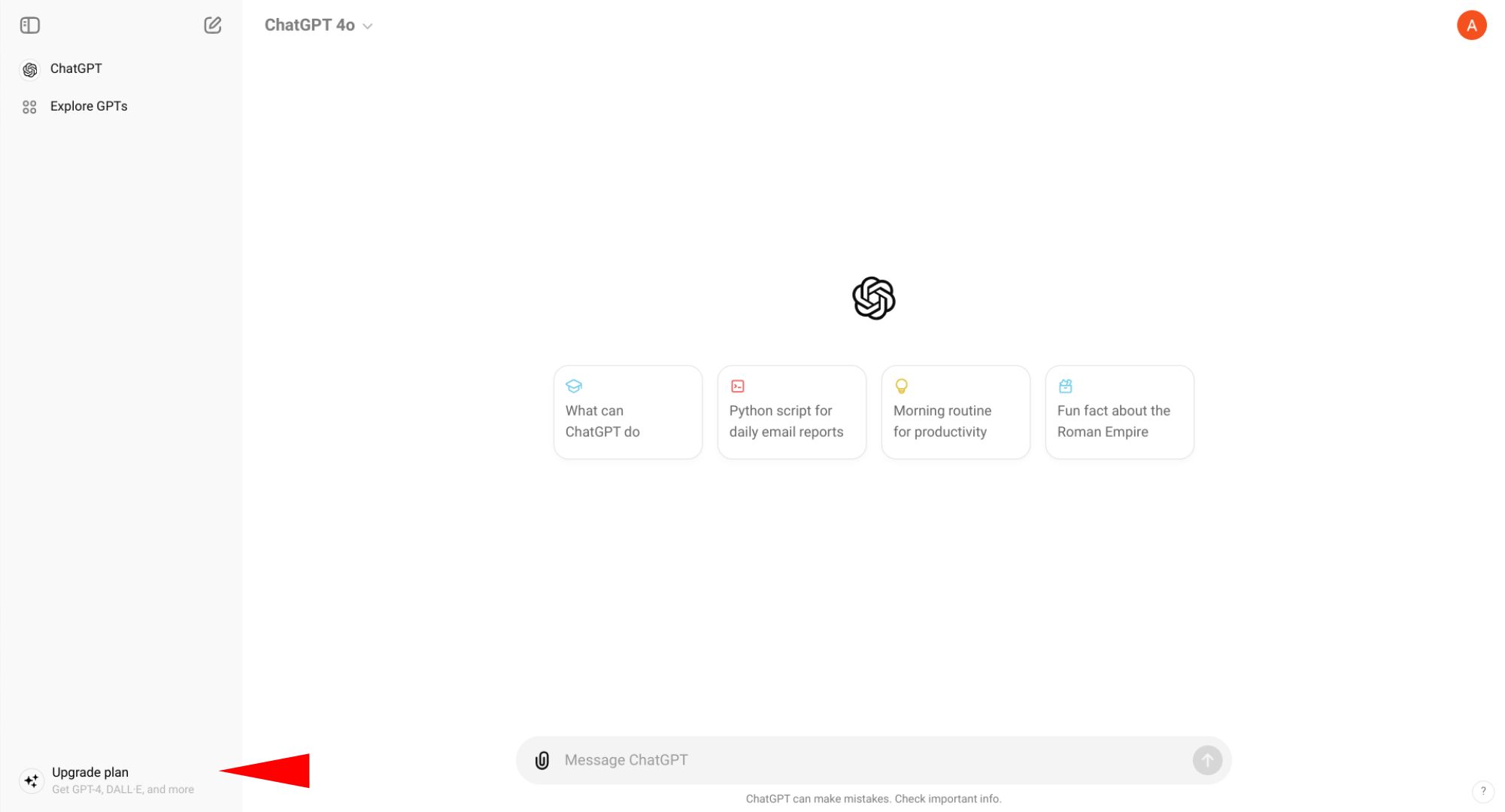Key Takeaways
- Discover Planty GPT: Your new gardening AI companion by OpenAI.
- Understand GPTs: Specialized AI apps like Planty are offshoots of larger models, providing specific functions exceptionally well.
- How to Use Planty: Craft clear and concise prompts, provide context details for accurate advice, and utilize image uploads.
Gardening enthusiasts, meet your new green-thumbed AI companion: Planty GPT! With this handy GPT from OpenAI, you can receive friendly advice on all your gardening needs inside ChatGPT. In this guide, we’ll give you the scoop on how Planty works and get the most out of it using just natural language.
What Are GPTs?
GPTs like Planty, Canva, Hot Mods (or Designer, Vacation Planner, and Cooking Assistant, if you’re using Microsoft’s Copilot instead), are not GPTs in the same sense as GPT-4, the underlying AI model that the ChatGPT chatbot runs on—the “GPT” in GPT-4 stands for Generative Pre-trained Transformers, they’re AI models designed to understand and generate human-like text based on large amounts of data.
Instead, think of GPTs like Planty as specialized offshoots of the larger AI, or apps that only perform a specific function—like the calculator on your phone. For example, the Hot Mods GPT allows you to upload images and modify them using natural language commands, while Wolfram GPT allows you to access compute resources and real-time data from Wolfram|Alpha and Wolfram Language. They’re still built on the basic ChatGPT platform and utilize the underlying model’s reasoning capabilities, but they’ve been specialized to perform one task exceptionally instead of doing a bit of everything reasonably well.
Through the ChatGPT web page and its mobile apps, you can access dozens of such GPTs across a variety of classes, from writing assistants, coding helpers and productivity aids, to research and data analysis, education, and lifestyle. One of my personal favorites is Planty GPT, a super helpful gardening assistant that can turn any black thumb green, using the expansive reasoning resources of GPT-4. It was created in-house by the ChatGPT team as “a fun and friendly plant care assistant.”
How to Get the Most Out of Planty
While Planty will attempt to answer nearly any basic gardening question, you still need to know its limits and how to obtain the best and most accurate advice. First, open the Planty GPT with your ChatGPT account. Then, when crafting a prompt, you need to be clear and concise with your request. The more specific and less ambiguous you can be, the better.
For example, don’t simply ask “why did my ficus die?” because the system will simply return a number of generic probable causes like overwatering, underwatering, over-fertilization, under-fertilization, as well as too much and/or too little light. Instead, provide as much context as you can, including where the plant was located, indoors or out; what side of the house it was on, whether it was in a container or planted in the ground; the kind of potting medium you used; either soil or hydroponic; and how much light it was receiving. I’ve found that including information like the USDA hardiness zone you live in, the soil type in your garden (whether its clay, loam, sandy or silty), and its relative acidity level, all drastically improve the accuracy of Planty’s suggestions.
The free tier of ChatGPT offers an 8,000-character context length limit. That isn’t much compared to the 32,000 characters you get with paid Plus and Teams subscriptions, or the even larger 128,000-character limit imposed on ChatGPT Enterprise customers, but it should be plenty of space to provide all the context you need to give Planty about the circumstances surrounding your ficus’s untimely demise.
And don’t be afraid to help guide Planty’s responses. When, say, asking the GPT to help you design a grow room for your garage, you can specify what kinds of equipment you will be using and how large the space is. Planty will give you a basic layout, but that’s not your only option. You can then subsequently ask the AI to adjust the equipment’s positions, or swap them out entirely with other systems. Basically, just keep fiddling with it with increasing specificity until the diagram onscreen looks like the one you have in mind.
Another super handy feature is Planty’s ability to both identify plant species and diagnose their maladies, you simply need to upload an image. To do so on the Web, click on the paperclip icon to the left of the context window, select the image source (either Google Drive, Microsoft OneDrive, or the local hard drive), pick the image and then write your question in the prompt area. On mobile, you can either click on the landscape icon to the left of the context window to pull an image from your existing camera roll, or select the camera icon to the landscape’s left and take a new picture.
For example, I asked the system to identify the flowers present in the above image, literally “what kinds of flowers are in this image?” and within moments it correctly identified them.
What a lovely bouquet! The flowers in the image include:
1.
Snapdragon
(Antirrhinum majus): The light pink and dark pink flowers with their distinctive dragon-shaped blooms.2.
Dahlia
: The large, soft pink flower with layers of petals in the center.3.
Sweet William
(Dianthus barbatus): The small, dark burgundy flowers clustered together.4.
Eucalyptus
: The leaves that are green and oval-shaped.5.
Scabiosa pods
: The small, spiky, spherical seed heads in the background.These flowers make a beautiful and varied arrangement!
The same can be done with diagnosing your plant’s drooping or yellowing leaves, wilting stems and other various symptoms. Simply upload a photo and Planty will provide its best advice. I will often use Planty for advice on creating the ideal planting and growing conditions for a specific crop as well as on what signs to look for to tell when the crop is ready to harvest. Because nobody should have to eat slightly under ripe tomatoes.
Similarly, Planty can summarize the contents of PDFs (upload them exactly as you would an image), so if you find yourself stuck on a plant’s complicated care schedule or an extremely nuanced, multi-product feeding guide, you can just upload its PDF to Planty and ask the AI to summarize the document and provide clearer instructions.
That said, chatbots in general have a bad habit of “hallucinating” facts and providing incorrect information when asked, so it’s important to double-check Planty’s advice with actual human horticulturists before taking drastic action. And under no circumstances should you trust Planty’s (or really any other machine learning system’s) advice when it comes to identifying edible versus toxic mushrooms in the wild.
There are some limitations to what Planty can do. For example, when I ask it “can you show me a picture of an early girl tomato plant when it is ready for harvest?” The system can’t actually show me an image of a mature, ready-to-harvest tomato plant of that specific variety. It will, however, provide a host of links to outside websites that can, while describing the features I should be looking for textually.
How to Access GPTs and ChatGPT in General
GPTs are available to you as a ChatGPT user regardless of your subscription tier, with some restrictions. At the Free tier, for example, you have unlimited access to any GPT within OpenAI’s GPT shop. However, they cannot create GPTs of their own. You’ll have to shell out $20 a month for a ChatGPT-Plus subscription to do that.
To get started with GPTs on the web, log into your ChatGPT account and go to the home screen. Look to the Navigation bar running down the left side of the screen and click the Explore GPTs option.
From the GPTs page you can either search for Planty directly or browse through the shop to find it under the Lifestyle group. On the mobile app, tap the two horizontally stacked lines in the upper left of the app home screen to expand the Navigation panel, then select Explore GPTs to access the GPT shop.
Note that you will need to be logged in to a ChatGPT account in order to access the GPT shop (you can use regular ChatGPT without logging in, though it won’t save your chat history for you). If you haven’t already, just click the Sign-Up option in the upper right of the home screen, enter an email and password, or tie your ChatGPT account to your Apple, Microsoft or Google accounts in the popup menu.
If you want to create a GPT of your own, you’ll need to sign up for ChatGPT Plus, a $20/month subscription. To do that, click on the Upgrade Plan option at the bottom of the Navigation bar and follow the prompts to input your payment method.
OpenAI will give you the first month’s usage free before starting its monthly charges. If you want to learn more, check out our guide to ChatGPT Plus.