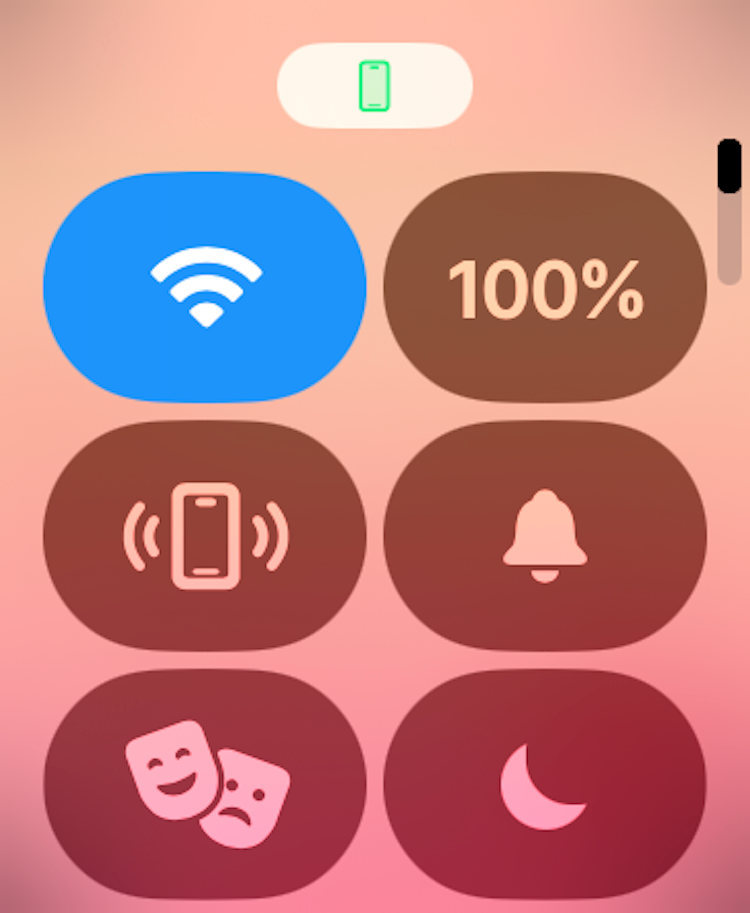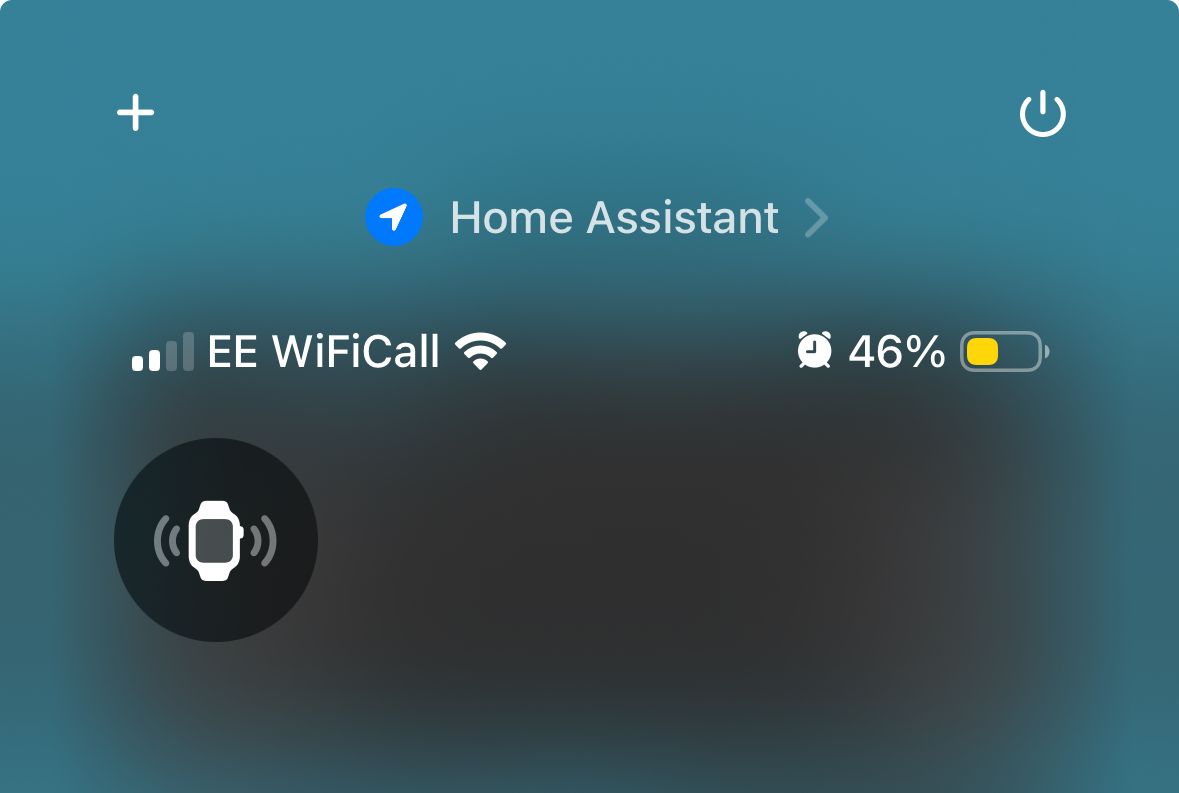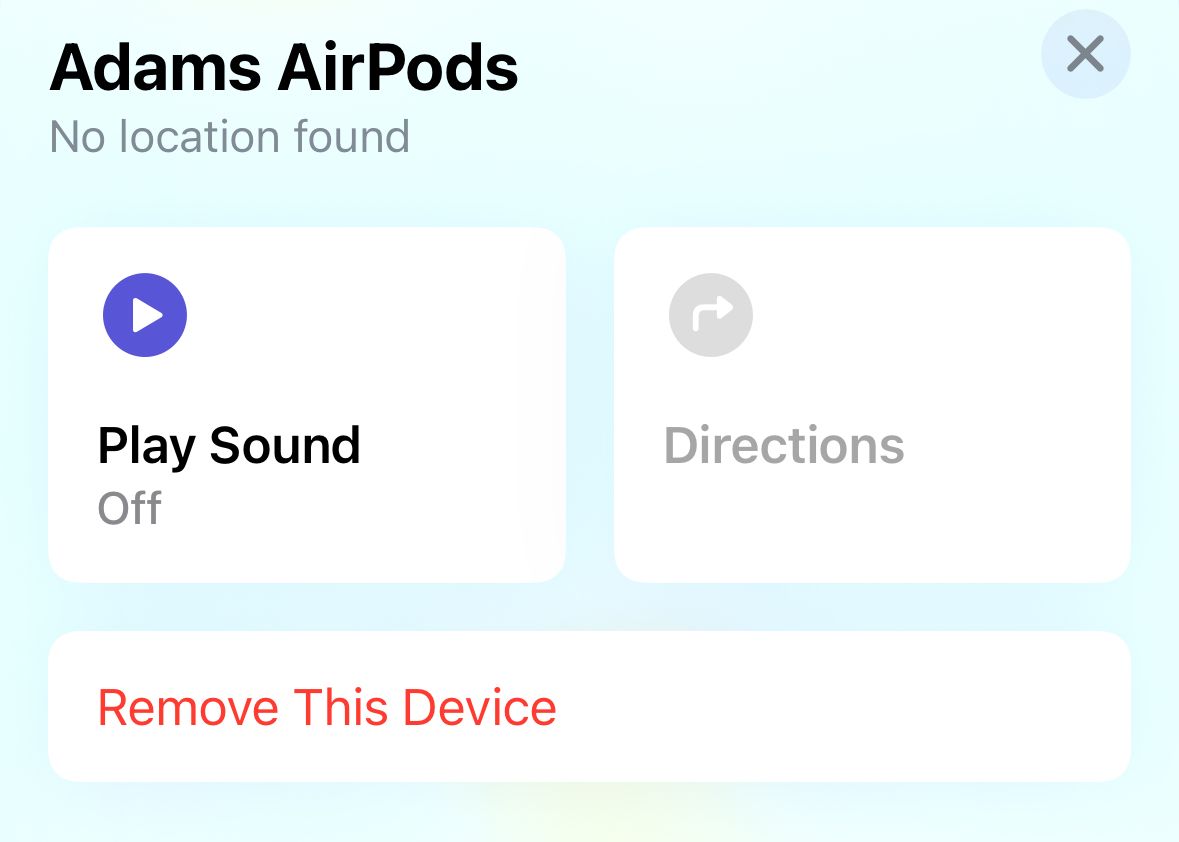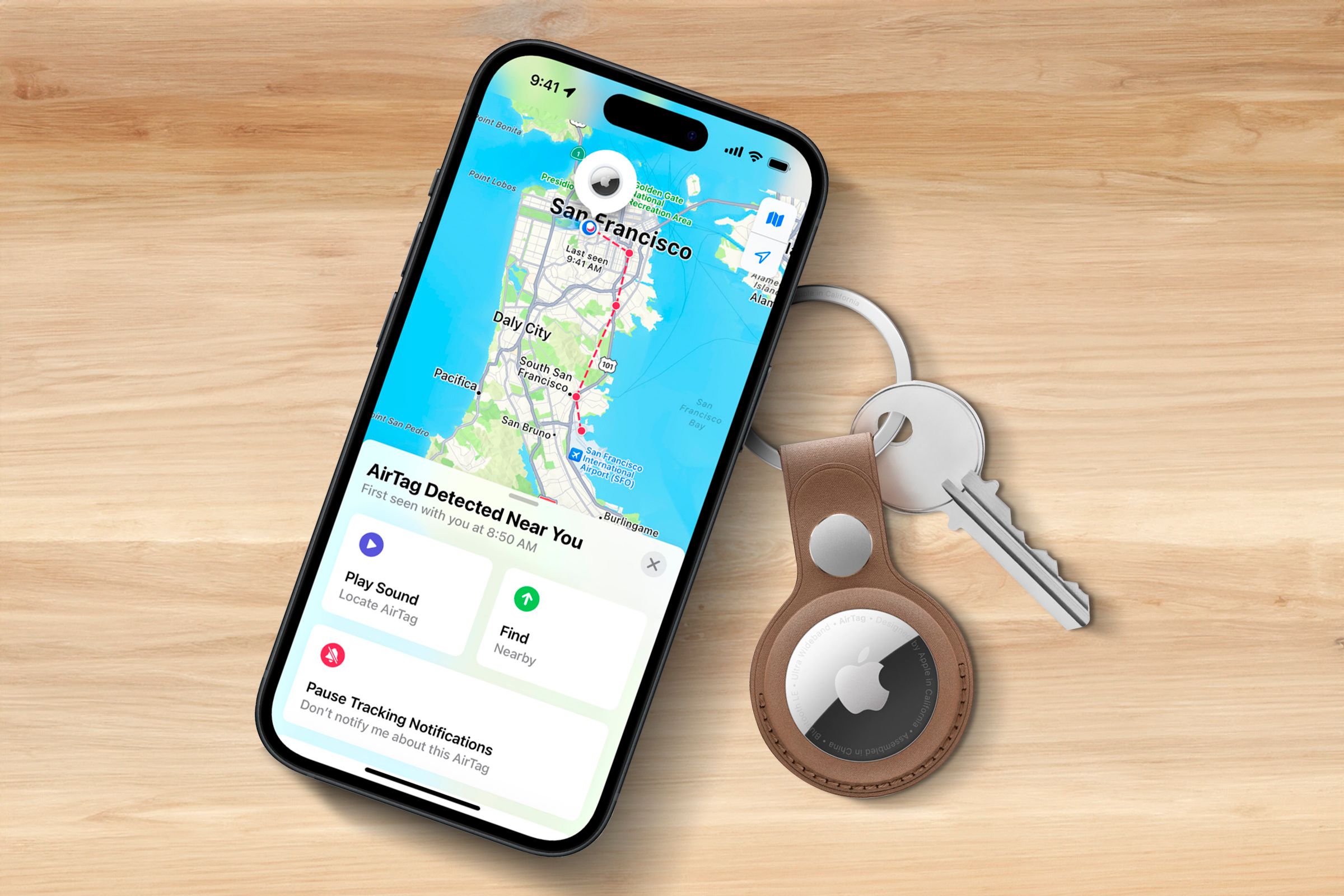I have a lot of Apple devices, which are packed with impressive features. Many take advantage of Apple’s closed ecosystem to provide a seamless experience across devices. Features such as AirDrop and Universal Clipboard work as if by magic.
However, there’s one feature that I would miss far more than all the rest. It may not be the most impressive Apple feature, but it’s definitely the most useful.
My iPhone Is Never Lost for Long
We’ve all been there. You’re already late leaving your home, but as you go to rush out the door, you realize that you don’t have your phone. You waste the next ten minutes running around the house trying to find it, only to discover it was in your pocket the entire time.
This used to be my life on a regular basis. Everything changed, however, when I got my Apple Watch. The Apple Watch can do everything from monitoring my heartbeat to letting me pay for my groceries, but there’s one feature that outshines all the rest.
When I lose my phone, I press the side button and tap the iPhone icon. My iPhone immediately starts to ping, and I can follow the sound to wherever it’s located. If it’s dark, I can even press and hold the iPhone icon to make my iPhone flash as well as ping. Within a few seconds, I’ve found my phone and can get on with my life.
I’ve lost count of how many times I’ve used this feature, often finding that my iPhone is somewhere right under my nose. It’s such a simple trick, but it saves my sanity on a daily basis.
If I Misplace My Apple Watch, I Can Find That Too
This feature isn’t limited to my iPhone, either. It’s harder for me to lose my Apple Watch, because most of the time it’s strapped to my wrist. However, there are times when I take it off to charge or to have a shower, and it goes missing.
It’s been possible to ping your iPhone from an Apple Watch since the first model was introduced, but for a long time, it didn’t work the other way round. If you’d lost your Apple Watch, you couldn’t tap a button on your iPhone to make your Apple Watch ping.
Thankfully, iOS 17 introduced the feature, and I now have a dedicated button in my iPhone control panel that I can tap to help me find my Apple Watch in a flash.
AirPods Are Easy to Misplace, but Easy to Find
My AirPods are even easier to lose than my iPhone and Apple Watch. They’re so small that once you’ve put them down without thinking, your chances of finding them again without help are slim.
While it’s not quite as easy to activate, it’s still possible to make my AirPods play a sound when I lose them. I have to open the Find My app on my iPhone, select my AirPods, and tap the “Play Sound” button. My AirPods will then start to make a noise so that I can track them down.
I can also use Precision Finding to guide me to the exact location of my AirPods if I can’t hear them pinging. Once I’ve moved to their location, I can then make them play a sound again, and start digging down the side of the sofa cushions where the sound is inevitably coming from.
If my AirPods aren’t in the case, it’s all too easy to lose the charging case, too. The good news is that there’s an ultra-wideband chip in the charging case, so Precision Finding works for the case, too. There’s also a speaker in the case, so I can make it play a sound when I’ve lost it.
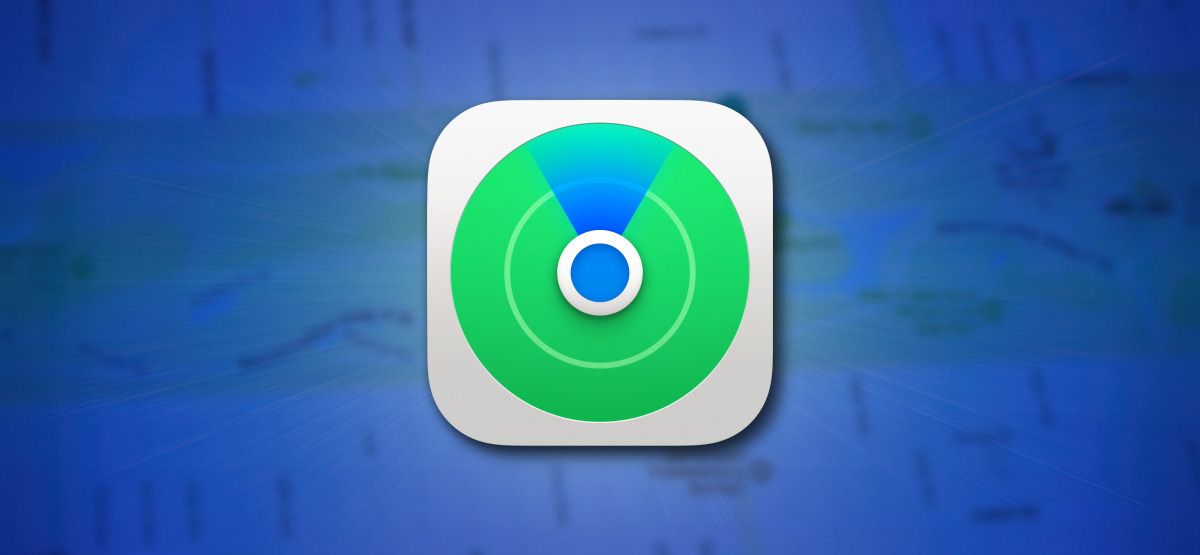
Related
What Is Apple’s Find My Network?
Surprise! A network of a billion Apple devices sniffing Bluetooth signals can actually be a good thing.
Apple has made it easy to find my Apple Watch, my iPhone, and my AirPods, but there are still plenty of other things that I lose on a regular basis. In the past, I would regularly lose my keys, usually when I was in a rush to go out.
That’s no longer a problem, as I added an AirTag to my keys with a cheap keyfob case. Just as with my AirPods, I can make the AirTag play a sound from the Find My app. I can also use Precision Finding with the AirTag to find my way to its location if I can’t hear it beep.

Apple AirTag
AirTags are the best Bluetooth trackers available for iPhones, giving you convenient access to your belongings and tracking with Apple’s global Find My network.
I Can Find My Devices by Asking Siri
All of these tricks require me to have access to my iPhone or Apple Watch to use them. What if the worst happens, and I lose my iPhone and my Apple Watch at the same time? Even this isn’t a problem.
I have a HomePod mini, and all I need to do when I lose a device is ask Siri for help. I can say “Hey Siri, ping my phone,” or “Hey Siri, ping my watch,” and after a moment or two, the device will start to make a noise. Occasionally, it doesn’t work with my Apple Watch, but in these instances, I get Siri to help me find my iPhone, and then use that to find my watch.
Even if you don’t have a HomePod, if you have access to a browser, you can sign in to iCloud.com and use the Find My app to make any of your devices play a sound. You can also use Siri on your iPhone or Apple Watch to find your devices using your voice alone.

Related
Amazon Echo Pop vs. Apple HomePod mini: Which Smart Speaker Is Best for You?
Looking for a smart speaker in a small size?
I Sometimes Use These Features Multiple Times a Day
Much like it baffles me how I ever managed to find my way anywhere before apps like Google Maps existed, I have no idea how I ever survived before I discovered how to ping my iPhone from my Apple Watch. There are some dark, dark days when I have to use the feature multiple times because I keep putting my phone somewhere dumb and losing it.
My iPhone can tell me how long I’ve been using specific apps, and the screen time stats for my current obsession with Slay the Spire do not make for pleasant reading. It would be great to know how much time I’ve saved since I stopped losing my phone and keys. I’m pretty certain I’ve saved myself several entire days of stress.

Related
12 Apple Watch Features You Should Be Using
Don’t sleep on these features if you have an Apple Watch.
Apple is famous for creating features that “just work,” although that reputation has taken a bit of a beating recently, with the rollout of Apple Intelligence being something of a disaster. This is one feature that really does work, however.
It may not be the flashiest or most technologically impressive feature that Apple has ever produced. It just might be the most useful one I’ve ever used, however. Now, where did I put my phone?