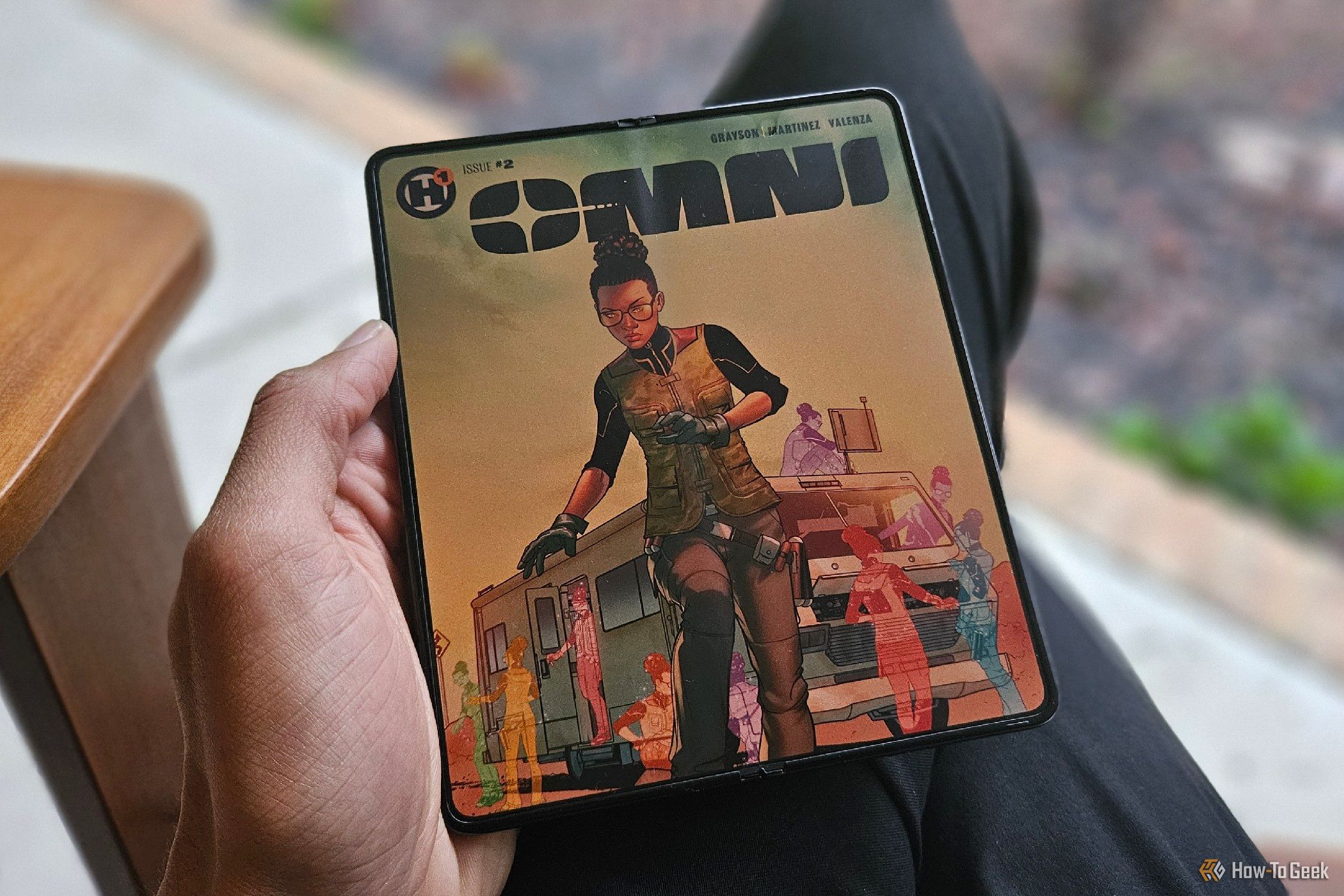Quick Links
Let’s face it: phones are too small for digital comics and magazines. Tablets are great, but they’re much less portable. Turns out, there’s a perfect form-factor that sits in between.
The Problem With Most Phones and Tablets
When it comes to digital comics and magazines, hardware matters. This isn’t like ebooks, which can scale up or down to whatever screen you want without changing the size of the text (one of the reasons I love reading ebooks on my phone). Viewing comics on a tiny screen means shrinking the page down until you’re holding your phone an inch from your face. Or you keep the zoom at a normal level but spend more time panning left and right than actually turning pages.
It’s not enough to just get something with a bigger screen. A 10-inch tablet will be large enough to fit the entire page, and it will be comfortable for your eyes, but it probably won’t be pleasant to hold for extended periods. Most tablets are designed to be held in landscape orientation so that you can enjoy video. When rotated into portrait, they’re awkwardly tall.
Even when weight distribution isn’t a problem, tablets are still large devices. You’ll have to keep them in a bag or backpack rather than your pocket. This is comparable to carrying around a physical graphic novel, sure, so I’m not saying it’s terrible. I know reading manga on either a tablet or eReader is fine; it’s just not something I tend to stick with.
Get a Foldable Instead
I didn’t buy my Galaxy Z Fold 5 specifically for comics—I bought this phone to replace my PC. I discovered just how well-suited it is for the task after the fact. A book-style foldable phone is similar in size to, well, a book. Or you can compare it to an eReader like a Kindle, Nook, or Kobo Libra. Holding a foldable is akin to holding a manga. The interior screen is slightly smaller than the average graphic novel but still large enough to read dialogue without zooming in or panning around.
I know book-style foldable can give anyone sticker shock. But here’s the thing: foldables aren’t as expensive as you might think. They tend not to hold their value long and drop in price quickly on the second-hand market. The Galaxy Z Fold 6 costs $1900 MSRP, but it’s already going for around $1100 open box or refurbished on sites like eBay. I bought my 512GB Z Fold 5, unused, for under a grand, less than the cost of a new iPhone 16 Pro or Pixel 9 Pro.
You can buy a foldable and install an app that already has your comics, be that Comixology, Google Play Books, or manga apps like Shonen Jump. Then you can stop there. Yet, for the best experience, you’ll want to put in a little extra work.
Apply a Matte Screen Protector
Virtually all smartphones come with glossy glass screens. They’re bright, vibrant, and often the best screens in most of our homes. But using one doesn’t feel remotely like looking at paper.
Companies are experimenting with ways to make screens look more like paper, like TCL’s NXTPAPER devices. Unlike E Ink, TCL’s approach is a modified matte LCD display.
Guess what? You can turn your existing glossy screen into a matte one by applying a screen protector. I was skeptical of trying this out, particularly on a foldable whose factory-installed interior screen protector isn’t intended to be removed. Yet there were third-party matte protectors available for the Z Fold, and enough reviews were positive, so I gave it a shot. I’m so glad I did.
I love the look of my matte screen protector, which reflects less light and makes the screen visible in even more conditions. Images look a tad less crisp, which isn’t necessarily a bad thing since it gives them a closer feel to that of looking at a print magazine. I wouldn’t say the text is as convincing as a proper E-Ink display, but it’s closer in that direction.
Different foldables have different warranties, so double-check your phone’s terms before peeling off your built-in screen protector. I haven’t yet experienced any issues with my third-party protector, but others have.
Matte screen protectors also provide a more tactile experience. It’s not rough, but there’s more friction. You can more audibly hear your finger swipe against the screen.
Matte screen protectors can be polarizing, so don’t assume you’ll like the experience more just because I do. Install a screen protector on the conventional outer display first and try it out for a while before making a decision on your interior one.
Download Moon+ Reader
An eReader is only as good as its software. The same is true of smartphones and apps. Unfortunately, there aren’t as many options for comics as there are for ebooks.
Many comic apps leave you little in the way of customization options. You can view the full page on your screen and swipe to turn pages. Maybe you get the option to view one panel at a time, which, to me, generally feels gimmicky in execution.
Fortunately, one of the most feature-packed ebook apps is also one of the most comprehensive comic apps. That’s Moon+ Reader.
Moon+ Reader can open PDF, EPUB, CBZ, and many other formats. The app gives you precise controls over how you want to scale a comic or magazine to your screen. Moon+ Reader lets me fit a comic across the entire width of the screen and remove any margin between one page and the next. The end result is a continuous, seamless scroll that feels like a webpage. I’ve been surprised by how much more immersive I find this compared to flipping pages. It’s not ideal for those panels that stretch across two pages, but I like this approach enough to accept that sacrifice.
Moon+ Reader also does a good job of letting me swipe horizontally, giving me control over the exact amount of zoom and what color to make the background. This allows me to make the background color match the background of the comic, so it looks like the panels are floating on a solid black or white screen rather than viewing a page with black or white margins on both sides.
The point is that Moon+ Reader lets you fully configure exactly how you read your comics and magazines, much like ebooks. Find DRM-Free Sources
There’s a catch to using Moon+ Reader, and that’s the inability to read DRM-restricted PDFs. Many digital comic apps don’t let you export their comics in the first place. That means you’ll need to seek out sources of DRM-free comics or magazines to make the most of this experience.
I’ve gotten much of my collection through Humble Bundle, which regularly releases digital comic bundles. I’ve managed to get the entire run of series like Saga, Montress, and Wayward. You can often get over dozens of volumes of manga in one swoop.
Some publishers, like Image Comics, release all of their comics DRM-free. I purchase their comics through Google Play and then export them to a comics folder on my phone.
Can you get every comic DRM-free? No, sadly. If you’re into Marvel and DC, you’ll have to stick to the major apps. But I prefer to think of things this way—even if I limit my comic-reading habits to DRM-free sources, I still have access to far more comics than I can read.
If you don’t already have a library of comics, building one can cost quite a bit of money. Here’s where apps like Hoopla and Libby really come in handy. Hoopla’s selection of graphic novels, in particular, is quite huge, so you could become a prolific comic reader without spending any money as long as you have a library card.
For those of you who are already digital comic fans, I really can’t recommend book-style foldable enough.