Key Takeaways
- Left-sided number pad enhances comfort and desk layout.
- Customize firmware using the Keychron Launcher.
- Quality build, south-facing RGB lighting, and multiple connectivity modes add value.
With a southpaw design and Alice layout, the Keychron Q14 Max creates quite the intrigue. This mechanical keyboard functions well regardless of your handedness. While all the features we have come to love about Keychrons are present and appreciated, the knock-out feature is solely the layout.

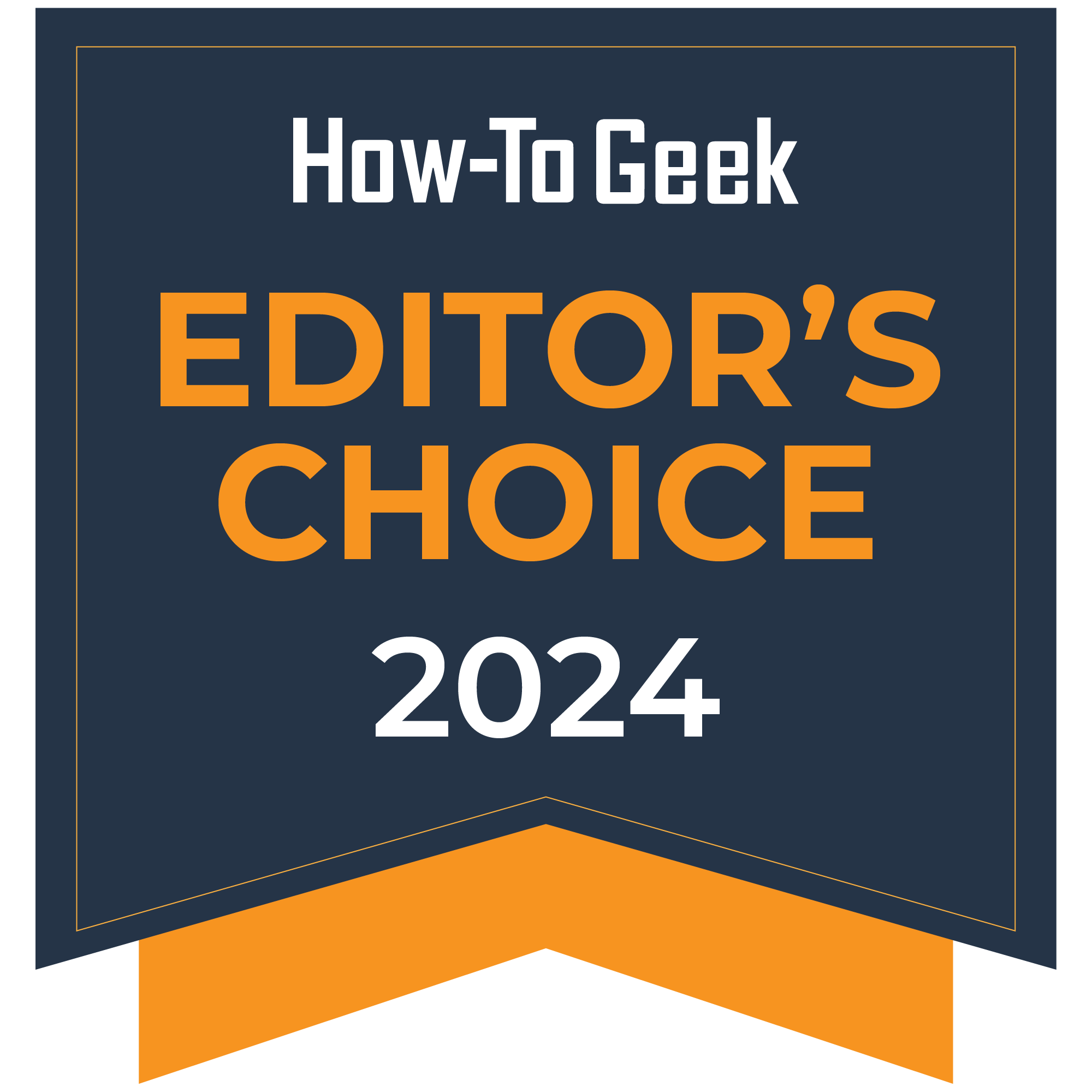
Keychron Q14 Max
The Keychron Q14 Max brings Kechron’s high quality design standards to a southpaw Alice layout. It features three connectivity modes, south facing RGB lighting, and both Mac and PC compatibility.
- Southpaw design with left sided number pad
- Split key layout keeps wrists at comfortable angle
- Numerous customization options with Keychron Launcher/QMK
- South-facing RGB lighting
- Occasional discomfort from high edge
- Limited options for keycaps and wrist rests
- Takes a bit of time to adjust to using
Price and Availability
A fully assembled Keychron Q14 Max retails for $219. The included Gateron Jupiter switch options are Red, Brown, or Banana, while the body options are Shell White or Carbon Black.
If you opt to use your own keycaps and switches for a fully customized experience, you can get the barebone knob version for $199.
I Fell Hard for the Left-Handed Alice Layout
While I can’t relate to the struggles lefties face with many consumer products, I am glad to see Keychron’s southpaw design. This keyboard appears to be solely for the left-handed population since the number pad is conveniently placed for their dominant hand, but as a righty, I love it.
When I unboxed this keyboard, my mind instantly said, “Oh yes, this is it.” Such an immediate reaction came after years of minor inconveniences with other keyboards.
I used the Microsoft Surface Ergonomic keyboard for years and enjoyed the split key design, but I could never get my setup right. With my main monitor straight on and my keyboard aligned to it, the number pad was exactly where I wished my mouse could be.
The additional length of the split key design kept my shoulder at an unnatural angle. I eventually gave up my ergonomic keyboard for a TKL, hoping that a neutral “hand-on-mouse” position would become more comfortable. While it worked, I missed having my wrists at the ergonomic angle I grew accustomed to. And then, the Keychron Q14 Max entered the picture.
When set up, the Keychron Q14 Max leaves the same room for my mouse as a TKL keyboard. I have the benefits of a number pad without the hurdles provided by the space it takes up. It just feels more balanced.



Using the southpaw number pad alone feels more ergonomic than all aspects of a full-size ergonomic keyboard combined. At this point, I don’t want a number pad on the right. If it’s not on the left or completely detached, I don’t want it.
I started to enjoy this layout for more than just the convenience of the mouse space. For certain tasks, such as sorting photos, I love controlling the number pad with my left hand and the arrow keys with my right. It speeds up my processes to quickly rate photos while scrolling through them individually.
On a standard keyboard, I would do both steps with my right hand, which required much more movement. I noted the same improvement in any actions that required me to use the number pad and mouse at the same time.
Adjustment Time Required
It certainly takes time to adjust to the Keychron Q14 Max’s Alice layout. Since I’ve previously used a split-key keyboard, it only took a day to settle in, even though I most recently used a TKL. The most intensive adjustment was learning to type efficiently on the number pad with my left hand.
I still find myself messing up my shortcuts and interactions with the delete key. Even after weeks of use, I will inevitably go to the bottom corner of the keyboard and hit zero rather than control. If I need to delete something, I hit the lighting key three out of 10 times. Neither of these actions happen when I am actively typing, but if my hands are not starting from the typing position, I will reach the wrong place for these keys out of instinct.
The overall layout is comfortable. The KSA profile keycaps create a slight valley, which is a particularly nice angle when your wrists rest directly on the desk.
This is not a low-profile keyboard. Some days, after hours of use, the bottom edge of the keyboard slightly bothered my hands right below my pinkies and ring fingers. I would normally opt for a wrist rest to mitigate this, but there are limited options.
Most people who are willing to ditch the norm and go with an Alice-style keyboard are at least moderately concerned about ergonomics, which makes the lack of wrist rest options more pressing than it would be for standard keyboards. Keychron sells a wooden one, which I will likely end up purchasing since there aren’t many third-party options that you can guarantee will sit well against the unique bottom profile.
Well Built and Enjoyable to Use
While the layout of this keyboard certainly looks a bit funky if you are not familiar with ergonomic layouts, the overall design and build quality are exactly what you would expect of a Keychron keyboard.
The heavy and sleek aluminum body utilizes multiple methods of sound absorption. Between the double gasket design and multiple layers of sound-absorbing foam, the sound of each keystroke is sharp, with minimal reverberations to muddle it. I have to say, there is a noticeable crispness compared to other keyboards.
The 96% layout features all the keys most people would use regularly. Screw-in stabilizers help keep the longer keys feeling nearly as solid as a standard key. In the upper left corner, there is a knob for volume controls which I consider a welcome addition to any keyboard.
It is a bit harder to remove the keycaps than normal since the remover tool gets caught on the metal body’s jagged edges. It’s just a minor inconvenience that comes from the Alice layout, but it is worth noting.
If you are looking to swap out keycaps, make sure to thoroughly check that they will accommodate the Alice layout. I had a hard time finding compatible alternative options.
I particularly enjoy the south-facing RGB lighting. No matter which of the twenty-two lighting presets you select, there is little more than a subtle glow when viewed from angles other than that of use. When using these keyboards for work, you can personally enjoy the light show without being too flashy.
Easy to Adjust to Your Preferences
On the rear of the keyboard, a switch lets you select whether you are using it with a Mac or PC. Additional keycaps are provided so you can set up the keyboard accordingly.
A second switch allows you to select one of the three connection options available. The Bluetooth 5.1 connection is perfect for all of my productivity needs, but gamers can opt to use either a wired connection or the 2.4GHz receiver, both of which offer a 1000Hz polling rate.
While my Keychron always stays in Bluetooth mode, I switch to a wired connection when I want to play around with the Keychron Launcher. Thanks to the QMK firmware, you can heavily customize shortcuts, lighting and mapping. I prefer Keychron’s web-based customization approach rather than needing to install a specific driver since that gets old if you use numerous computer peripherals.
I set one of the three customizable buttons above the number pad to check the battery level. You can also do so by pressing fn + b. The number row lights up accordingly to indicate the charge percentage. According to Keychron, the Q14 Max can run for up to four weeks when the lighting effects are turned off, but there’s no fun in that. I keep my keyboard twinkling, but that still gives me a few days of use before recharging.
Should You Buy the Keychron Q14 Max?
With its top-of-the-line construction quality, extensive customization options, and multiple connectivity options, the Keychron Q14 Max is a solid keyboard. While its unique layout will limit its appeal for many, those who are willing to adjust will likely find a strong admiration for it. I plan to use it for quite some time.
If you lean towards having a TKL keyboard simply for the sake of not having the number pad in the way of your mouse, you might want to consider the Keychron Q14 Max. If you love the idea of the left-sided number pad but want a more typical layout, the Keychron Q12 Max might be a better fit for you. Conversely, if you are looking for an Alice layout and are unsure of the southpaw number pad, you can consider something like the 75% Keychron Q10.

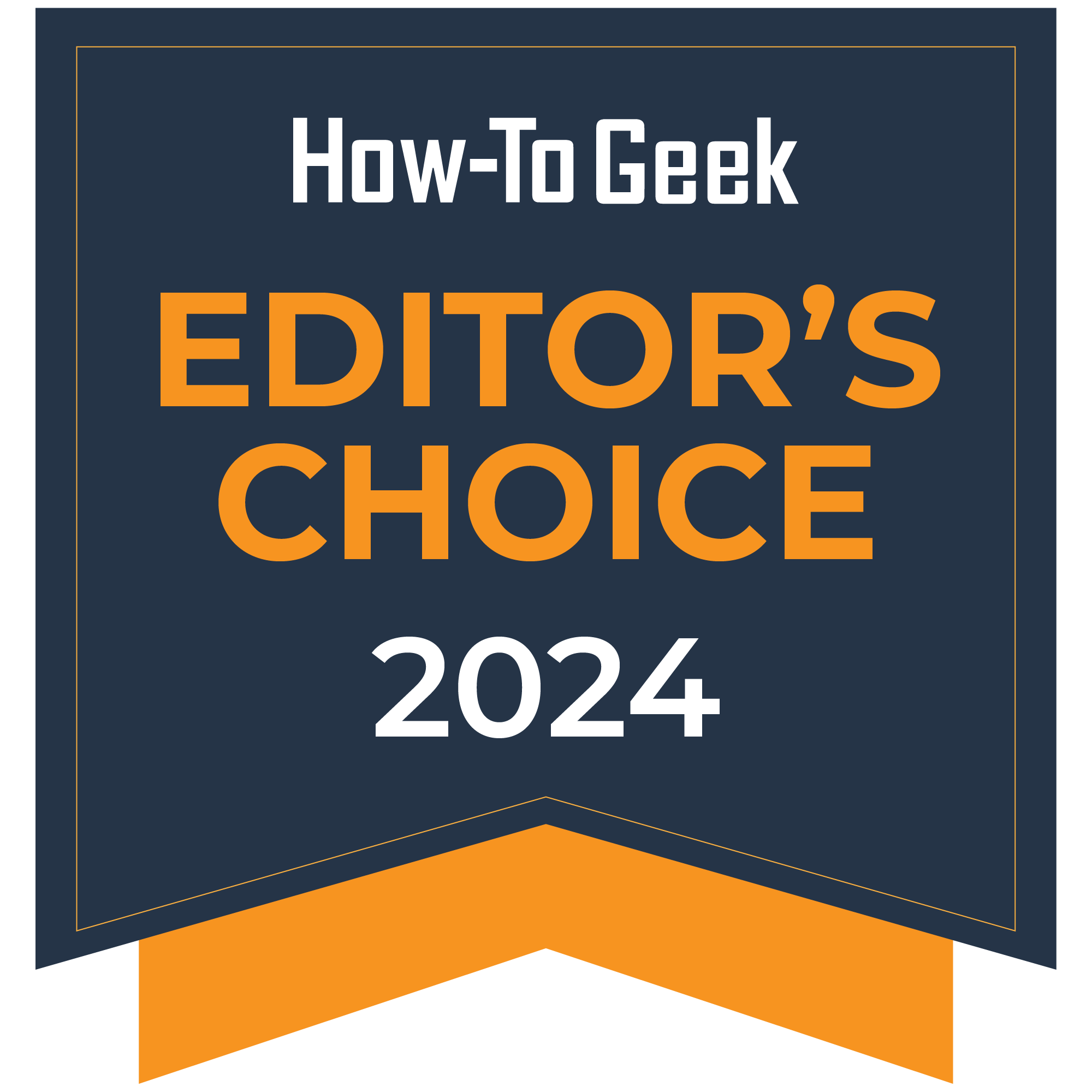
Keychron Q14 Max
The Keychron Q14 Max brings Kechron’s high quality design standards to a southpaw Alice layout. It features three connectivity modes, south facing RGB lighting, and both Mac and PC compatibility.










