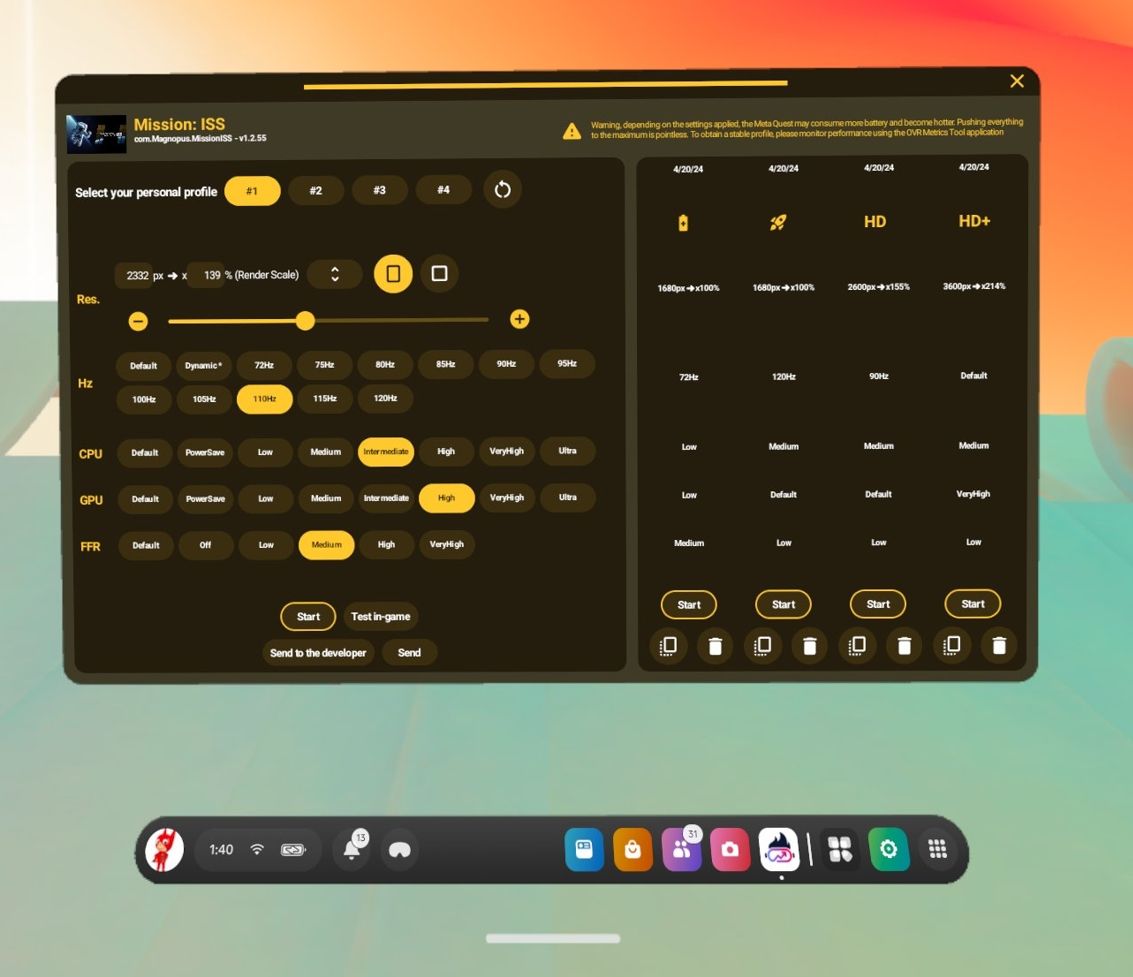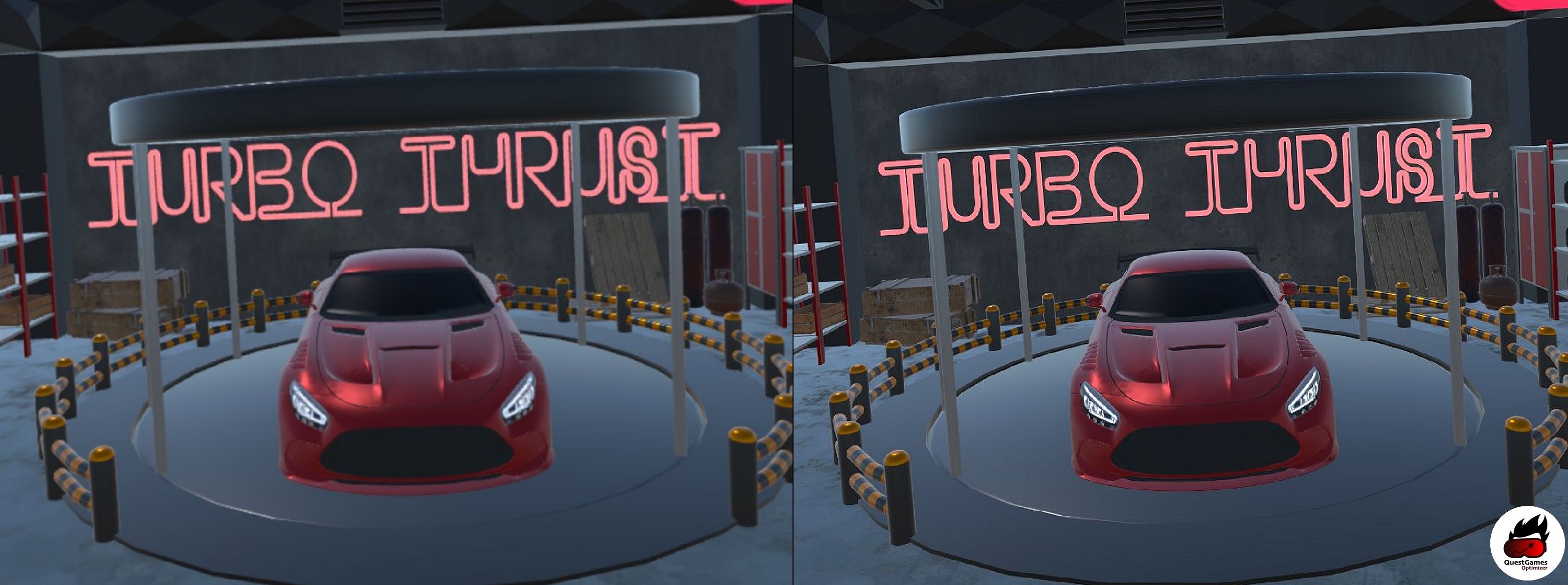Summary
- Quest Games Optimizer tweaks settings to deliver a major visual and performance upgrade to native Meta Quest 3 games.
- The application closes the gap between the headset’s full power and what developers can tap into due to Meta’s restrictions.
- While the sideloaded app is great, users should consider the risks of handing over the accessibility permissions it requires.
If you’re like me and find the quality of native Meta Quest 3 games lacking, here’s the antidote you’ve been looking for: a pixie dust settings tweaker called Quest Games Optimizer that’ll make you forget you’re not streaming from a high-end PC.
What Is Quest Games Optimizer?
Quest Games Optimizer—a sideloaded application that requires developer mode access—is one of those prospects that seems like a scam or even potential malware. The jump in quality it advertises just sounds too good to be true. As it turns out, though, “too good” and “true” aren’t mutually exclusive.
Quest Games Optimizer uses the permissions given to it during installation to adjust various performance and resolution settings on a per-game basis. This includes lowering or turning off Fixed Foveated Rendering (FFR), a technique that cuts down overall rendering costs by only rendering what the user is looking at. Alternatively, if you’re looking to extend the uptime of your headset’s battery, there are power-saver modes.

If this sounds like a nightmare of fiddling with settings, it doesn’t have to be. While you can set custom profiles for every game, you’re usually better off using those that the Quest Games Optimizer team has already created. They’ve done this for virtually every game on the Meta Quest 3 store and regularly update the application with profiles for the latest releases. I’ve found their recommended profiles to offer a stable experience with no overheating and minimal added battery drain.
There’s way more on offer here than I have space to touch upon, including a fully-fledged game launcher, multiple ways to quickly start up the app (it needs to be launched every time you boot up the system), and Quest Store DB integration to check the latest Meta Store deals.
Quest Games Optimizer is a portal to just about everything you do on your Meta Quest 3. Or, you can let it sit in the background and do its thing.
A Staggering Visual and Performance Upgrade
While I was weary of Quest Games Optimizer despite the endless praise it receives online, the results proved nothing short of transformative.
Games that looked fuzzy and washed out, like Walkabout Mini Golf and Tetris Effect: Connected, become sharp and clear, so much so that they could easily be mistaken for their full-fat PC VR counterparts. The quality bump is especially important for a game like Batman: Arkham Shadow that doesn’t have a PC version. That game’s gritty aesthetic turns to mud without the extra clarity Quest Games Optimizer offers, but feels remarkably realistic after being tweaked. This visual clarity and smoother performance seemed to help with the migraines I sometimes get when playing.
Perhaps a better way to put it is this: when you look at your surroundings through passthrough cameras, you get a general sense of your environment, but there’s too much static to comprehend details. Now imagine that at least 75%—if not all—of that static is removed.
That’s the perceived difference between playing without and with Quest Games Optimizer. Plus, you often get higher frame rates to boot. Frankly, I don’t think the screenshots used in this article quite do it justice. To be clear, the app does not actually tweak the passthrough cameras; this was just a comparative example.

I imagine this sounds like hyperbole, but there’s a clear reason why this is possible: the Meta Quest 3 is much more powerful than most games can take advantage of. Meta limits what resources developers can tap into, largely in an attempt to preserve battery life. This leaves a CPU and GPU that are rarely reaching their potential. Quest Games Optimizer does nothing more than bridge this gap.
This means that PC versions with higher-quality textures and assets will still look better, but in most cases the gap is closed enough that convenience wins out.
Meta doesn’t officially support Quest Games Optimizer, which is why you need to sideload it and go through a detailed process of granting it access to the headset. However, Meta also hasn’t squashed it; in fact, Quest Games Optimizer originally launched in 2022 for the Meta Quest 2, giving Meta ample ability to block its integration into its current headset—and it didn’t. There isn’t even any form of warranty voiding involved.
So, the question becomes, why not let users adjust these settings for themselves without the need for a third-party app? The results don’t lie, or else Quest Games Optimizer wouldn’t have a user base of over 100,000 people. However, while the developers of the app have proven themselves trustworthy to the community, it would be a much better user experience if you didn’t have to hand over accessibility permissions to a team of people who could use it to cause harm if they so wanted to.
Perhaps if the Meta Quest 4 can tackle the headset’s endemic poor battery life, enabling these features will be on the table for Meta. Until then, Quest Games Optimizer is the best $10 you can invest in your Meta Quest 3 this side of Virtual Desktop.
Know This Before You Buy, Though
I say that, but before you run off to press that purchase button, do make sure you know what you’re buying into.
Quest Games Optimizer is strictly for games that run natively on the Meta Quest 3, or whatever Quest headset you may own. This means it’s not going to make YouTube or Netflix videos look better, nor does it have any impact on games streamed to the device from your PC (Virtual Desktop already does a good enough job of boosting those). If your VR library exists largely on your PC, you’re not going to see many benefits.
Also, the accessibility permissions you give to the Quest Games Optimizer team let them read virtually anything you do on the headset. It’s a necessary extreme measure that allows the app to manipulate the settings of other apps. Yet, even if there’s a good reason for this, and even if the developers are trustworthy, they’re certainly not hack-proof. This is the very real risk you take by installing the application. If you’re hyper-concerned about your privacy, this may cause you more of a headache than any untweaked graphics could.
If you’re alright with the risk though, get ready for your jaw to drop like it did the first time you experienced VR. It’s true that Quest Games Optimizer is too good.
Thinking about the headset after reading what this optimizer can do? Check out our full Meta Quest 3 review, and learn how it can do neat things like replace your PC monitors.