What you need to know
- An app called DisplayBuddy allows you to control the brightness of your external monitors through the system tray.
- Windows 11 does not support this functionality natively, though some monitor manufacturers, such as Dell, have similar apps.
- DisplayBuddy is available for $6.99 through the Microsoft Store, and you can try it for free.
Every once in a while, I come across a Windows 11 app that makes me ask why Microsoft hasn’t baked the same functionality right into the OS. The best example of this is EarTrumpet, an audio app that’s vastly superior to Microsoft’s own offering. Today, Twitter us @kid_jenius flagged another must-have app. DisplayBuddy allows you control the brightness of external monitors without having to use hardware buttons.
The concept is so straightforward that I was surprised it isn’t built into Windows 11 directly. But with the best monitors supporting a variety of connection types, such as DisplayPort, USB-C, and HDMI, adjusting brightness can get a bit tricky. The fact that DisplayBuddy recently added support for LG Ultrafine displays is evidence of that. If it was easy to do, a developer wouldn’t need to add support for specific brands and monitor families.
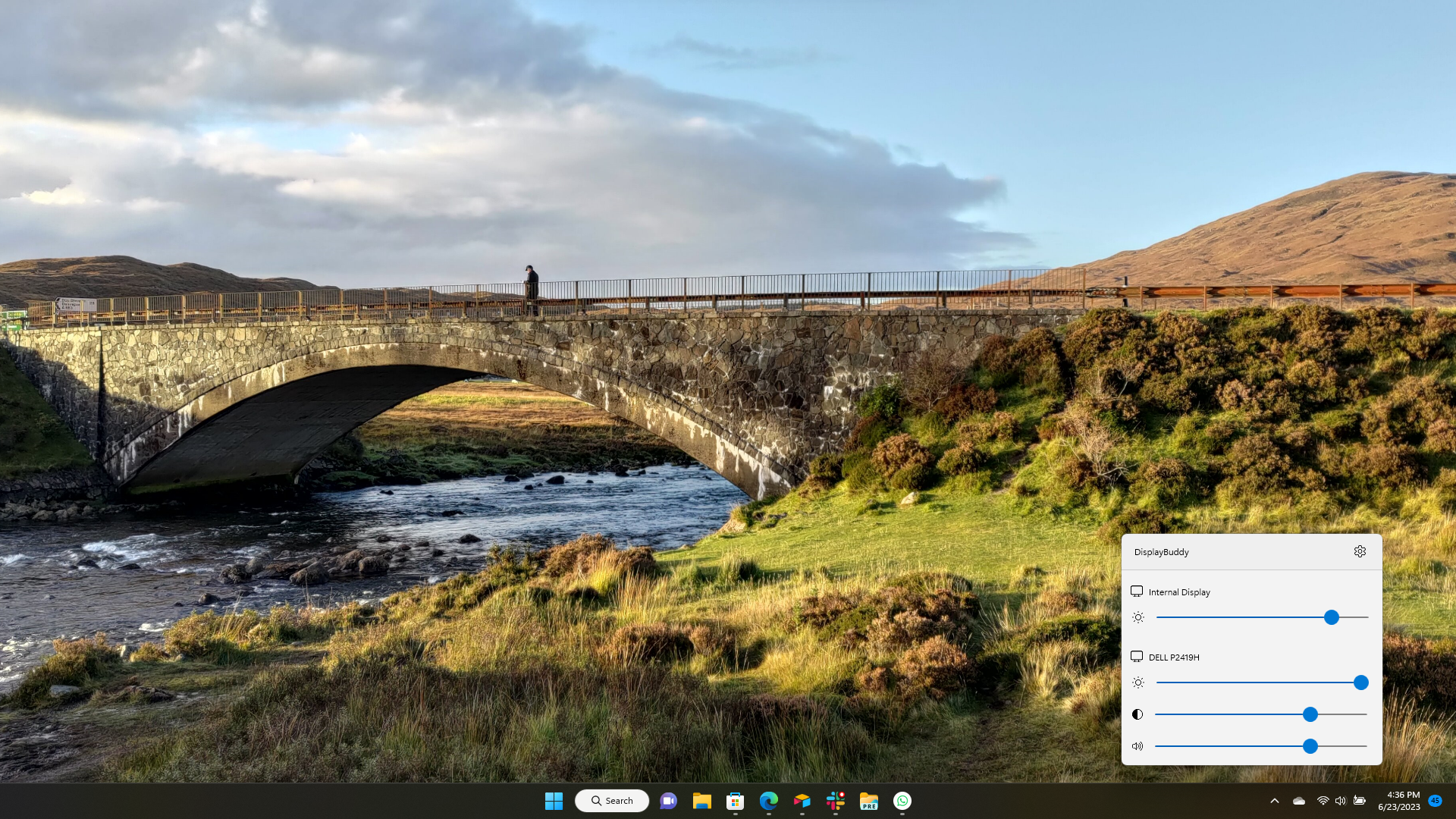
Using the app is simple. Once you install it and go through a brief setup process, you can access the app through the system tray. Clicking on the Display Buddy icon brings up an interface full of sliders for your various displays.
The makers of the app state that it has been tested on monitors from LG, Dell, Acer, BenQ, and other brands. DisplayBuddy worked well with my Dell monitor in my brief testing, but I can’t say how it will do with other monitors from first-hand experience.
DisplayBuddy is available through the Microsoft Store for $6.99, but you can also try it for free as part of a trial to ensure compatibility with your displays.




