Key Takeaways
- Quick Look on macOS allows instant preview of various file types without opening them.
- Easily use Quick Look by selecting items and tapping the space bar, making viewing content faster.
- Enhance Quick Look with extensions like BetterZip Quick Look Generator for compressed files or Peek for more features.
Apple’s macOS has plenty of excellent features we all love, but there are several controls or settings many users forget about or simply don’t use. One of the most underrated macOS features I use daily is Quick Look. Here’s why, what it does, and how to make it even better.
What is Quick Look on macOS?
You may use Quick Look quite frequently without realizing it, and it’s one of those features that confuse Windows users. Or, you could be like my wife, who’s owned a MacBook for over five years and never knew it existed. So, what is it?
Quick Look is a shortcut that lets you instantly glance at nearly any file type without opening the file. For example, you can quickly get a full-size preview of an image or PDF or start viewing a video without opening the full image viewer, a PDF tool, or video players. It’s remarkably fast and lightweight and works wonders on almost everything.
Even on the most powerful Mac machines, Quick Look is the easiest and quickest way to view content.
How to Use Quick Look
Quick Look might sound insignificant, but it’s criminally overlooked and one of the best macOS features. To use it, select one or more items and tap the space bar. It’s that easy!
Try it yourself. Find a photo, PDF, video, music, or text document on your Mac desktop and double-click to open the file. See how long that took? Now, select the same item and hit the space bar, and it’ll instantly open using QL. Viewing photos is a solid 3x faster using Quick Look on my machine, and you’re likely to experience similar results.
You can select multiple items (even different file types), hit the space bar to open Quick Look, and use the arrow keys to scroll through and view each one seamlessly. It’s impressive that you can switch from a full preview of a photo, video, or audio file with almost zero delay. Opening each of those with their respective applications would take substantially longer.
Better yet, Quick Look isn’t just for viewing content from your desktop, finder windows, or emails; you can also edit them on the fly. Select a photo, tap the space bar to launch Quick Look, and at the top of the window, you’ll see options to rotate or resize the image. You’ll get similar options to trim audio and video clips, use Markup, share to email or text, and more. This one tool does all that.
Making Quick Look Even Better
Quick Look is extremely versatile and impressive on its own. You can also get extensions that make it more useful or combine it with the macOS Preview feature to do even more.
While viewing an item in Quick Look, you’ll see the option to “Open in Preview” near the top right of the window. For those unaware, Preview is another extremely powerful yet underappreciated macOS feature. In seconds, you can go from viewing a photo in Quick Look to opening it in Preview and removing the background, editing, or turning a video into a GIF.
To expand what Quick Look can do, consider checking out BetterZip Quick Look Generator to view and inspect compressed files or QLMarkdown on GitHub to quickly see archives, .MD, .rmd, or .qmd files, and more. Another solid option I recommend is Peek on the App Store, which is an all-in-one extension.
If you’re double-clicking on items and file types on macOS daily and waiting for power-intensive apps to load, you’re missing out. The next time you’re trying to view just about anything, tap the space bar to open it in Quick Look instead.



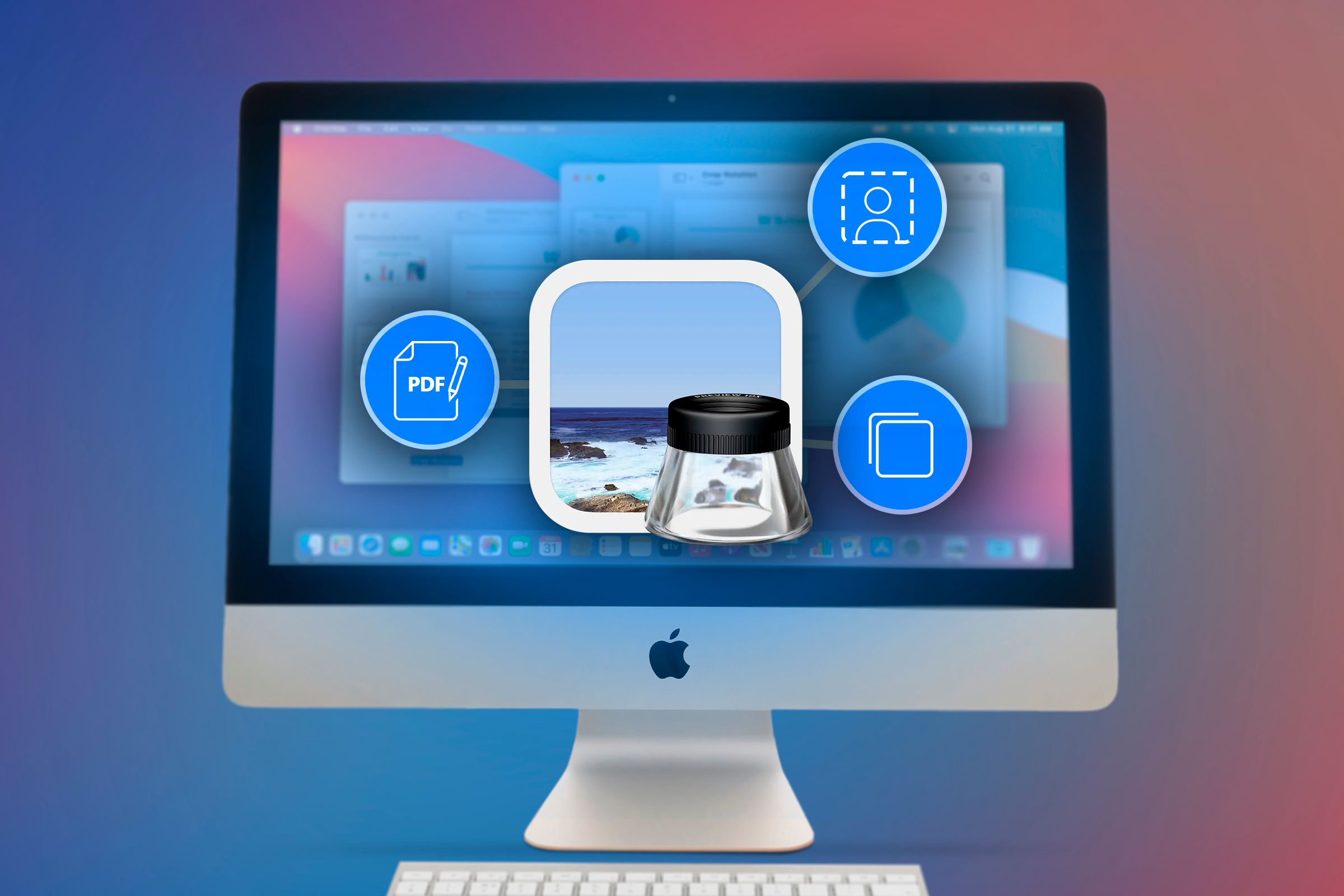

![AirPods 4 review: Pound for pound Apple’s best product [Video]](https://techtelegraph.co.uk/wp-content/uploads/2024/10/AirPods-4-Top-Features-and-Review-218x150.jpg)
