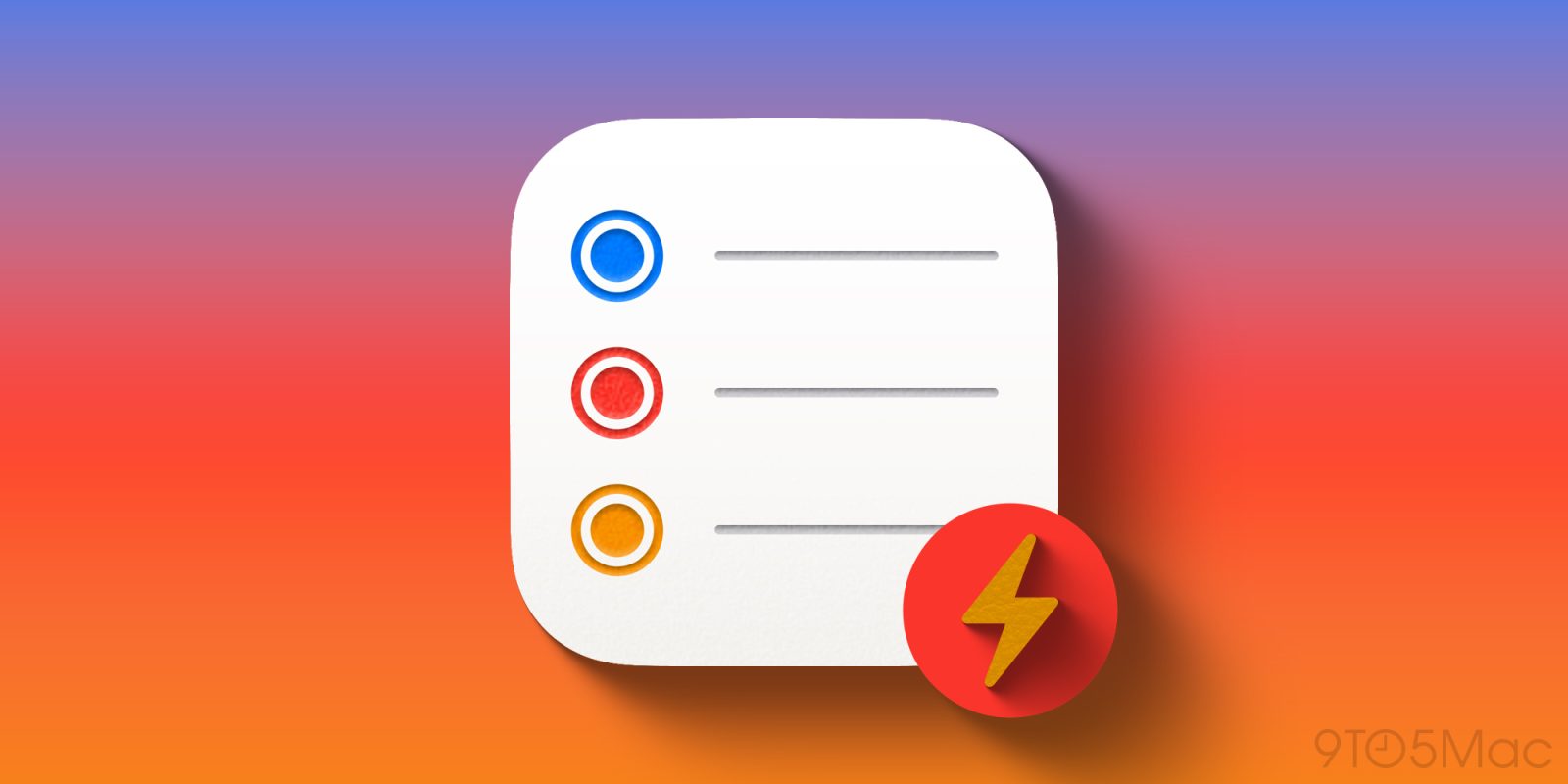
Apple’s Reminders app has become a powerful task manager in recent years, and there’s one highly versatile feature that helps me stay sane when my to-do list grows out of control: Smart Lists.
My Reminders Smart List to focus on what matters most
The Reminders app is equipped with several built-in lists where I spend most of my time on any given day.
‘Today’ and ‘Scheduled’ are my typical go-tos, as I imagine they are for most users.
But there are times my to-dos get a little unruly, and I need a separate, unique list to ensure the most important tasks get done.
Apple lets you build custom Smart Lists in Reminders that collect tasks based on a variety of factors: Tags, Date, Time, Location, Flag, Priority, and Lists.

My task needs aren’t too complex, but there is one Smart List that’s been a lifesaver for me.
I have a list that shows all flagged to-dos due that day (or overdue).
The idea is simple: if my Today list grows too long, and I need to break through the clutter to focus on just the most important work, I can quickly flag several tasks and switch to my Smart List.
Inside my Smart List, I’ll see only what matters most, and immediately feel more at peace and able to start working.
Creating your own Smart List in the Reminders app

Apple makes it easy to create a Smart List to suit your needs.
Here are the steps I took to create mine, which you can follow to duplicate it:
- Hit ‘Add List’
- Under ‘List Type’ choose ‘Smart List’
- Tap ‘Edit Filters’
- For the Date setting, pick ‘Today’
- Be sure to turn on the ‘Include Past Due Reminders’ toggle that appears
- Finally, for the Flag setting choose ‘Flagged’
The reason this list works so well for me is that it’s very easy to flag tasks in Reminders.
The app does offer a ‘Priority’ feature that could theoretically be used instead, but assigning priority is more cumbersome in the app than flagging a task. I also prefer the visual of the orange flag, which puts me on alert.
On iPhone and iPad, flagging tasks is as easy as a swipe left then quick tap of ‘Flag.’ Priority requires diving into the info screen.
Thanks to this convenient swipe option, it takes only seconds for me to flag tasks in Today that will then show up in my custom Smart List.
Some might ask: why not just use the built-in Flagged list Reminders already offers?
Simple: I don’t want to see all tasks that I’ve flagged, only the ones that need attention that day.
With my custom Smart List, I get the Today list I need, but pared down to a manageable length showing only what matters most.
Do you use Smart Lists in Reminders, and if so, what for? Let us know in the comments.
Best iPhone accessories
FTC: We use income earning auto affiliate links. More.




