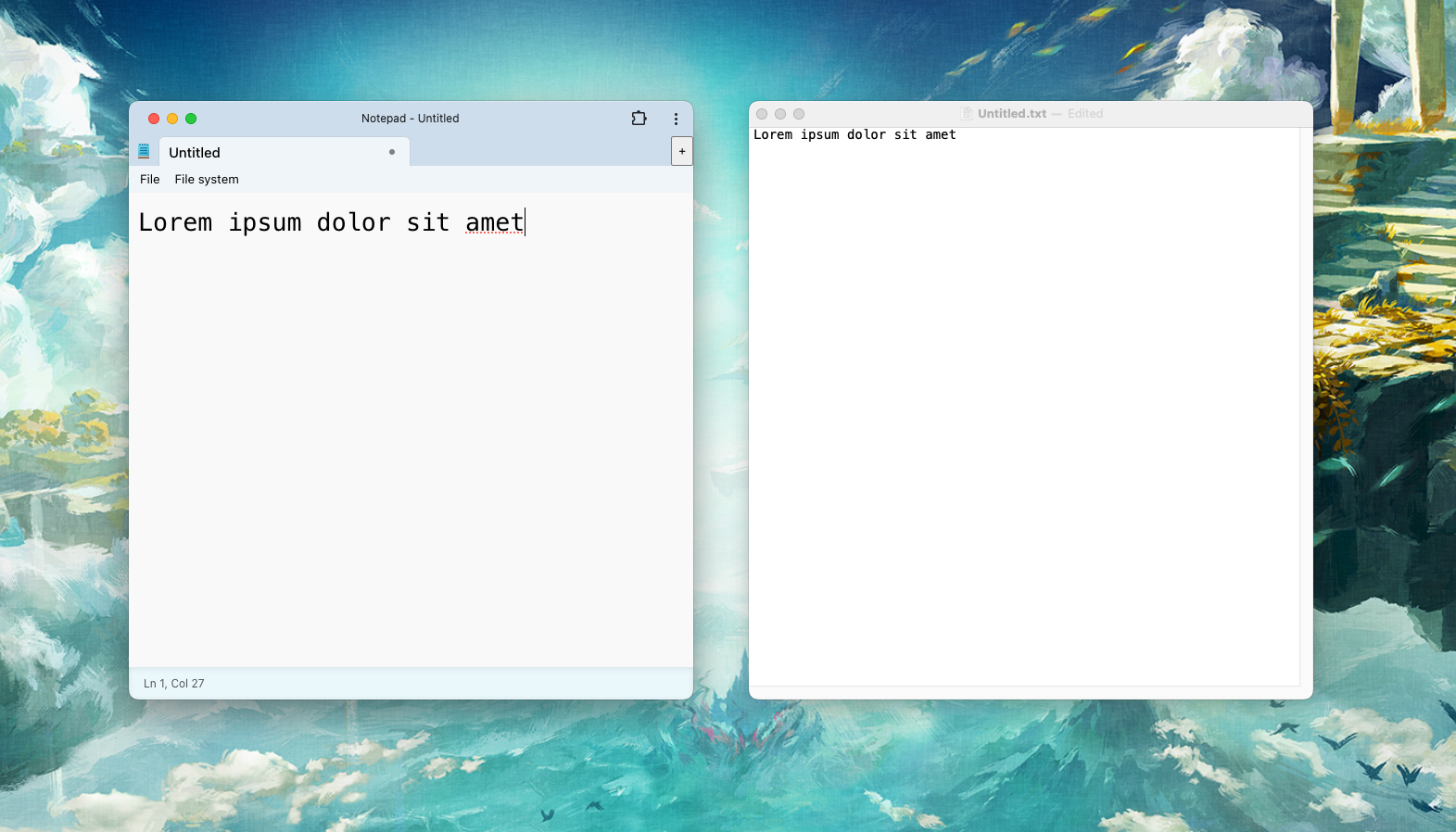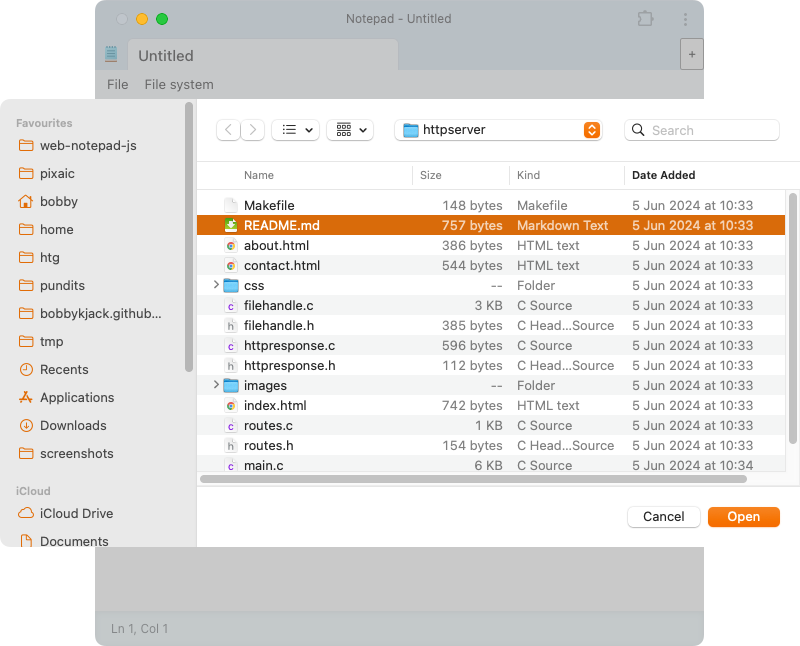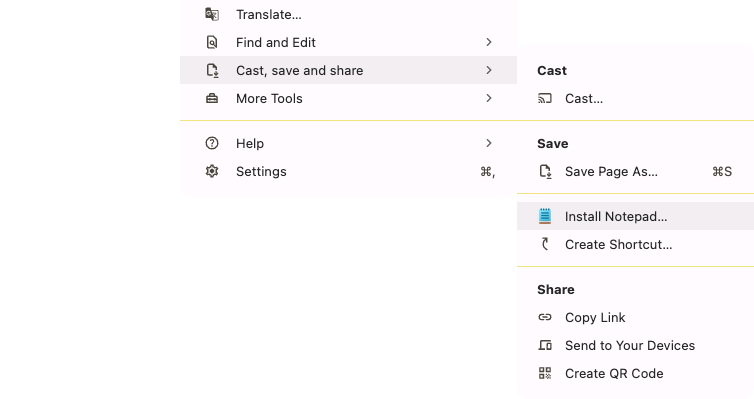Notepad has been one of the most iconic Windows apps since it was bundled with Windows 1.0 in 1985. Its simplicity and ease of use are unrivaled, but this app does a great job of recreating Notepad for the web.
What Is NotepadJs?
NotepadJs is a web app that aims to replicate the Notepad experience in your browser. Since it’s a Progressive Web App (PWA), you can install it as a native app and use it offline. It even borrows the Notepad icon and its in-app menu makes it feel like a Windows app, even if you’re running it on macOS or Linux.
NotepadJs is just as useful as Notepad for simple edits. You won’t want to write your thesis in it, but it’s perfect for a quick note, a to-do list, or even editing a simple markdown or source code file.
The app doesn’t recreate every single Notepad feature. In particular, it lacks replace, although find is still available via the browser’s built-in function. It also replicates Notepad’s tabbed interface so you can open several files at the same time and switch between them.
But NotepadJs has enough to get by with for simple tasks. The most surprising feature is file system access, meaning you can open and save files on local drives. This uses a modern API that dramatically improves the utility of web apps, although support is mixed.
Chrome, Edge, and Opera have good support for file system access, but Firefox and Safari don’t, so you’ll need to use the alternative storage option if you run either of these browsers.
How to Use NotepadJs
You can start using NotepadJs immediately by visiting its URL. Once there, just start typing or use the File menu to open an existing file on your machine. Remember to save your file after any changes.
If you want to use it as a native app, you can install it locally. The exact method depends on the browser you are using. On Chrome, open the three-dot menu, then select “Cast, Save and Share” followed by “Install Notepad.”
NotepadJs’s main window is a basic plain text editor, but it supports common features like cut, copy, paste, undo, and redo via standard keyboard shortcuts. You can use it to edit Unicode text, which means full support for emojis and drawing characters.
One thing that may trouble you is NotepadJs’s rather large default font. It’s perfectly usable in full-screen mode, but you might want to reduce the font size otherwise. While there are no settings to speak of, you can use your browser’s zoom feature to drop the font down a point or two.
If your browser doesn’t support the file system web API, you can store your files in “Local Storage” instead. This is another web standard, but it keeps your data within your browser’s storage space, rather than your local file system. To use this option, select the “Local Storage” option from the File System menu. If your browser doesn’t support file system access, this should be the default.
The only disadvantage with this alternative is that you’ll lose any notes you’ve created if you delete your browser or switch to a different computer.
Although NotepadJs is simple, it does its job well. The app offers a consistent experience, regardless of your environment, and it’s great to have a familiar text editor that’s just the other side of a URL. The project is actively maintained, so it’s likely to gain more of the few features it’s currently missing.