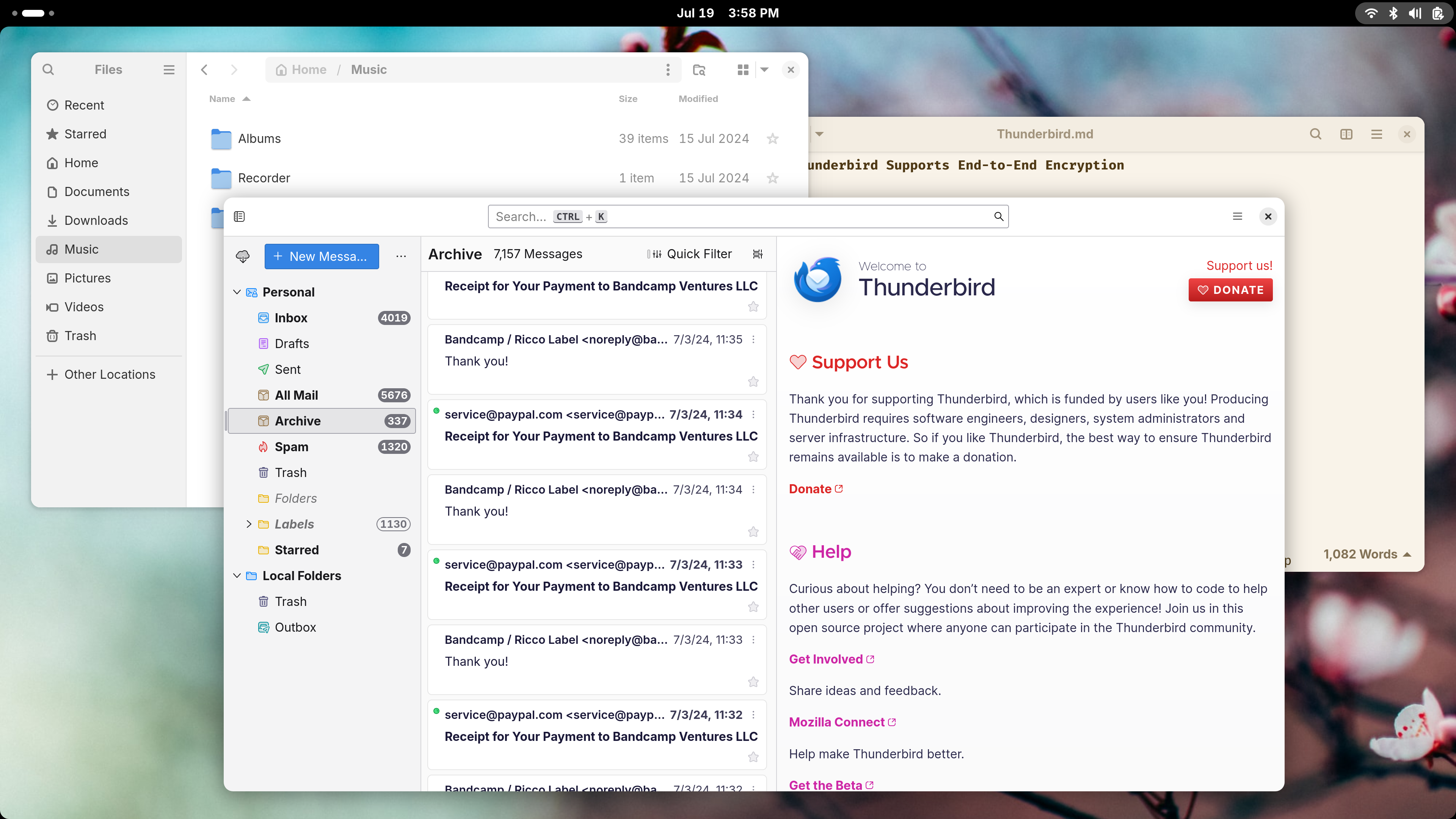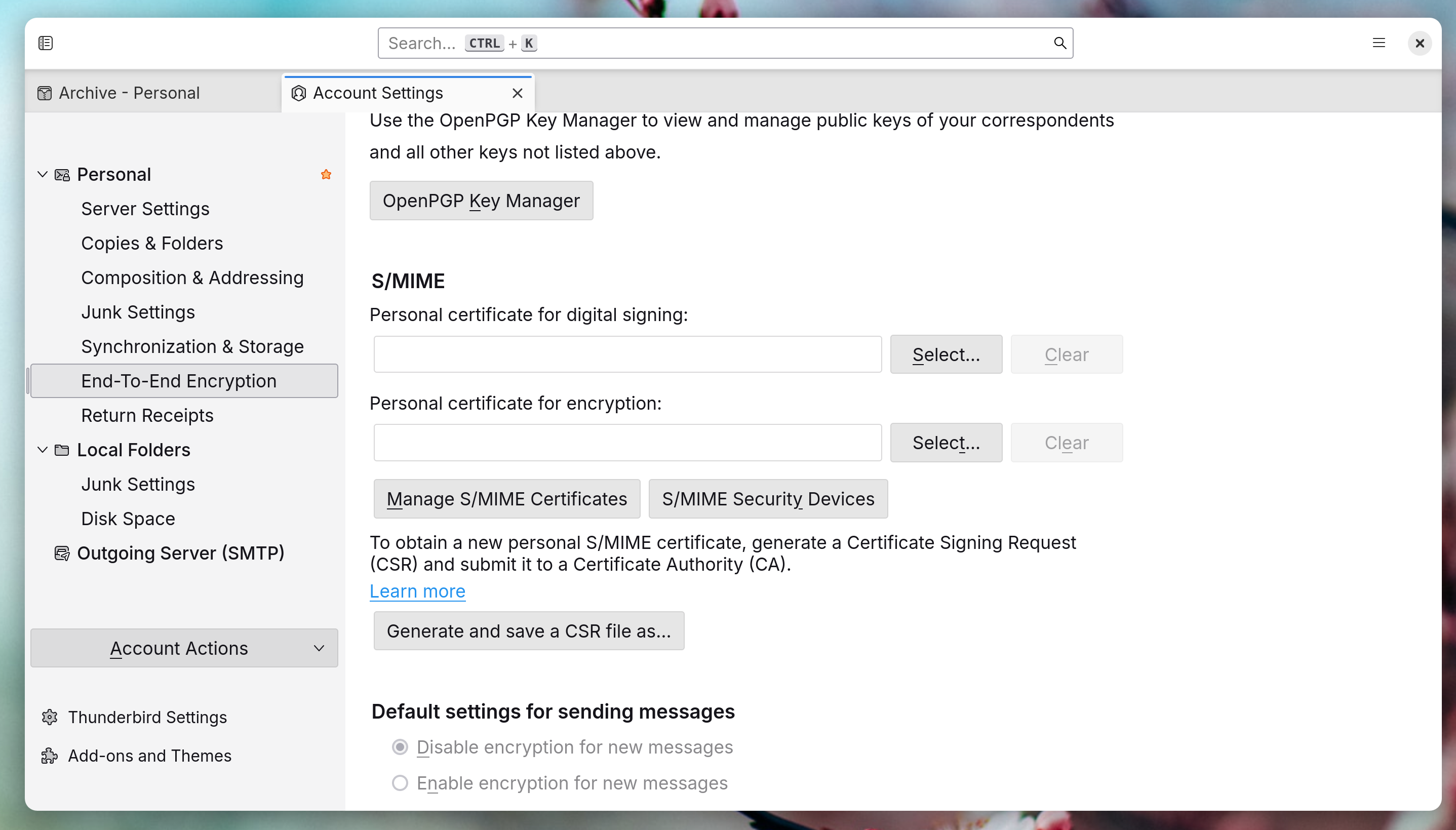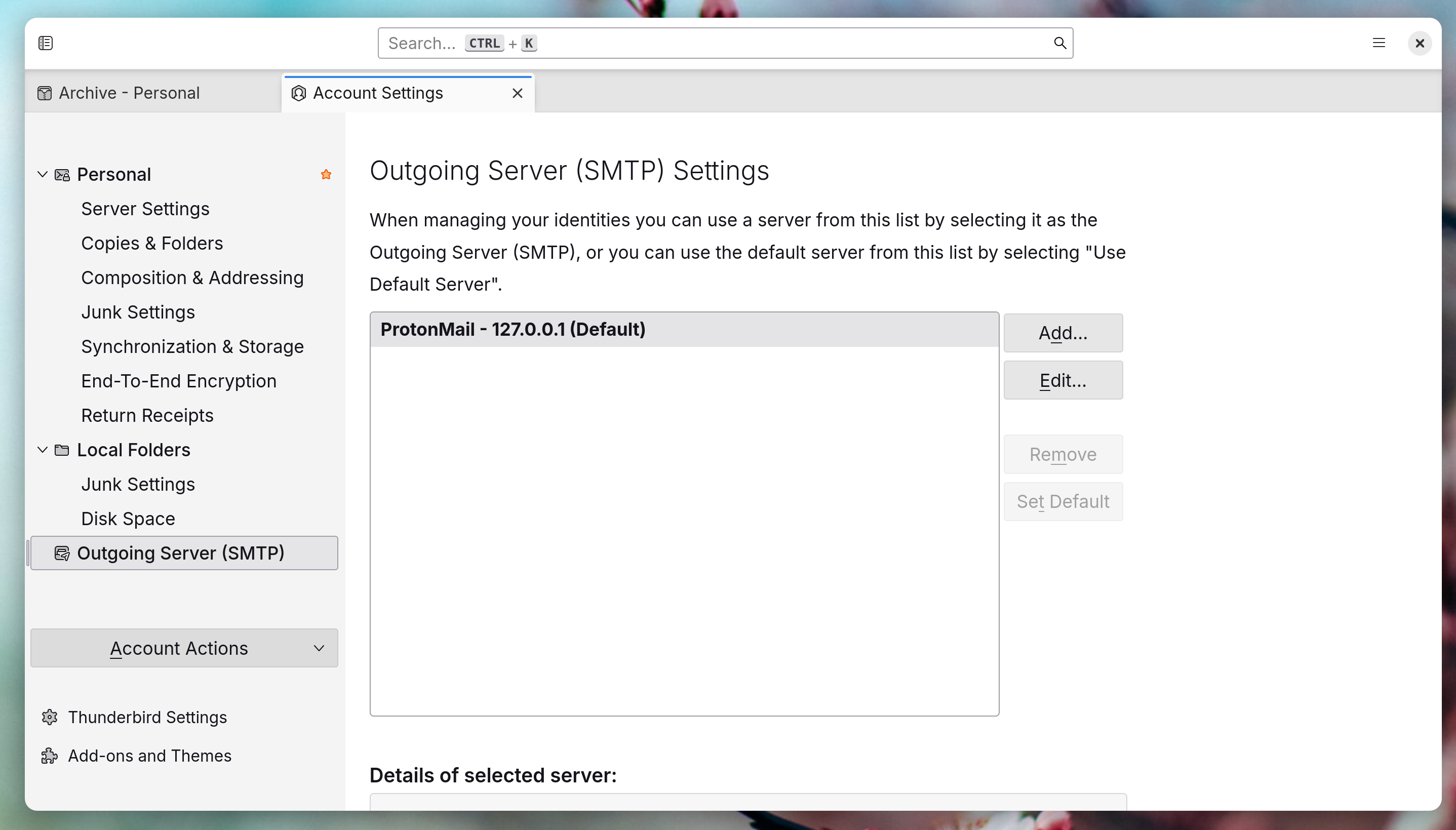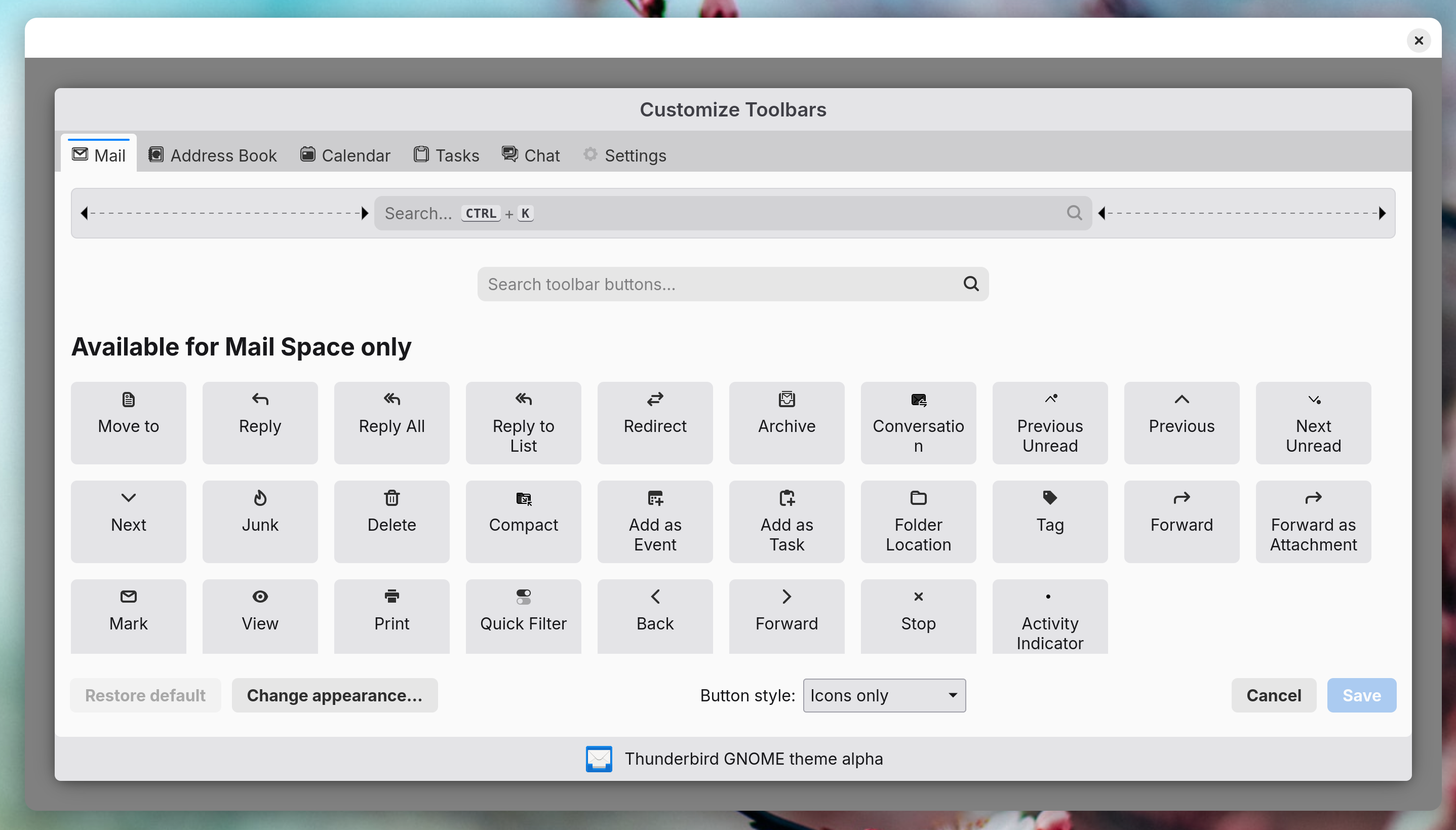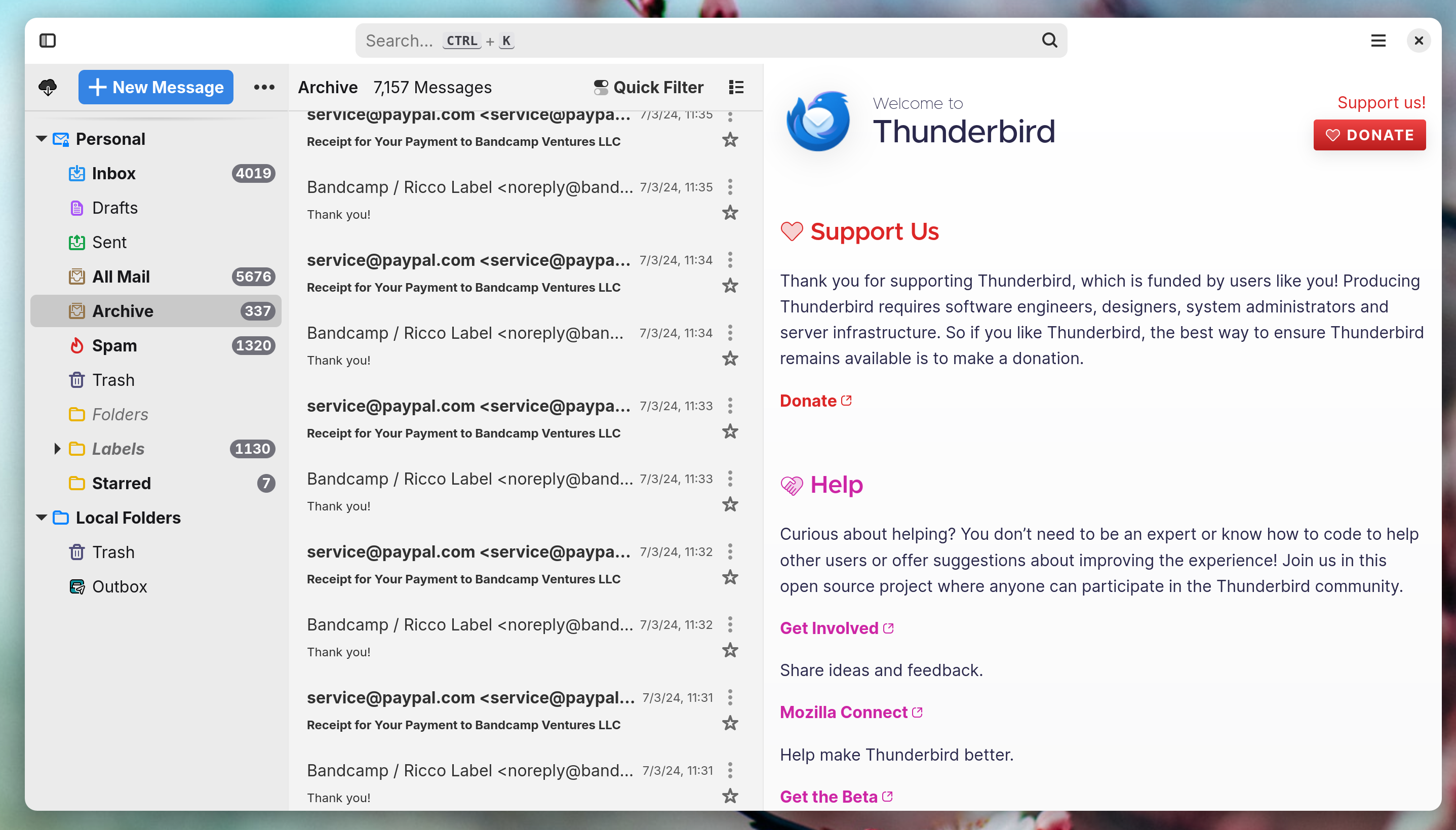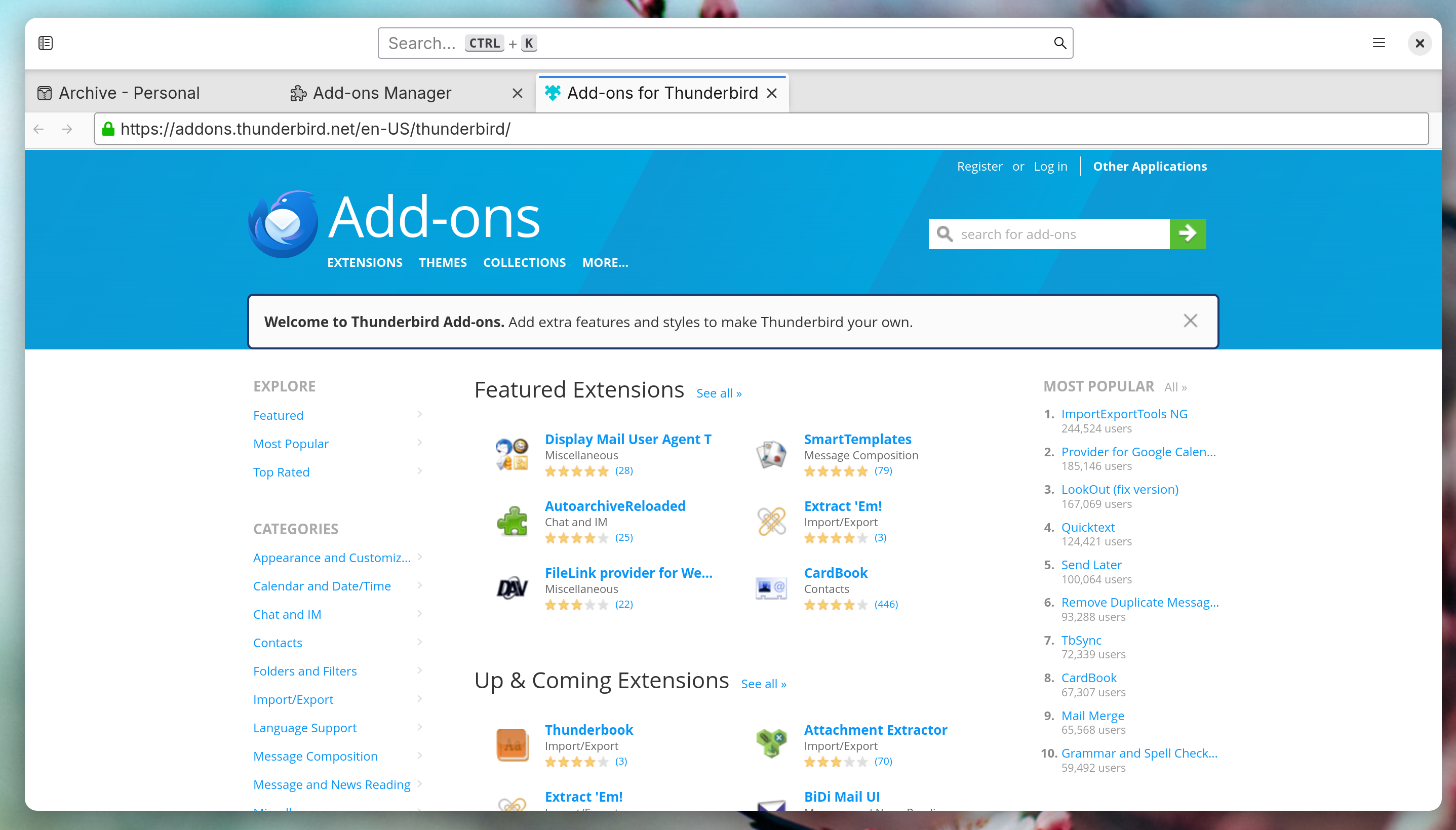Key Takeaways
- Thunderbird’s new design integrates well with the GNOME desktop environment on Linux.
- The email client supports end-to-end encryption and plays along nicely with the Proton Mail Bridge app.
- Thunderbird is fast, reliable, highly configurable, and offers extensions for enhanced functionality.
Thunderbird was my first desktop email client. Yet for many years, the app felt frozen in time, and we went our separate ways. Recently, I stumbled upon the new version of Thunderbird and fell back in love. After a decade-long break, it is now downloading my inbox again. This is how it found a new home on my PC.
Thunderbird Now Looks Great on GNOME
Thunderbird was born in the early aughts, an era when most desktop apps displayed options in a menubar with a toolbar containing icons underneath. When I first came across Thunderbird, it felt right at home alongside the other programs I was using.
When I switched to Linux, Thunderbird still felt at home on desktops running the GNOME 2 interface. Then GNOME 3 came with a whole new look, and over time, Thunderbird increasingly felt out of place.
I love the GNOME desktop environment. It’s my favorite computer interface, full stop, on desktops and mobile alike. I love its app design and miss it whenever I use other platforms. Thunderbird stuck out like a sore thumb, so I tried using the GNOME-based Geary email client instead. Eventually, I just fell back to webmail.
Then, Thunderbird got a major redesign in 2022 followed by another overhaul in 2023. I wasn’t searching for a desktop client at the time, but I am now, and boy have things changed. Thunderbird’s new look is much clearer, with a single header bar across the top containing only a search field and a close button. It feels more like a GNOME app than Firefox does.
Thunderbird Supports End-to-End Encryption
There are multiple ways to send an encrypted email. One approach is complicated and involves using Thunderbird in conjunction with OpenPGP. I don’t do this.
Instead, I send secure email the easy way, by using a Proton Mail account. To use Proton Mail with a desktop email client, you need to download a program known as Proton Mail Bridge that decrypts mail in the background and presents it in a way your email client can understand. Unfortunately, Proton Mail Bridge doesn’t play nicely with most email clients, which is why I gave up on Geary. On Linux, Proton’s instructions point you toward Thunderbird.
Since switching back to Thunderbird, Proton Mail has worked (and worked consistently). I would forget Proton Mail Bridge were running at all if I didn’t have to remember to start it up whenever I boot up my computer. To save yourself from having to do this manually, you can install GNOME Tweaks and set Proton Mail Bridge to launch as a startup application.
Thunderbird Is Fast and Reliable
I value energy-efficient CPUs that sip electricity. I’m writing this on a Star Labs StarLite MK IV with an Intel Pentium N5030 processor, which has a TDP of 6 watts. Why do I bring this up? Just to point out that this is not a powerful machine by any stretch, so I don’t have much patience for heavy apps. That said, even on this CPU, most apps are pretty snappy, aside for the second or two they take to launch. But if an app is buggy or not well-optimized, I feel it.
An email client is the type of program where such pain is often felt. It’s no small thing for a computer to download thousands of email messages, search through them as you type, and open them at a moment’s notice. Yet Thunderbird handles this exceptionally well. It’s fast enough to again remind me how slow webmail feels by comparison, even on a relatively low-powered machine.
Thunderbird Is Highly Configurable
Thunderbird is immediately familiar to anyone who has used a desktop email client, so you don’t need to make any tweaks to hit the ground running. Yet you can change most aspects of the interface, which is great for office-oriented software that you’re likely to interact with often and any frustrations impact how quickly and effectively you can do your job.
In Thunderbird, you can fill the header bar with icons if you want, so that certain actions are always accessible in the same place. You can hide the side panel known as the Spaces Menu. You can adjust how much space sits between different lines of text, in case you prefer to see as much text on-screen as possible (personally, I prefer to have enough white space for words to breathe).
Yet it’s not just the deep well of settings that make Thunderbird an app you can make your own. It’s the freedom to edit the CSS, fundamentally changing how the app looks. This means that even though there isn’t a GNOME Thunderbird theme that you can easily install via the app, there’s a Thunderbird GNOME theme on GitHub that modifies the appearance at a deeper level. It’s so thorough that you need to pixel peep to be able to tell that Thunderbird wasn’t actually designed with GNOME in mind.
I thought Thunderbird looked passable enough after its redesign, but with the GNOME theme installed, I’m even more in love.
If you like the Thunderbird GNOME theme, check out the
Firefox GNOME theme
while you’re at it. Both come from the same developer.
Thunderbird Supports Extensions
Like Firefox, you can install add-ons in Thunderbird. Why would you do this? In my case, the most tempting extension is one that adds a Proton Calendar window inside of Thunderbird. This gets around the fact that Thunderbird’s built-in Calendar is unable to sync with Proton Calendar.
Extensions have long been a part of Firefox and Google Chrome, and the way they work is similar here. Just to highlight a few more useful examples, there is the Quicktext extension that allows you to create email templates based on assorted variables or use different signatures based on who you’re emailing. There’s a Send Later extension that lets you schedule when mail goes out. There’s Web Translate, which integrates various language translation tools like Google Translator and Microsoft Translator.
Ultimately, extensions mean that you don’t have to stop using Thunderbird because it’s missing a certain feature. Chances are there’s an extension that adds what you need.
You don’t have to be a Linux user to love Thunderbird. It’s also available for Windows and macOS. Most of my reasons for loving Thunderbird applies just as well to the versions that runs on those platforms. There’s also a version of Thunderbird for Android in the works, if you like for your desktop and mobile email clients to match. Yet it’s perhaps on Linux where it feels most appropriate for Thunderbird to spread its wings and fly.