It’s back to school season, and as a student, you must ensure you’re equipped with all the necessary skills and tips to make your learning experience a breeze.
Learning revolves around assignments and reviewing hundreds of documents and PDFs issued by the course facilitator to serve as additional resources building upon what was taught in class.
Admittedly, the process can be daunting and tedious, especially if you’re signed up for a vigorous program, translating to double the workload. We’ve already shared several tips and tricks to help you get started with back to school. And now, Adobe Acrobat shared five PDF tips to help students get the most out of PDF textbooks.
Read Aloud
How we interact with learning material has evolved, making the process simpler and enjoyable. Rather than flipping through hundreds of pages for your coursework, Adobe Acrobat ships with a neat feature dubbed Read Aloud.
And just as the name suggests, the feature lets you convert your PDF textbook to an audiobook with the text-to-speech function. Essentially, the feature borrows heavily from Microsoft Edge’s Read Aloud feature. I listed it as one of the main reasons I use Microsoft Edge as my default browser on Windows, citing its contribution and importance to my performance index and overall productivity while at work.
What’s more, Adobe Acrobat features a wide array of voice options you can select from based on your preference. You can skip to the next or previous paragraph using the skip button and even hasten the reading speed.
Highlight key points
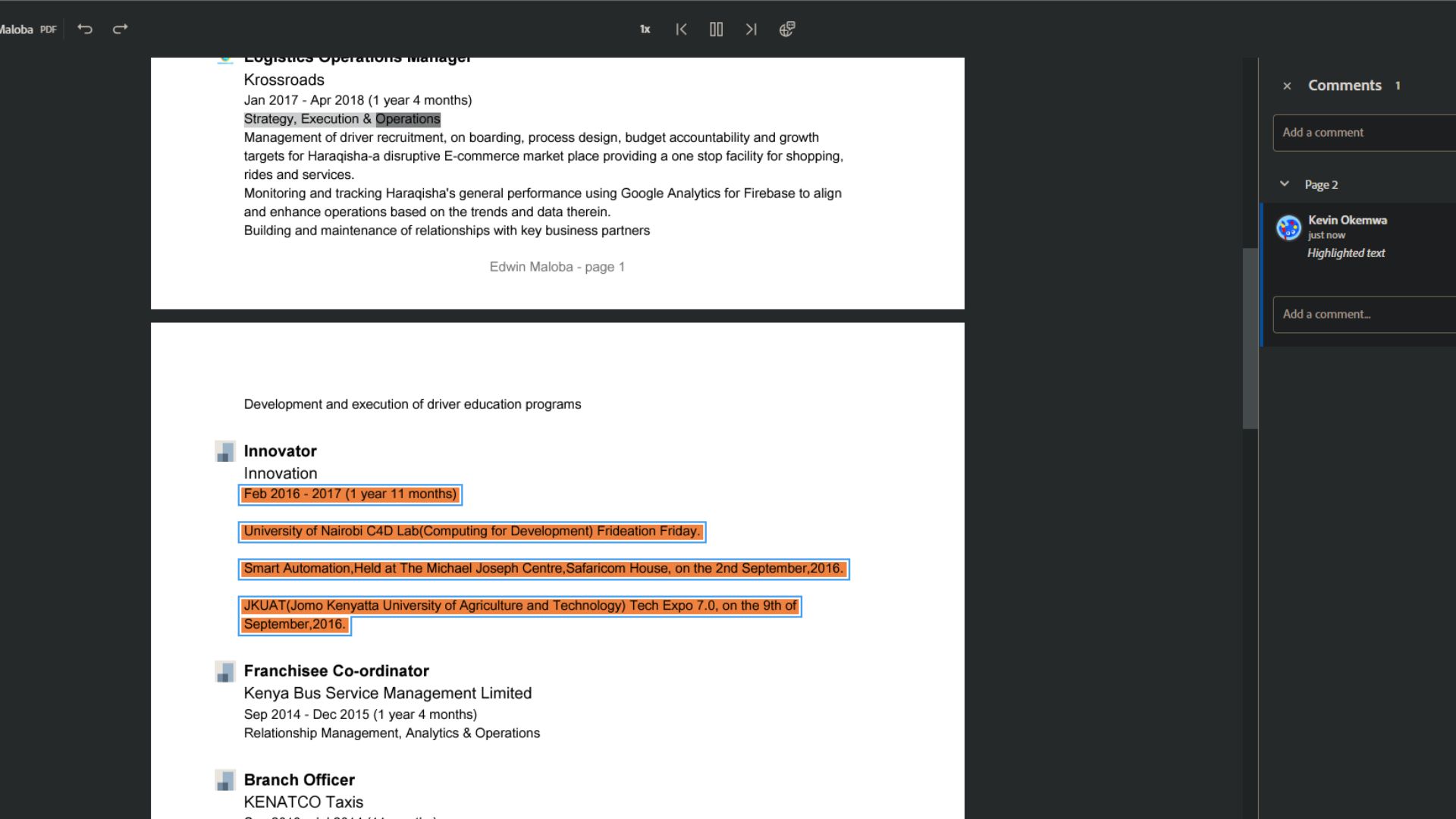
Your performance in exams directly correlates with how well-prepared you are for it. You must study for the exams to ensure you’ve covered all the bases.
However, this can be a tedious task, especially if you have to go through a lot of reading material. Luckily, Adobe Acrobat ships with a nifty feature that lets you highlight key points as you go through the learning material. This makes the revision process a breeze in the sense that you can easily pinpoint what you need to study.
Likewise, you can use the feature to highlight points you don’t understand clearly and want to seek clarification from your counterparts and course facilitator later.
Easy find
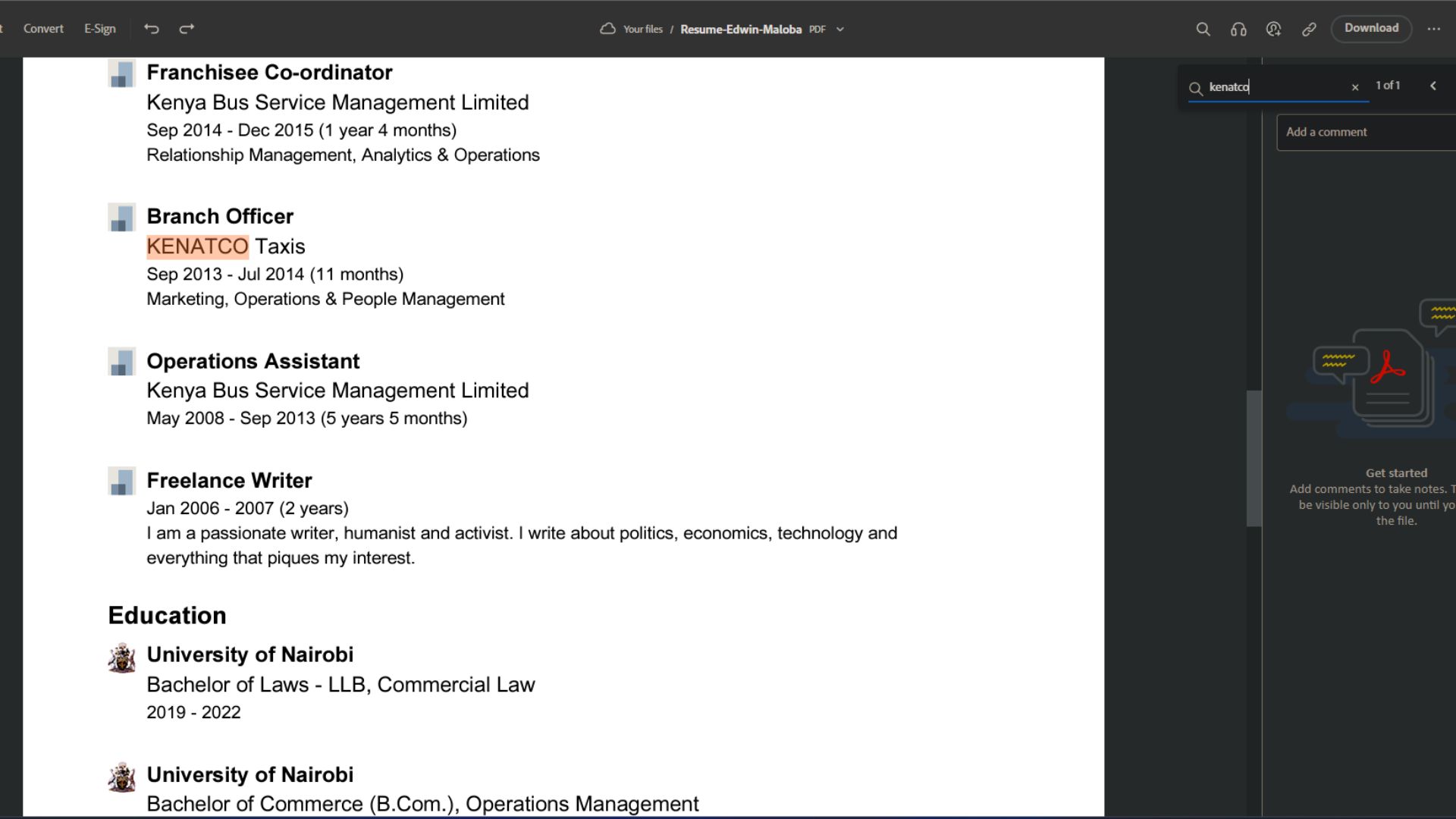
To complement the highlight feature, Adobe also sports a search feature that lets you find specific terms within a document to make learning easier. You won’t have to scroll through hundreds of pages to find a specific section within the document.
To leverage this capability, click the magnifying glass in the top right or use Ctrl + F to open the search option.
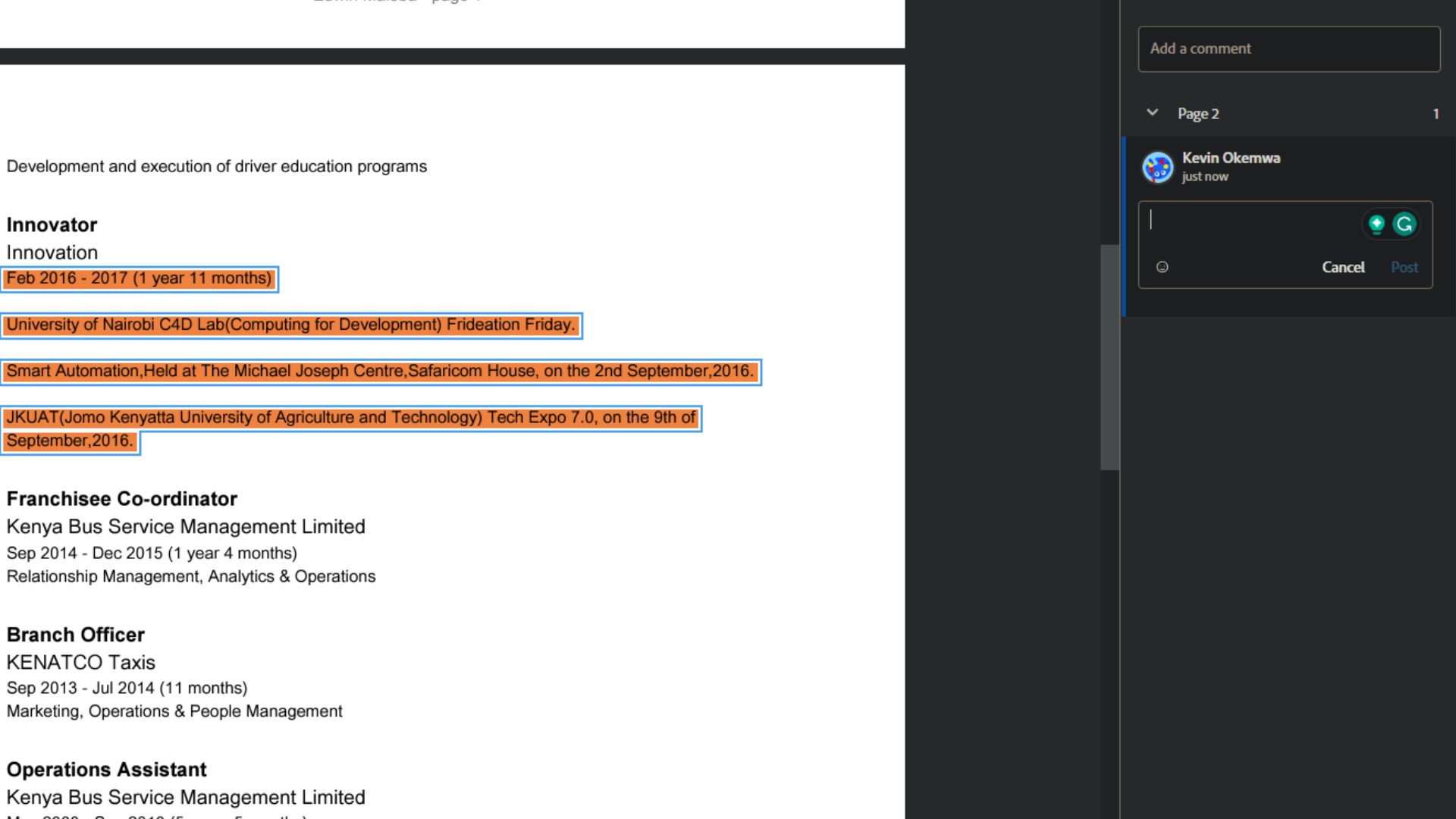
Studies show that notetaking while studying enhances your understanding significantly. Adobe understands this premise, which is why it lets you take notes as you go by in the form of comments.
It’s worth noting that the comments are sorted by page number to ensure that you quickly refer to the original source for additional information or clarification on specific points, which makes the studying process easier.
These comments get sorted by page number, so you can easily reference anything needed for specific textbook sections for upcoming exams or assignments.
Adobe Acrobat
Interactive note-taking sessions
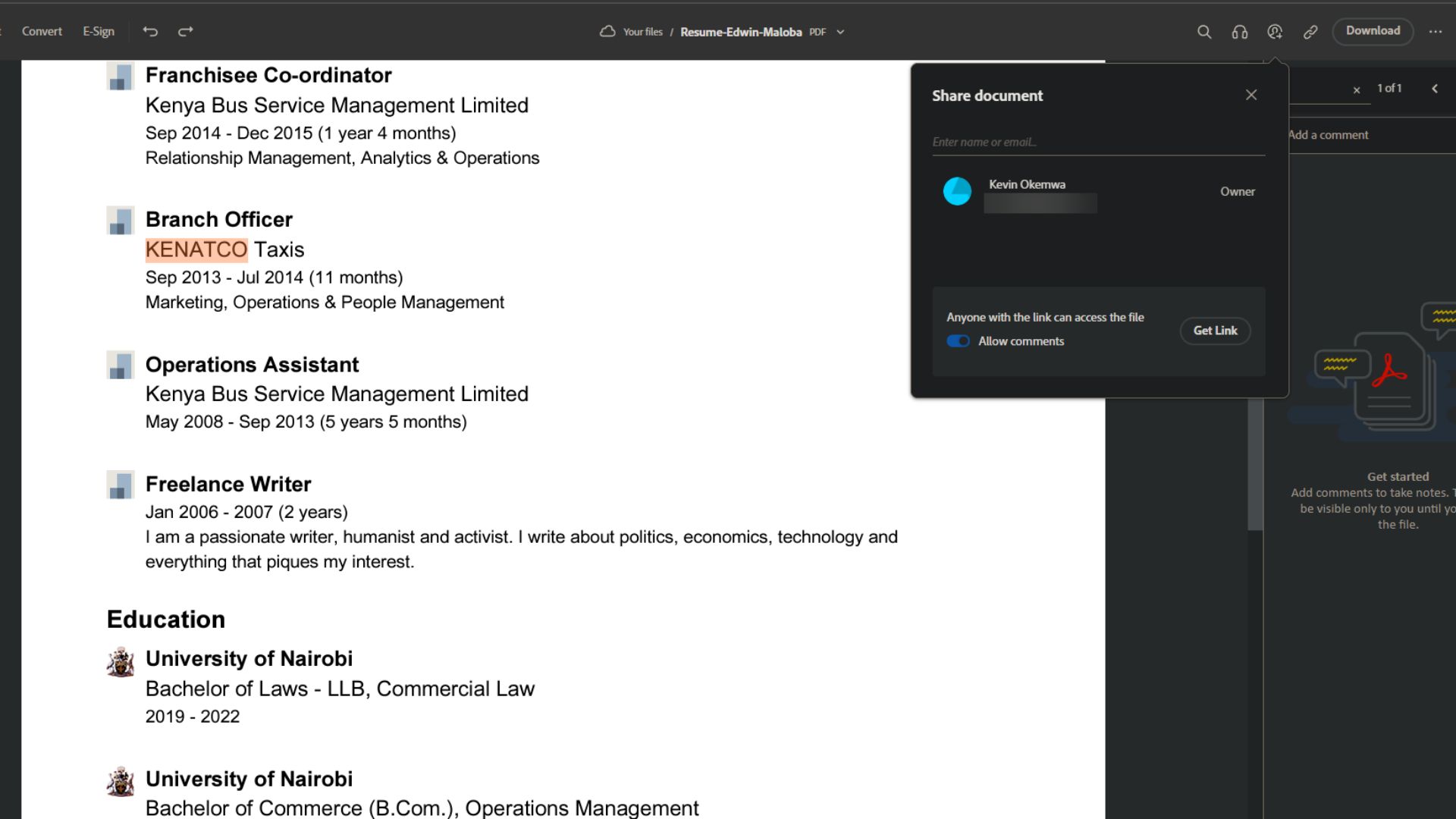
Adobe states that its PDF experience is perfect for group assignments and projects. You can share PDF textbooks with multiple people using the share button. As such, taking notes collaboratively or having group study sessions is easier.
This goes a long way to ensure you get things done while saving time. Notably, besides the free
Adobe Acrobat elevating the learning curve
Evidently, with a PDF reader like Adobe Acrobat, your learning process will be significantly enhanced. Allowing you to make the most out of the learning resources shared in class.
Not forgetting that Microsoft Edge’s built-in PDF reader is powered by Adobe Acrobat technology, which allows users to leverage its capabilities directly within the browser, thus enhancing convenience and productivity.
Notably, besides the free option, users seeking more sophisticated capabilities in a PDF reader, such as turning paper documents into editable PDFs, protecting PDF files with passwords, storing and sharing files online with access across devices, and more, can opt to go for the Acrobat Pro or Acrobat PDF Pack tiers which go for $19.99/mo and $119.88/yr respectively. You can head to Adobe Acrobat’s plan and pricing page for more information on pricing and the capabilities supported on each tier.




