Flight sticks aren’t necessarily known as a mainstream accessories. Still, recent expansions of simulation titles on Xbox consoles, like Microsoft Flight Simulator, have seen the genre grow to a broader audience. Turtle Beach has what it takes to appeal to a younger audience of gamers and still reach the grown-up enthusiasts who want affordable peripherals without sacrificing quality.
The VelocityOne Flightstick looks set to do exactly that, marketed as a cross-compatible accessory for use on console and PC but with a shiny “designed for Xbox” sticker on the box. Whether it could deliver its plug-and-play promises was my biggest question when a sample was offered, so I sat down with it during the week to test it out.
VelocityOne Flightstick: Price and availability

Turtle Beach sells the Velocity One Flightstick through third-party retailers, including Amazon. Available for $300 MSRP, it’s compatible with more VelocityOne accessories, including rudders and a cockpit stand, for $300 and $200, respectively. Turtle Beach provided a sample for this review but did not see the article’s contents before publishing.
VelocityOne Flightstick: First impressions and setup

There’s practically no physical setup process for the VelocityOne Flightstick; everything is assembled right out of the box with only a 3m USB cable and a tiny bag of M5 screws packaged separately alongside the quick start guide. It might seem obvious to some, but picking up simulation hardware can sometimes come with a packet of tools and some required reading, so it’s nice to skip all that.
Conversely, the included documentation is a little light on instructions, as beautiful as the images are displayed across the page. Showing the stick to friends, they have no idea that the silver ring around the base is a rotating multi-function button used to control the built-in HUD. You’ll need it to switch platform modes and quickly change some settings, so perhaps a peel-off sticker with directional arrows would have been helpful here.

The M5 screws, as mentioned above, are designed for clearly labeled mounting points underneath, perfect if you have a flight stick mount for your desk or as part of a fully-fledged simulation cockpit. Sure enough, the VelocityOne Flightstick has pads to grip a desk or table, as you might expect. Still, it’s not a particularly heavy unit, so slippage is inevitable unless you hold both hands firmly on the controls.
Physically, everything feels fantastic, or at least decent. The Xbox face buttons are split into two rows capable of unique per-games, with analog levers on both sides that feel smooth as silk with no signs of wobble or weakness. Admittedly, the face buttons feel like the cheapest part of the whole thing, pushed in with a plastic clunk rather than the rubber response I expected, but they’re good enough.
One of the most impressive features is one that Turtle Beach barely advertises. The VelocityOne Flightstick has Bluetooth support, designed to wirelessly connect to its companion app for quick adjustments and personalization of the built-in RGB lighting. It’s a fantastic solution for peripherals designed for Xbox and a particular surprise for one already featuring a built-in display, bypassing the need for a desktop PC to make simple adjustments.
Installing the mobile version on my iPhone and the desktop edition via Microsoft Store, I had access to everything I needed, including the superb Superhuman Hearing function from Turtle Beach headsets like the Stealth 600 Gen 2. I’ll always praise this addition; it makes any cheap headset sound better than ever, making space-faring action games even more enjoyable when connected to the headphone port.
VelocityOne Flightstick: Compatibility and firmware

Unfortunately, using the VelocityOne Flightstick with my Xbox Series S out of the box was not so straightforward. Microsoft Flight Simulator is the only game listed as fully compatible, but other titles should work fine with basic inputs with a simplistic stick, right? No such luck.
Booting up Star Wars: Squadrons seemed promising at first since I could navigate menus and make my way into the story. It didn’t take long to notice that the main guns would fire at the same time as increasing the throttle. Strange. Nothing that a quick trip to the controls menu can’t fix, I thought. Except that’s when I noticed some critical buttons, including the primary trigger, weren’t detected at all, so what gives?
The mobile companion app has previously shown a “firmware up to date” message, so it never felt necessary to question it. Upon connecting the VelocityOne Flightstick to Windows, however, it became clear that this was far from accurate. Offering an update from version 1.0.7 to 1.1.6, the desktop companion app detailed patch notes, including the addition of a compatibility mode explicitly designed for Star Wars: Squadrons, among other titles.
A final curiosity is a need to switch the stick to Xbox mode for it to be detected by a PC and update its firmware, which seems bizarre. Lastly, the firmware update failed about halfway through, and the flight stick screen shut off, remaining unresponsive until I restarted the firmware update via Windows. It’s not a good look for peripherals claiming compatibility with Xbox if they need to connect to a desktop for mandatory updates and unlock basic functionality.
Overall, once the update was complete, all buttons functioned correctly, and I could customize every input. If you can excuse a minor setback at the beginning, this stick has the potential to shine. Still, you’ll need a Windows PC or laptop to perform this critical update.
VelocityOne Flightstick: Features and functions

On the top end of the VelocityOne Flightstick is a gorgeous OLED display, somewhat reminiscent of the Logitech G PRO racing wheel in that it offers rapid access to internal settings. Here, you can access the same functions as the mobile companion app, including the audio equalizer modes for connected headphones alongside simulator-specifics like rudder lock.
I really can’t praise this feature enough. I’ll always champion any manufacturer for including a straightforward display on an affordable peripheral if you can usually fine-tune the settings via a PC. Not everyone has access to a Windows machine, and even those who do, don’t always want to. The digital readouts will provide some helpful telemetry for realistic simulations, but it’s just pretty cool to look at for everything else.

The wrist rest is easily removed with a thumbscrew, no tools are required, and it’s ambidextrous. Admittedly, you don’t have a smooth run of height options, instead relying on pre-drilled holes, but there’s plenty to choose from. You can also mount the rest at an angle, which can feel extra comfortable for extended gameplay sessions. After playing around for a while, I found the second-from-top notch was the best all-rounder position, but it’s customizable for your preferences.
The rest is handy for intricate turns in the same direction, but it obviously doesn’t work both ways. The VelocityOne Flightstick constantly fights to return to the middle position, although the hall-effect sensors prevent jittery feedback. As cool as it is to have separate levers for throttle and flaps, or whatever you assign, I’d say I had much more fun on action-oriented space shooter than Microsoft Flight Simulator. It’s better suited to action titles.
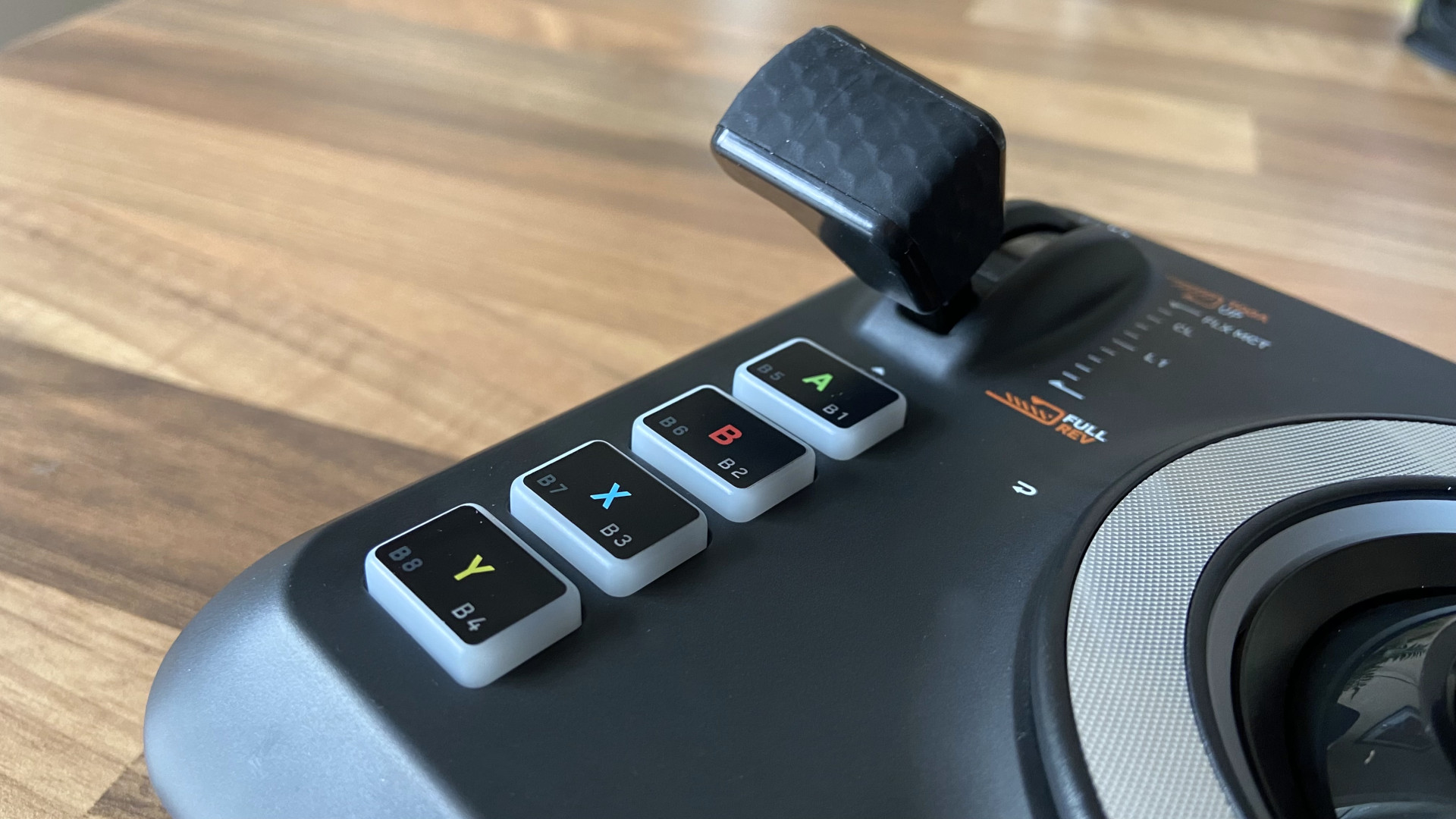
Compared to a hyper-realistic peripheral like the Thrustmaster TCA Captain Pack X Airbus Edition, the VelocityOne Flightstick made it a little easier to jump right into games thanks to its straightforward button layout. Keeping both hands on the unit for navigation and throttle control prevents it from lifting off the desk and generally feels great.
Finding your way around the buttons is easy once you memorize the patterns, and the nano trim wheel is fantastic for controlling the OLED screen menus. A frustrating setup process was soon a distant memory when I was blasting through space with this ultra-smooth option.
VelocityOne Flightstick: The competition

Going up against the VelocityOne Flightstick at $130 MSRP, Thrustmaster offers its T-Flight Hotas One for $90, compatible with Xbox and PC. Featuring a fancy ergonomic design, it strives for a sense of realism and, as such, takes over much more space on your desk. The throttle is at least detachable so that you can position it further away from the stick, but it’ll struggle to compete with Turtle Beach in terms of convenience.
I’d find the VelocityOne easier to recommend to newcomers and enthusiasts purely for its out-of-the-box functionality on PC. As mentioned, the Xbox setup process leaves something to be desired, but everything works perfectly well once the firmware is updated. It’s a decent spike in cost, but in my eyes, it’s worth a little extra if you’re leaning toward playing a versatile selection of games rather than strictly simulators.
VelocityOne Flightstick: Should you buy?
You should buy this if …
- You want a straightforward flight stick compatible with Xbox and PC.
- You have access to a Windows PC or laptop to update the firmware.
- You play a variety of action-focused and simulation titles.
You shouldn’t buy this if …
- You can’t connect to a computer for updates.
- You want a heavyweight base with suction cups.
For its frustrations with setup on Xbox relating to firmware updates, the VelocityOne Flightstick has very little negative against its score. It’s not perfect, and the lightweight base makes it too easy to lift off your desk if you don’t use a spare hand to keep it steady. Still, the OLED screen and ultra-cool personalized lighting will appeal to gamers looking for a straightforward flight experience.
A double-setup of levers and buttons almost had it competing with some of the best flight sticks for Microsoft Flight Simulator, but it’ll have a broader appeal to fans of action titles. Pick it up if PC is your primary platform and you occasionally play on Xbox, but the console-focused advertisement is a bit of a stretch. Although compatibility is thin, the overall experience is excellent.






