
tvOS might be one of the hardest platforms for Apple to iterate upon. There’s only so much you can do to improve the TV experience, right? But tvOS 18 has proven that adage wrong by offering several great new features—including a key Enhance Dialogue setting that’s been a no-brainer upgrade for me.
Enhance Dialogue comes to all with tvOS 18
Last year in tvOS 17, the Apple TV 4K gained a new setting called Enhance Dialogue. The feature solved a common problem in TV shows and movies: dialogue being drowned out by too-loud music, sound effects, or other mix issues.
You may have never heard of the feature, because it was available only for a very niche set of users: those who used HomePods as their default speakers for the Apple TV 4K.

Fortunately, tvOS 18 brings Enhance Dialogue to all users.
Whether you use the built-in TV speakers, HomePods, or a third-party sound system or sound bar, your Apple TV can now enable Enhance Dialogue.
To turn on the feature, open Settings and visit Video and Audio ⇾ Enhance Dialogue.
There you’ll find three options with these descriptions:
- Off: Original audio mix is unmodified.
- Enhance: Dialogue is made more prominent with minimal impact to the original audio mix.
- Enhance More: Dialogue is further amplified, but may alter the original audio mix.
I’ve been using ‘Enhance More’ since tvOS 18 arrived, and it’s been a fantastic addition for my specific context.
Perfect for TV watching in apartments, with nearby babies, and more
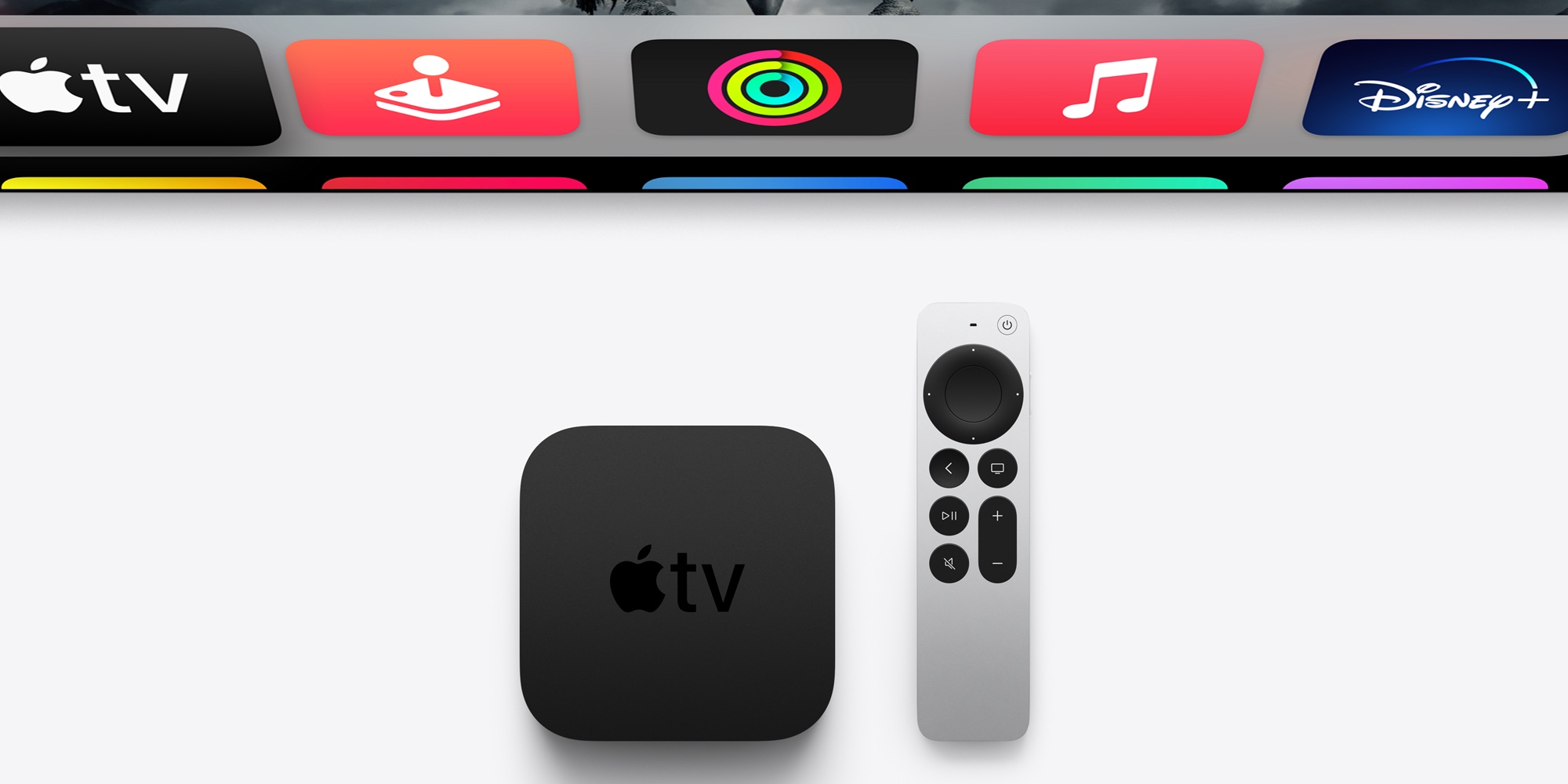
I live in an apartment and have a baby who sleeps one room away from the living room, where my Apple TV 4K is set up.
All of these factors mean that I have to be mindful of the TV’s volume at all times. I don’t want to disturb neighbors with the noise, but I especially don’t want to wake up my son who’s sleeping nearby.
Enhance Dialogue means I can keep the volume at a lower level without missing out on any of the dialogue, even in louder scenes with tense music, action, or other noise.
As a bonus, if you’re in a similar situation to me, tvOS offers another feature I’d recommend. From that same Video and Audio screen in Settings, you’ll find Reduce Loud Sounds.
Here’s Apple’s description:
Enjoy movies and music without disturbing others. Experience softer sound effects and music, but keep all the detail of the original sound levels.
I keep this turned on alongside tvOS 18’s Enhance Dialogue, and it works well for me. Whatever change is being made to the original mix through these two features is a net positive in my mind.
If you have little ones sleeping nearby, or neighbors you don’t want to disturb, I highly recommend flipping the switch on some of these tvOS settings.
Do you use Enhance Dialogue or Reduce Loud Sounds? Why or why not? Let us know in the comments.
Best accessories for Apple TV 4K
FTC: We use income earning auto affiliate links. More.




