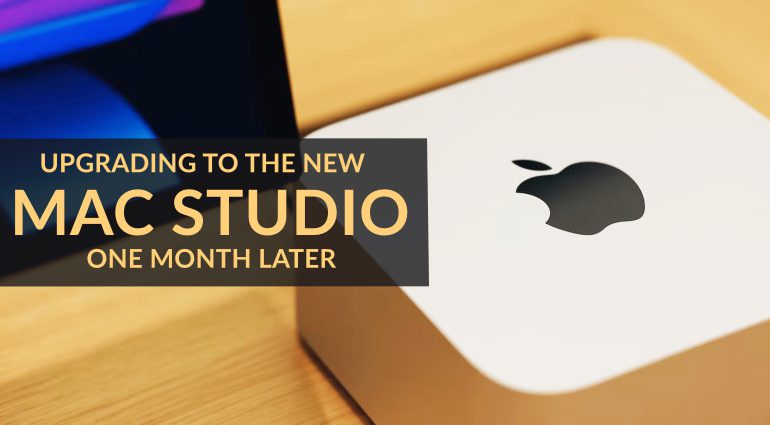After switching to a brand-new Apple Mac Studio with an M1 Max ARM CPU from an iMac 5k (late 2015), I faced some obstacles and had to learn a thing or two to get it to work smoothly in my studio. You can read all about my introduction to the new machine here. After a couple of weeks, I have gotten used to the new workflow and feel much more comfortable with it. The little silver box just runs. And extremely fast at that. For the second part of the transition, I have collected a couple of obstacles I faced, some problems I overcome and my conclusion about the new system. Got questions? Post them in the comments.
Originally published on Gearnews.de by Marcus Schmahl.
My new Apple Mac Studio M1 Max
As I wrote in the initial report on the new Mac Studio with M1 Max, 64 GB RAM, and 1 TB SSD, I now work exclusively with the new machine in my studio. Migrating to the new mac from my old iMac 5K (32 GB RAM, 1 TB SSD) went smoothly and without any problems. Luckily, I did not have to completely re-install everything (to this day). Otherwise, I would have had to download, install and authorize every single plug-in. I was spared this painfully boring task.
The little box now sits in front of me right behind the MIDI controllers I use to control my DAW and my audio plug-ins. I wouldn’t put it further away as I have to push the power button at least once a day. And for the past week, there have not been any more hiccups due to CPU spikes or lessened performance due to a lack of native compatibility. I was able to find solutions for all of my technical issues with the help of forums and brand communities, by contacting manufacturers and developers directly and even a bit of trial and error. And that means: yes! Switching to the Mac Studio was definitely the right decision.
Computer issues!
Well. ok. In the beginning the switch did not go so well. I was about to go back to my old iMac. The initial performance was about equal. The new Mac had loads of hiccups in some tasks. But I am a passionate explorer (comes with the territory). And GAS makes me want to continually discover new plug-ins and features. So, in the beginning, there was lots of Googling to read up on what others were experiencing.
MacOS’s Activity Display was a big help in displaying the CPU performance of every running app. In addition, the software displays the kind of app: Intel CPU or Apple Silicon compatible. Activity Display showed me for every app, which mode it was running on (Intel = Rosetta 2, Apple = Native M1). A single click on the respective tab sorts all running apps by mode. This way, I got a clear picture about which of those apps I should update or not run at all. And that is one of the main pieces of advice: check for Apple Silicon native compatibility for every software, driver and plug-in you have installed and update wherever possible!
Tip: If you have trouble running any program natively, right-click it in MacOS’s programs folder, select “Get Info” and see if “Rosetta 2 Mode” is checked. Uncheck it.
Rule No. 1: Update everything to the latest Version!
Now that I painfully updated everything, only the programs NI Host Integration, Native Access Helper, NTKDaemon (yes, these are all apps from Native Instruments since most of NI’S stuff is not yet running natively) and Antares Central Service run in Rosetta 2 mode. Furthermore, I (and many others) had a big issue with MacOS’s search engine Spotlight indexing my hard drive. At times, the app mds_worker (which does the indexing) was drawing up to 500 percent of my system’s performance according to Activity Display! And that made my system stumble a few times (Audio hiccups, CPU peaks and crashes).
However, this is an easy problem to solve with a bit of time invested. Go to Preferences and select “Spotlight”. Then, under Privacy, add all connected drives. This way, all entries from the indexing process will be deleted from your system. Afterwards, remove all drives again. The process of indexing all files on all your drives will restart. Keep it running all the way through (it may take a couple of hours depending on the amount of data, Spotlight has to index). But it is worth it.
A positive Conclusion and farewell to old plug-ins
Another part of the switch was getting rid of some of the legacy plug-ins, as some of them simply won’t work natively (and never will). With some effects, I almost shed a tear as I really do love using them. But on the other hand, getting rid of them means making room for new plug-ins. Which helps my GAS-related explorations. And to be honest, there is still plenty to be discovered among the 1,300 plug-ins that I have installed now compared to the 1,700 I used to have. First-world problems. Unfortunately, many of my plug-ins from Waves don’t run natively and I currently do not have the budget to update all of them.
As of right now, Ableton Live 11.1 runs smoothly with (almost) all third-party plug-ins on 48/96 kHz (depending on the project), 32 Bit and a buffer size of 128 ms. Not a single issue with my fleet of MIDI controllers and external audio hardware! My four UA Apollo Interfaces work just like before and without fail. These are my most important and compatible plug-ins:
- Fabfilter (all of them)
- Universal Audio (all of them)
- Softube (all of them)
- Soundtoys (all of them)
- Eventide (Blackhole, SP2016)
- Valhalla (all of them)
- U-He (all of them)
- SketchCassette 2
- Antares (AutoTune, Harmony Engine)
- Soothe 2
- Gullfoss
- Insight 2
- Plugin Alliance (all of them)
- Trackspacer 2.5
- Elektron Overbridge (for Analog Heat)
- Arturia (all of them)
- Spectrasonics (all of them)
- Baby Audio (all of them)
- Tai Chi
- VocAlign Ultra
- Melodyne
CPU load as decreased dramatically in every aspect of audio editing. I can now load an insane amount of plug-ins (many instances of each). “Freezing” a track is now just a sound design exercise, if I want to edit the audio file with effects included. And latency is extremely low. Which is amazing for real-time jamming and recording.
Also, video editing runs super-smooth and can be done in real-time just like working in your DAW. Awesome! And after doing a couple of live streams with just one machine, compared to a two-machine setup I used before, I simply can’t do without the Mac Studio. The old setup included running OBS in two machines simultaneously, one with Ableton Live, one for broadcasting and a CPU load of 30 to 40 percent on each. Now, I’m barely above 6 percent with just one machine.
And what about the fan noise? An Update:
It still seems to be a hot topic among influencers and some web communities. I have yet to hear the noise. Now, there are even tailor-made rack cases for the Mac Studio that hermetically shield it and prevent noise from coming out. Maybe I’m listening to music loud enough in my studio that the noise simply does not disturb me. Or my Mac Studio never reaches the performance levels at which the fans start humming. My trusted Thunderbolt 2 hard drives (non-SSD) are significantly more audible and therefore have been put into an insulated cabinet.
Got questions or issues? Worried about the switch? Post your feedback in the comments and I will try to answer everything.
Price and Availability
You can get the initial configuration of the Apple Mac Studio at the Apple Store for $1,999. The configuration I bought (M1 Max, 64 GB RAM, 1 TB SSD) cost $3,452 without cables, a screen, a keyboard, and a trackpad. A power cable is included.