
One of the major upgrades for the iPhone 15 camera system is the main lens being increased to 48MP which matches the iPhone 15 Pro. However, both cameras default to taking 24MP images to save your storage space. Follow along for how to use 48MP iPhone 15 camera to capture the most detail.
Apple launched its first 48MP main camera with the iPhone 14 Pro and Pro Max capable of shooting ProRAW images while the iPhone 14 stuck with a 12MP main lens.
However, all of the iPhone 15 models have 48MP main cameras. While the 15 Pro and Pro Max can shoot ProRAW, there’s also a new HEIF Max 48MP mode that all of the models can use.
Even though the new HEIF Max 48MP mode enables high-resolution images at much smaller file sizes around 5MB, you may not want to use it all the time.
But when you want to capture the most amount of detail – allowing for flexible crops and edits – using the full 48MP power of the iPhone 15 camera system is what you want.
How to use 48MP iPhone 15 camera (15 and 14 Pro too)
Note: ProRAW 48MP image sizes range from 75-100MB+ each on the Pro models while the new HEIF Max offers improved quality at ~5MB file sizes on the 15/Plus and 15 Pro/Max
- Open the Settings app on your iPhone 15/15 Plus, 15 Pro/Pro Max, or iPhone 14 Pro/Pro Max
- Swipe down and tap Camera
- Now choose Formats at the top
- Tap the toggle next to ProRAW & Resolution Control
- This will just show as Resolution Control on iPhone 15/15 Plus
- On iPhone 14 and 15 Pro and Pro Max tap Pro Default and choose HEIF Max (up to 48MP) or ProRAW Max (up to 48MP)
- Now open the Camera app, make sure HEIF MAX or RAW MAX shows in the corner and is not crossed out – fire away 😁
- Remember to use the default 1x focal length, changing that will switch you to 12MP shots
- Also, Live Photos do not work with HEIF Max
- Press and hold on HEIF MAX or RAW MAX to switch between the high-resolution modes
- You can also use third-party apps like Halide or Camera+ to take full 48MP images
You can also choose to Preserve the ProRAW or HEIF Max setting to on in the camera app instead of it resetting to available but off when you open the default camera – Settings > Camera > Preserve Settings > Apple ProRAW & Resolution Control.
Here’s how this looks on iPhone 15 Pro:
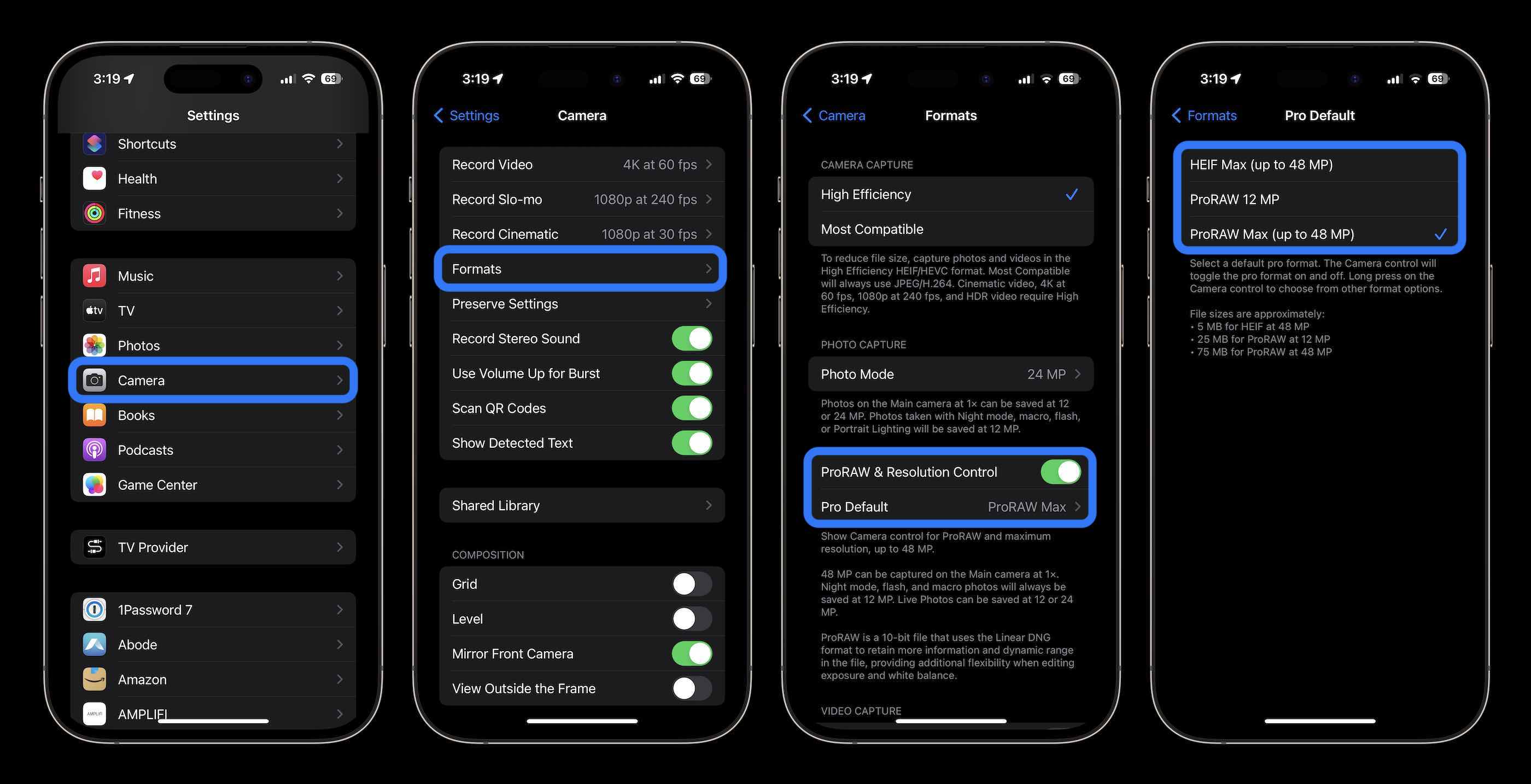
Here’s how the setting will show in the native iOS Camera app so you know you’re shooting in HEIF Max or ProRAW:
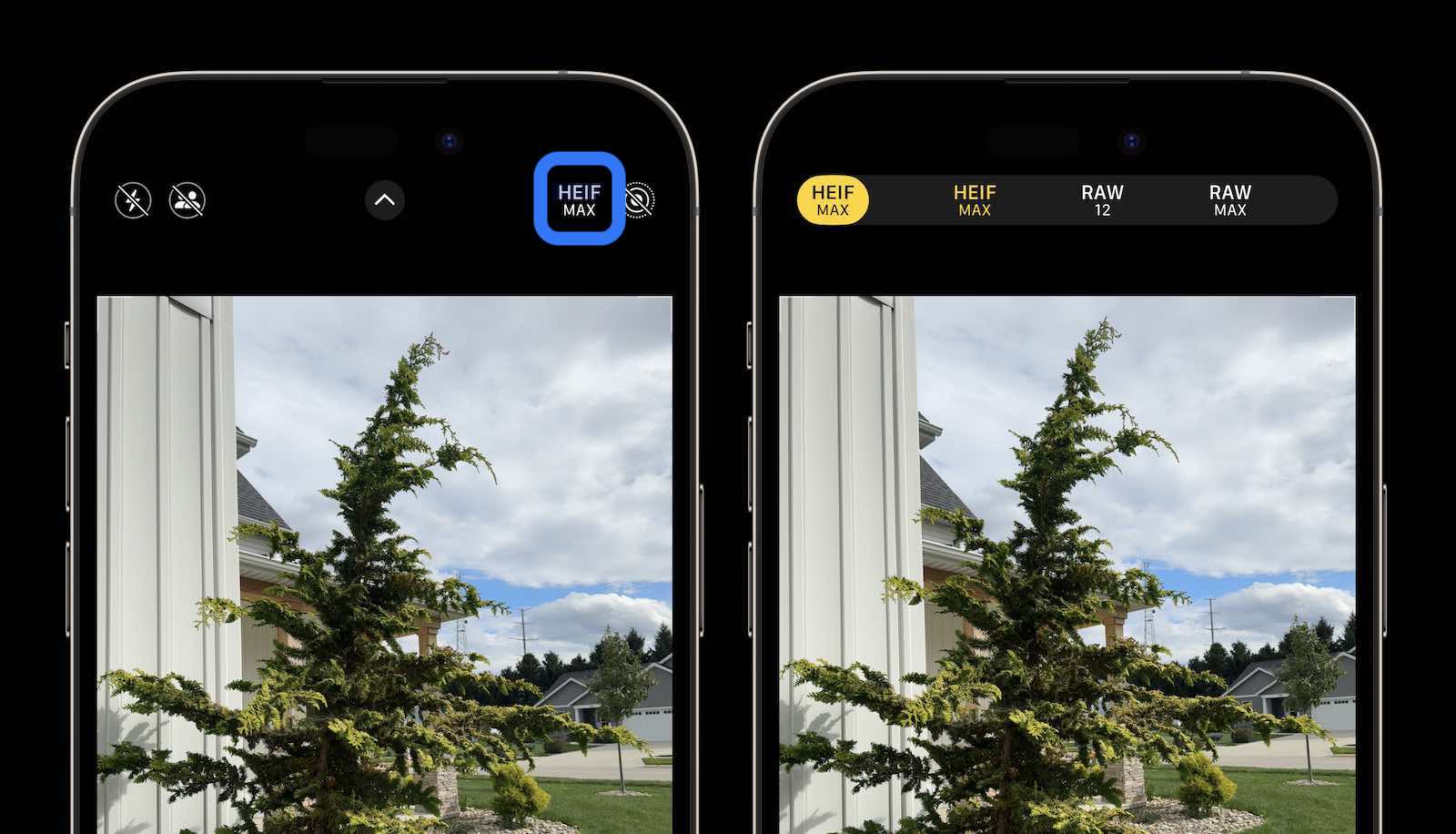
Press and hold the HEIF MAX or RAW MAX button to get the handy new menu to switch between the high-resolution modes, or tap it once to disable HEIF Max or ProRAW.
What do you think about the new 48MP camera on the iPhone 15 and the HEIF Max option? Share your thoughts in the comments!
More 9to5Mac tutorials:
FTC: We use income earning auto affiliate links. More.




