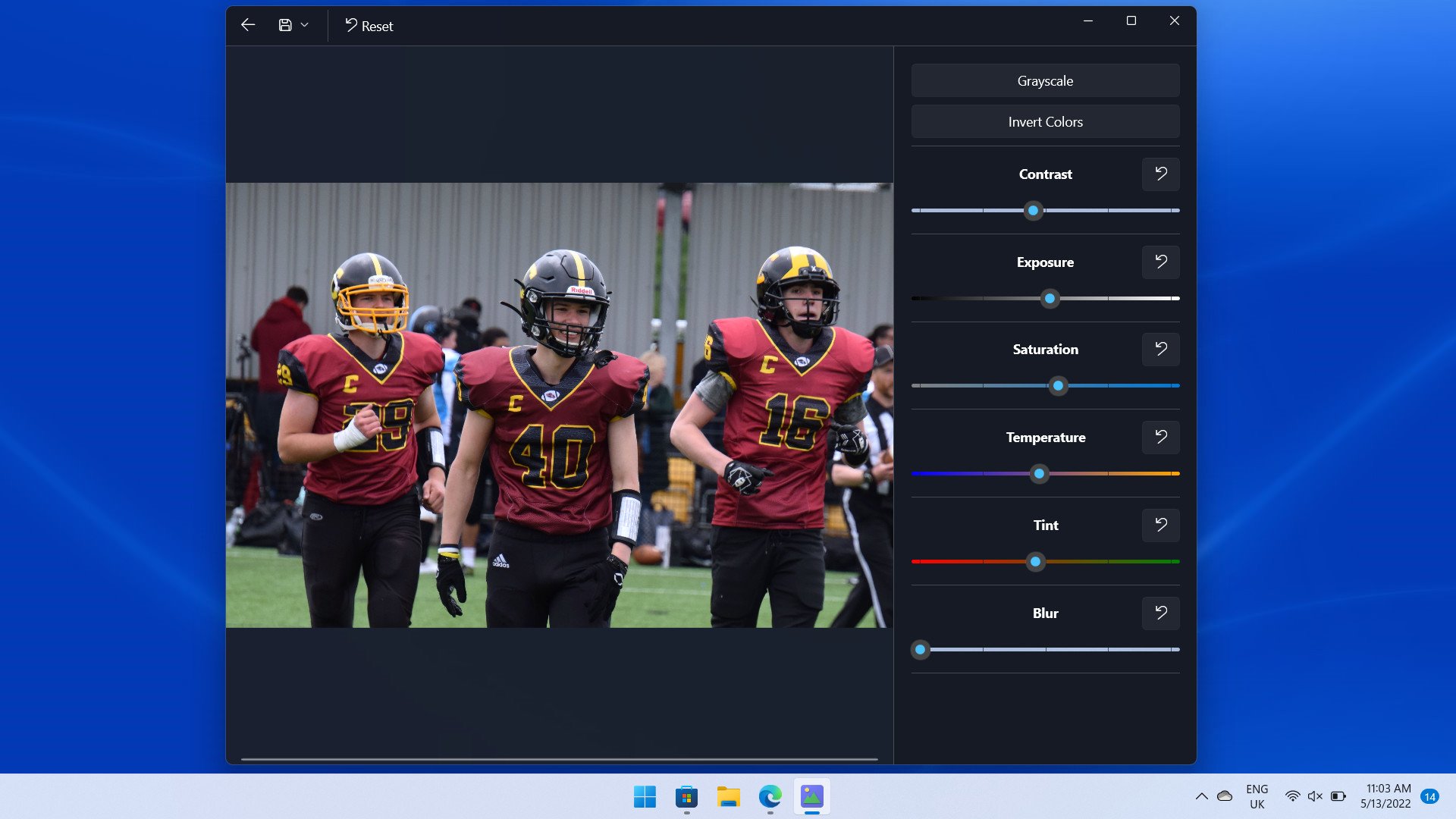Source: Windows Central
Source: Windows Central
While a powerful program may be the best tool to look at an individual image, browsing hundreds of photos can bog down a machine. If you want to glance over a lot of files without slowing down your PC, Visum Photo Viewer is worth a look.
When I first saw Visum Photo Viewer, I asked why anyone would need such a program. Surely people can just use File Explorer or the Photos app to browse through images, I thought. After spending some time with the app as part of a regular workflow, I changed my tune.

Visum Photo Viewer
Description: Visum Photo Viewer is a photo viewer that focuses on speed.
Compatibility: The app is available for Windows 11 through the Microsoft Store and also works on Windows 10.
Bottom line: Visum Photo Viewer is a fast and free app for viewing images on Windows 11 or Windows 10.
Highlights:
- Clean interface
- Quick loading and navigation
- Supports a wide range of file formats
- Free
Visum Photo Viewer: Price and availability
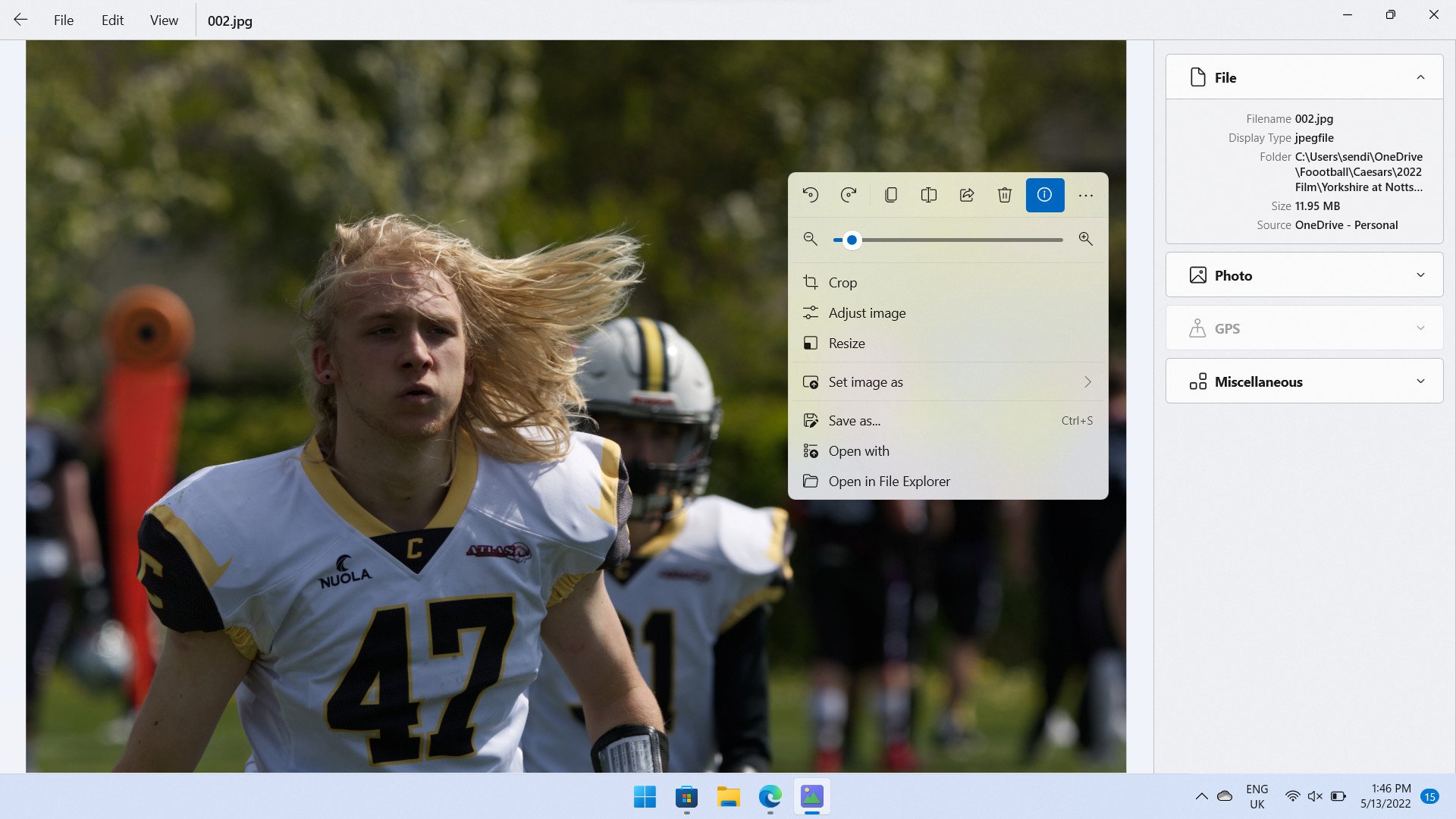
Visum Photo Viewer is available for free through the Microsoft Store. It’s an open-source project, so anyone looking to contribute can help improve the app.
Visum Photo Viewer: What you’ll like
Visum Photo Viewer can browse through images without dealing with lag or slow loading times. It also has an attractive interface that’s easy to navigate and that looks natural on Windows 11.
I coach an American football team in Nottingham, England. After each game, I often have hundreds of photos to go through, many of which are quite large files. My goal is to find about 10-15 images worth sharing on our social media channels throughout the week. Visum Photo Viewer has a scalable grid view that works well for glancing at pictures. The app loads quickly when looking at items one at a time as well.
While it’s certainly possible to navigate through my files in the File Explorer or another app, I found that Visum Photo Viewer presents things in a more natural way. All pictures appeared in the same orientation, and the layout is clutter-free.
The app also has a few customization options that are welcome, such as the option to move the image panel from the left to the right. You can also change the aspect ratio of thumbnails and toggle between light and dark modes.
You can view the most common image types with Visum Photo Viewer, including JPG, PNG, TIFF, and WEBP. It can also handle raw images. It lacks support for SVG files, but those are for graphic design, not image viewing.
Visum Photo Viewer also has a few nice touches, like being able to drag and drop a picture from it to another app. You can also drag and drop files and folders into Visum Photo Viewer.
Visum Photo Viewer: What you won’t like
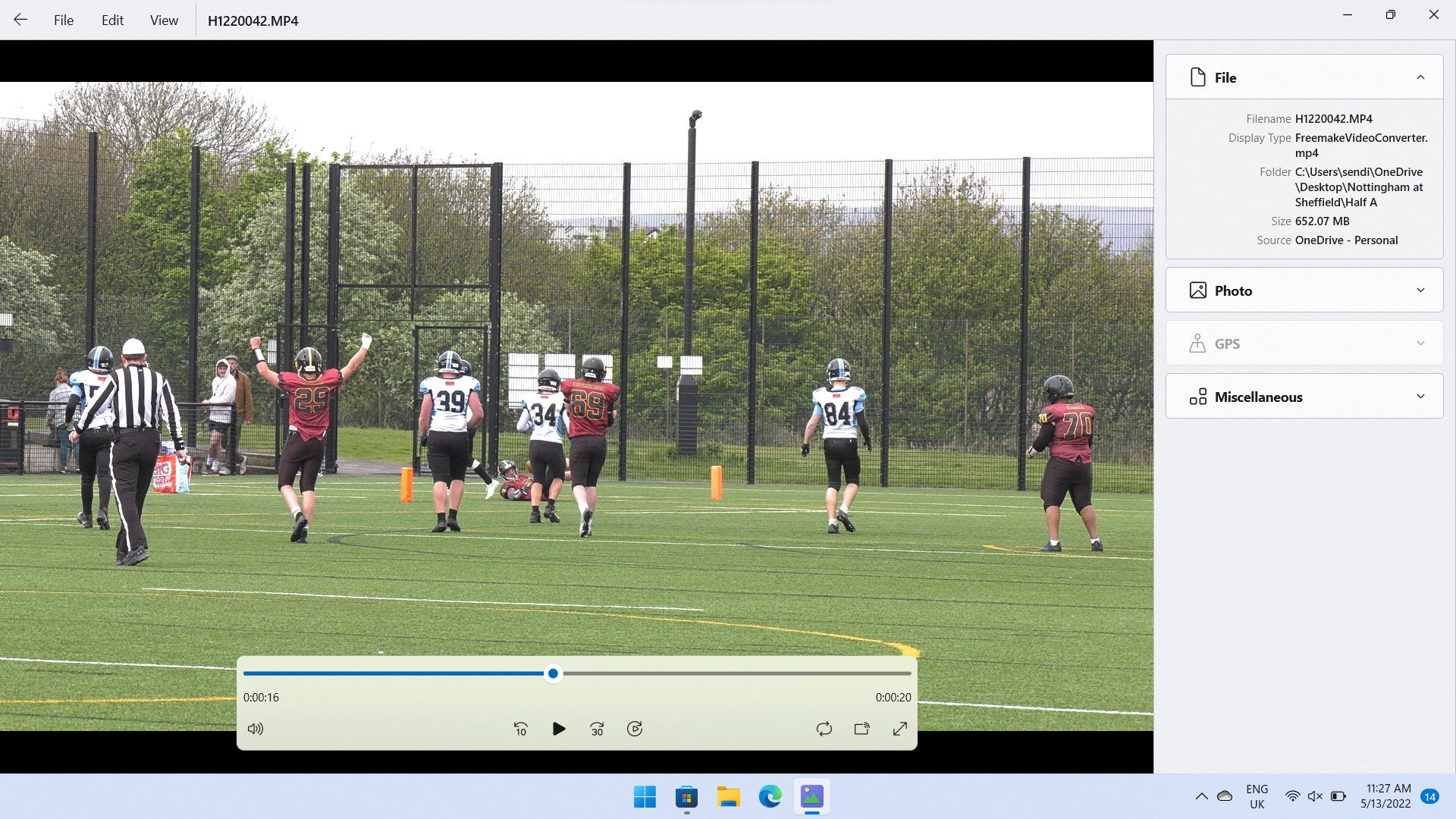
The biggest weakness of Visum Photo Viewer is its editing capabilities. There are some light editing options for photos, like adjusting contrast and hue, but things are pretty basic. The app doesn’t have a video editor at all, even for trimming clips.
These omissions don’t bother me much because my workflow consists of glancing at a lot of images and then opening the ones I like in a separate program. If you’re looking for a one-stop shop, Visum Photo Viewer isn’t it, and you’re better served by one of the best photo editing apps. If you want a photo viewer that can work as part of a suite of applications, Visum Photo Viewer fits the bill.
Visum Photo Viewer: Alternatives
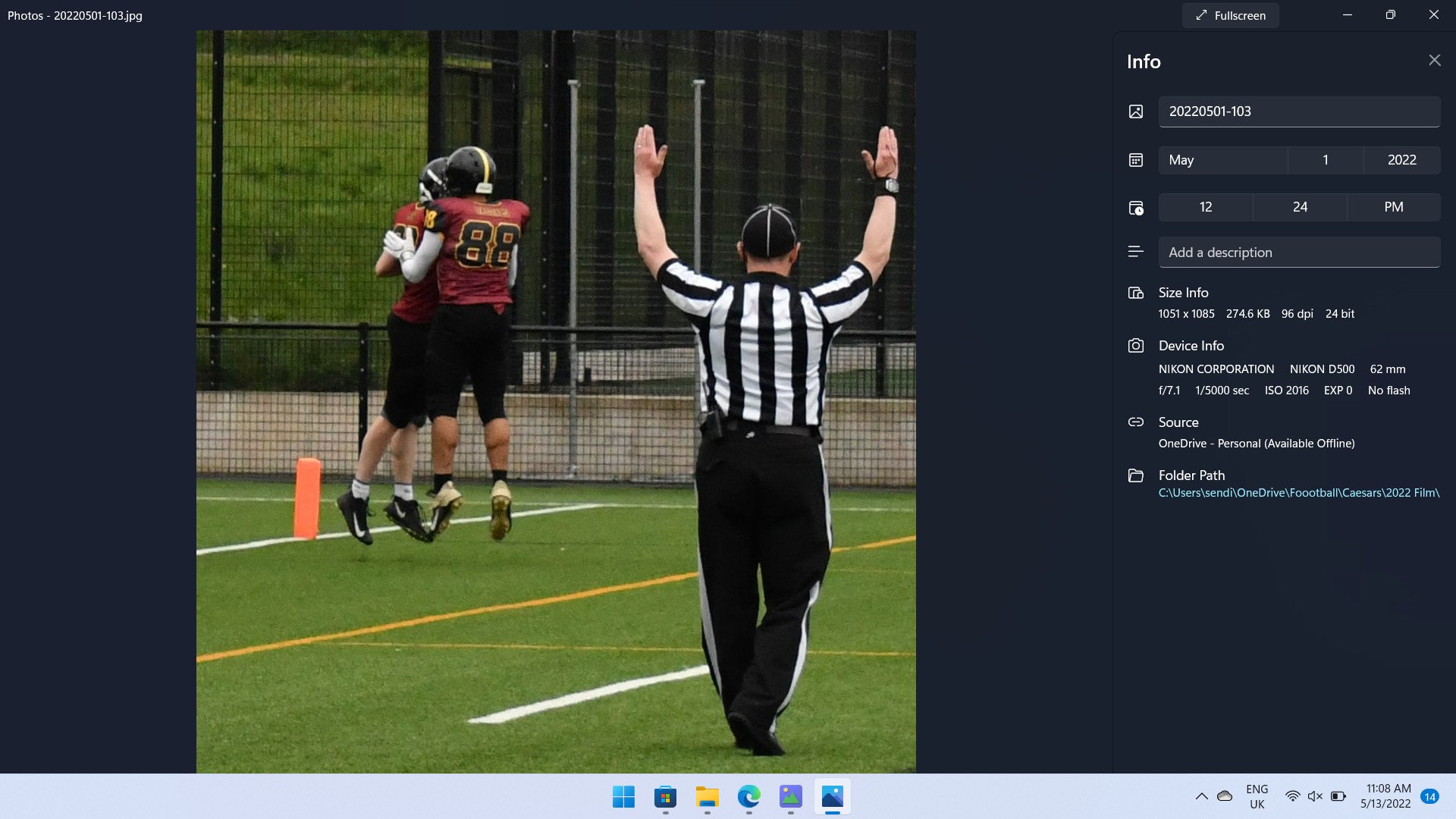
The primary alternative to Visum Photo Viewer is Microsoft’s Photos app that’s built right into Windows. The Photos app can be used to browse images and videos, make edits, and do a lot of the same things that Visum Photo Viewer can. I’d venture to guess that most people don’t take full advantage of the Photos app, which can be used as an image editor, photo viewer, and even to edit videos.
In my testing, I found Visum Photo Viewer to be a bit quicker at loading images that were stored locally on my machine, but I’m not sure the difference is meaningful. The Photos app is much better than it was a couple of years ago.
I personally prefer the look and feel of Visum Photo Viewer over the Photos app, but that’s just a preference, not something concrete or measurable. Visum Photo Viewer appears to have a clear identity. In contrast, the Photos app can feel crowded and bloated.
Visum Photo Viewer: Should you get it?
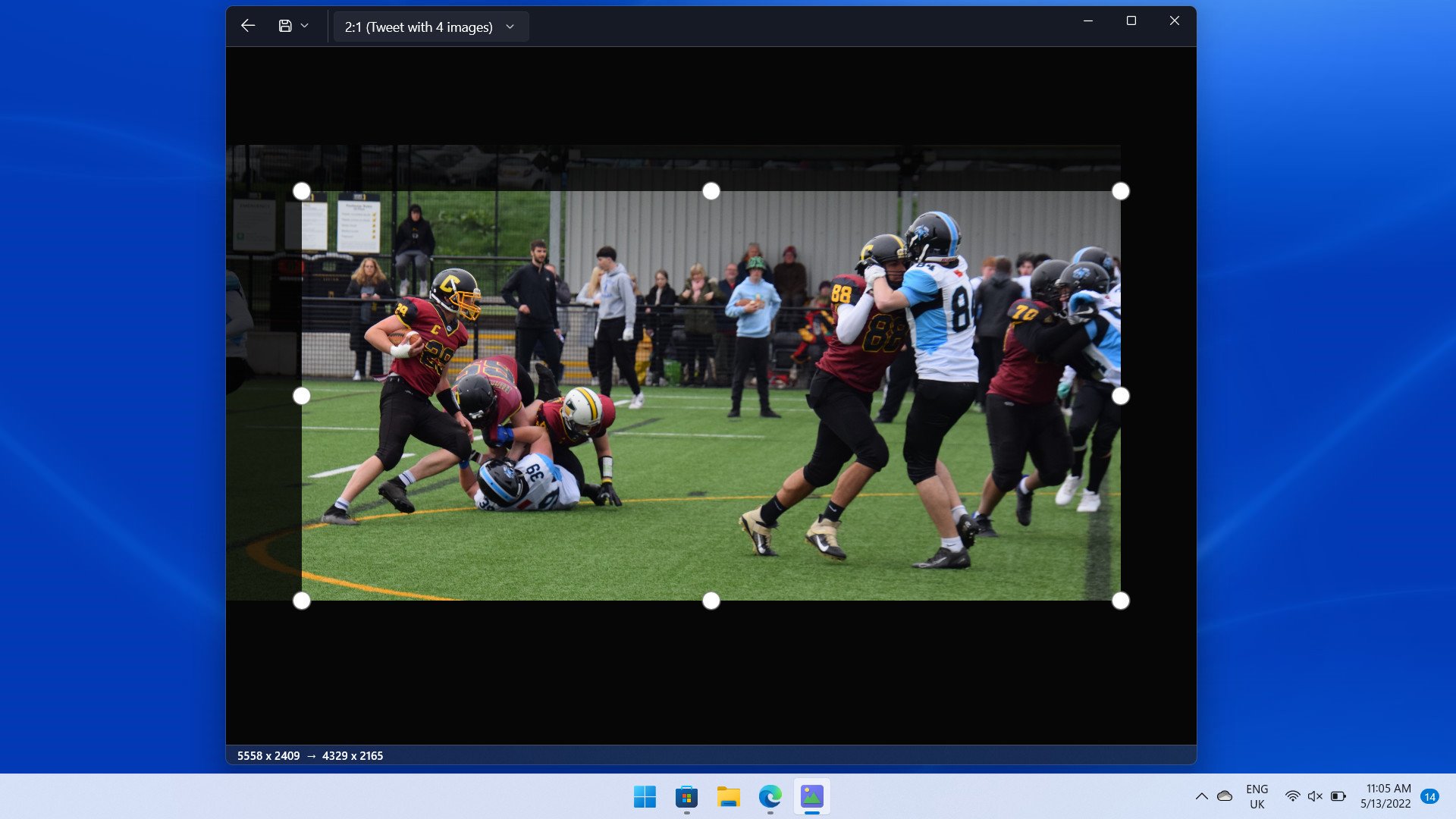
If you handle a lot of images, then Visum Photo Viewer is a solid choice. It loads photos quickly and allows you to browse through galleries without bogging down your machine. Its design is easy to navigate, and you can customize the interface a bit to fit your liking.
Visum Photo Viewer is light on the editing side of things. You can only perform basic image edits, and the app lacks a video editor, even for trimming content. But it’s called Visum Photo Viewer not Visum Photo Editor, so its feature set isn’t surprising.
I preferred Visum Photo Viewer over the Microsoft Photos app for my workflow, which consists of browsing through hundreds of photos to pick out a few that I like. It’s definitely worth a try, especially since it’s free.
Visum Photo Viewer: The bottom line
Visum Photo Viewer focuses on its namesake, viewing photos. It doesn’t have a lot of frills or powerful features, but it delivers a clean interface for browsing through images. If you deal with a large number of photos, Visum Photo Viewer will make it easier to find the ones you like without dealing with lag and slow loading speeds.
We may earn a commission for purchases using our links. Learn more.