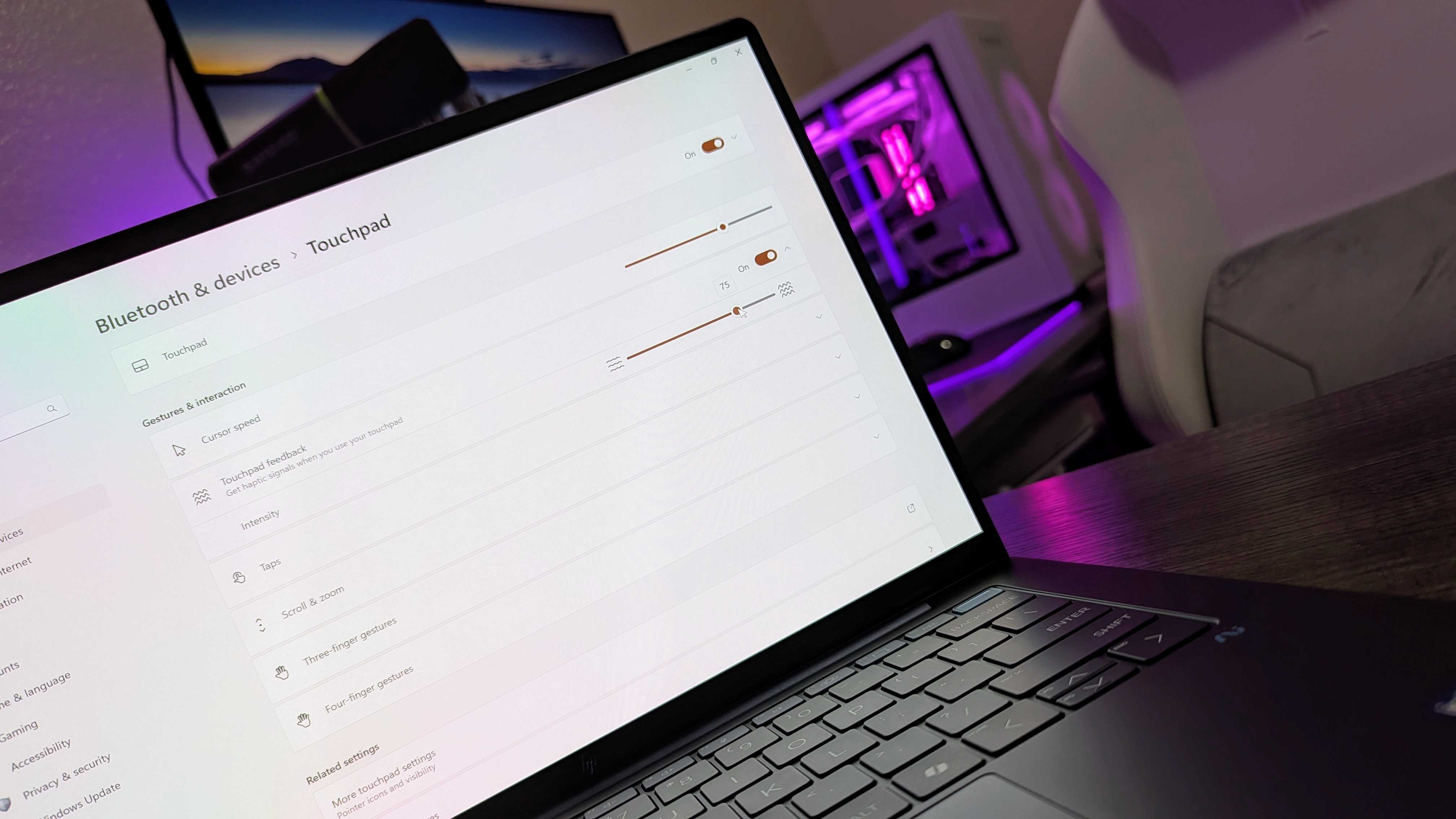Mastering your laptop means mastering its inputs, and having a good touchpad (also known as a trackpad) can truly make or break your experience.
Touchpads haven’t always had a great reputation for being enjoyable to use, especially on Windows PCs, but that’s changing.
Haptic touchpads are more reliable, engaging, and capable than the traditional mechanical touchpads with which you’re likely familiar, and they’re starting to become more common. What are haptic touchpads, though, and why should you care?
Here’s everything you need to know about haptic touchpads.
What are haptic touchpads?
At a glance, haptic touchpads are indistinguishable from the touchpads you’ve likely been using for years. Touchpads are the rectangular glass, acrylic, or plastic surfaces embedded below your laptop’s keyboard, and allow you to manipulate your mouse cursor with your fingers.
Traditional touchpads can track your touch input, but rely on analog mechanical switches for your mouse buttons. Haptic touchpads actually lack buttons entirely, but are able to simulate that experience with vibration motors, which you’ve already experienced in your smartphone, game controllers, and many other products.
This approach means there are no moving parts liable to fail over time, but haptic touchpads boast other benefits. They can be thinner than traditional touchpads, can enable smarter and more advanced input features, and are generally more consistent and pleasant to use.
The trade-off is that haptic touchpads are quite a bit more expensive, but they can provide a lot of value in premium laptops, and are starting to appear a lot more frequently in Windows devices.
How do haptic touchpads work?
To understand how haptic touchpads operate, you should first understand how traditional touchpads work.
The vast majority of touchpads that you’ve used were likely built on the same foundation that has been used for many years now. Basically, most touchpads combine a capacitive touch layer with mechanical buttons under a layer of plastic (the cheapest option), glass (the most premium option), or acrylic (the in-between option normally found on devices focused on durability).
Capacitive touch is the same technology used in touchscreens on smartphones, tablets, and much more.
Basically, a grid of electrodes in the touchpad reacts with the electricity naturally present in your body, creating a tiny AC current. That current disrupts the touchpad’s electrostatic field, and it can precisely track that disruption to know exactly where and how you’re interacting with the touchpad.
Of course, there’s a lot more going on behind the scenes. Old touchpads were famously terrible because of inconsistent and unreliable tracking, but modern touchpads use Microsoft Precision drivers to accurately track your inputs, enabling precise taps, swipes, and even multi-finger gestures.
None of these inputs boast any form of tactile feedback, though, so traditional touchpads also include mechanical buttons underneath, using the surface like a lever (similar to how mouse buttons work).
That means the touchpad buttons depress the deepest near the bottom, and progressively become shallower and less “clicky” as you approach the top of the touchpad.
Haptic touchpads still use a capacitive touch layer, but replace the mechanical buttons with two elements: force sensors and haptic actuators.
Instead of relying on inconsistent mechanical buttons that wear out over time, haptic touchpads use force sensors to accurately detect how much pressure is being applied to the touchpad, meaning they can differentiate between soft and hard taps and presses.
Normal “soft” interactions will feel similar to a traditional touchpad (with no feedback), but deeper presses will use haptic actuators to “vibrate” the touchpad to simulate a button press.
The use of haptic actuators means “button presses” will feel identical across the entire surface of the touchpad, but companies can use this feedback system for other purposes, too, like simulating the click of a scroll wheel or providing unique tactile feedback for gestures, shortcuts, and more.
Haptic touchpads can also use force sensors to detect more than two levels of pressure, opening up more possibilities for user customization and more advanced features.
Technically, haptic touchpads do move very slightly to detect pressure and isolate the haptic vibrations, but it’s not something you’d ever notice. In use, haptic touchpads are an unmoving glass or acrylic surface, and that means disabling them doesn’t leave you with useless buttons.
How do the haptics work, though? There are several different kinds of haptic actuators in different forms of technology, but two are used in haptic touchpads.
Linear Resonant Actuator (LRA) motors are the most common in personal technology, like smartphones and wearables, and use electromagnets. Basically, a copper coil is wrapped around a magnet, and running a current through that coil can move the motor back and forth at a high rate.
LRAs are efficient and have a rapid response time, and can vary in cost wildly between dirt-cheap motors in budget devices and the high-end, proprietary solutions used by companies like Apple and Sensel (one of the leaders in haptic touchpads).
Other haptic touchpads may use Piezoelectric actuators, which run an electric current through small ceramic disks to provide highly precise haptic feedback. These actuators are more common in medical devices and other technologies where accuracy is crucial, but are more expensive than LRAs and are quite fragile.
There are pros and cons to either, but the end result is more or less the same.
Should I really care about haptic touchpads?
In a word: yes. You have to use haptic touchpads to really understand, but they’re simply better. My first experience with haptic touchpads was with the HP Spectre x360 14 (2024) I reviewed, and I’ve wanted the technology in every single laptop I’ve reviewed since.
Haptic touchpads can make our laptops thinner and more durable, sure, but there are legitimate usability advantages. Traditional touchpads have improved thanks to Microsoft Precision drivers improving gesture support, but are ultimately limited by simple mechanical buttons.
Haptic touchpads keep all the advantages of traditional touchpads, but can perfectly simulate those mechanical buttons across the entire surface. On top of that, haptic touchpads can provide tactile feedback for gestures and enable new gestures, like subtly clicking as you “scroll” to change your volume or brightness levels.
More than that, haptic touchpads’ ability to detect pressure levels means you can customize different shortcuts and gestures depending on how hard you press. The possibilities are endless, only limited by the imagination of companies and users.
Finally, haptic touchpads are far more customizable. You can configure how much force you need to activate them, and tweak the haptic feedback to your preferences. You can even disable the haptics entirely and be left with a purely unmoving, capacitive touchpad.
I haven’t even mentioned how haptic touchpads allow companies to get more creative with their laptop designs, like with the Dell XPS 14 (9440) we reviewed and its seamless touchpad.
Which laptops use haptic touchpads?
Haptic touchpads aren’t as common in laptops as I’d like, yet, but more of the best Windows laptops are adopting them every day.
The technology was popularized by Apple with the Apple MacBook Pro (and now Air), but the gold standard for Windows laptops comes from Sensel. This company’s technology is used by Lenovo in many of its ThinkPad and ThinkBook enterprise devices, including (optionally) in the Lenovo ThinkPad X1 Carbon (Gen 13) Aura Edition I reviewed.
Dell also works with Sensel for the Dell XPS 14 I mentioned earlier and the larger Dell XPS 16 (9640) we reviewed. The best example, though, would be the Surface Laptop 7 we reviewed and the Surface Pro 11’s wireless Flex Keyboard, which uses Sensel’s force sensing and haptics technology (but Microsoft’s capacitive touch tech).
Some companies also lean on Synaptics, by far the largest provider of traditional mechanical touchpads. You can see these haptic touchpads in devices like the HP OmniBook Ultra Flip 14 (2024) and HP EliteBook Ultra 14 (G1i) I reviewed.
I still prefer Sensel’s touchpads, but I adored both of those HP laptops and their haptic touchpads.