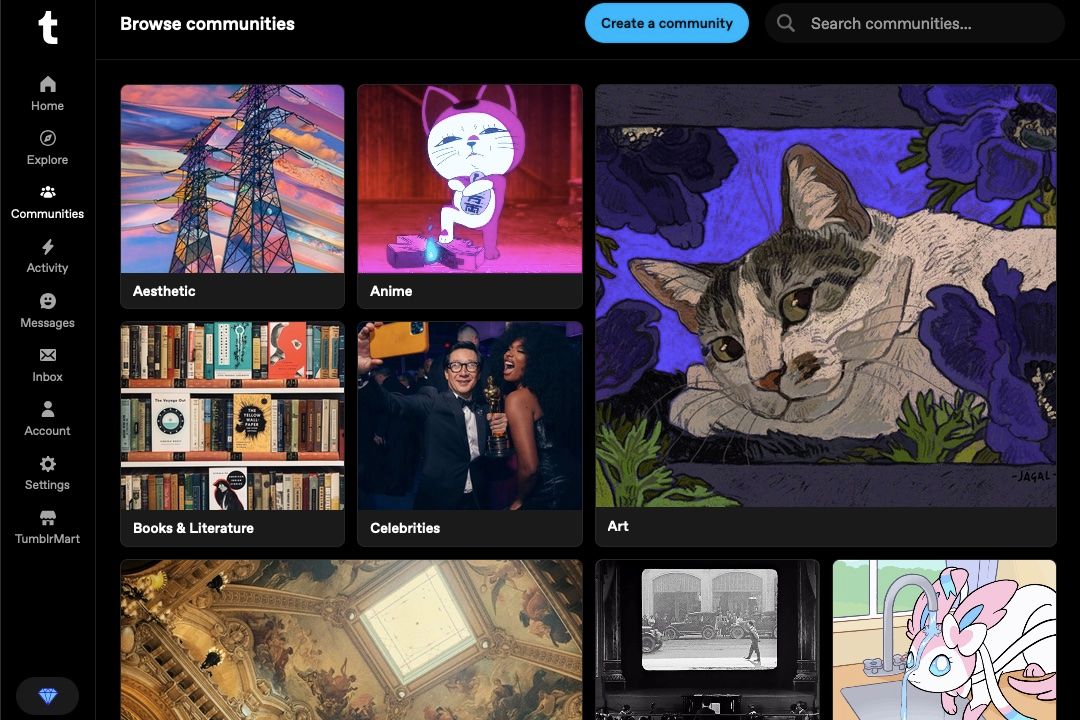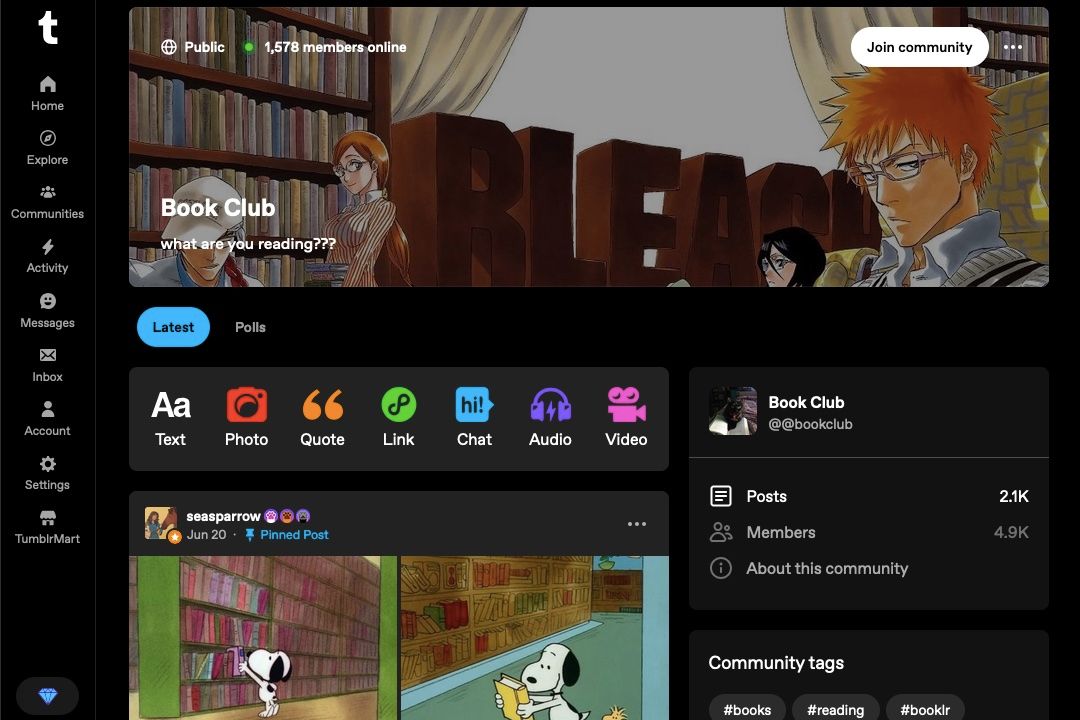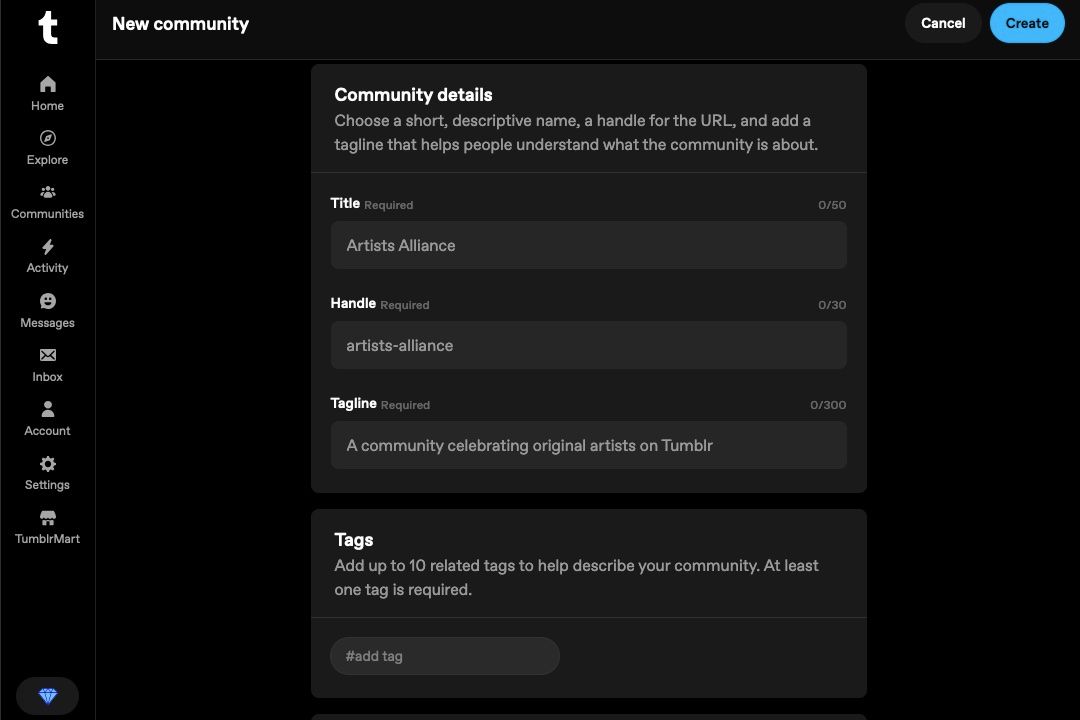Tumblr announced a new feature, Communities, on December 12, 2024. The feature had been in beta for a while and it’s a pretty significant change to how you can use the social network. Here’s everything you need to know about Tumblr Communities.
What Are Tumblr Communities?
Tumblr Communities is a new feature recently launched by Tumblr that creates a more contained space for people with shared interests to connect and share posts with one another. It’s still being developed after being released to the public, and will eventually have more features added down the line.
Communities had been in open beta since May 2024, when Tumblr users were able to opt in to use it early on, test it out, and find any bugs. Now that the beta period is over, it’s open for all Tumblr users to enjoy and make the most of, even though some quirks are still being worked out.
The functionality of a Tumblr Community is basically having a separate dashboard for a specific topic or group. It’s not as broad as the tag functionality, and it’s more free and interactive than a shared blog. It’s similar to a Facebook group in the way that it can be open or closed, have admins and moderators, have its own community guidelines, and pertain to a specific topic. Here are the currently available features of Tumblr Communities.
Communities allow you to have a dedicated dashboard for just that community, so you can interact with the content in the community and see what everyone else is sharing. You can also share content to the community, where it will show up as part of that dashboard. There’s also a polls tab where members can respond to polls about the topic at hand or the community at large, making it a bit more interactive than your dashboard normally would be.
Each community has a dedicated URL, and it will have two @ symbols in front of its name in order to distinguish it from blogs. Communities also have their own about page and tags, as well as rules that you have to agree to before being part of it.
In each dedicated community, you will only see posts shared to that community. You won’t have an algorithm suggesting posts from outside of it, you won’t see other communities within your community, it’s just made up of posts made and shared within the community.
Each community can be public or private. Public communities are viewable by users who aren’t members, but they can only see the posts and the about page. They won’t be able to see who is in the community or the comments they leave. There are also public communities that are free for anyone to join, in which all the information is publicly accessible to non-members.
Private communities are just that—completely private. If a non-member receives an invite to a private community, they’ll be able to see everything in the community but can’t participate until they’ve accepted the invite.
Create Your Own Rules and Moderation
Since communities are basically just smaller groups of Tumblr users, you’re able to make your own rules for communities to keep them civil, on-topic, and friendly. Users who join communities have to agree to any rules set for the community, and breaking the rules is subject to the moderation of admins and moderators within the community.
Admins and moderators are both able to invite users, kick out users, and delete posts to keep communities within their set parameters. Currently, it’s not possible to assign multiple admins yourself, but you can send a message to Tumblr support requesting to make specific people admins, and they’ll handle it for you.
Post and Reblog Into Just the Community
Posts made within a community are only accessible within that community and can’t be reblogged outside of it. Members can also reblog posts in the community. As of December 2024, it’s only possible to reblog using Tumblr for desktop, and not on the mobile app. To reblog a post into a community, press the reblog button, and in the blog switcher, press “Communities” and choose the community you want to share it to.
In the notes view of a post in a community, there’s now a comment section. This way, people can directly interact with posts and reblogs in a community, making it more interactive than any regular post on your dashboard.
Once you’re logged into your Tumblr account, you’ll see the Communities tab on the left side of your screen if you’re on the web version or in the middle of the bottom navigation bar on the app. Press “Create a community,” and you’ll be able to fill out all the required fields for making a community. You’ll need to choose a title, a handle, and a tagline, decide whether to make it public or private, how people join the community, and if it needs a content label. After that, your new community is ready to go.
After you’ve created your community, you can invite members to join it and help your community grow. There’ll be an icon with a person and a plus sign next to it, which you can click on to invite people to join.
Current Limitations
Since communities is a new feature that’s still in active development, there are some limitations to what you can do with a community at this point.
There’s currently an unspecified population limit to communities, which can be raised on a case-by-case basis. To increase the population limit, you can reach out to Tumblr to request an increase.
You also can’t join a community with a secondary blog at this point in time. You’ll have to use your primary blog for communities. So, if you have a niche second blog for something and you want to join a community related to it, you won’t be able to until they add that functionality.
A strange quirk is that you can’t promote multiple people as admins at this point, but you can reach out to Tumblr and let them know who you’d like to be an admin of your community, and they’ll handle it for you.
Now that you know everything there is to know about Tumblr Communities, you can go forth and make one, join one, and get in on the fun. The feature makes it a lot easier to engage with niche communities and engage with other people with similar interests to you.