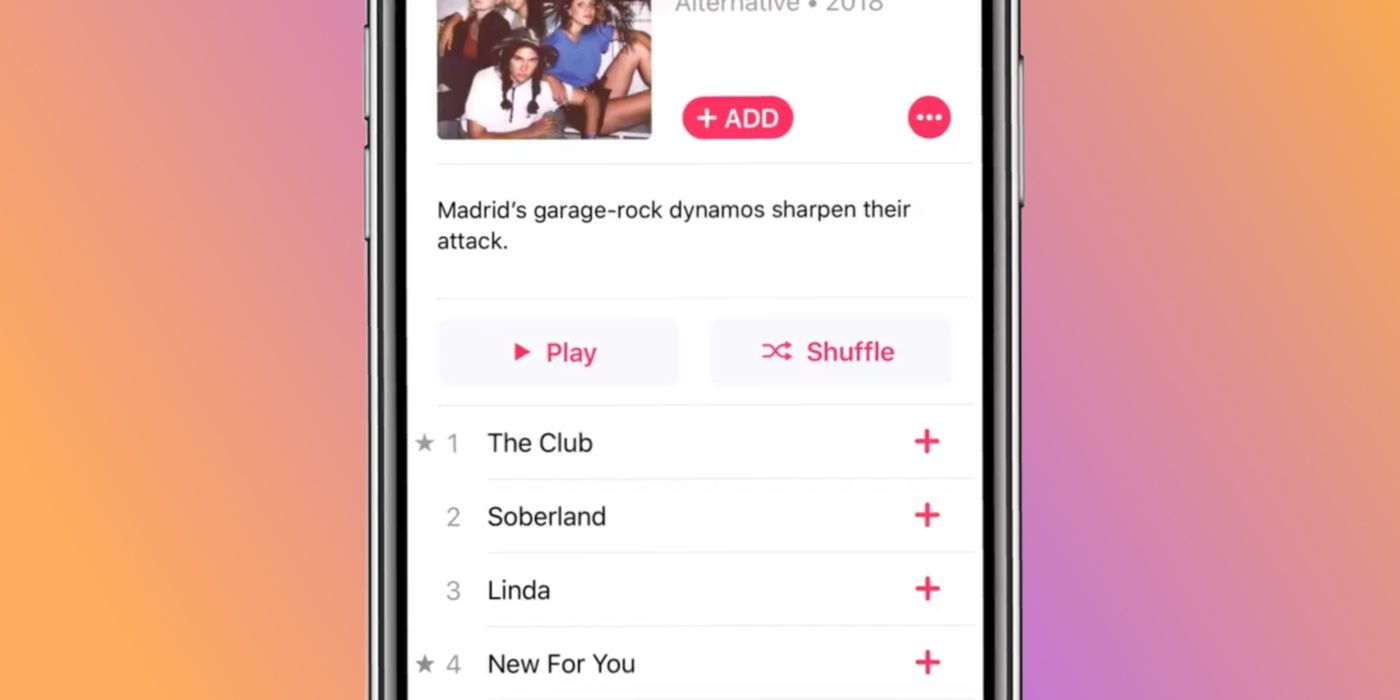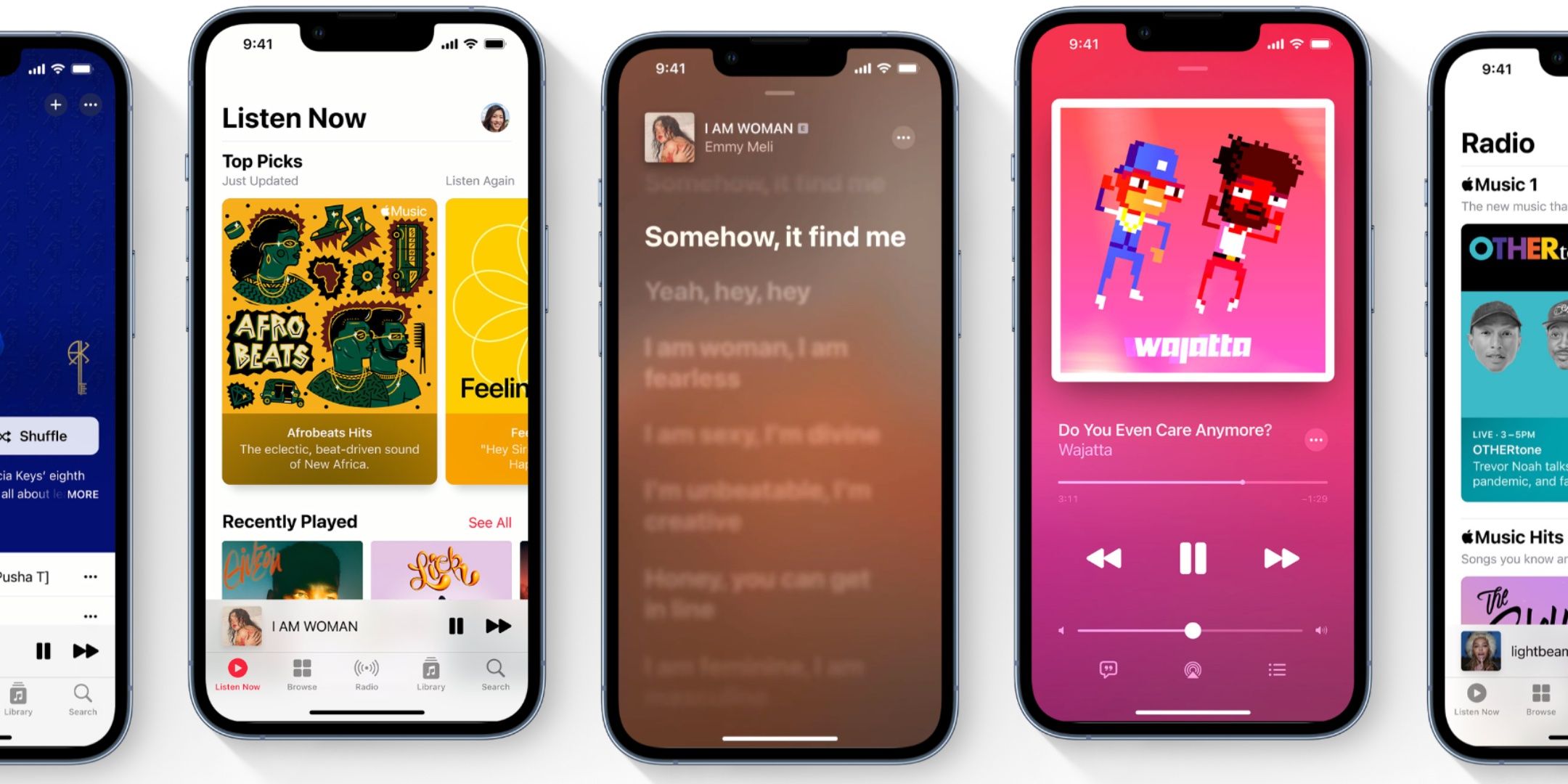Apple Music subscribers may have noticed a gray star next to some songs on albums and playlists. Here’s what the symbol means and why it’s useful.
Apple Music subscribers may have noticed a star next to some songs in an album or playlist, but what does the symbol mean? While Spotify is still the most popular music streaming app globally, Apple Music isn’t far behind. The catalogs on both platforms are almost on par, with differentiation then coming down to the features offered. With iOS 16, Apple is introducing a few new features for Apple Music, including a full-screen music player on the lock screen that can be minimized into a smaller visualizer.
Apple Music comes with all the features that users would expect from a premium streaming music service. There’s support for spatial and lossless audio with Dolby Atmos. Users can also discover new music and playlists, listen to live radio, and download and stream music on the Apple Watch. Apple Music also works with Siri, meaning users can use voice commands to play music. Unlike most Apple products that don’t work well outside the company’s ecosystem, Apple Music can be used on various platforms, including Android, Windows, and Amazon’s Echo devices.
Apple Music highlights popular tracks and album releases so that users know what’s trending, and that’s exactly the function of the stars on the app. Within albums and playlists, some songs may have a gray star next to their name. According to Apple, this star means it is one of the most popular tracks on the album. The popularity is defined by the number of ratings a song has received. The star is particularly useful visual indicator if a user is listening to an album for the first time and wants to listen to the best or most highly-rated songs first.
Ratings On Apple Music
Apple Music doesn’t automatically assign stars to a song, and these are instead collected from user ratings. Users who don’t want to see ratings on the app and decide for themselves can choose to turn this feature off. To do this on an iOS device, open Settings and scroll down to ‘Music.’ Under the Library section, turn off the toggle next to ‘Show Star Ratings.’ Unchecking this option will remove star ratings from the app.
Apple Music users who enjoy rating music on the other hand can do this as well. While a song is playing on the app, tap on the ellipsis button (three dots) to bring up the action menu. Tap on ‘Rate Song’ and then assign a star rating between one and five stars. Tap ‘Done‘ to complete. It’s worth mentioning that a star rating doesn’t have to be permanent. Users can choose to change their rating of a song by repeating the process as many times as they like. Apple Music previously allowed users to rate songs using Siri, but that functionality was abruptly removed in iOS 15.
Source: Apple Support/Twitter