Sidecar is the feature you’ve been waiting for to let you effortlessly connect your Mac and iPad together.

Mac and iPad users rejoice! Sidecar is a quick and easy way to use as an iPad as an extra display for your Mac. If you’ve been thinking about getting another monitor for your Mac, but aren’t ready to pull the trigger, you might have had one all along: your iPad!
With Sidecar you can quickly and easily connect your iPad to your Mac and use it as an extra monitor. Here’s a quick introduction for you.
How Does Sidecar Work?
Sidecar uses AirPlay to connect your Mac to your iPad. That’s the same technology that lets you share your iPhone’s screen to other Apple devices.
Using AirPlay means that Sidecar can be used completely wirelessly. No cables required, and no clutter necessary. If your iPad is running low on juice or you just want the fastest connection possible, you can also connect your iPad to your Mac through USB-C and use Sidecar with a wired connection.
What Is Sidecar Used For?
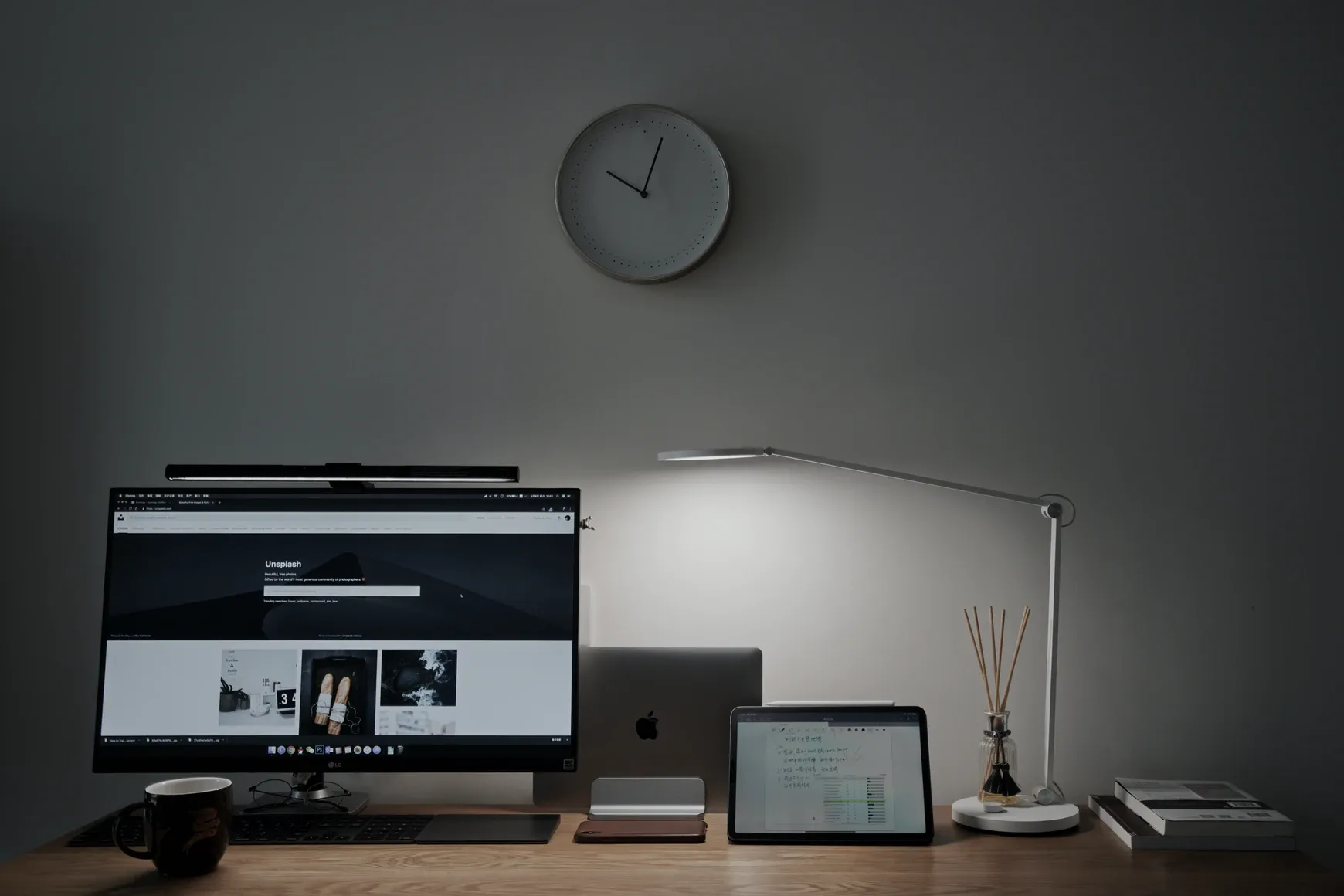
Even if you’ve never been a multi-monitor type of person, with Sidecar, you can try it out. Sidecar can be used for pretty much anything you’d use a traditional monitor for, whether it’s for work or play. Just put your iPad in a stand and start trying it out.
You can use Sidecar to work on one monitor while watching your morning newscast on the other. If you’re a student, you can use one display to finish up that last-minute essay, while viewing your notes on the other screen. If you’re an artist, try pulling up a photo on your Mac’s display, and then use your iPad to sketch your version of it. The possibilities are endless.
Sidecar Gives You More Options
If you already own a Mac and an iPad, Sidecar is a great way to try out a multiple monitor setup without spending a penny. If you’re someone who’s always on the move, Sidecar can be a great way to pack a multi-monitor workstation into a package you can take anywhere. Give Sidecar a try for yourself!
Read Next
About The Author





