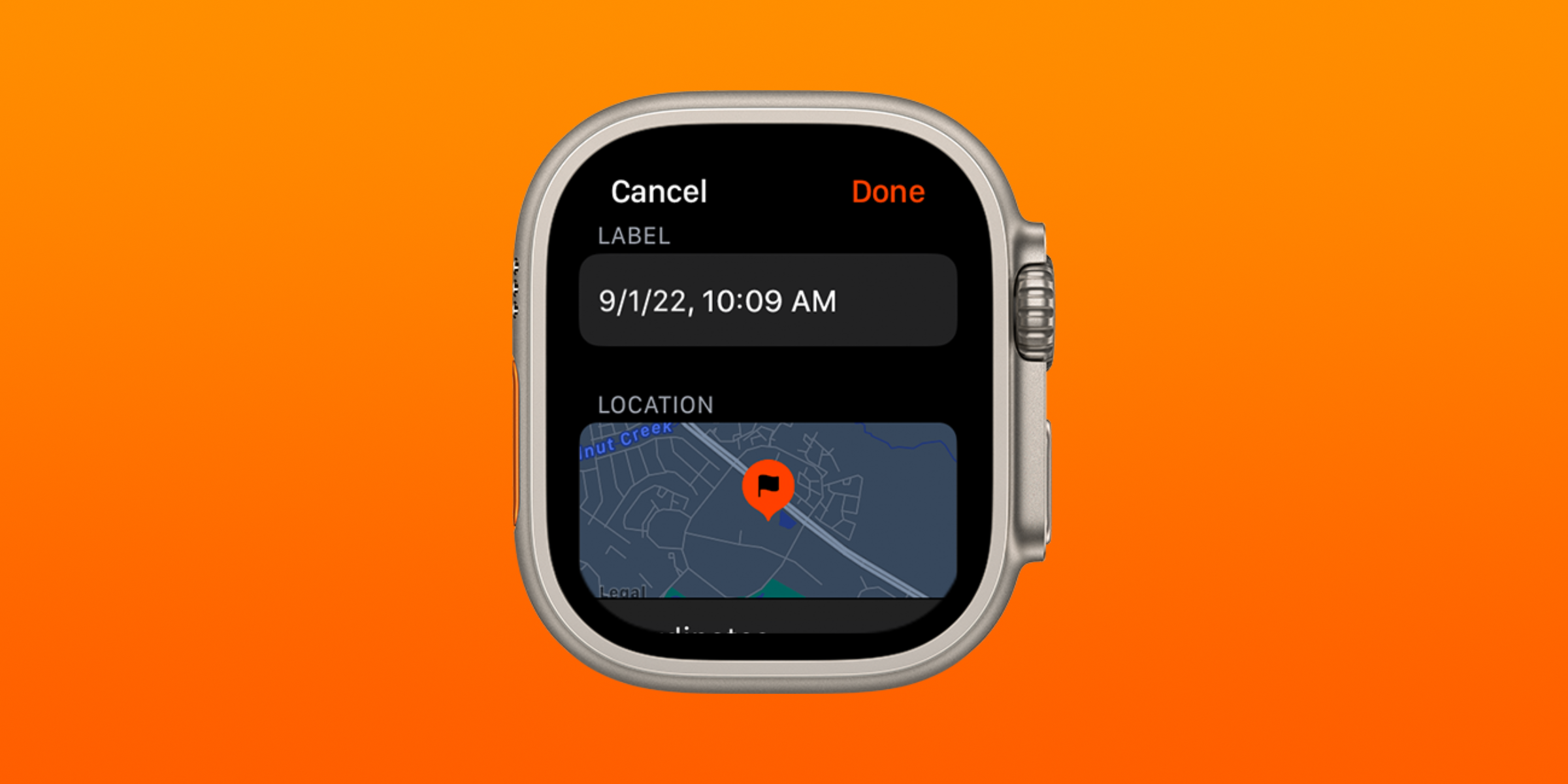The Apple Watch is packed with several useful tools, and among them is the Backtrack feature on the Compass app. Part of the Apple Watch’s appeal is the availability of features that could potentially be life-saving. It’s not clear exactly how many lives have been saved by the Apple Watch, but Apple routinely shares stories of how the smartwatch has spotted health issues before anyone else. Many of these health features are tied to the Apple Watch’s optical sensor, which can track heart rate, blood oxygen percentage, body temperature, and record an electrocardiogram.
Although the optical sensor is an important part of the Apple Watch’s portfolio of health features, there are other software tools that are just as important in an emergency situation. Emergency SOS is a staple of both the iPhone and Apple Watch, and can contact first responders and family members in an emergency. Activating the Emergency SOS feature is as simple as holding the power button of either device for five seconds. Additionally, the all-new Apple Watch Ultra has an 86-decibel emergency Siren that can alert passersby to a person in distress. These are not tools supported by health sensors in the Apple Watch, but they could be just what is needed to get out of an emergency situation safely.
Backtrack is a similar safety feature that combines software with the Apple Watch’s built-in compass. Especially when hiking, it can be easy to accidentally veer off course. Backtrack can help the wearer find their way back to their starting point — and any marked waypoints along the way — for use in case someone gets lost. The feature is only available on Apple Watch Series 6 and later, Apple Watch SE, and Apple Watch Ultra models updated to watchOS 9. Apple also notes that like any compass, the accuracy of the Apple Watch’s Compass Backtrack may be hindered by metal watch bands.
How To Start Compass Backtrack
Before users can start retracing their steps with Compass Backtrack, it’s important to enable a few privacy settings. Navigate to Settings > Privacy & Security > Location Services on a paired iPhone. Tap ‘Compass‘ and enable ‘Precise Location.’ Then, tap ‘System Services‘ and enable ‘Significant Locations.’ Both of these settings must be enabled in order for a paired Apple Watch to track the wearer’s location with Backtrack.
To start tracing an Apple Watch user’s steps with Backtrack, first open the Compass app on Apple Watch. Then, tap the ‘Backtrack‘ button in the bottom right corner of the screen, which looks like a pair of footprints. As soon as this button is pressed, the icon will change from a pair of footprints to a pause button. This signifies that Apple Watch is tracking the wearer’s current route with Backtrack, and all other functions of the Compass app are still accessible. In some cases, Apple Watch may start Backtrack without any input from the user. If the Apple Watch and iPhone are away from known saved locations, and have lost Wi-Fi connectivity, the smartwatch can start Backtrack automatically.
When the wearer is ready to return to the starting point, tap the ‘Pause’ button at the bottom right-hand corner of the Compass app. Then, tap ‘Retrace Steps.’ The user’s starting point will appear on the Compass, and a bouncing white arrow will point them in the right direction. Within the Compass’ inner circle, Apple Watch will display the path back to the starting point in a white line. After the wearer has safely returned to the starting point, tap the ‘Backtrack‘ button to end the navigation, and press ‘Delete Steps.’ Whether a user is trying to find their way back from a long hike — or simply trying to find their car in a parking lot — Backtrack on Apple Watch is there to help.
Source: Apple