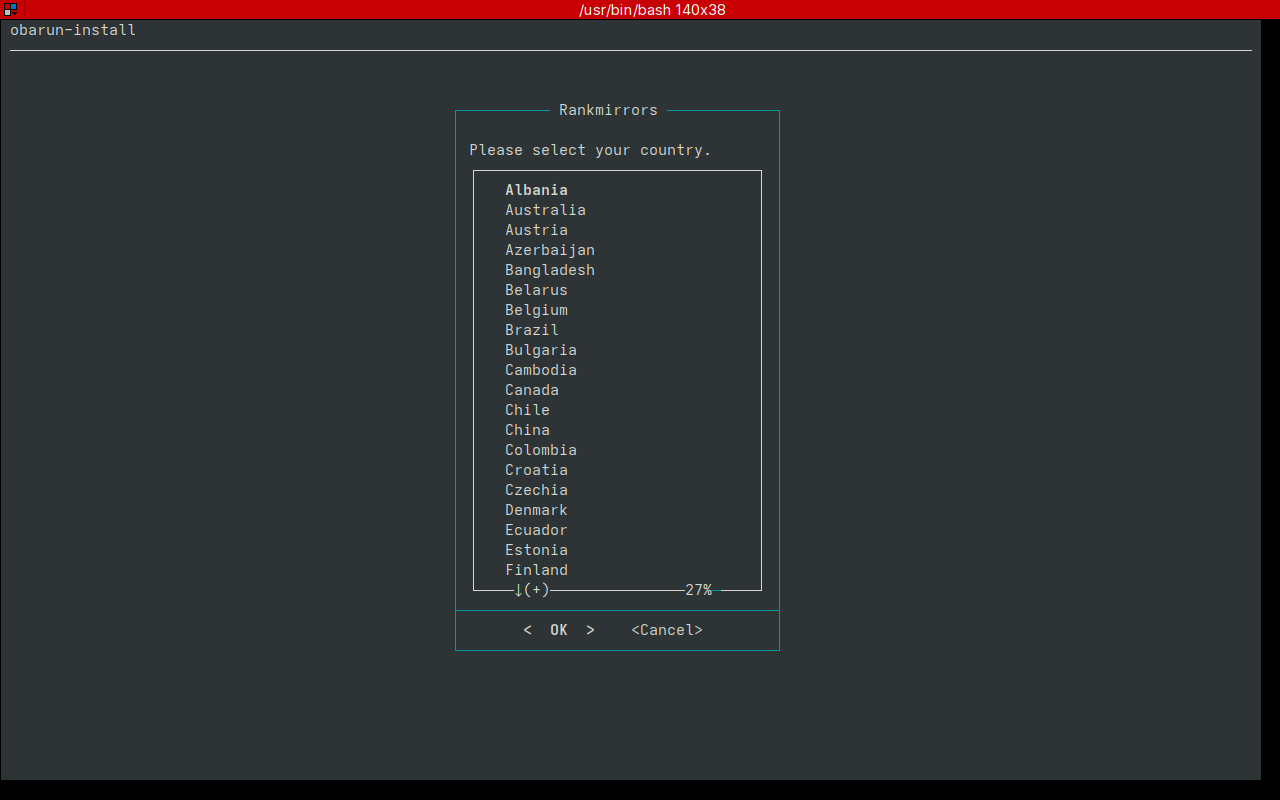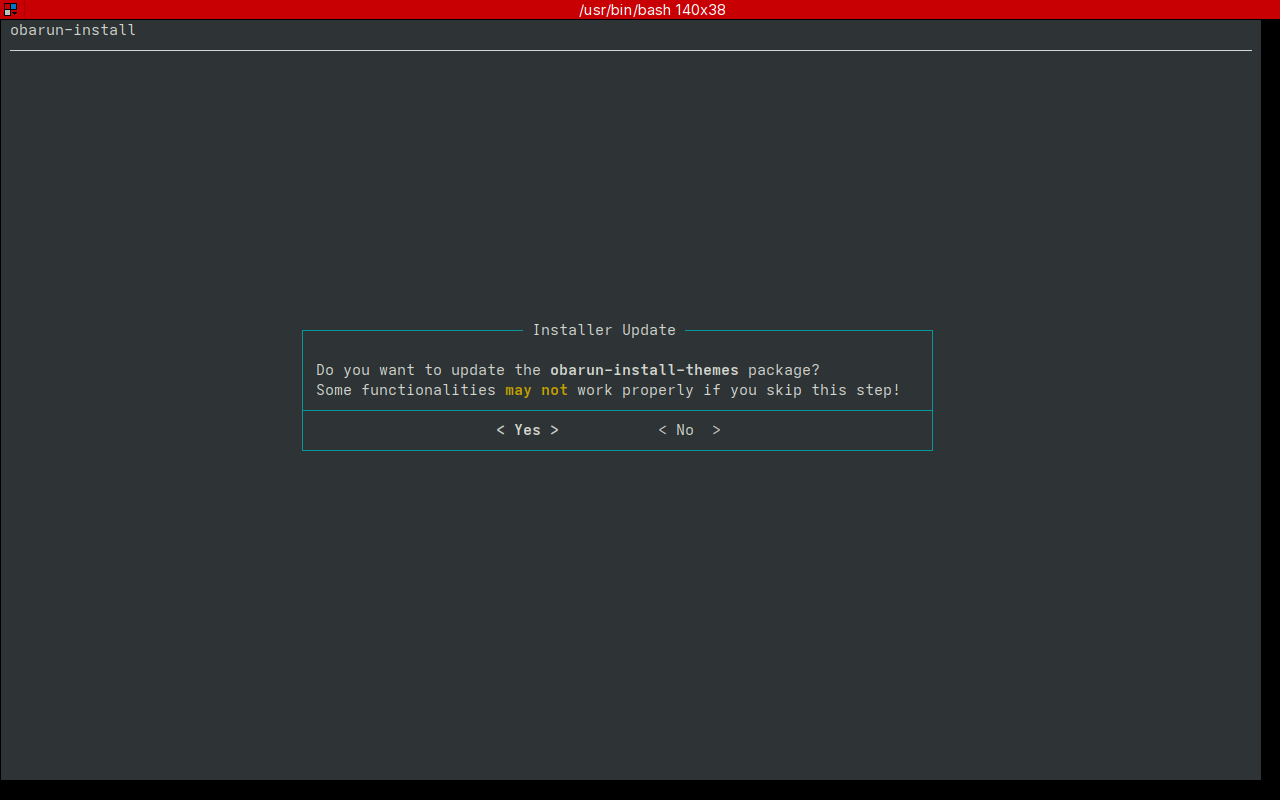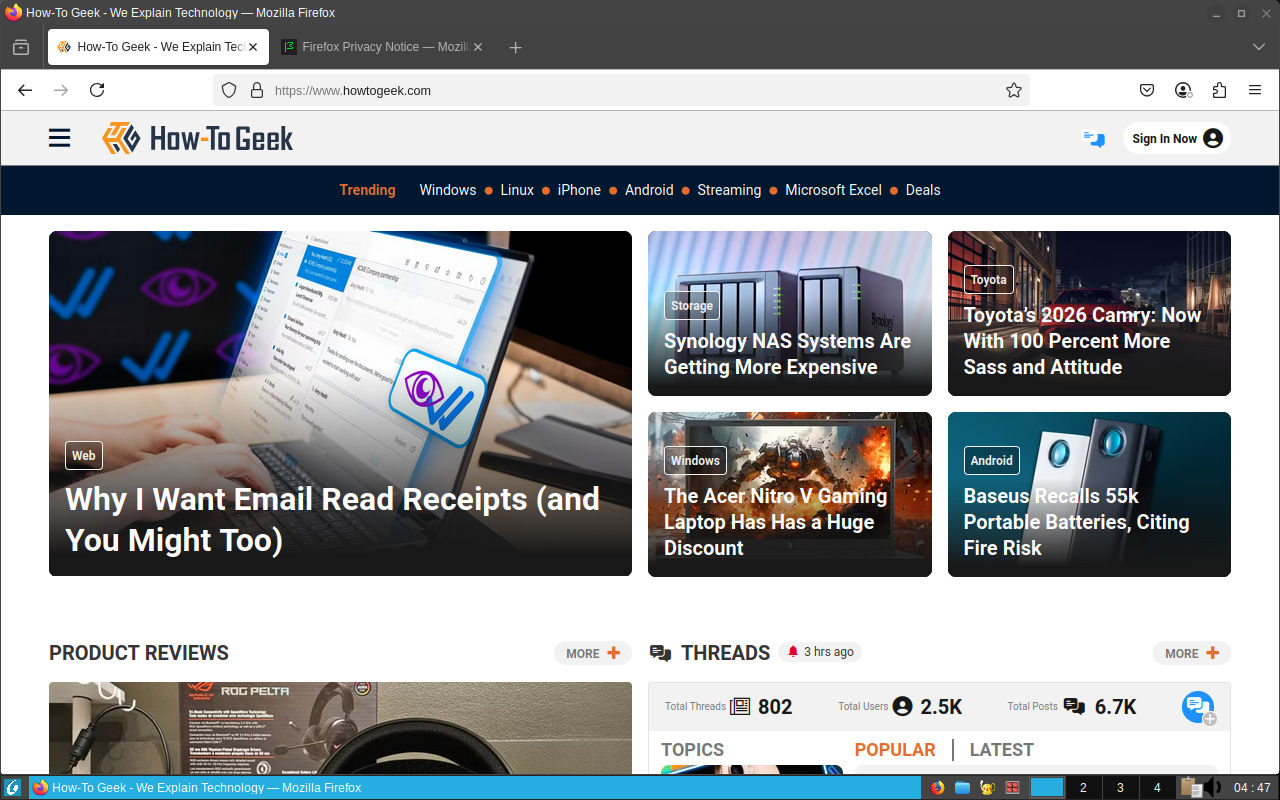Summary
- Obarun is a Linux distro based on Arch, offering a lightweight alternative to systemd with its init system.
- Obarun uses the 66 utility as a front-end to the s6 process management library, providing more control over processes.
- Obarun is suitable for experienced Linux users comfortable with the command line, offering easy process management akin to systemd.
Chances are, your Linux distro manages processes with systemd. If you know where to look, you can find systems that offer greater choice and control to their users with different approaches. Obarun is one of them. Is this Arch variant for you?
What Is Obarun?
Obarun is a Linux distribution based on Arch that aims to promote greater choice in init systems. It’s another attempt to try to thwart the systemd juggernaut. While the parent Arch and other distros have largely switched to systemd, Obarun is part of a movement that is trying to resist it. Obarun looks like a refuge for systemd holdouts.
What Makes Obarun Different?
The init system is what sets Obarun apart from Arch. The distro has developed its own 66 utility as a front-end to the s6 process management library. 66 will be mentioned in more detail later below, but it offers a lightweight alternative to systemd. 66 is the utility where you start and stop processes, as well as restart and shut down the system.
Even though systemd is still controversial in some quarters, the old System V init system inherited from that branch of Unix was inadequate for modern machines. 66 and Obarun are a reimagining of process management on Linux.
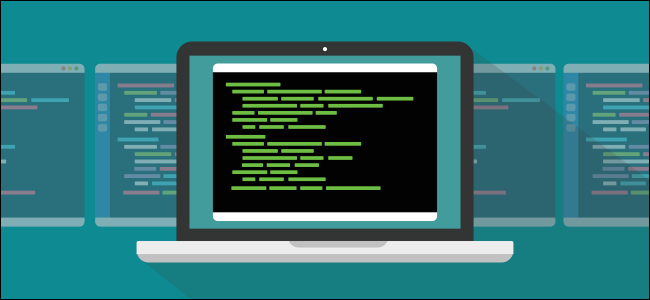
Related
Why Linux’s systemd Is Still Divisive After All These Years
A decade after it was first introduced, systemd is still the target of some savage opposition–but why? Is the outrage justified?
Installing Obarun: Second Time’s a Charm!
Obtaining Obarun was similar to other distros. All I had to do was download the ISO image from the download page. I had two flavors of Obarun to choose from. I could download the “Minimal Flavor,” which, as the name suggests, offers a minimal text-based environment similar to the live installation environment from the parent Arch Linux. The other was the “JWM Flavor,” which offers a lightweight JWM graphical desktop. This would allow me to get a sense of what using it on the desktop would be like.
Using the live desktop would be important because I was running this in a virtual machine. I’ve had instances where the live distro worked fine, but issues would pop up when I tried to install it. If the live version worked, I could test its features even if it failed to install inside a virtual machine. That’s why I chose the JWM version.
The live version booted and I was confronted with the console login screen. The default username is “root” and the password is “toor” on live systems (obviously “root” spelled backwards).
There is also a link to install the system using an installation script. I could also run it from the terminal directly or even from the text console. The link on the desktop just opens a terminal window and runs the script. One thing Obarun has in its favor over the standard Arch is that it launches its own installation program by default. It’s easier than going through the Arch installation process on the wiki, even though I’ve already done the latter several times and feel comfortable doing so.
The installation walked me through the usual setup, such as partitioning, usernames, passwords, and time zones. After it was complete, it was time to boot into the virtual disk. I managed to make it past GRUB, but there was nothing.
I realized that I didn’t think I actually finished the installation process. I tried running the installation program again and noticed that there was an error message saying that I was running out of disk space. When I set up the virtual machine, I’d accepted the default size of the virtual disk. Even for a lightweight system, that might have been too little. I increased the size of the virtual drive and manually repartitioned it with GParted. The installation now went smoothly and I could boot into a working Obarun installation.
What It’s Like to Use Obarun
Obarun is quite pleasant to use. I tend to go for minimal desktops like Xfce. The default JWM environment suited my needs. It looks minimalistic, almost like a modern take on a ’90s window manager.
Obarun comes with the JWM desktop, for “Joe’s Window Manager.” It looks modern yet minimalistic. It also comes with some lightweight applications, such as the Geany text editor. The browser is Firefox, which is hardly lightweight, but the modern web largely excludes lighter browsers. It does not come with an office suite like LibreOffice. This system seems geared toward developers.
What sets Obarun apart from other distros is under the hood. Obarun uses its own 66 utility for process management. 66 is a front end to the s6 suite. It’s intended to be a lightweight alternative to systems.
66’s first entrance was to reboot the system after I’d finished starting it. I was prompted to enter this command to restart the system:
sudo 66 restart
Since I still had the installation ISO mounted, it booted into that image’s boot menu, but it had the option to chain-load the virtual hard drive. I did that and the system console for the installed system booted. Finally, I saw a login prompt. There’s no graphical login prompt like you see in other Linux distros. You just log in right from the console. With the edition I installed, the JWM desktop launched after I logged in.
On logging in, I opened the terminal application to find out the lay of the land. A run of “echo $SHELL” revealed that I was running zsh. This is already my favorite shell, and a sign that this is a system for Linux experts. I also ran the groups command. I saw I was in the “wheel” group, which meant that I could use sudo. Since I was able to run sudo, there was no need for the root account, so I locked it:
passwd -l root
Now my system was more secure. I could start exploring it.
Managing Processes With 66
Using 66 to manage processes is straightforward. As I mentioned earlier, I could already use 66 to reboot the system. 66 is Obarun’s own process management utility, similar to systemd.
I could also shut the system down completely:
sudo 66 poweroff
To start a process, I can use the 66 start command. For example, to start the web server ngnix:
sudo 66 start nginx
To be able to manage daemons from the command line, you also have to have the front end installed. This was easy for nginx, as there’s one already in the package repositories. Obarun uses the same pacman package management system that Arch does for software installation, so if you already know arch, you largely know Obarun. Services can be organized into “trees” like the default “global” tree that launches the system.
The 66 front-end file for Obarun is the nginx-66serv package:
sudo pacman -S nginx-66-serv
If you want a service to run on startup, you can use the enable command:
sudo 66 enable nginx
You can also have it start immediately as well as on the next boot with the -S option:
sudo 66 enable -S nginx
You can also stop nginx and disable it
sudo 66 stop nginx
sudo 66 disable nginx
Using 66 is similar to using systemd’s systemctl utility. The name might be strange, but the syntax feels rather familiar. I don’t manage services often, but 66 is something I could get used to.
Should You Use Obarun?
Obarun was fun to use, despite the initial installation hangups that were my own fault. Once I sorted them out, I found Obarun usable as an experienced Linux user. It’s easier to install. The only problem is that while Arch is a rolling-release distro, Obarun seems slower to update, or at least the website is. That’s understandable, given that it’s a smaller project.

Related
What Is Arch Linux, and How Is It Different From Other Versions of Linux?
If you’re thinking of using Arch, btw.
If you’re more comfortable with the command line, Obarun is worth trying out, at least in the live version. The inclusion of GParted makes it handy for quick repartitioning and as a rescue system in case something happens to your main OS.
If you’re concerned about having a well-maintained distro, then the parent Arch might be better suited to your needs. While systemd is the default, you can install other init systems, although it may be more difficult to obtain support in the forums. If you know how to deal with init systems in the first place, you probably wouldn’t need as much hand-holding.
If you like to try out new systems, and maybe if you dislike systemd, Obarun would be worth checking out.