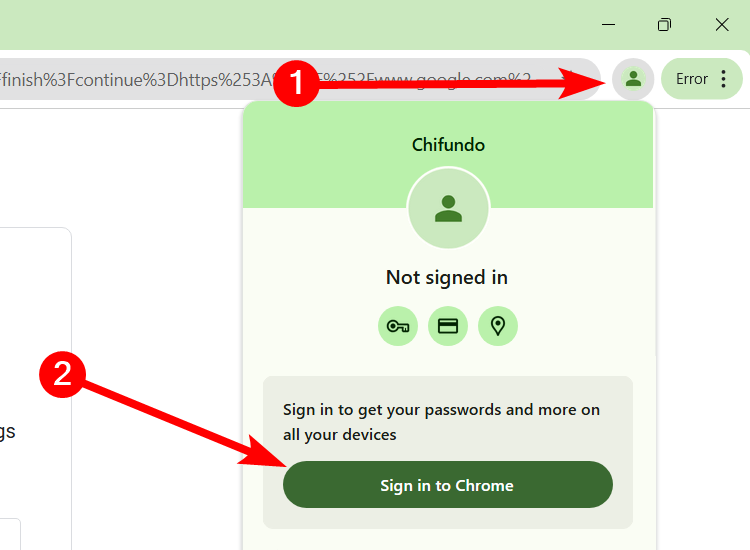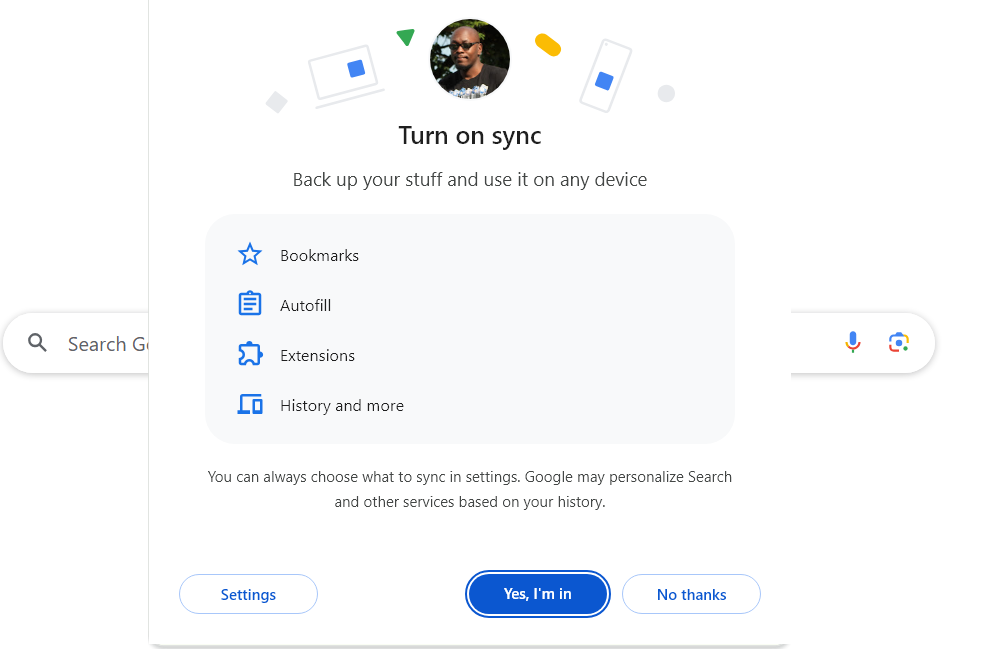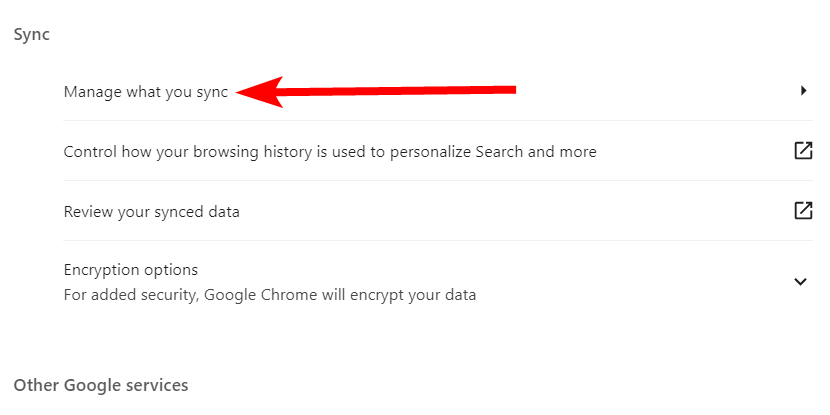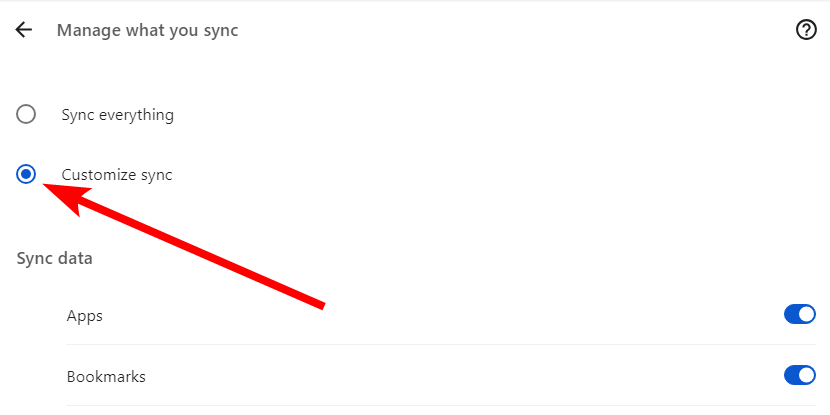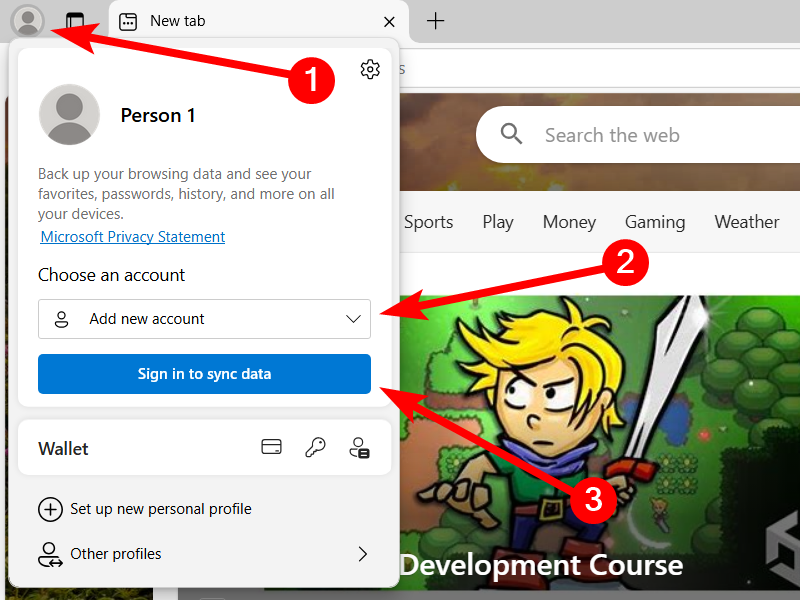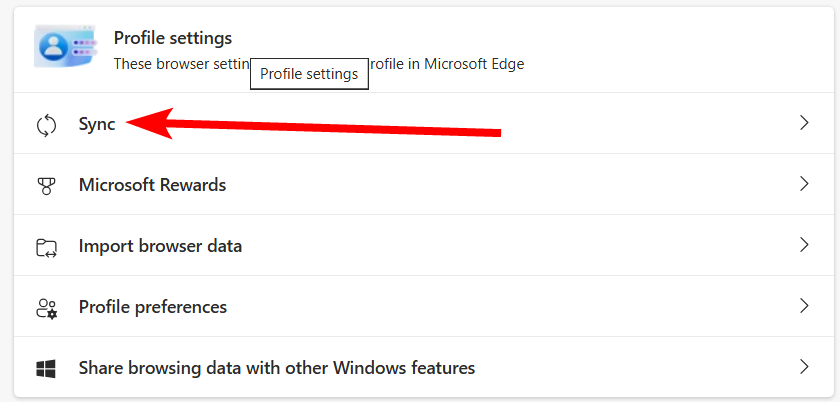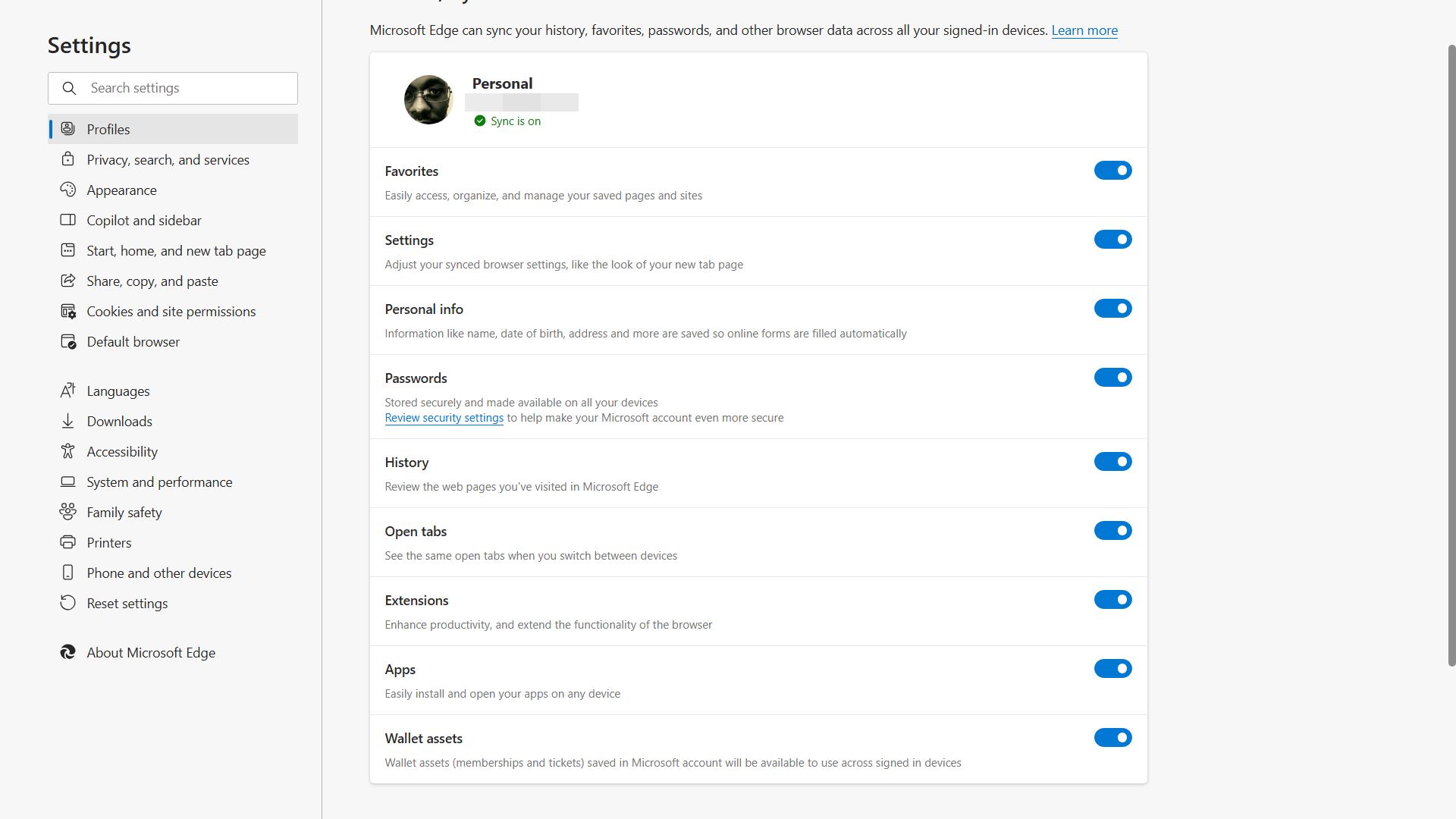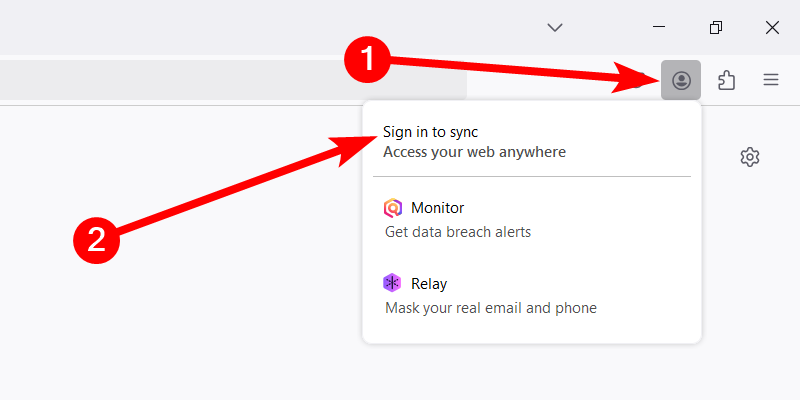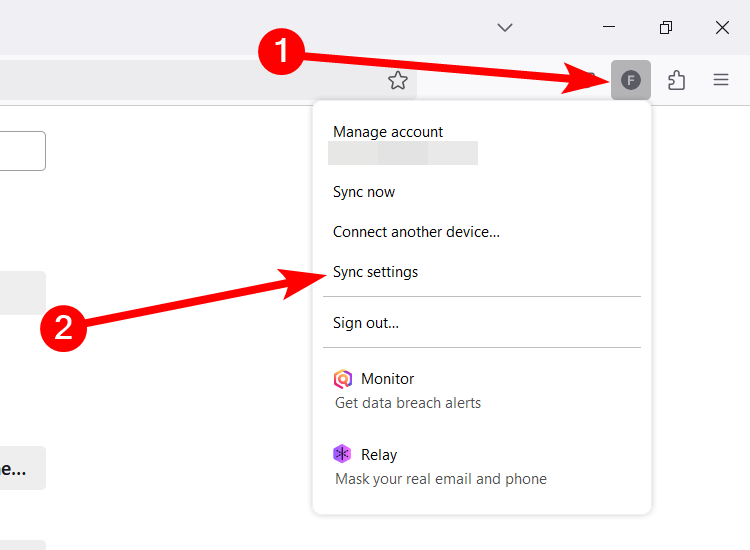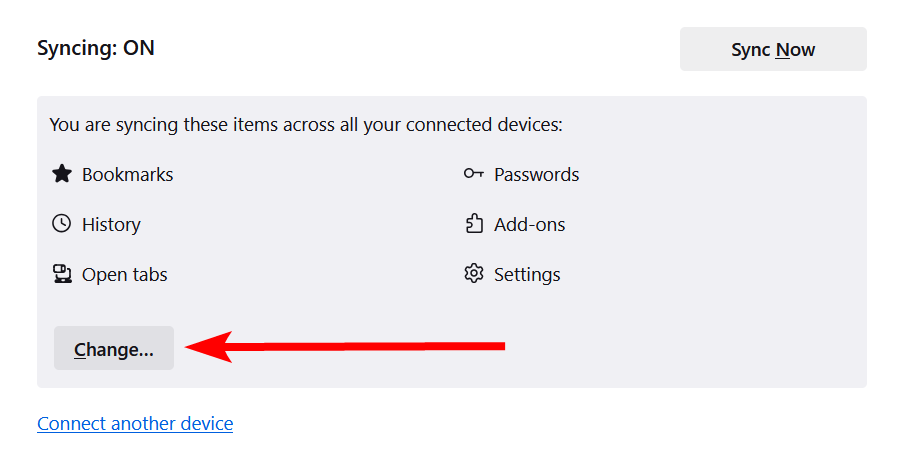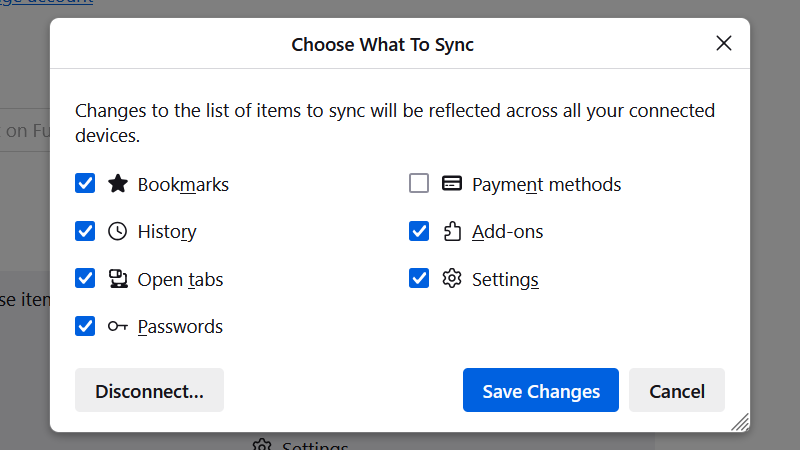Modern web browsers offer ways to back up browsing data on one device and sync it on another. It’s a convenient way to pick up where you left off when you switch devices. All it takes is a few clicks.
Use Your Google Account on Chrome to Sync Data Between Devices
To move Chrome data from one device to another, you must back up the data to your Google account. Then, on the other device, sign into the Google account and turn on sync.
To back up your Chrome data, click the profile picture icon in the top-right corner and click “Sign in to Chrome” or “Turn on Sync” in the pop-up.
If you are not signed in, you will be asked to enter your Google account’s email and password. If you don’t have a Google account, this will be your chance to create one.
After you are signed in, click “Yes, I’m In” in the pop-up asking you to turn on sync. This will back up data such as your history, bookmarks, autofill information, and extensions to your Google account.
Now, follow the same steps above on the other device and the data will be synced.
Manage Your Sync Settings on Chrome
You can also choose what you want to be backed up and synced across devices. To do that, go to Settings > You and Google > Sync and Google Services. Then, click “Manage What You Sync” in the Sync section.
Select the “Customize Sync” radio button.
Now you can toggle off the data you don’t want synced from the options in the Sync Data section below. It’s also a Chrome feature you can turn off if you don’t want to use it.
Back Up and Sync Microsoft Edge Data Using Your Microsoft Account
If you’re using Microsoft Edge, you will first need to back up the data to your Microsoft account on your first device.
To do that, click the profile icon in the top-left corner. In the pop-up, set the dropdown to “Add a New Account” and click the “Sign In to Sync Data” button.
Follow the steps to sign in to your Microsoft account. If you don’t have one, you can create it during this step.
After you’ve signed in, sync will be turned on, and your browser’s data will be uploaded to your Microsoft account. Now, open Edge on the other device and repeat these steps to sync the data.
Manage Your Sync Settings on Edge
To choose the data you want to sync on Microsoft Edge, go to Settings > Profiles > Sync.
From there, toggle off the data you want to unsync so it remains specific to the device you’re using.
How to Sync Firefox Data Between Devices With a Mozilla Account
If you’re using Mozilla Firefox, you will need a Mozilla account if you want to sync data between devices.
To back up your Firefox data, click the avatar icon in the top-right corner and select “Sign In to Sync” in the menu.
Then, follow the steps to sign in to your Mozilla account or create one if you don’t have one. After you’re signed in, the browser data will be backed up to your Mozilla account. To sync it to the browser on the device, open Firefox and sign in to your Mozilla account.
Manage Your Sync Settings on Firefox
To manage your sync settings in Firefox, click your profile picture icon in the top-right corner and select “Sync Settings” in the menu.
Click the “Change” button in the Syncing section.
In the pop-up, uncheck anything you don’t want to be synced and click the “Save Changes” button.
Keep in mind that as you use the browser on the new device with sync turned on, it will also back up any new data. So don’t be surprised when you return to the browser on the previous device to find things have changed based on your recent activity elsewhere. You can take advantage of the sync settings to control this behavior.