The upper-left and sometimes upper-right corner of your iPhone or iPad display does a lot of work packing in meanings using symbolic shorthand. Apple has used since the iPhone’s introduction a few letters or a tiny graphic to let you know at a glance the performance, nature, and quality of your internet signal.
But with so many generations of cellular technology in use and so many symbols involved, can you decipher them all? Here’s your guide to understanding the oldest to newest U.S. symbols. (See figure.)
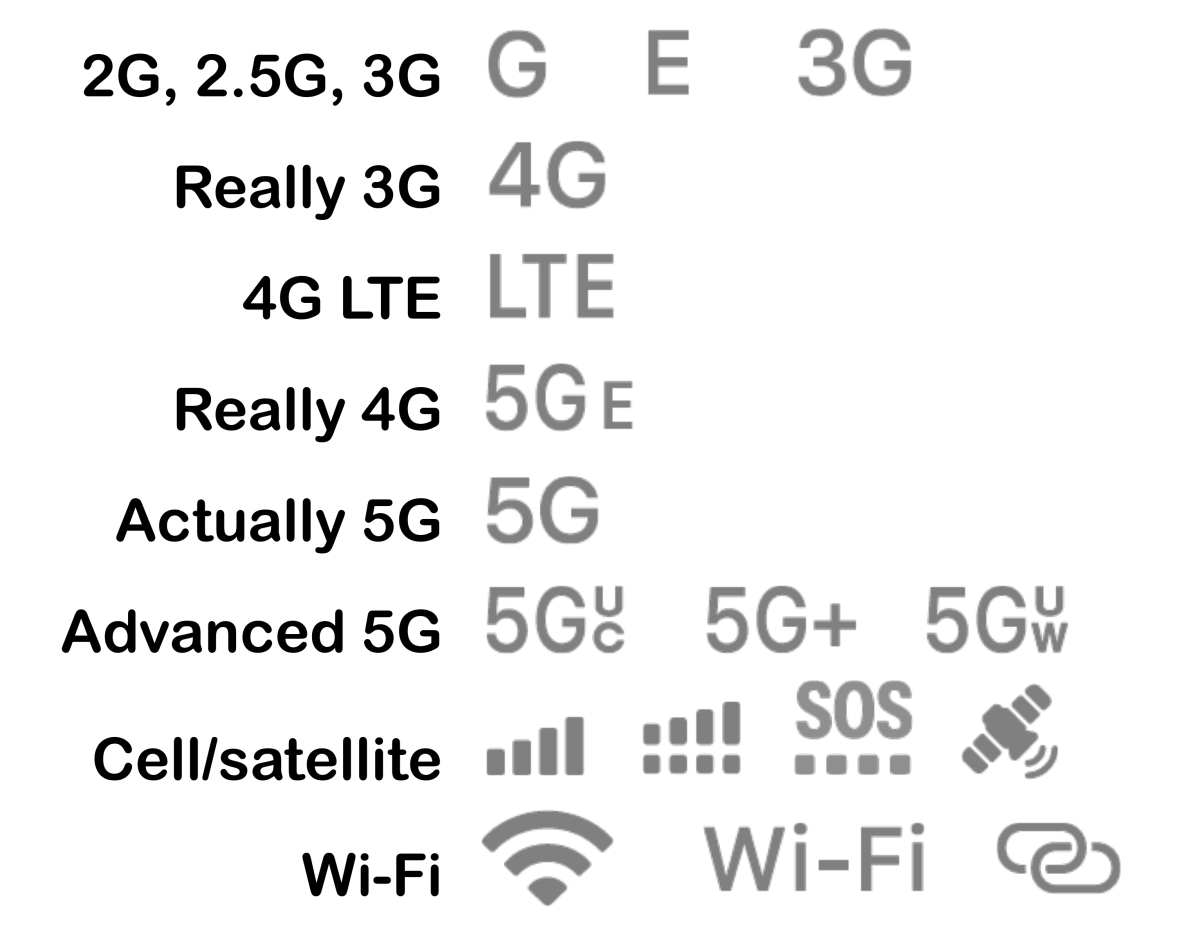
Cellular generations started with an analog service, now called 1G. The first digital service, 2G is our starting point:
- G, E, 3G: These symbols represent 2G, 2.5G (EDGE), and 3G. EDGE was a bridge technology that aggregated 2G cellular channels for greater throughput, used by Apple in iPhones before the company felt 3G chipsets were low energy enough to deploy without draining batteries quickly. 2G, 2.5G, and 3G networks have either shut down or have deadlines to shut down in most countries that have deployed 4G and 5G networks. These early flavors used frequency ranges inefficiently, and carriers want to use them now to carry much more data.
- 4G: Really a faster version of 3G, it was more of a marketing label–about 6Mbps downstream and less than 2Mbps upstream. You may still see this on some networks and phone models. It’s more likely you’ll see, however…
- LTE or 5GE: Both technologies use 4G protocol–the “5G” in “5GE” is pure marketing–which offers up to tens of megabytes per second downstream and several Mbps upstream. They were evolutionary steps on the road to true…
- 5G: The 5G icon appears when connected to a 5G network that roughly overlaps frequencies previously used for LTE. T-Mobile uses it to indicate its “extended range” network, as their 5G upgrade allows a greater high-speed coverage area than LTE cellular transmitters in the same locations. Data rates are somewhat speedier than LTE, but not lightning fast.
- 5G or 5GUC: Depending on your carrier and region, you might see either 5G or 5GUC for connections that can run from 100 to 300 Mbps downstream.
- 5GUW: In the United States only (for now), another version of 5G uses a high frequency or millimeter wave band that can offer up to 1Gbps, and some carriers call this “ultrawideband.” For that flavor Apple confusingly shows 5G+; for others, 5GUW.
- Cell/satellite: The icon at far left is familiar from decades of its appearance. The number of bars indicates signal strength. If you have either a SIM and eSIM or two eSIMS active, the second-from-left icon shows signal strength for the primary network on top and secondary on the bottom. The dot below the bar indicates the secondary network’s signal strength. With iOS 16/iPadOS 16, Apple enhanced a “No Service” label when there’s no signal to read “SOS” with dots beneath it when another cellular network may be available for emergency calls. If you have an iPhone 14 in a country that supports it, the icon at far right that shows a satellite appears when you engage Emergency SOS via satellite.
- Wi-Fi: The familiar Wi-Fi waves show a weak, moderate, or strong connection (left). The center icon oddly has nothing to do with Wi-Fi performance: it appears when you have Wi-Fi Calling enabled and you’re connected to a Wi-Fi network that allows it to work. The icon at right, two overlapping chains, indicates the iPhone is connected to the Internet via tethering. (This includes Wi-Fi for a Personal Hotspot, Bluetooth, and USB.)
Ask Mac 911
We’ve compiled a list of the questions we get asked most frequently, along with answers and links to columns: read our super FAQ to see if your question is covered. If not, we’re always looking for new problems to solve! Email yours to mac911@macworld.com, including screen captures as appropriate and whether you want your full name used. Not every question will be answered, we don’t reply to email, and we cannot provide direct troubleshooting advice.




