Are you on the verge of running out of Gmail storage? Has it already happened? This might feel like a nightmare scenario and that if you don’t act fast you’re going to miss important emails. Don’t fret, this is a really easy fix and there are two primary ways to do it: Increase your storage size by upgrading your Google One account, or cleaning out files and emails you don’t need. Fortunately for that second part, you don’t have to do it all manually.
Here’s what to do if you run out of space in Gmail.
How to check your Gmail storage space
Before you do anything to your account, it’s a good idea to check how much space you actually have, as you might not be as filled to the brim as you think.
Step 1: The easiest way to check how much space you have left for more emails, is through Gmail itself. Login to your Gmail account and scroll down to the bottom of the page. You’ll see a miniature line that designates how full your Google storage is (it’s shared between Gmail, Drive, and Photos), along with a numerical value for how much you’ve used and have left.
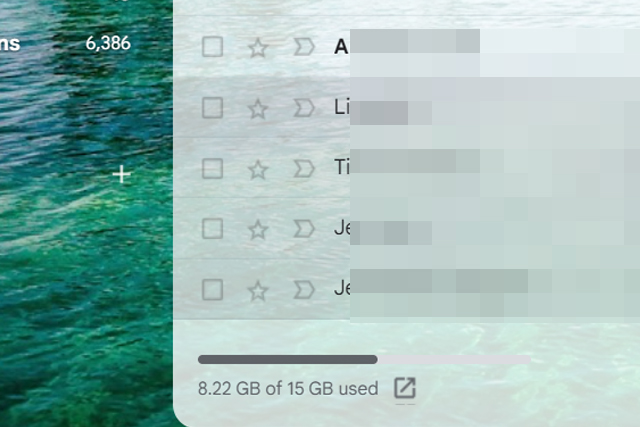
Jon Martindale / DigitalTrends
Step 2: For a more detailed breakdown on how much storage space you have left on your Gmail account and other Google services, head to your Google One storage page.
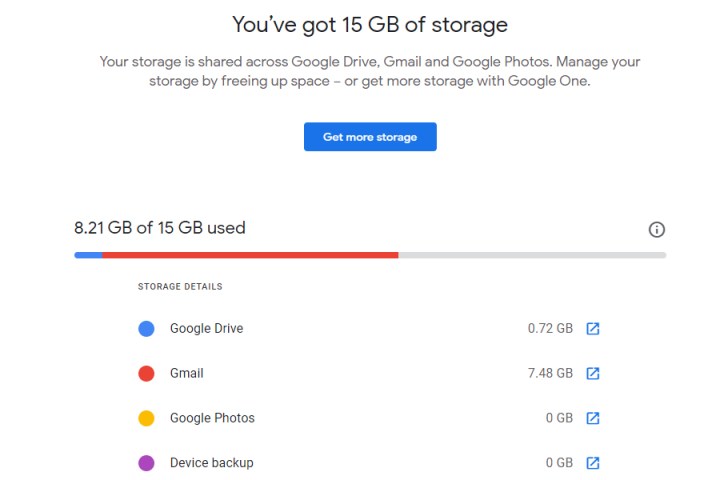
Jon Martindale / DigitalTrends

Jon Martindale / DigitalTrends
How to increase your Gmail storage size
The easiest and most convenient way to resolve the problem of not enough storage space on Gmail, is to simply pay for more of it. You get 15GB free cloud storage space from Google with a basic account – or 100GB for the first year if you buy a Chromebook.
Step 1: Navigate to the Google One storage page.
Step 2: Select the Get more storage button, or scroll down to the Google One plan section.
Step 3: Choose the monthly or annual plan that fits your needs and budget, noting that you get a lot more for your money with the higher tiers – but be wary of the short offer periods, as the cost will rise dramatically after that.
Step 4: When you’ve chosen the offer for you, select Get Offer. Agree to the terms and conditions and follow the on-screen instructions. After a few minutes you should find your Gmail and Google One account now have access to a lot more storage space.

Jon Martindale / DigitalTrends
How to free up space on Gmail
The cheaper way to improve your Gmail storage space, is to clean out old files and data you don’t need. It can be from any Google service, though, not just Gmail.
Step 1: If you want to clean up Gmail emails manually, you can simply navigate to your Gmail account, login if necessary, and manually send emails to the Bin. They’ll be deleted after 30 days, or you can manually remove them permanently.
This is a slow way of doing it, though. Google offers some more intuitive ways to free up space.
Step 2: Navigate to your Google Storage and select Free up account storage. Alternatively, navigate straight to the Storage Management page.
Step 3: Google will suggest some items you can clean up. If any of those are something you’d like to consider deleting, select Review under them.
Alternatively, select the arrow next to the service you want to clean up.
Step 4: From the detailed view, select all the emails, files, and/or folders that you don’t mind deleting, then select Delete to remove them.
Want to become even more of a Gmail master? Here are some of our top Gmail tips that everyone should know.
Editors’ Recommendations




