Microsoft is finalizing the next major feature release of Windows 11, also known as Windows 11 22H2. What should you expect? A somewhat minor update, but with some features that consumers have been asking for for some time.
With news that Microsoft may be picking up the pace of how it releases features — with an eye toward Windows 12 in 2024 — it may be that the era of “feature releases” is coming to a close. No matter. We’ll still see some key features added to Windows 11 in the fall, based on the Windows 11 builds that Microsoft has begun testing.
In fact, it’s fair to say that Microsoft has finalized Windows 11 22H2, as the operating system has been released into Microsoft’s Release Preview Channel of its Windows Insider program. Here, Microsoft trials new features and builds with a small group of beta testers who opt in to trying them out before they release to the general public. When will Windows 11 22H2 “ship” to your PC? If history holds, September or October, with October perhaps more likely since some of the features listed below have some issues.
Originally, Microsoft released Windows 11 22H2 Build 22621 to the Release Preview Channel in June. (Right now, it’s at Build 22621.317.) Whatever the final version ends up as, we can be confident that Microsoft will simply fix bugs from here on out, while keeping the tally of features essentially unchanged.
While your experience will differ, installing Windows 11 22H2 Build 22621 took about five minutes on a Razer Book (late 2021) review unit, which we repurposed as one of our test machines.
New features in Windows 11 22H2
A revamped File Explorer?
In 2017, Microsoft showed off Sets, then a rethinking of Windows 10’s File Explorer that combined browser, Mail, Calendar, File Explorer and more into a single window with various browser-like tabs denoting the separate apps. That endeavor was killed before seeing the light of day. Since then Microsoft has shown off a tabbed File Explorer (and just a tabbed File Explorer) in 22H2’s Dev Channel, but that feature does not yet appear in the version of File Explorer that ships in the current Release Channel build, 22621.317.
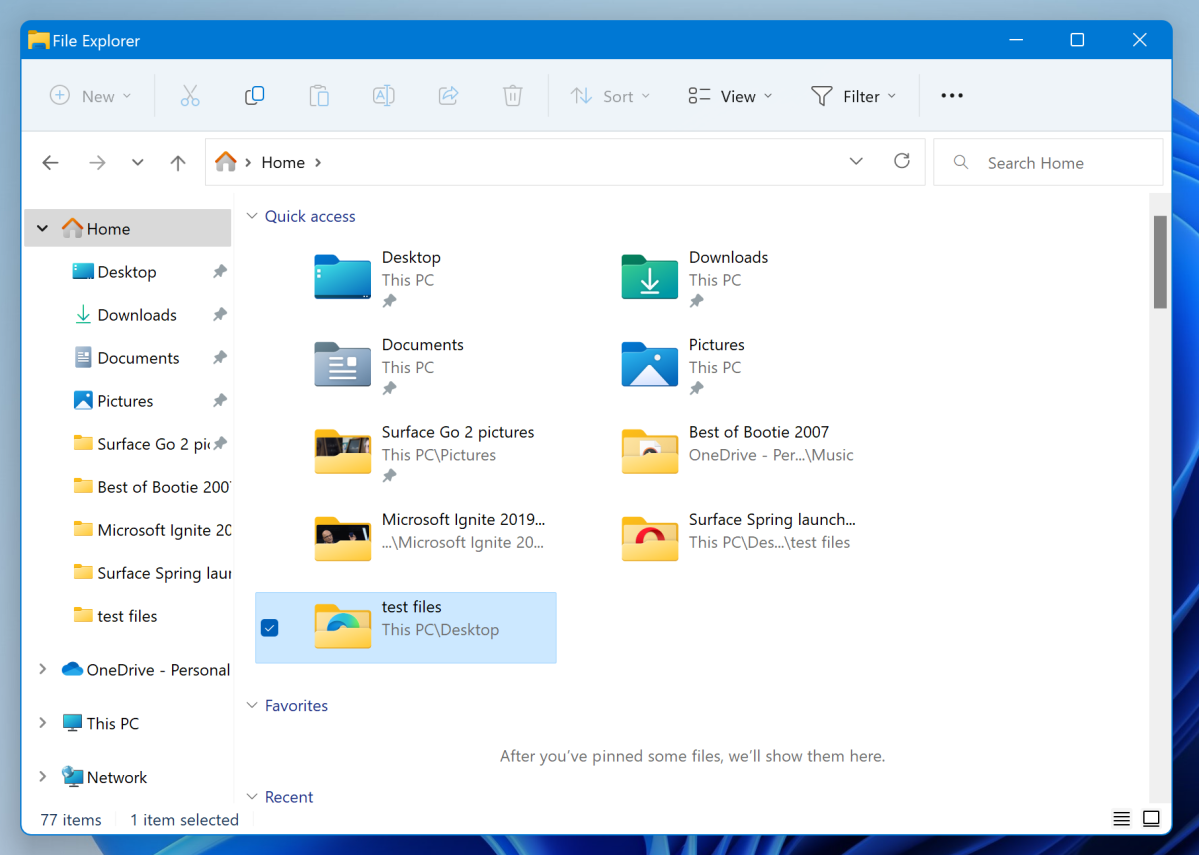
Mark Hachman / IDG
It sounds like Microsoft isn’t as committed to a “release date” as it used to be, however, so we still may see that feature show up before long.
Microsoft also is revamping the left-hand navigation pane in File Explorer. The emphasis here is less upon showing what Windows wants to show by default — Documents, Downloads, Music, etc. — and more what you’d like to see, in terms of frequently used and pinned folders. There’s greater emphasis on making the OneDrive cloud part of your desktop, too, including greater visibility into how much OneDrive storage you’re using. Part of that includes being able to “share” files directly to OneDrive, which is really not that much different than simply copying them into the OneDrive folder in File Explorer.
“Windows Spotlight” wallpapers
Windows 11 felt a bit sterile at launch, so we tend to lean towards anything that can humanize it a bit. That’s where Windows 11’s “new” “Windows Spotlight” feature comes in. Windows Spotlight simply changes up your background on the daily, pulling in a pre-selected photo from Microsoft’s collection and applying it as your background. Longtime Windows users know that this feature has floated around for years in some form or another, but it’s still welcome.
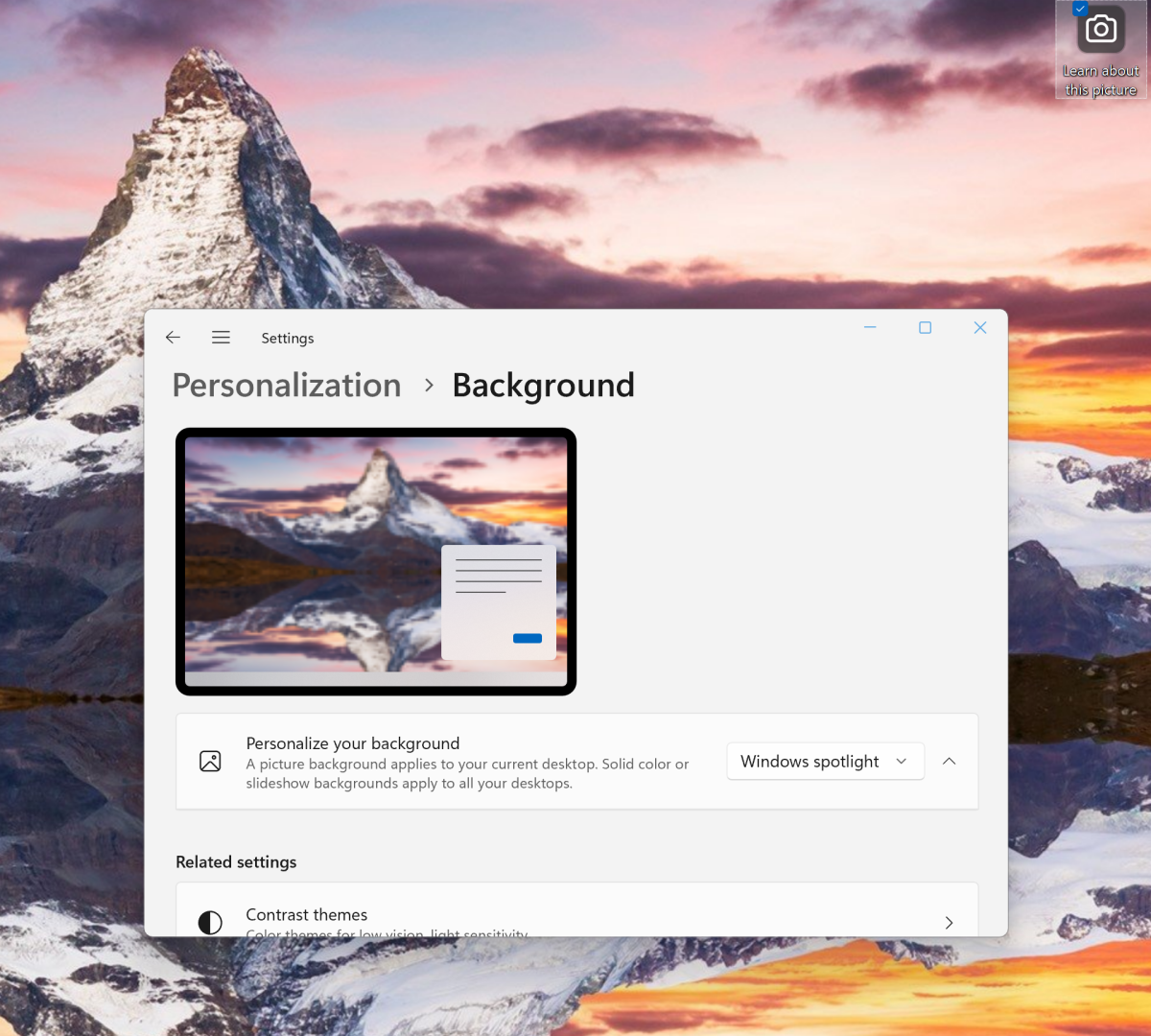
Mark Hachman / IDG
Snap layouts bar
You’re probably aware that you can pin a window to a part of your screen via Windows’ “Snap” feature. In Windows 11, you can access that by clicking on the “maximize window” portion of a window. In Windows 11, Microsoft has changed the way you can enable Snap by dragging any window to the top of the screen. Instead of automatically maximizing it, the Snap window will appear.
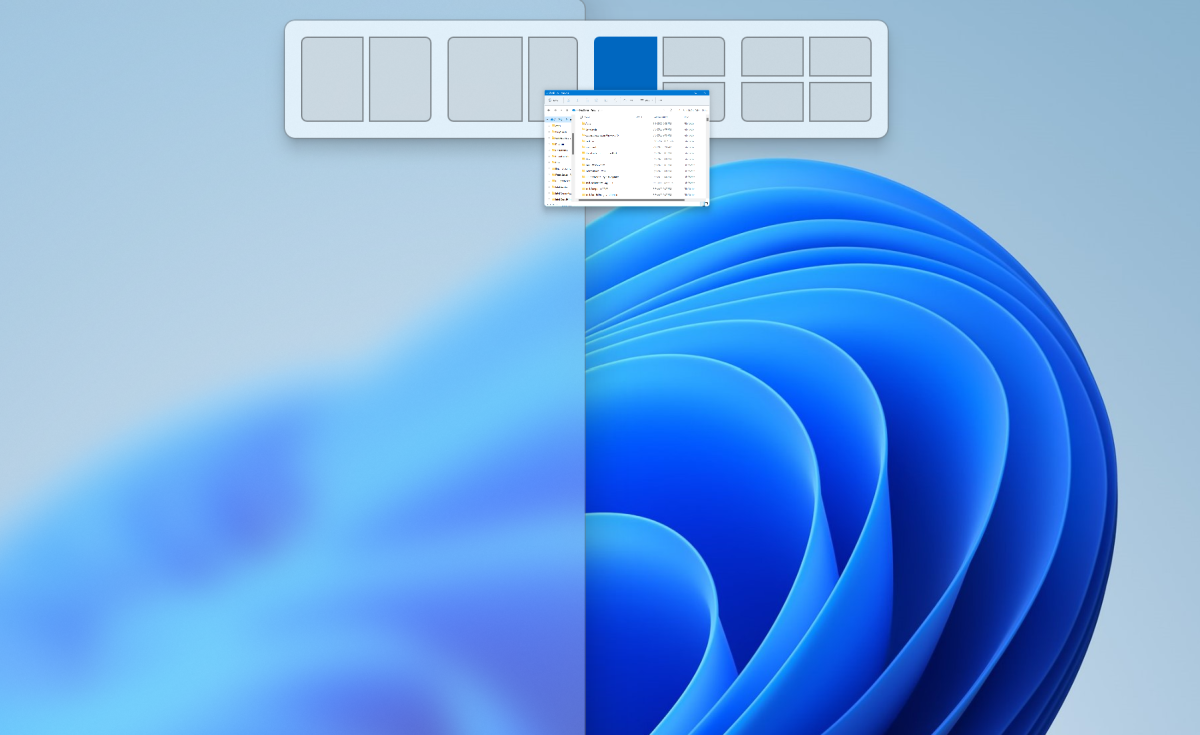
Mark Hachman / IDG
Snap still works as it always does, from the “maximize window” icon. But this gives a bigger area to “grab” or “target” with your mouse or finger, making it easier for everyone.
Live Captions
Accessibility features in Windows sometimes get short shrift, if only because able users assume they’ll never use them. With Live Captions, all users will benefit. Live Captions is nothing more than a feature similar to using your phone’s mic to dictate a text, except here, the dictation is applied to any video you have playing back on your PC. As the video plays, Windows will show the captions as they’re spoken — even if the video doesn’t natively support captions.
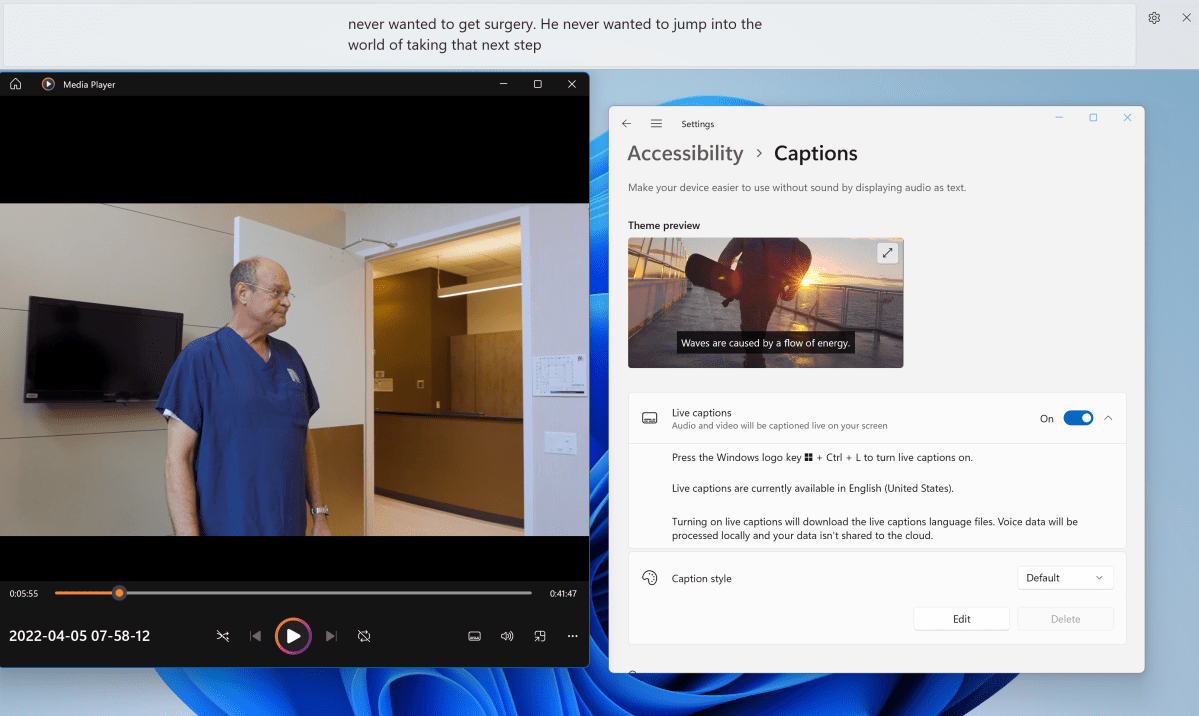
Mark Hachman / IDG
Sure, it works for streaming video, but it will be your recorded video where this really shines.
The Start menu is notoriously problematic in Windows 11, with an odd collection of pinned apps, recommended files, and a hidden app list that’s a click away. Not everyone may have taken full advantage of Windows 10’s ability to organize apps inside the Start menu, but this feature was pretty much left out wholesale when Windows 11 launched. At the minimum, Windows 10 allowed you to organize apps together in Start menu folders. Now—finally—Windows 11 will as well.
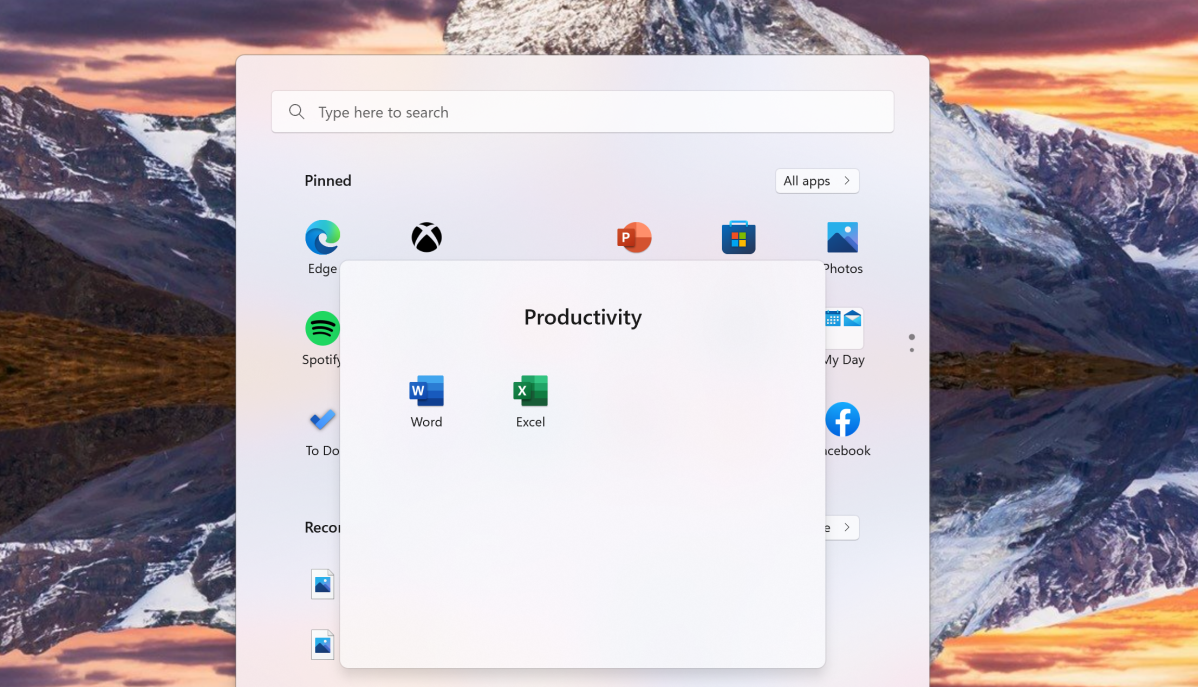
Mark Hachman / IDG
The folders in Windows 11 (and, to be fair, Windows 10) are still tiny, to the point that you’ll have to squint to make out what they have inside them. But at least you’ll be able to group your preferred apps, something that you haven’t been able to do before now.
Taskbar drag-and-launch
A small but vocal minority was outraged when Microsoft cut this feature from Windows 11. Previously, dropping an image file onto the taskbar opened your preferred editor. Ditto for, say, a Photoshop project. Now, this feature returns to Windows 11 via 22H2, restoring this element of the workflow for those who missed it. The Windows 11 taskbar is an annoying step backwards, but this is a move in the right direction at least.
Voice Access and voice controls
Microsoft is adding Voice Access in Windows 11 2H22, another accessibility feature that can be used by just about anyone. It’s another “modality,” in much the same way that you can click via a mouse or tap a touchscreen. Here, though, you’ll use your voice. Voice Access intelligently recognizes aspects of your screen, so that saying “Click next” will click a button marked “Next” on your screen. That’s the way it’s supposed to work, anyway. Early testing on two different machines shows that Voice Access highlights the correct button, but doesn’t actually process the click function.
Microsoft is also adding a button on the taskbar to automatically mute or unmute the mic when in a Zoom or Teams call. You can already mute your mic in any number of ways, of course, but Microsoft is hoping that you’ll always be able to find this universal mute control.
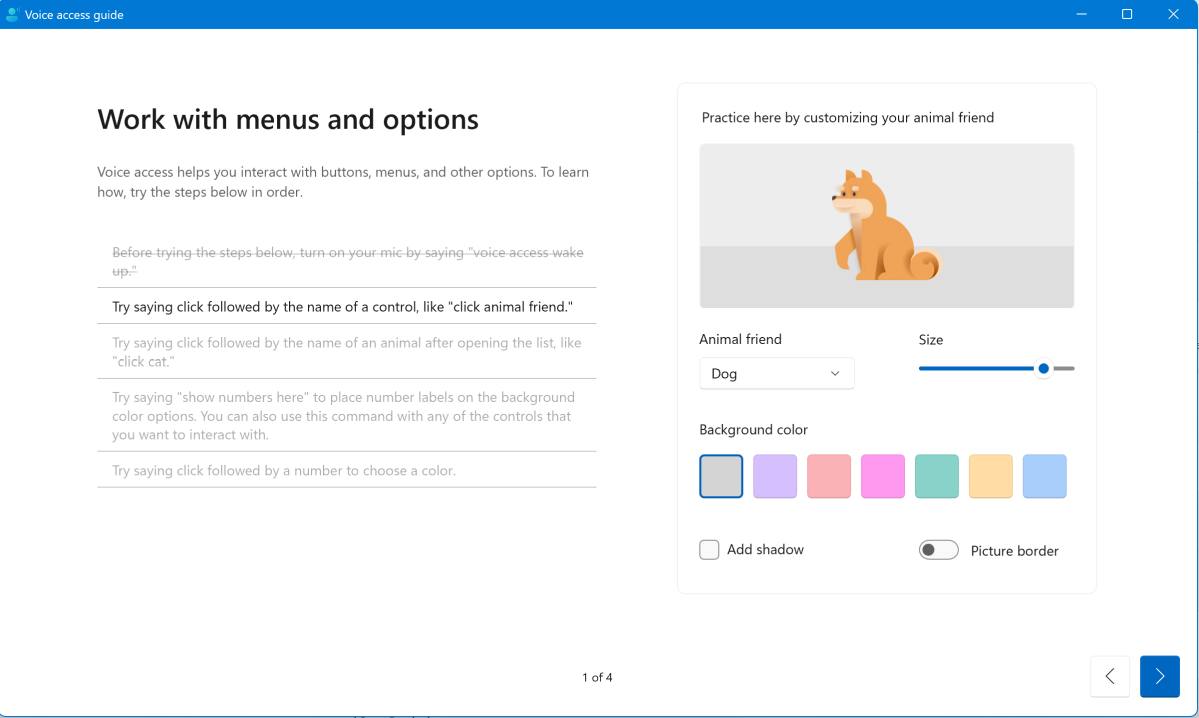
Mark Hachman / IDG
New apps and app changes
Windows 11 22H2 will preload two “inbox” or built-in apps: Clipchamp and Microsoft Family. Clipchamp is an excellent, fun, “free” video editor that resides online, meaning that you’ll need to be connected to the Internet to use it. Microsoft Family is just a rebranded Family Safety app, which allows you to serve as an “administrator” for your family in the real world, tracking their location (if they give permission) as well as setting content restrictions and screen time.
Microsoft also tweaked two key elements in Windows 11: Settings and the Task Manager. The latter has been given the Windows 11 treatment with both a functional and aesthetic upgrade that adds a left-hand nav bar to the app. Settings has also been enhanced, with more information about Microsoft subscriptions added to the app.
Other changes
Microsoft is also making smaller changes, too. One — moving the weather widget to the far left of the taskbar — has already been pushed to users. Others, including improvements to Near Share (and sharing files to OneDrive) will be part of the smaller upgrades and changes coming to 22H2. We’ll try to highlight the most consequential as part of our eventual review of Windows 11 22H2 later this year.




