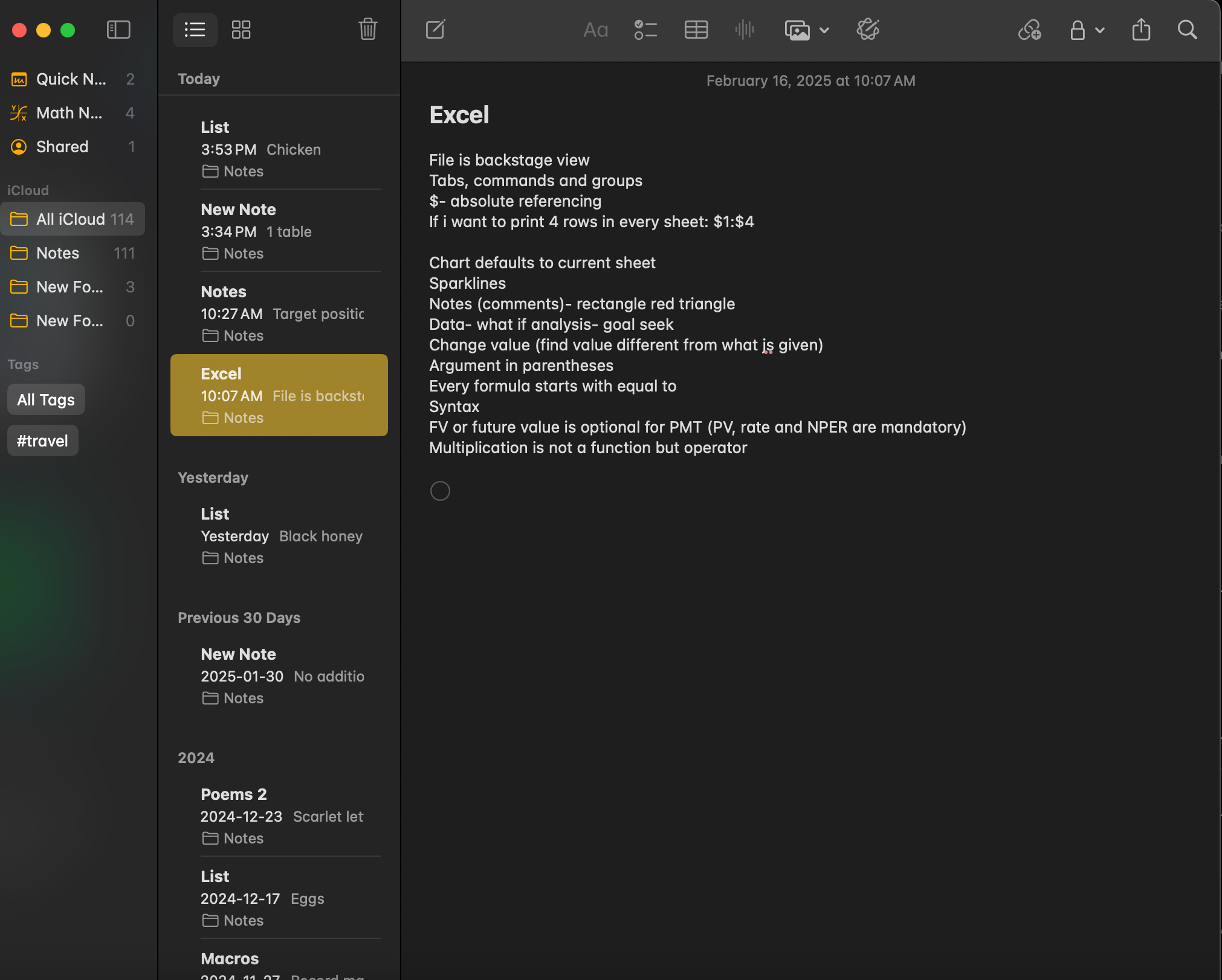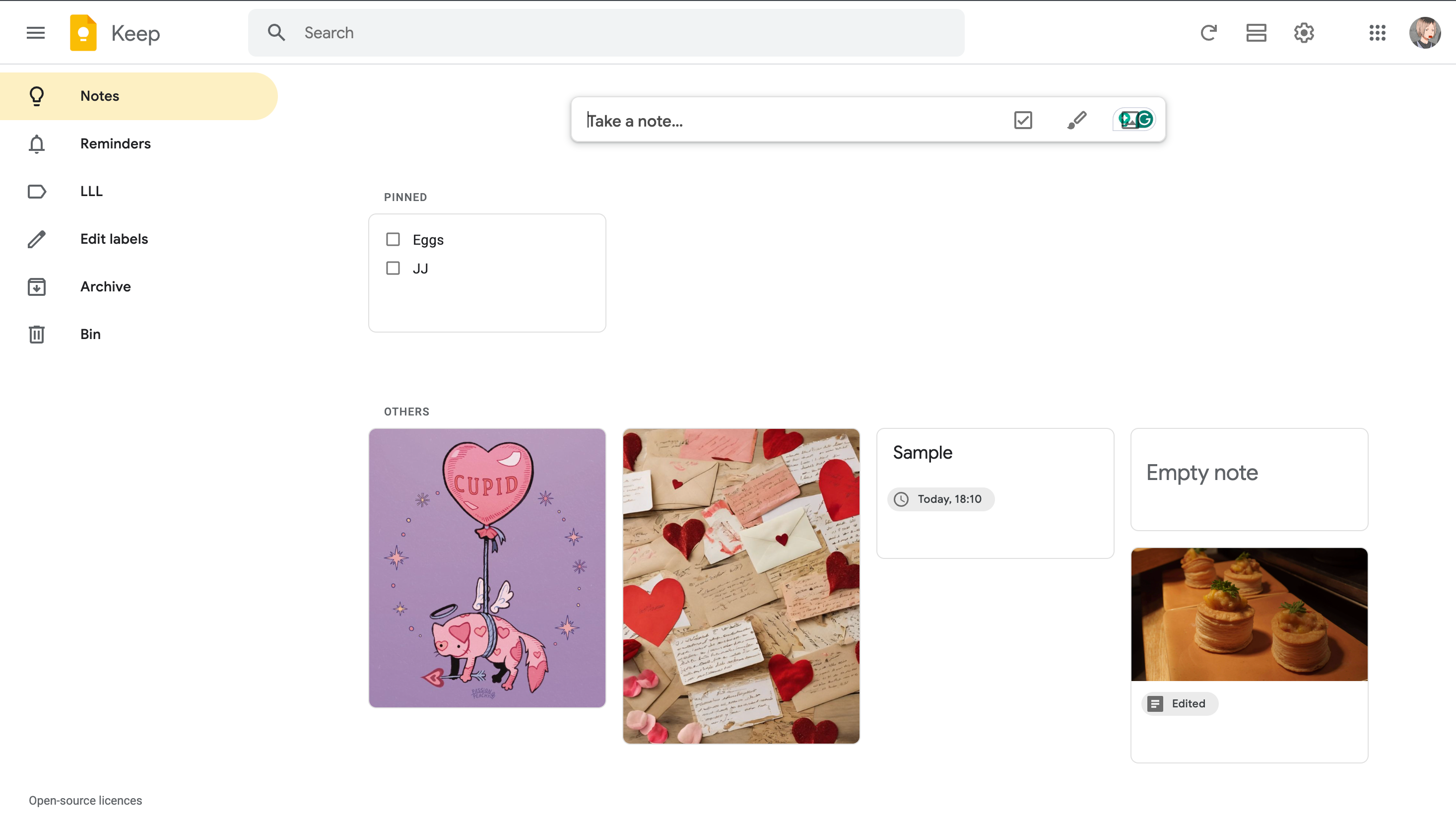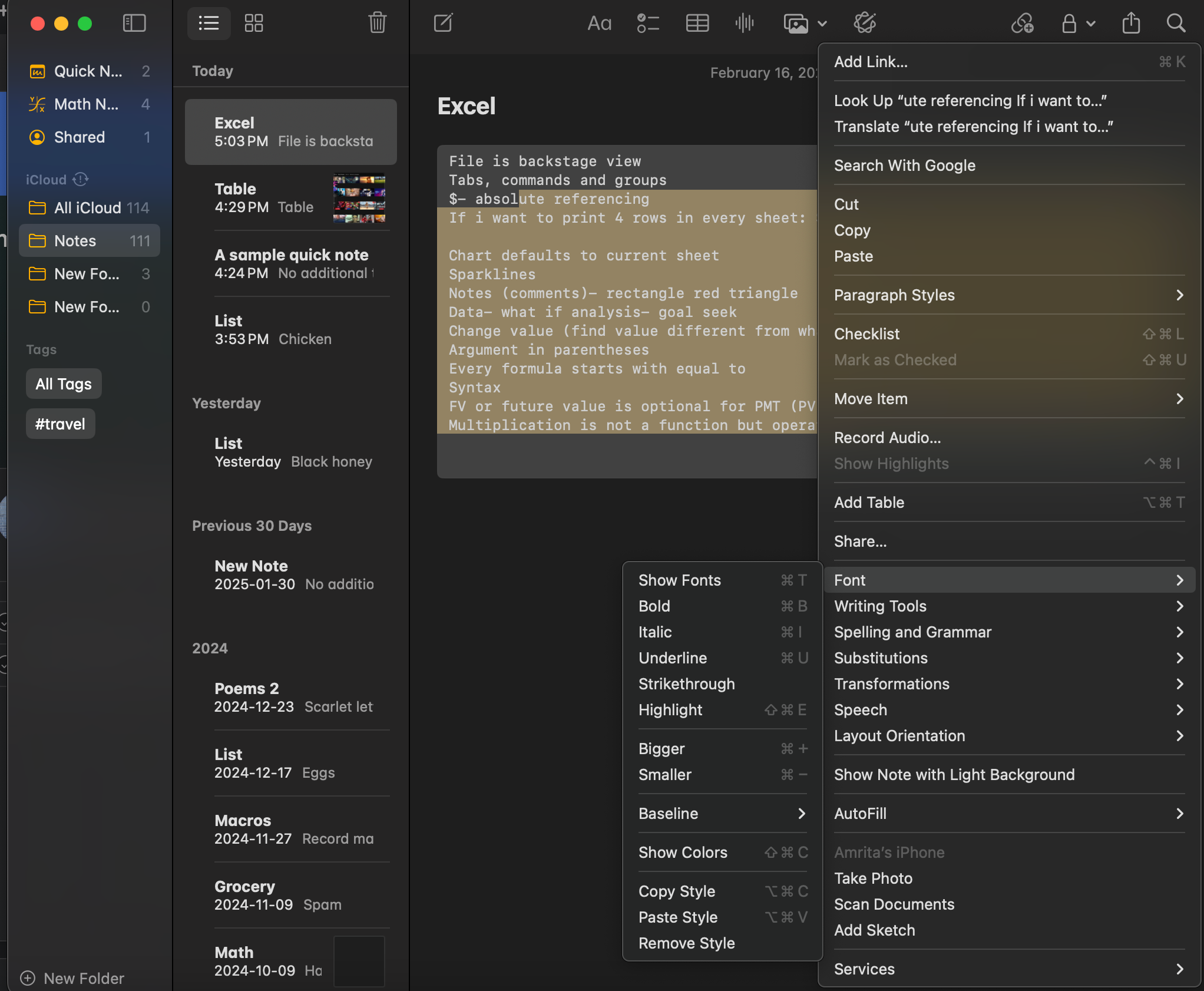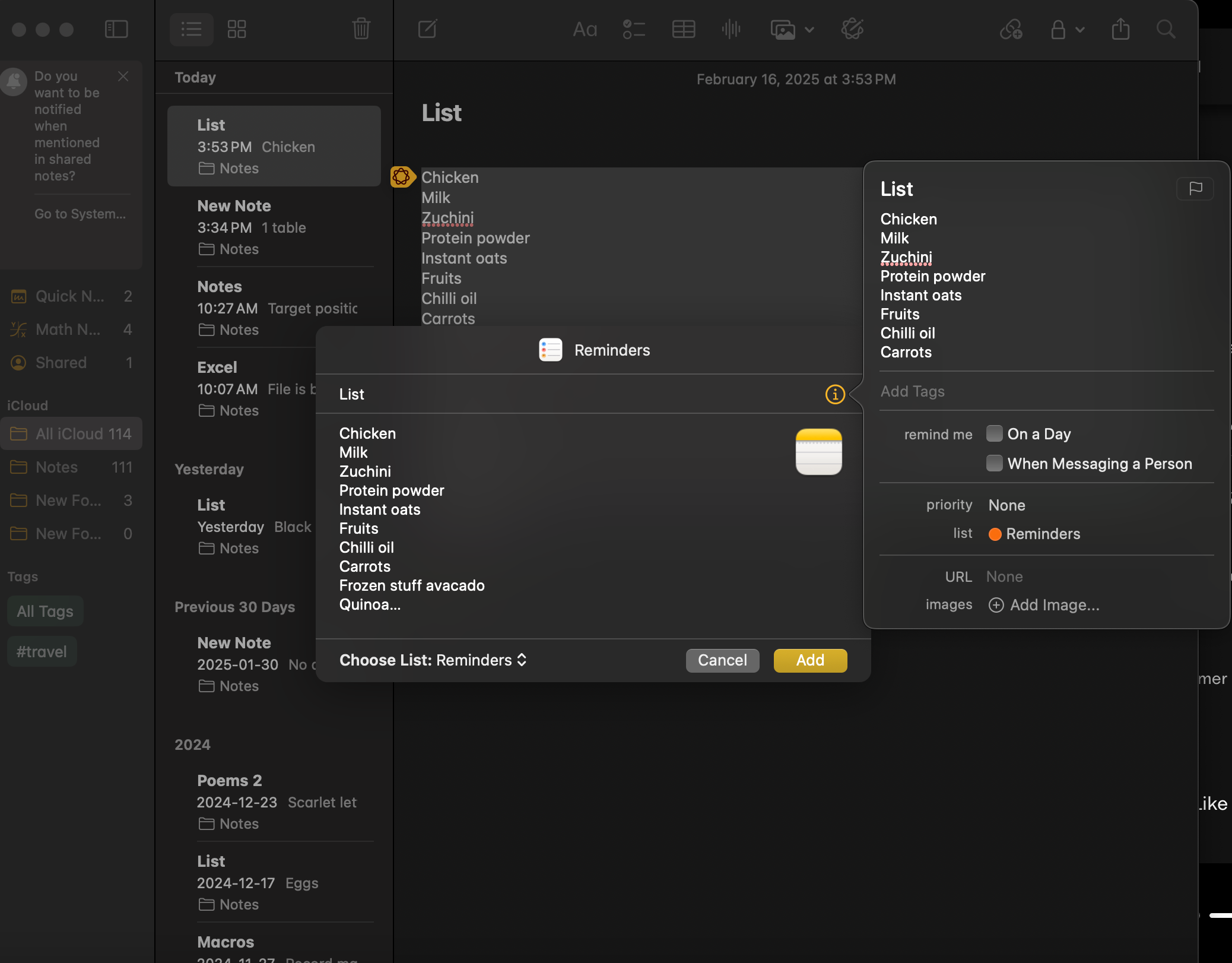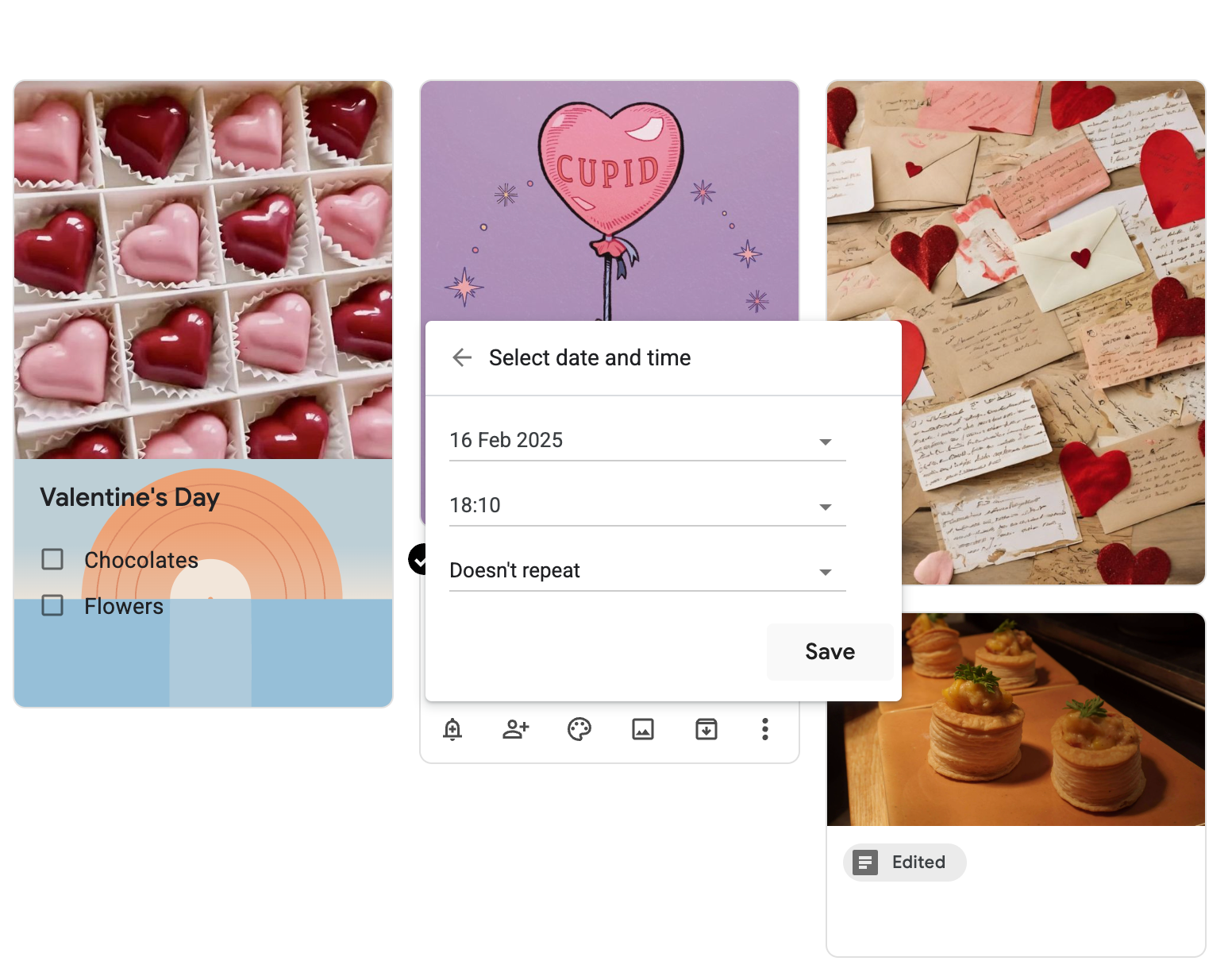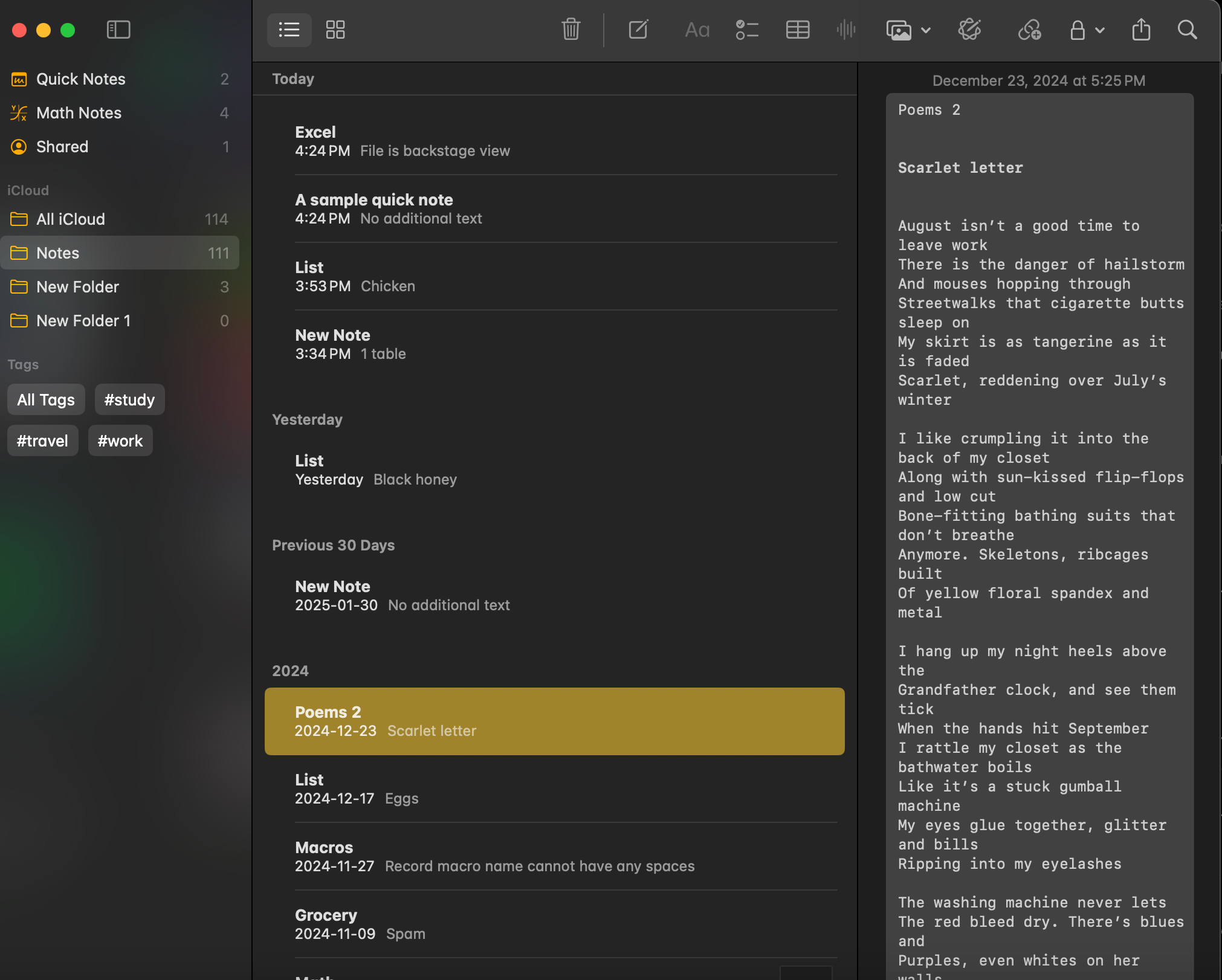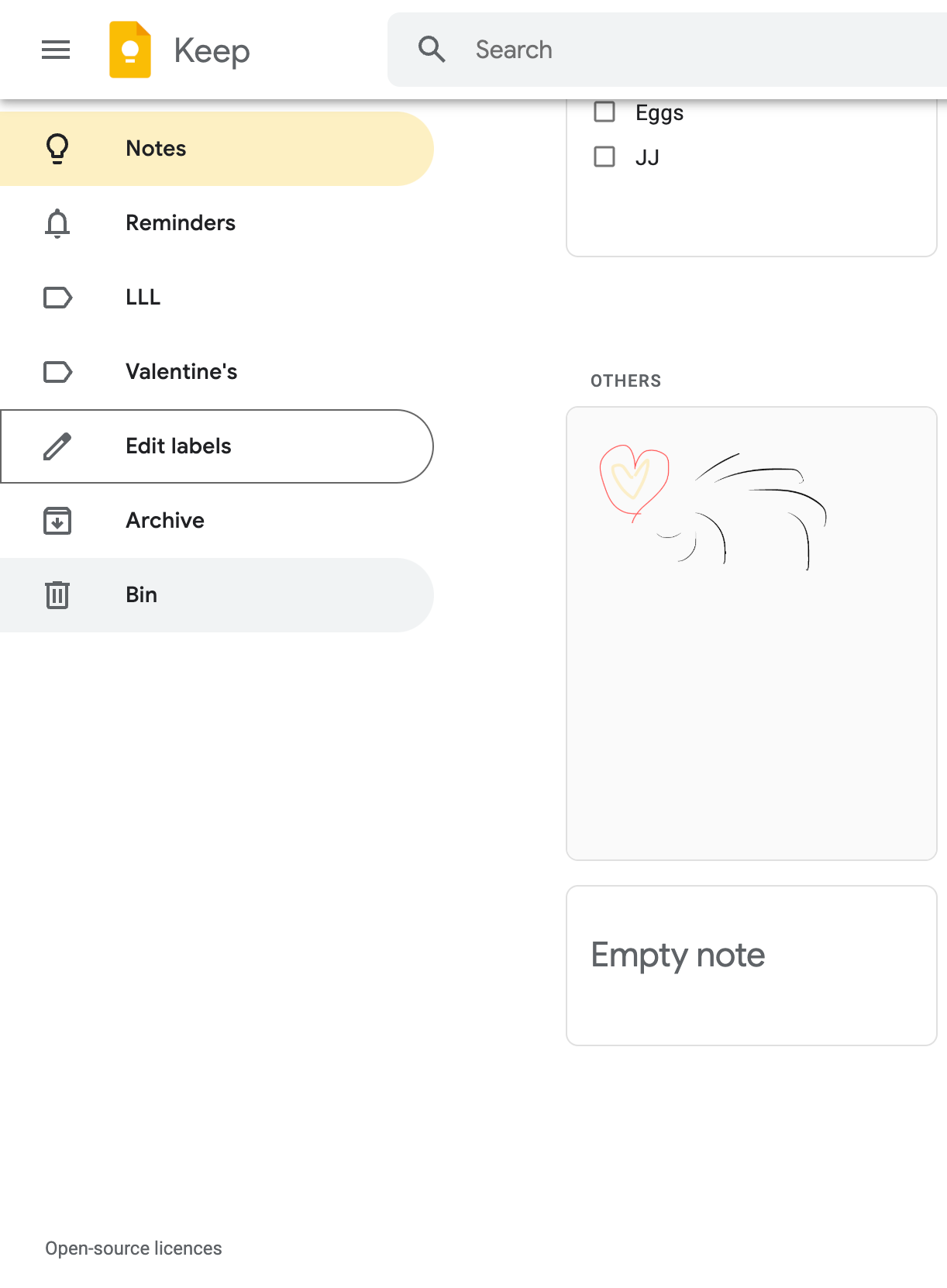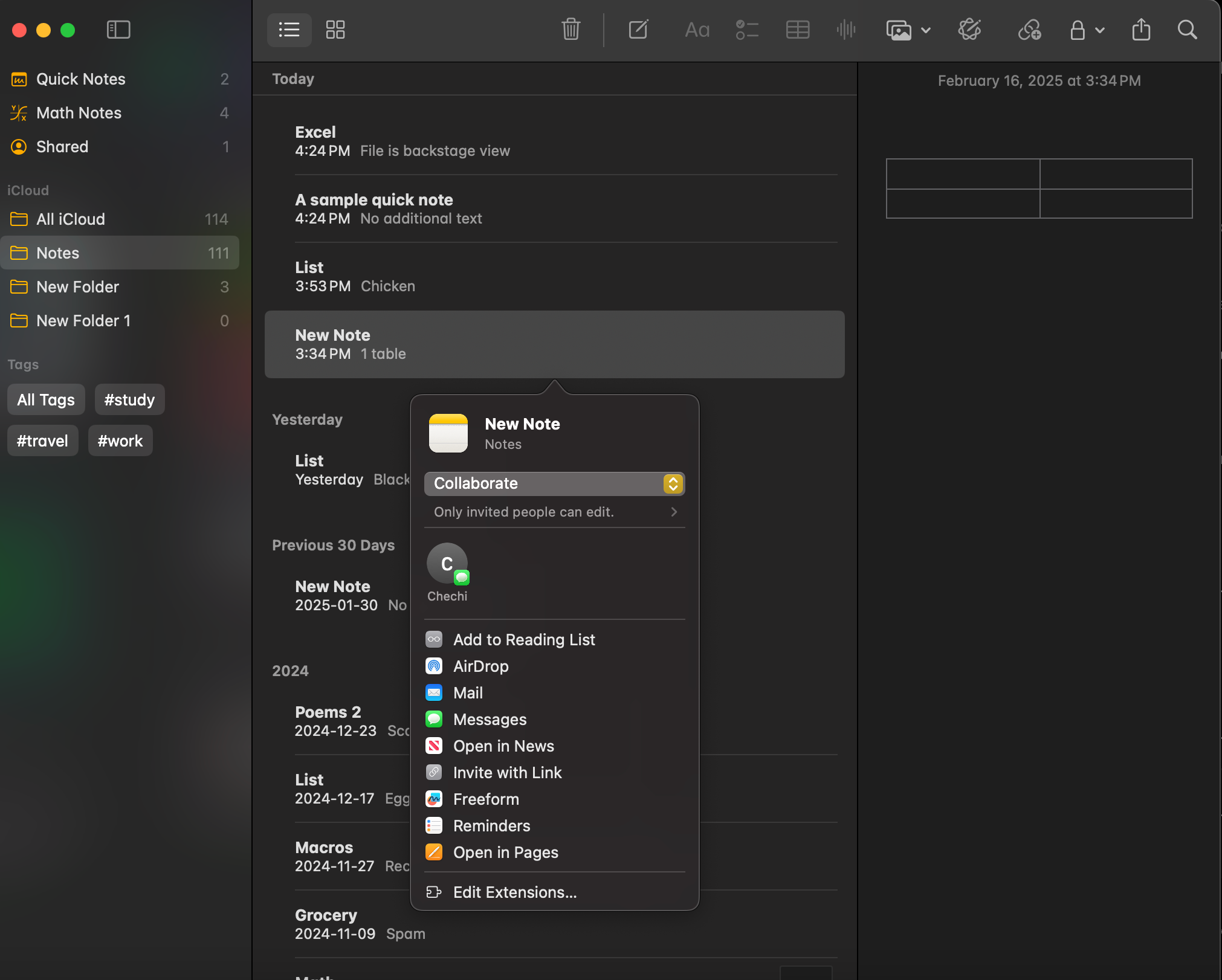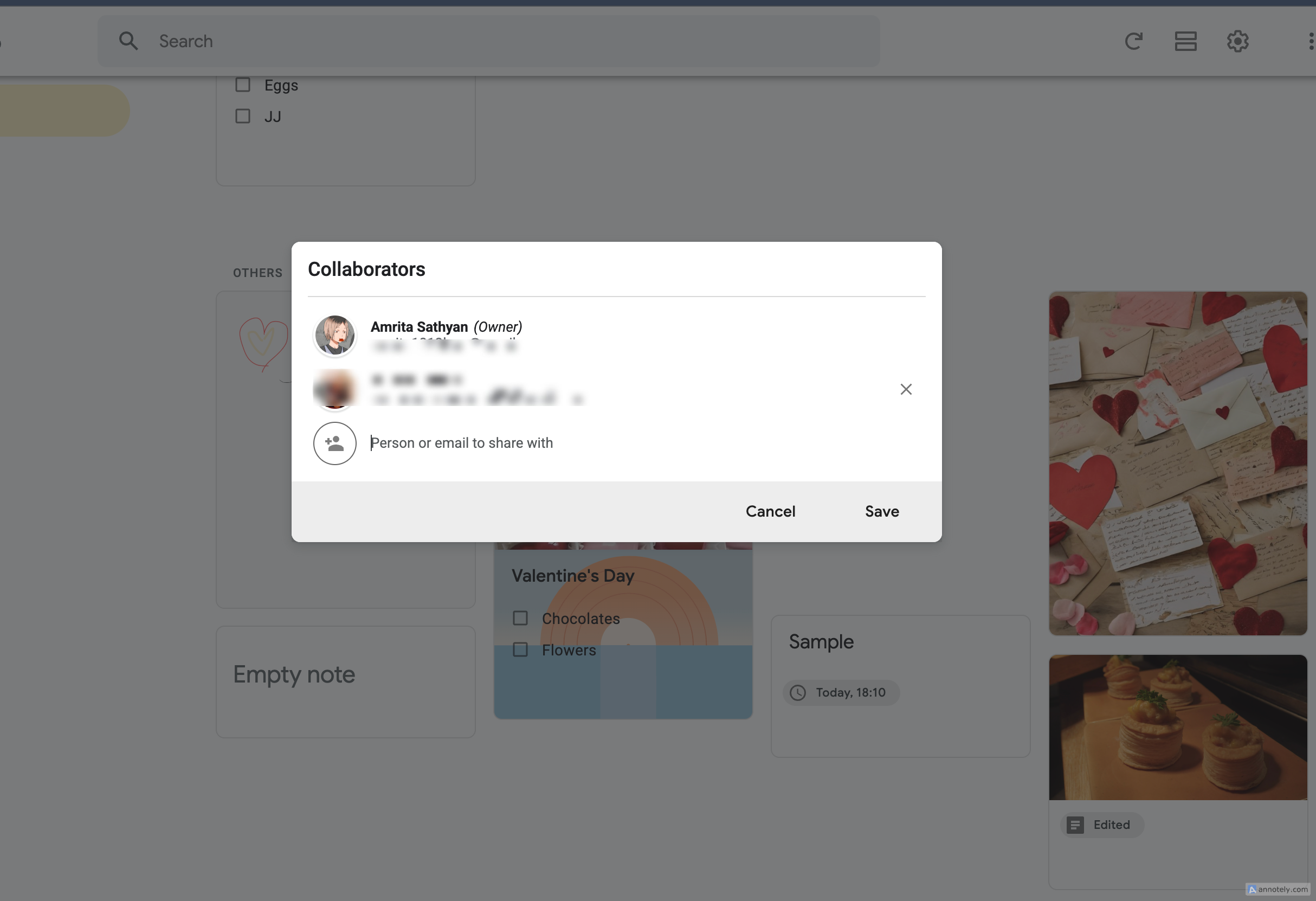Summary
- Apple Notes offers a native Mac app, Apple’s signature intuitive interface, with extensive writing tools and attachment options.
- Google Keep allows for easy note organization with background colors and simple drawing options, but must be used via a browser and isn’t great for long-form note-taking.
- Both apps are free to use, offer collaborative features, with optional storage bumps if you need them.
Note-taking on a Mac can be deeply personal, and the experience is heavily defined by the app you use. Both Apple and Google have strong contenders, and both are free to use. So how do these compare against each other, and what should you use?
Apple Notes Is Native, Google Keep Is a Web App
With Apple’s Notes, you have access to a native app that fits in perfectly with the rest of your Mac apps. The app includes a simple ribbon with formatting and media options, a folder tab for easy access to other notes, and a notes tab that you can view in a list or as a grid. Since it is a native app, you can also use your Mac’s menu bar to access a wide range of controls spanning formatting, attachments, exporting, and help.
You can use Google Keep’s free web app on Mac, as part of the Google Docs Editors suite. Unfortunately, there is no native Keep app for Mac, although the app is available for iPhone and iPad. Keep’s web app has an extremely simple interface that is easy to grasp and navigate.
There is a search bar and a side navigation bar (main menu) to access labeled, archived, and deleted notes. You can quickly create short notes and lists with the “Take a Note” tab above your saved notes. You can use Keep in dark or light mode.
Both Notes and Keep let you pin notes to the top.
Both Apps Cover the Note-Taking Basics
Apple Notes lets you make creative notes with formatting options for your text, and attachments such as photos, videos, audio, documents, and collapsible sections. You can even scan photos and documents right from the app. While you can only switch between dark and light modes for notes on this app, you get to use a host of writing tools to make your notes better. You can format text using title, subtitle, and body styles, use the mono style option for typewriter-style notes, and add simple tables.
Notes lets you sketch and import drawings from other sources like your iPhone. You can also take advantage of Apple tools like Math Notes for working out basic and complex equations. A feature to take note of is Apple Intelligence’s writing tools, which help you compose text, summarize, create checklists, and change the tone of what you have typed.
Google Keep’s design tools let you add a splash of color to your notes. You can change the background color (or add a simple background design) to all your notes. While you cannot attach files to your notes, you can still add photos and drawings. A drawing note lets you take dedicated sketch-based notes with options to draw with a pen or marker or create grid lines and rule lines, with an interface similar to Apple’s Freeform.
One of my favorite things about Keep is the way picture-based notes appear: Keep helps you create journal-like notes that can help you quickly find notes by their thumbnails.
When it comes to writing tools, Keep lets you create simple notes and lists, but does not offer font and text formatting options.
Keep Is Better for Reminders
While there is no option to directly add a reminder to a note, you can quickly share a copy of a note to your Apple Reminders app. A part of a note, list, or an entire note can be directly shared with Reminders from the Notes app, and you can customize the date and time of the reminder too.
Through Keep, you can directly add reminders for important notes. This is done through reminders that are saved to Google Reminders from the comfort of Keep’s web version. Once you set a reminder for a certain time, place, and frequency, you will be reminded about the note through Google Reminder’s notification pop-ups. Reminders made through Keep are also set to sync with Tasks, the to-do list in Google Calendar.
Apple Notes Has Slightly Better Organization
Apple’s folder-based organization system lets you neatly sort your notes into different folders. You can sync notes to iCloud, or store them to your Mac’s internal disk. Adding tags (by typing “#” followed by a tag word inside a note) helps assign custom labels to your notes, and you can use Smart Folders to further manage and filter your notes to reference them.
Keep notes are automatically organized by recently used, with options to view your notes in a grid or list display. While Notes has folders and tags, Keep lets you categorize notes by custom labels. You can also archive notes for easy retrieval.
Both Are Free, With Premium Options
The Apple Notes app is free to use (as long as you own an Apple device) and comes installed on your Mac. The web version can be used by Apple, Android, and Windows users alike, as long as you have an Apple account. Notes stored in your iCloud account will sync across your Apple devices and update in real time. For more storage on your iCloud account, an iCloud+ plan could come in handy. Ranging from $0.99 (50 GB) to $59.99 (12 TB), you have several individual and family options to choose from.
Keep’s web app is completely free to use. Notes created on Keep are automatically synced to your Google account. This means that although you cannot use a desktop app for Keep on your Mac, you can take advantage of Keep’s mobile app for iOS or Android and make real-time changes, as long as you are signed in to the same Google account. For extra storage on your Google account, however, you might have to consider a Google One plan, ranging from $2.79/month (100 GB) to $26.99/month (2 TB).
Once you create a Keep note, you can easily copy it to a Google Docs document right from the web app.
Both Keep and Notes Are Collaborative
On Apple Notes, you can collaborate with others on notes and folders through an editing or viewing link which you can share on apps like Mail or Messages. You can also use the @Mentions feature to better collaborate with a team member.
To collaborate with a team member (or multiple) on a Keep note in real-time, you can share a collaboration link that lets them edit notes and lists. You can even share your note with a Family Group instead of sharing a link with everyone individually.
What’s Best for You?
As someone who is deeply immersed in the Apple ecosystem and regularly uses Apple Notes to write my project and school notes, I find that Apple’s app is best suited for someone who enjoys the benefits of a native app, Apple’s approach to interface design, and iCloud sync that it brings. Notes can seem pretty basic at first, but it’s a powerful note-taking app that supports a broad range of attachments and styles of note-taking. Its simplicity is a feature, not a drawback.
Google Keep, with its unfortunate lack of a Mac app, still does a good job of helping you create simple lists, picture-first notes, Freeform-style drawings, and notes with simple yet fun backgrounds. If you heavily rely on Google Docs for research or writing, Keep also helps with quick collaboration between, say, your rough notes and a paper you might be working on. I would not use Keep for detailed, complex notes, but for short, snappy, and visual-first notes. It’s also great if you want a hybrid note-taking and reminder app.
Both apps are valid choices, depending on what you are looking for but which you find most suitable will likely depend on the type of notes you take.