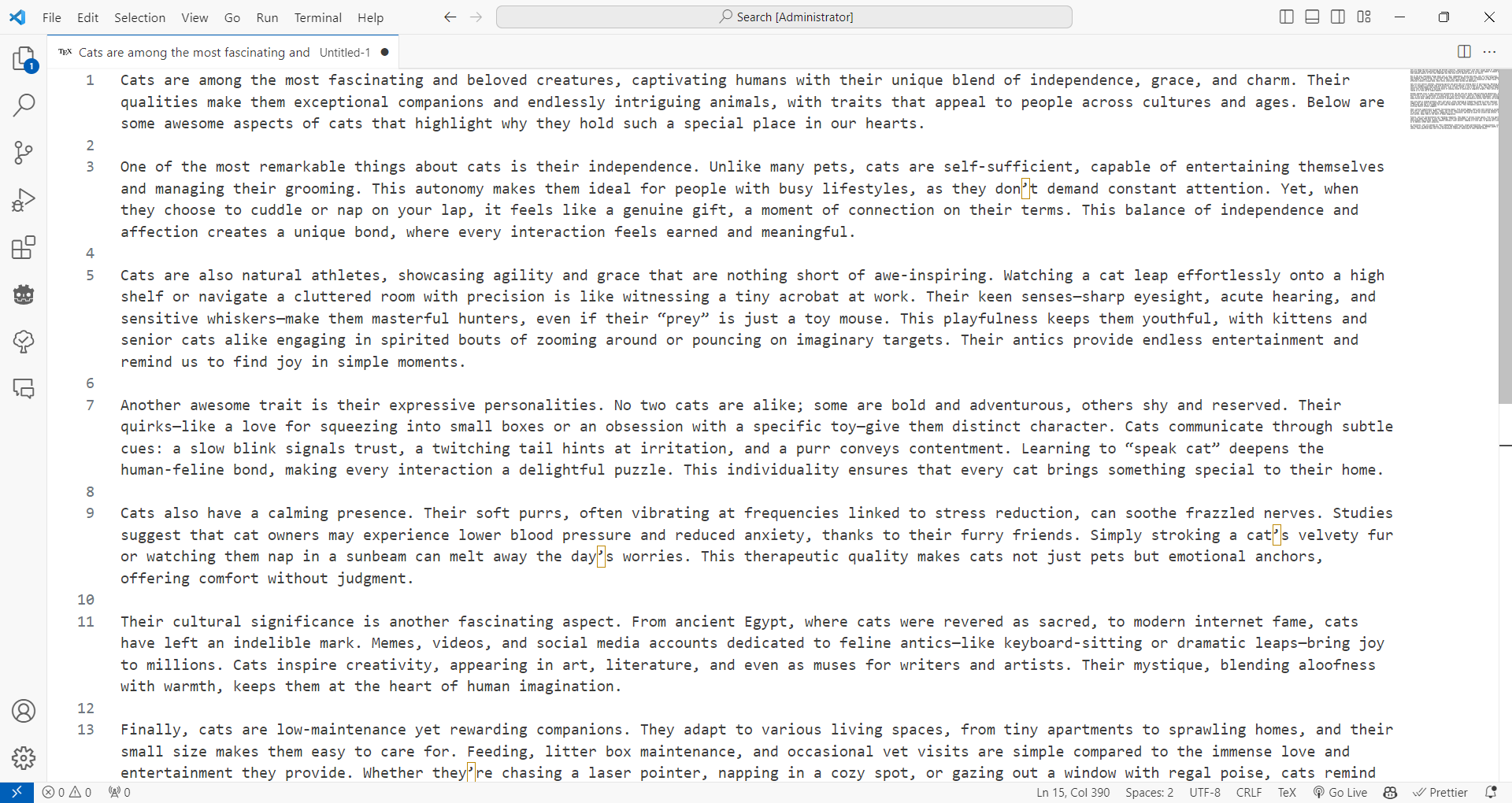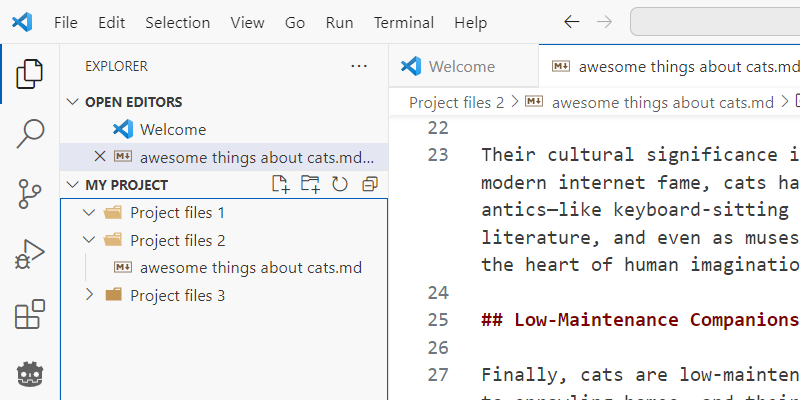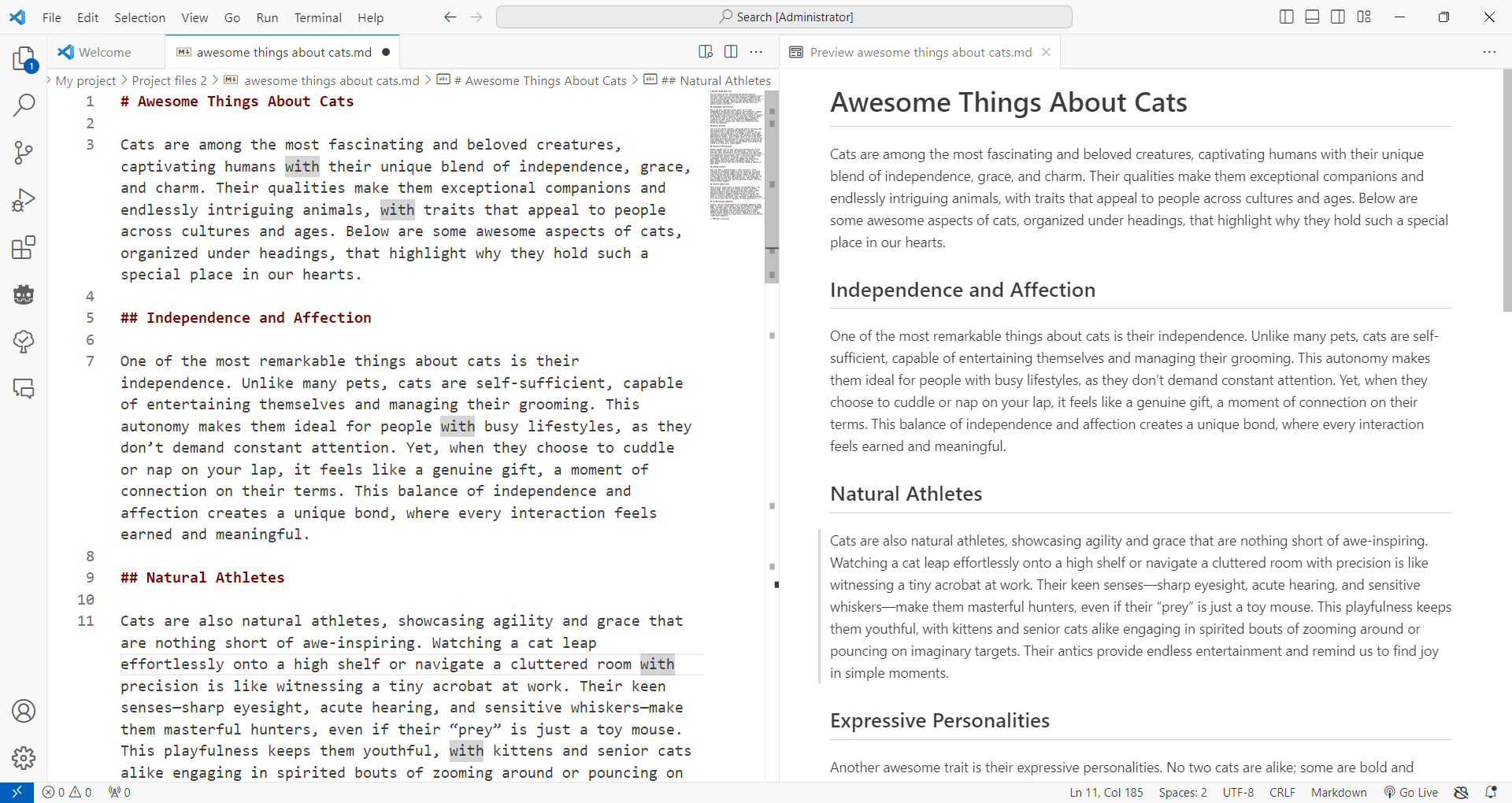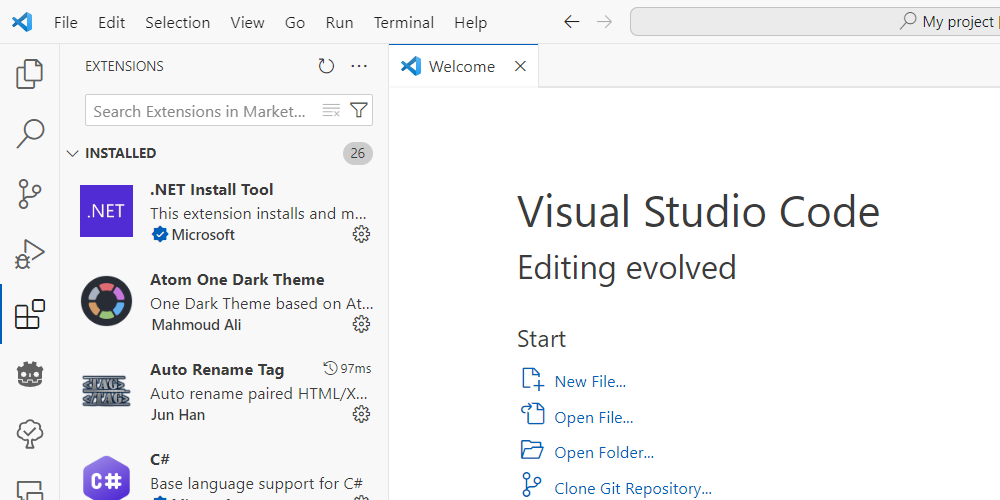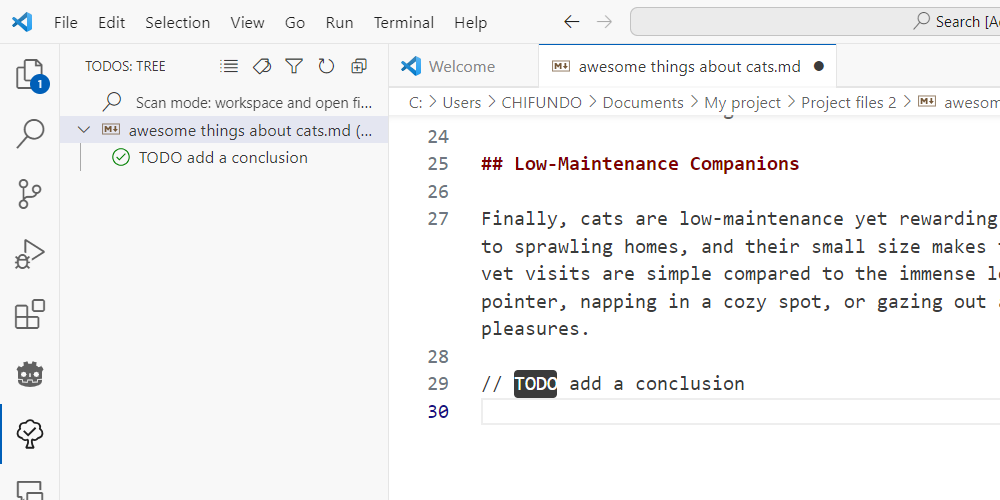When Visual Studio Code (VS Code) was released in 2015, it revolutionized code editing. But it can do so much more for the average person who doesn’t write code (yet). Let’s explore how it can be useful to you, even if you can’t tell your HTML from your C#.
The Text Editing Features Are Great
VS Code shines in scenarios that need a plain text editor, making it better than Notepad in many ways. Here are some of the features that make me turn to VS Code when I am doing some light text editing:
- Multiple cursors: VS Code allows you to insert multiple cursors into the document and edit different sections simultaneously. This can save hours of repetitive editing work when you must make the same changes across multiple lines or paragraphs.
- Split view editing: VS Code allows you to split the editing window into multiple views. This comes in handy when comparing documents or referencing one section while editing another. That way, you don’t have to constantly switch between tabs and windows.
- Advanced find-and-replace: VS Code offers more than a simple find-and-replace feature, allowing you to, for example, search by case or whole words. And if you’re familiar with regular expressions, you can use them to make bulk replacements throughout the document.
VS Code Has a Useful File Explorer
While not a full alternative to the built-in File Explorer, the one included in VS Code can replace it in certain cases. For instance, when you are working with and editing multiple files spread across various folders, you can use VS Code to manage everything instead of using Notepad and File Explorer. It makes managing files and folders a breeze with its drag-and-drop functionality, quick file creation, and easy navigation between directories.
The search capabilities within VS Code’s file explorer are powerful, too. You can quickly locate files by name, content, or file type. You can even exclude specific folders or file types from your searches to streamline the search and get relevant results.
You Can Preview and Edit Markdown
Even when it comes to editing anything more than plain text, where you need to do some light formatting, VS Code has excellent Markdown support. Markdown is a lightweight markup language that’s perfect for creating formatted documents. VS Code not only highlights its syntax, which makes it easier to read and reduces errors, but it also allows you to insert snippets that speed up writing Markdown.

Related
Furthermore, VS Code’s built-in Markdown preview lets you see your formatting in real-time. This makes it even easier to spot mistakes and ensures your content looks exactly how you want it.
It Has Several Productivity Extensions
VS Code’s marketplace offers numerous extensions that can enhance productivity even if you aren’t coding. Examples include spell checkers for text editing, time trackers for project management, and translators for foreign languages. You can turn VS Code into a versatile workspace if you know the right extensions to install.

Related
10 VS Code Extensions I Can’t Live Without
Try these extensions and you’ll wonder how you ever lived without them!
A good example is an extension like Todo Tree. It highlights TODO comments written in various styles. The extension will detect them and display them in a dedicated tree view in the navigation pane on the left. This is particularly useful for managing tasks across multiple documents.
It allows you to instantly see all your tasks from different project files in one organized view. This saves you time by preventing you from manually searching through each document.
Here is an example of what a TODO comment looks like using a C-style single-line comment (two forward slashes):
/
You Can Collaborate on Projects in Real Time
VS Code’s Live Share extension allows you to send others a link to join you for a live collaboration session on your projects. Programmers use it a lot for pair programming sessions, but it can be used in various non-coding scenarios. Its ability to allow multiple users to edit the same document simultaneously makes it perfect for collaborative writing, editing, or reviewing documents in real-time.
It’s Great for Starting Your Coding Journey
I am a self-taught programmer, and whenever I need to learn a new language, I use VS Code. It has also been the starting point for many programmers worldwide. That is thanks to its beginner-friendly interface, syntax highlighting, intelligent code completion, and built-in debugging tools.
VS Code offers a simple development environment that allows you to focus on learning programming concepts without getting overwhelmed by features you don’t need. And for what it doesn’t have, you can check if an extension is available (for me, it always is).
Furthermore, it’s not hard to find documentation and tutorials from Microsoft that show you how to make the most of VS Code. It also has a large and supportive community that can assist you if you run into issues. So, whether you want to understand programming fundamentals, explore advanced features, or just generally improve your coding skills, there are plenty of VS Code resources to get you started and keep your momentum going.
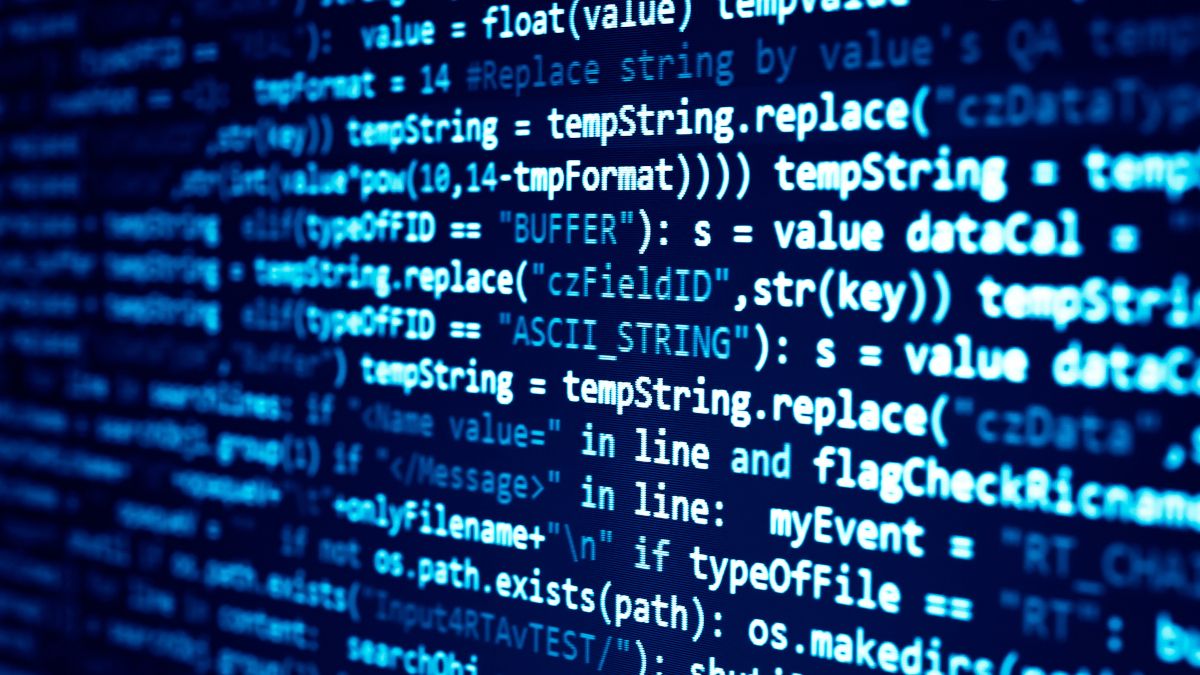
Related
Interested in Coding? Here’s a Beginner’s Guide to Picking a Programming Language
Which programming language is the best for a beginner coder?
VS Code is more than just a code editor. Whether you’re writing documentation, organizing notes, or taking your first steps into programming, VS Code offers the flexibility and functionality to support your needs.