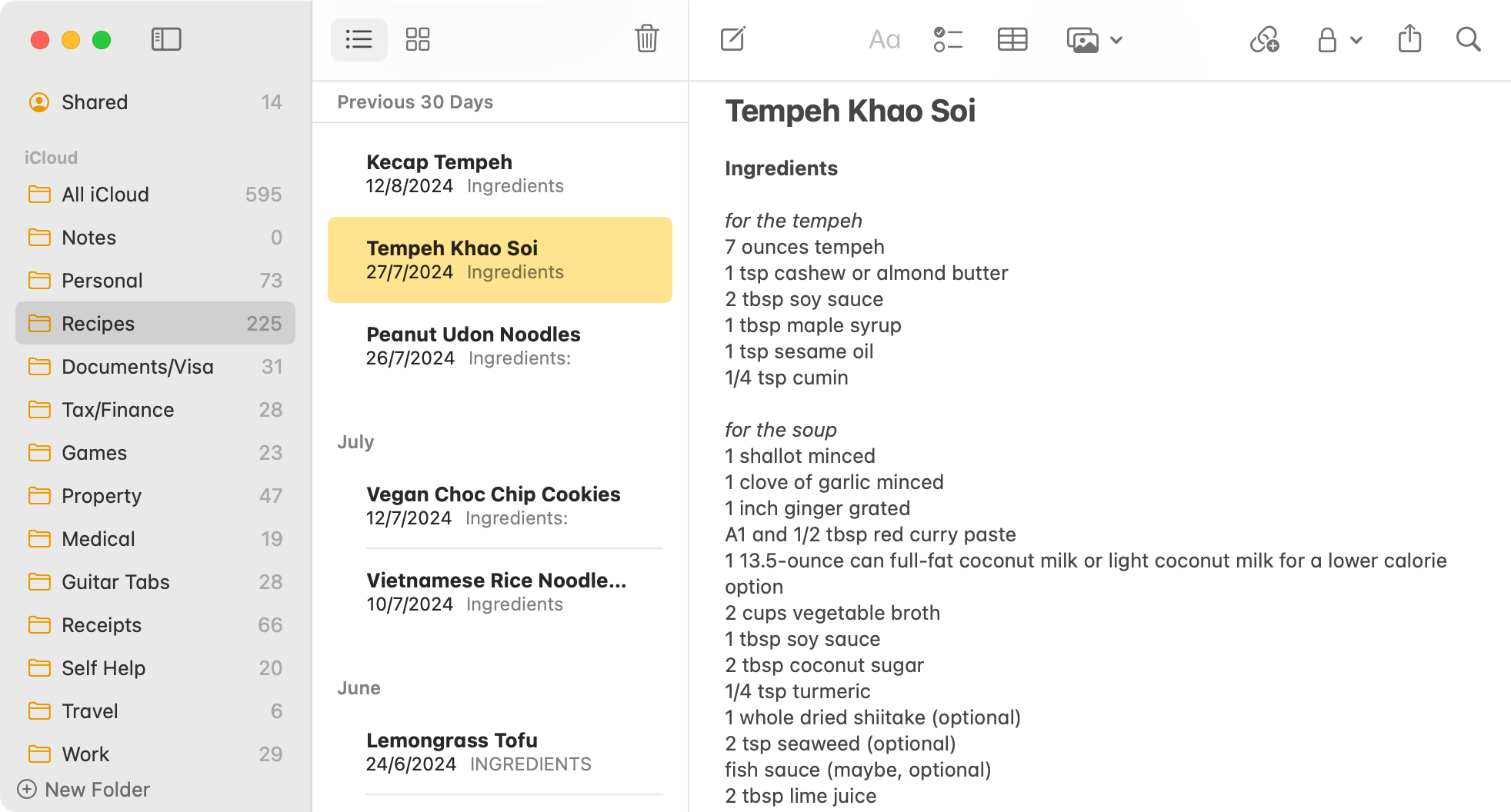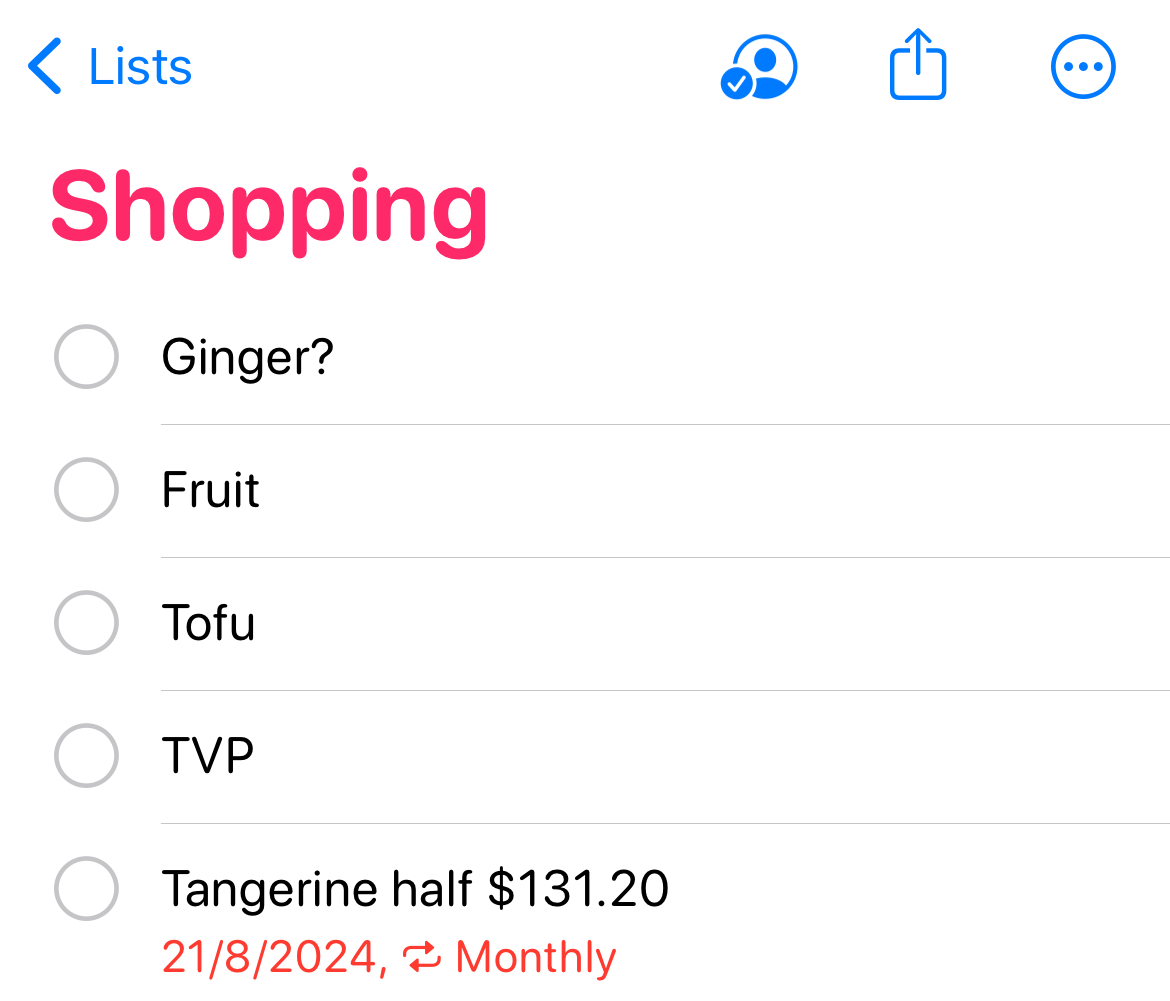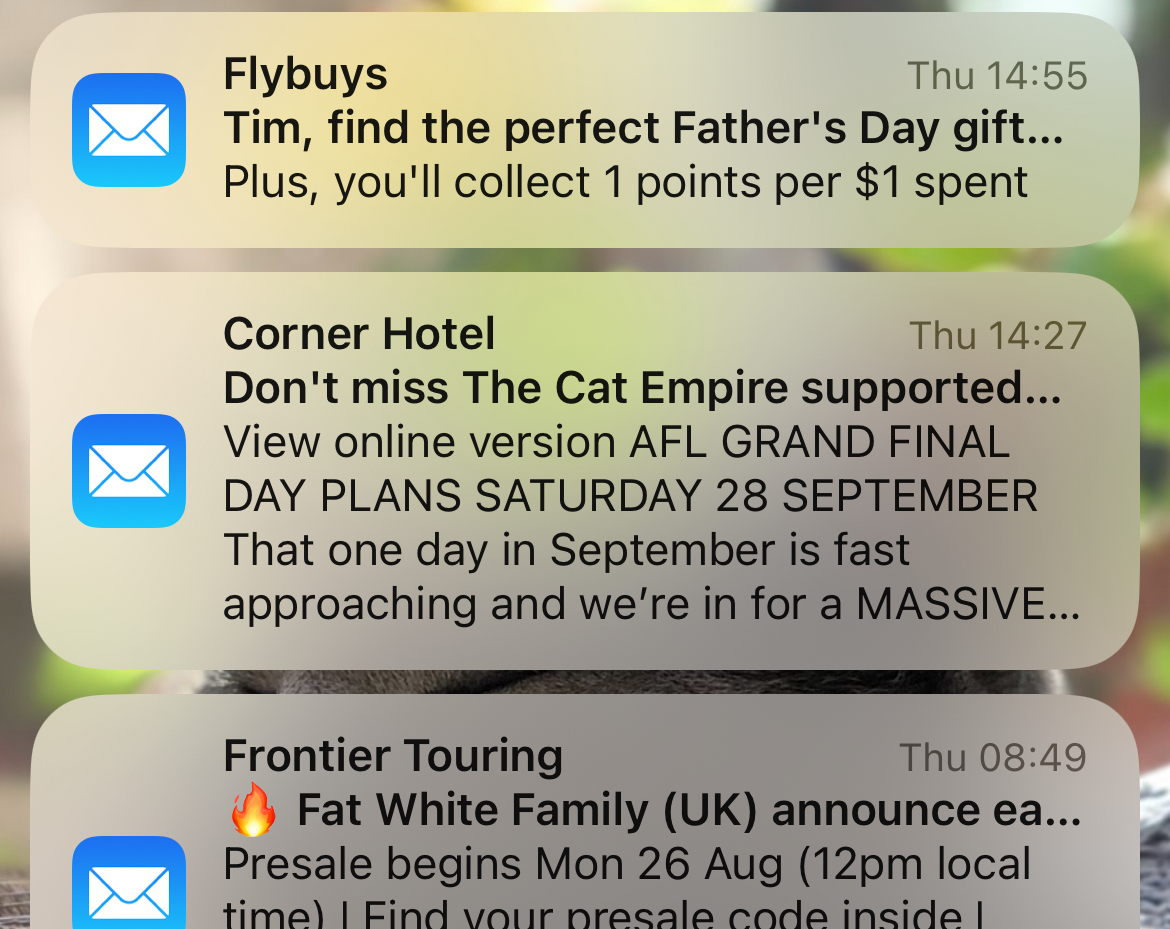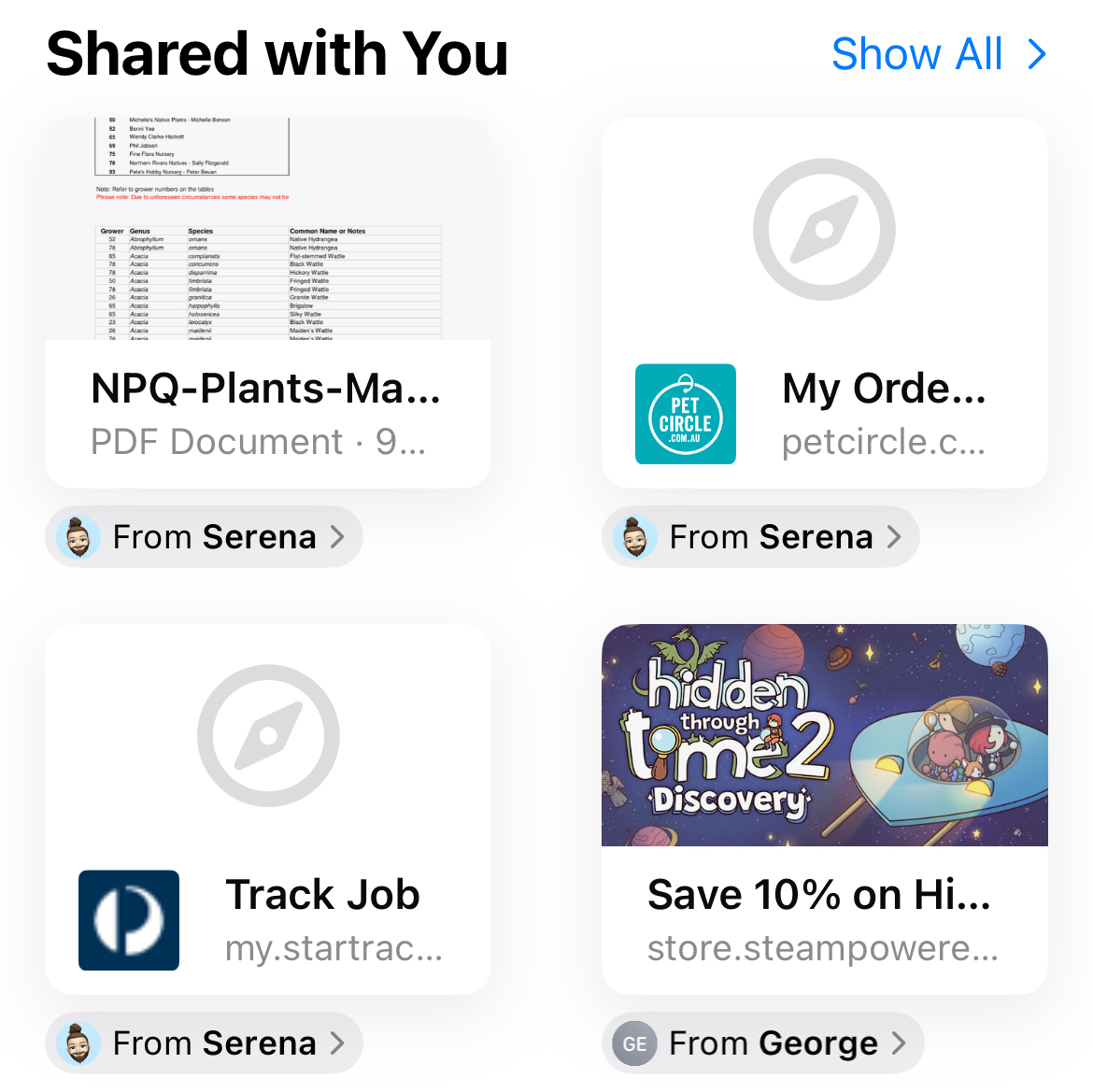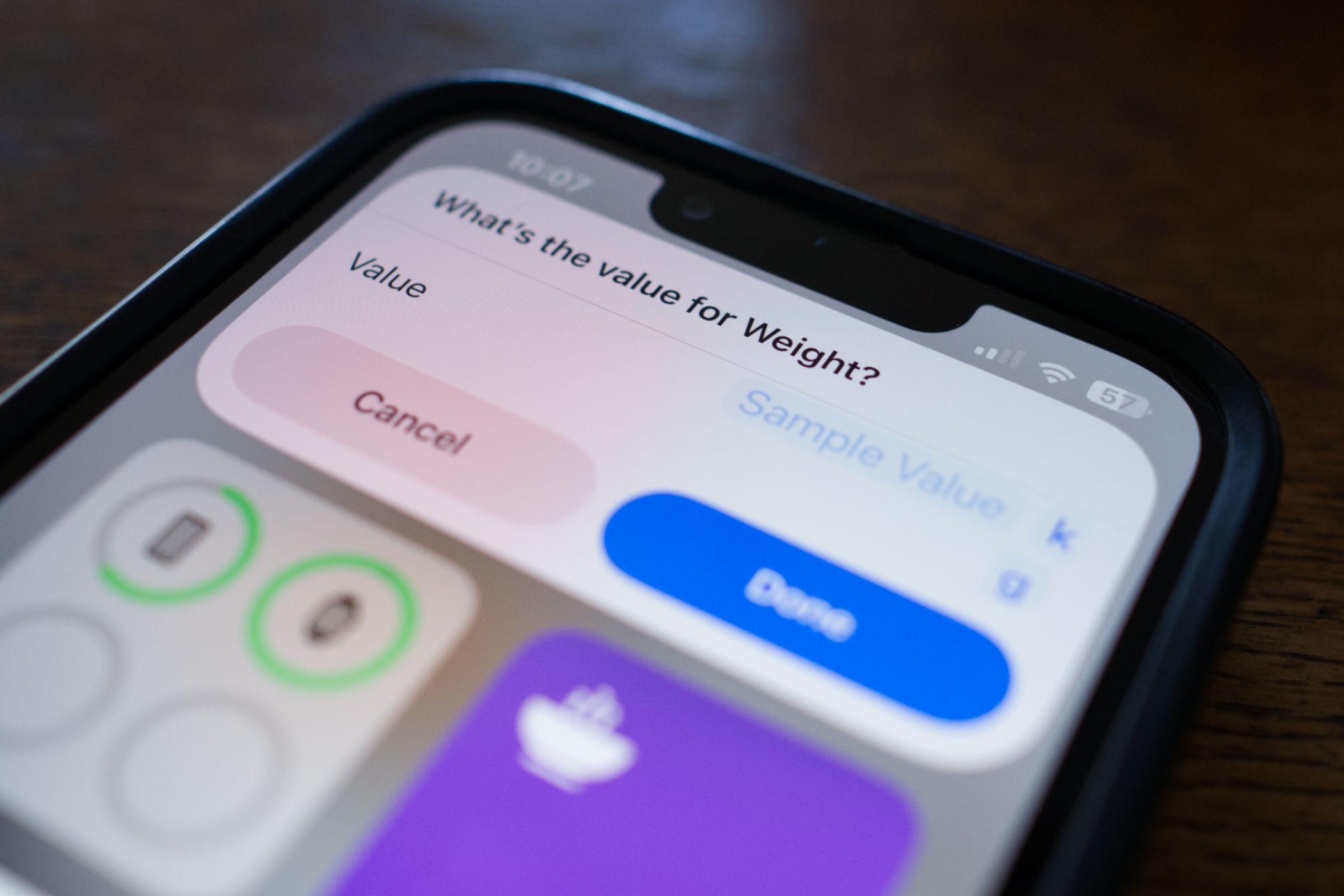Key Takeaways
- Apple apps work seamlessly across my iPhone, Mac, and Apple Watch for a cohesive and efficient experience.
- Apple Notes is my top choice for note-taking with robust features and ease of use over paid alternatives, Apple Maps gets me where I need to go, and Apple Mail lets me pay just enough attention to my inbox.
- I’ve felt no need to ditch Safari, while Shortcuts lets me do things that no other app can.
Aside from a banking app, YouTube, and the app I use to access the gym, I mostly only ever open the default iOS apps on my iPhone. Here’s how I do it, and why it works so well for me.
Everything Works Across My Devices
Perhaps the most important reason that Apple’s apps work so well for me is my use of both an iPhone (with an Apple Watch) and a Mac as my primary platforms of choice. Apple has carefully curated an ecosystem in which devices complement one another, to the detriment of those who use a mix of devices from different ecosystems.
iCloud is the glue that holds most of Apple’s services together. I can depend on it to sync the data that I store in Apple’s apps, and outside of the occasional delay in syncing my Photos library it works exactly how I expect it to.
The good news here is that if you’re all-in on Apple, you’ve got a feature-rich and dependable set of apps for organizing your personal and work life. They’re technically free, though you could argue that you already paid for them when you shelled out a premium for your iPhone (or Mac) in the first place.
The bad news is that if you’re a Mac and Android user, or a Windows user with an iPhone, you’re not going to have such a great time of it. There are workarounds like iCloud for Windows, but it’s never going to “just work” in the way that Apple advertises if you’re vaulting the walled garden.
Apple Notes Has Everything I Need
I spent ages trying different note-taking apps before I convinced myself that Apple Notes was the way to go. I started using Evernote back in the old days when Apple Notes was only good for storing plain text on an iPhone. After getting tired of Evernote’s increasingly limited free options and poor performance, I finally took the plunge and moved to Apple Notes after Apple’s big redesign several years ago.
I’m happy to say that I’ve never looked back. Apple Notes is now one of the best note-taking apps on the market, with a feature set that rivals many paid alternatives. It has features like collaboration on individual notes and whole sections, change logs, @mentions, tags for organization (on top of folders), and the ability to link between your notes.
Apple has drip-fed improvements to Notes over the years to the point where I’m not even sure what else I would want from a note-taking app (I’m sure Windows users would love a native client, though). Despite dabbling with and enjoying alternatives like Bear, Apple Notes always wins from a value perspective.
I use the app to organize my entire life. It’s consistently one of the most recently opened apps on my iPhone, and it’s always open on my Mac. Check out some of the best Apple Notes features.
I Only Need Simplicity From Reminders
My life would probably fall apart without Reminders, but I only need a few simple features. It’s perfect for the simple act of setting a reminder, categorizing it, and having one of my devices notify me when the time comes. Apple Reminders also includes a bunch of other things I almost never use (but can safely ignore).
Something I’ve come to love about Apple Reminders is the ability to add more than just a description to a reminder. You can add a small note and even a URL or an image to a task, which is great for remembering ideas I want to turn into articles. I also love how Apple has implemented repeating reminders, with the ability to repeat according to a set period of time (like four weeks) or based on a calendar date (like the 28th of each month).
In my Apple household, Reminders is used to maintain a shared shopping list and also keep track of household DIY items and activities. There’s even more here if you want it, like smart lists and tags, making Reminders ideal for people who need a reminder for absolutely every task in their lives.
I’m Email Averse, So Apple Mail Will Do
Full disclosure: I am not an “inbox zero” kinda guy. You’d probably have a panic attack if you saw the unread count on my older “just check the important stuff” email accounts. In the age of work organization tools like Slack, I barely need to even check work accounts, so I don’t have a huge list of demands from an email app.
Apple Mail is perfect for the very simple task of glancing at an inbox, finding a message, and responding when necessary. The app has retained the same simple interface over the years, mostly only freshening up the UI and adding a few productivity features like follow-ups, scheduled sending, and a handy undo send feature.
If I’m doing “serious email” (which doesn’t sound like me), I’m probably sitting at a Mac typing furiously. And guess which email app I prefer using there too?
Fortunately, there are a ton of alternatives to choose from if you spend a lot of time in your inbox. Some of the best iPhone email apps offer features like Outlook’s Focused Inbox, Google’s signature Gmail experience, or Twobird’s “email as a to-do list” approach.
Apple Maps Gets Me Where I Need to Go
Your choice of navigation app is probably going to depend on where you live and how you get around. For me, Apple Maps is all I need. It’s come a long way since its embarrassing start in 2012, and it works nicely with Siri’s predictive features to give you useful suggestions about where you’re probably headed when you get in the car at the same time each day.
I live in Brisbane, Australia, and Apple Maps has better Street View imagery than Google does in this region. Maps shows me accurate train and ferry departure information (which Google Maps does too). It doesn’t integrate with a business directory quite in the same way as Google’s offering does, but I don’t really use my navigation app as a discovery tool anyway.
There are hazard and speed trap warnings that have yet to fail me, and I can set it to avoid toll roads so I never pay more than I need to when driving around. I only keep Google Maps installed for cycling since it has a proper directory of cycle and shared paths, but I mostly know where I’m going if I’m getting on my bike.
I Have No Reason to Ditch Safari
I’m not one for conducting hours of research on my iPhone, and I don’t think any mobile browser is particularly conducive to this task. Safari does just fine for checking the occasional wiki entry while playing games on the sofa, or satisfying my curiosity when I need to search the web for something when out and about.
I like that I can use DuckDuckGo as a search engine (and use the !g bang to redirect my search to Google when the results are sub-par). There are some great Safari extensions out there if I need them, but I’ve been running “naked” Safari on my iPhone since I found I wasn’t really using them.
Being able to access tabs via iCloud on a Mac (and vice-versa) is genuinely useful, and though this is a feature that other browsers like Firefox and Chrome have, I already use Safari on my Mac because it’s well-optimized and power efficient. I also like how Safari integrates with conversations, suggesting tabs from Messages and showing me who the link was sent by.
Shortcuts Might Be the Best App on My iPhone
Shortcuts is an app that lets you create or download time-saving workflows. It’s an app that I use all of the time despite rarely opening it, thanks to widgets that live on my iPhone’s home screen. I’ve created shortcuts that make it easy to track my weight without opening the Health app, merge single PDFs into a combined document, quickly power off my Apple TV when I’m falling asleep, and convert units like Kcal to Kjoule.
I also use it to create automations. I have one that notifies me when my iPhone reaches an 80% charge so I can (hopefully) preserve my battery by taking it off charge. I have another that sends me an alert when it’s sunset. I don’t even remember why I created the sunset, but it’s useful for tracking daylight hours and remembering to not leave washing outside overnight.
Get started using Shortcuts with a few simple downloadable workflows.
And Then There’s the Rest
Apple Music isn’t perfect, but it’s my go-to entertainment app in the gym. Though the Mac app leaves a lot to be desired, the iPhone experience is pretty decent and it works well enough in the car. Calendar does its job just fine, speaking as someone who keeps half an eye on appointments. Messages is the go-to for 90% of messaging tasks, especially since Apple doesn’t let you install alternative messaging apps for iMessage and SMS.
I use Apple Health in conjunction with an Apple Watch, I think it’s probably one of the best parts of Apple’s entire ecosystem. Checking workout data with Fitness isn’t something I do a lot of the time, but it’s a nice feature to have.
This is how I organize my life with Apple’s “freebies,” but not everyone takes this approach. Some people have even been known to use Freeform for many of these tasks!