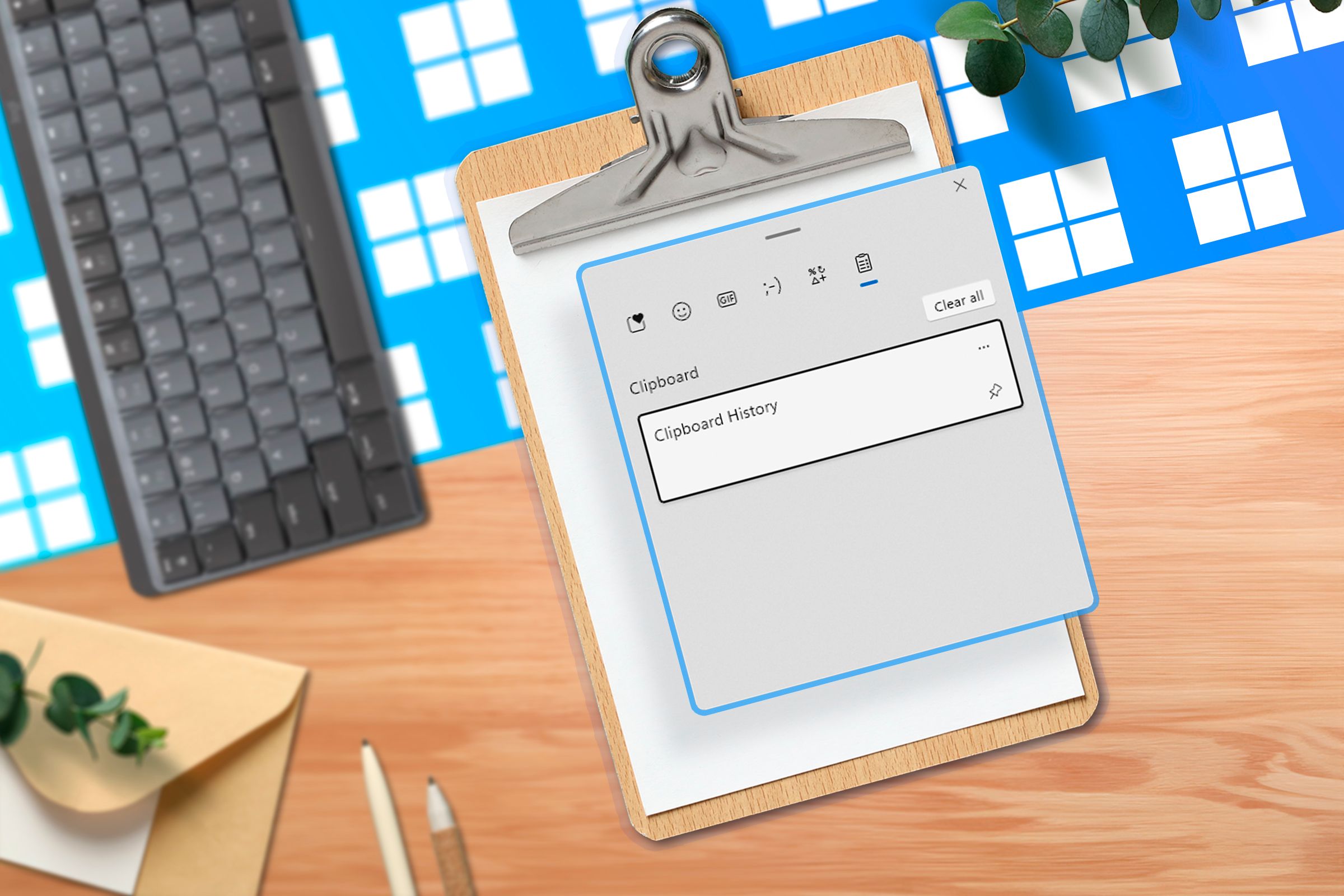Key Takeaways
- The data you’ve copied to your clipboard can be accessed by other apps, posing privacy risks.
- Clipboard protection varies by platform; so manual clearing may be required to secure private information and passwords.
- You can use scripts in Windows, MacOS, and Linux to easily clear clipboard data and maintain privacy.
You’ve probably never really thought too much about what happens with the information you’ve copied to your clipboard. But, that data sits there until it’s overwritten, and is a potential way for apps to gather sensitive info on you.
Protection Against Unauthorized Clipboard Use Isn’t Universal (Or Fool Proof)
Copying and pasting text, images, and other information seems harmless: it’s just one of those parts of using a computer, phone, or tablet that we don’t think about at all. A lot of the things we copy and paste are pretty personal, however, and might include private images, messages to friends and family, and commonly, passwords. This information is, of course, valuable to advertisers (and cybercriminals), and has been actively scraped from users’ clipboards.
This was becoming so much of a problem on iOS that Apple introduced additional permissions and alerts so that you can control what apps read your clipboard. Android soon followed with similar functionality.
On Windows, MacOS, and Linux, however, the clipboard largely remains public property and is available to any app or process. Even on platforms that do implement clipboard protection measures, accidentally pasting something sensitive, or forgetting which apps have access, could lead to them sucking up some personal information.
Clearing Your Clipboard Manually
This makes it important to keep your clipboard sanitized, so that minutes, hours, or days after you’ve copied something private, you don’t accidentally expose it by pasting it in the wrong place or having it read by another app without you realizing.
The easiest way to clear your clipboard for non-technical users is just to copy something meaningless to overwrite whatever sensitive information you have in your clipboard after you’re done with it.
You may also want to turn off Clipboard History in Windows and Universal Clipboard in MacOS, as they can reveal to other users of your devices what exactly you’ve copied and pasted in the past.
Clearing the Clipboard With a Script in Windows
To completely clear the clipboard on Windows 11 or Windows 10, run the following command from the Command Prompt:
cmd.exe /c “echo off | clip”
You can also copy this command into a new batch script, and save it to your desktop, allowing you to just click on the script to clear your clipboard. You could also configure it to run periodically using the Task Scheduler, so your clipboard is automatically cleared.
Clearing the Clipboard With a Script in Macos
To clear the clipboard in MacOS, open the terminal and run:
echo “” | pbcopy
You can use MacOS Automator to create an app that runs this command, and add it to your MacOS dock for quick access.
Clearing the Clipboard With a Script in Linux
The xsel command in Linux can be used to clear the clipboard. Install it by running:
sudo apt install xsel -y
And then clear your clipboard by running:
xsel –clipboard –clear
You can add this line to an executable Bash script and run it from a desktop shortcut for convenience. You can also schedule it to run using cron to regularly clear out your clipboard.
More Clipboard Privacy Tips
Keep in mind (especially if automating your clipboard-clearing) that once data on your clipboard is gone, it’s really gone and there’s absolutely no way to get it back. You should also test the commands above (and any other commands you find on the internet!) to make sure you understand what they are doing, and that they have the intended effect on your system.
The best way to keep your clipboard clear of passwords specifically is to use a password manager that automatically clears your clipboard once you’ve pasted a password, helping to prevent your login credentials from being left on your clipboard and later scraped.
Robust antivirus will also help to protect the contents of your clipboard, by detecting and eliminating malware that may be lurking on your system and monitoring your activity.