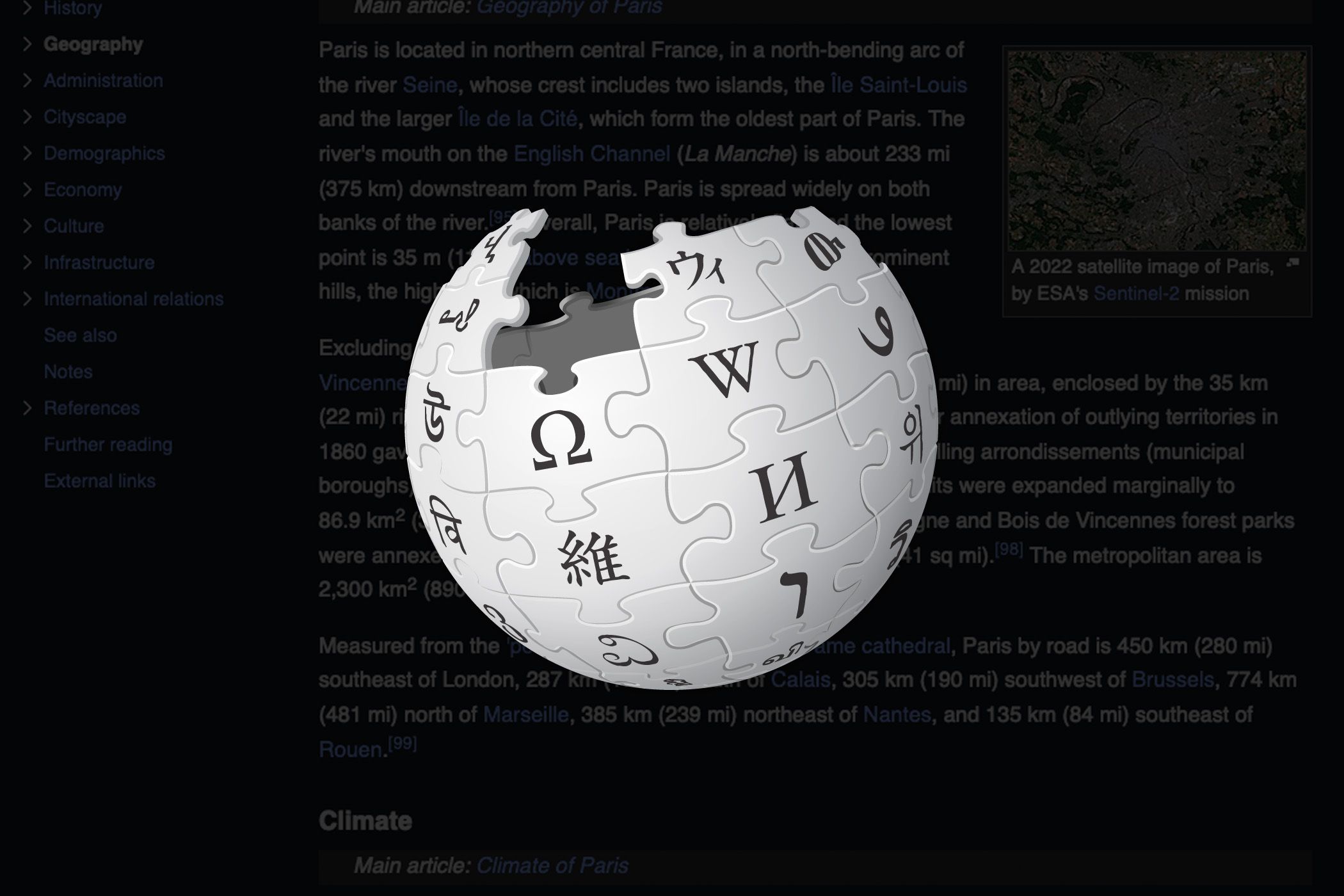Wikipedia has rolled out a dark mode for its desktop website. Dark mode was already available in the mobile apps, but it was missing on the desktop site until now.
The new option allows you to manually switch between Light and Dark Mode, or use the Automatic option to match your system settings. To change your Dark Mode settings, open wikipedia.org in Chrome, Safari, Opera, or another modern desktop browser and choose your language, then click the eyeglasses icon near the top-right corner to expand the Appearance menu. That’s right, no more brute-force solutions to read Wikipedia comfortably in the dark!
Dark Mode has been available in the mobile Wikipedia app for iOS and Android for a while now, and now it’s available for the web interface. I’ve had this option for several weeks now, but some of my friends don’t. As is usual for software changes, Dark Mode is rolled out gradually, in stages. Check back later if you don’t see this option on Wikipedia’s desktop site.
Power users who customize the Wikipedia interface with skins created by enthusiasts using CSS may find choosing the Dark option in the Appearance menu doesn’t affect the skin. For example, mobile users on the Minerva skin must visit the settings page and select “Dark” from the list of color options to enable Dark Mode.
Logged-in users can access additional settings to enable dark versions of Wikipedia’s Gadgets. Contributors can add custom CSS to their style pages to use custom colors in Dark Mode. As always, those who use Wikipedia’s mobile app can manage Dark Mode by choosing “Reading preferences” via in-app settings.
Dark Mode is available on many popular apps and websites. In most cases, Dark Mode reverts a user interface’s color scheme by setting light-colored text and UI elements against a dark or pure black background. Instead of being blasted with light when picking up the phone in bed, your eyes are treated to a soothing, darkened user interface.
Source: Wikipedia