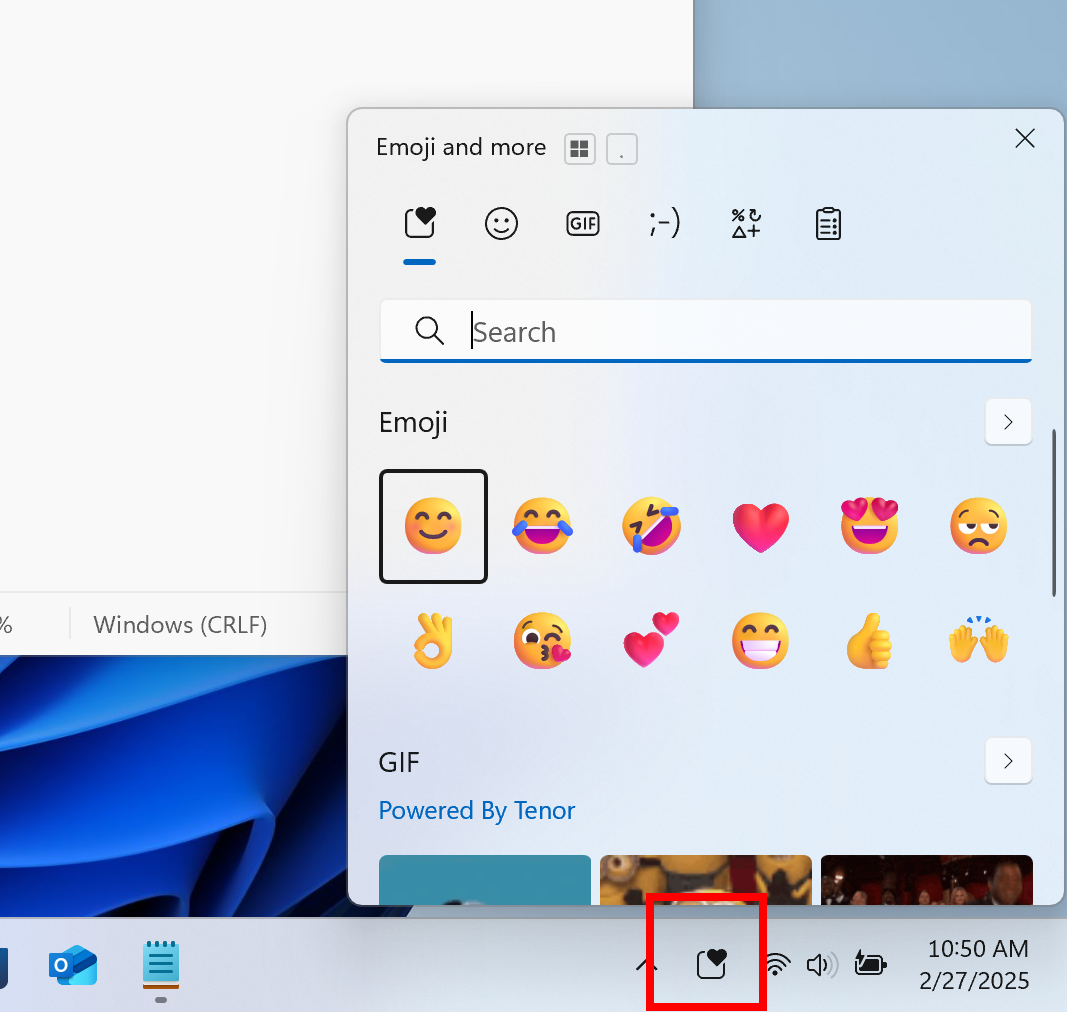Summary
- Windows 11 introduces a taskbar emoji icon, making it easier to access fun characters and GIFs.
- The dedicated “emoji and more” panel allows access to emojis, GIFs, and icons across all applications.
- Users can still use the Windows key + period shortcut, with the option to customize the new icon in taskbar settings.
You know that feeling when you want to drop an emoji or GIF into a conversation, but you can’t quite remember the keyboard shortcut? Microsoft hears that pain, which is why there’s a subtle but significant change brewing that should make it that much easier.
Microsoft is rolling out a handy new addition to the Windows 11 taskbar—a dedicated system tray icon for the “emoji and more” panel. Before, you could only use the Windows key + period shortcut. That’s still available, of course, but it’s not super obvious to everyone. Now, there will be a little icon in the taskbar acting as a constant reminder of where you can grab some extra personality.
As the “emoji and more” name implies, this panel does give you more than just quirky faces and food icons. It contains emoji, GIFs, and a bunch of other icons and characters you might want. Since it’s in the taskbar, it works across all your applications and every corner of Windows, so you’re never stuck fumbling around.
As mentioned, the keyboard shortcut isn’t going anywhere either. In fact, the shortcut is now prominently displayed within the “emoji and more” panel itself, which should make more people aware of it. Thankfully, you can also right-click the new icon to jump straight into your taskbar settings and decide if you want it or not.
This new feature is being rolled out to the Canary Channel as part of Windows 11 Insider Preview Build 27858. In addition to the emoji button, key fixes in this build include resolving a black screen on upgrade and disappearing text for some users. File Explorer accessibility has been improved with better text scaling support, while desktop icons for packaged apps now appear larger and without an accent backplate. explorer.exe crashes related to snap layouts were fixed, and taskbar icons now scale correctly in tablet mode. Graphics issues, including night light functionality and unexpected FPS caps, have also been addressed.
Source: Microsoft

Related
10 Windows Text-Entry Tricks You Should Be Using
In addition to the emoji button, this build addresses a variety of issues. Key fixes include resolving a black screen on upgrade and disappearing text for some Insiders. File Explorer accessibility has been improved with better text scaling support, while desktop icons for packaged apps now appear larger and without an accent backplate. explorer.exe crashes related to snap layouts were fixed, and taskbar icons now scale correctly in tablet mode. Graphics issues, including night light functionality and unexpected FPS caps, have also been addressed, alongside improvements to network stability and MIDI device recognition.